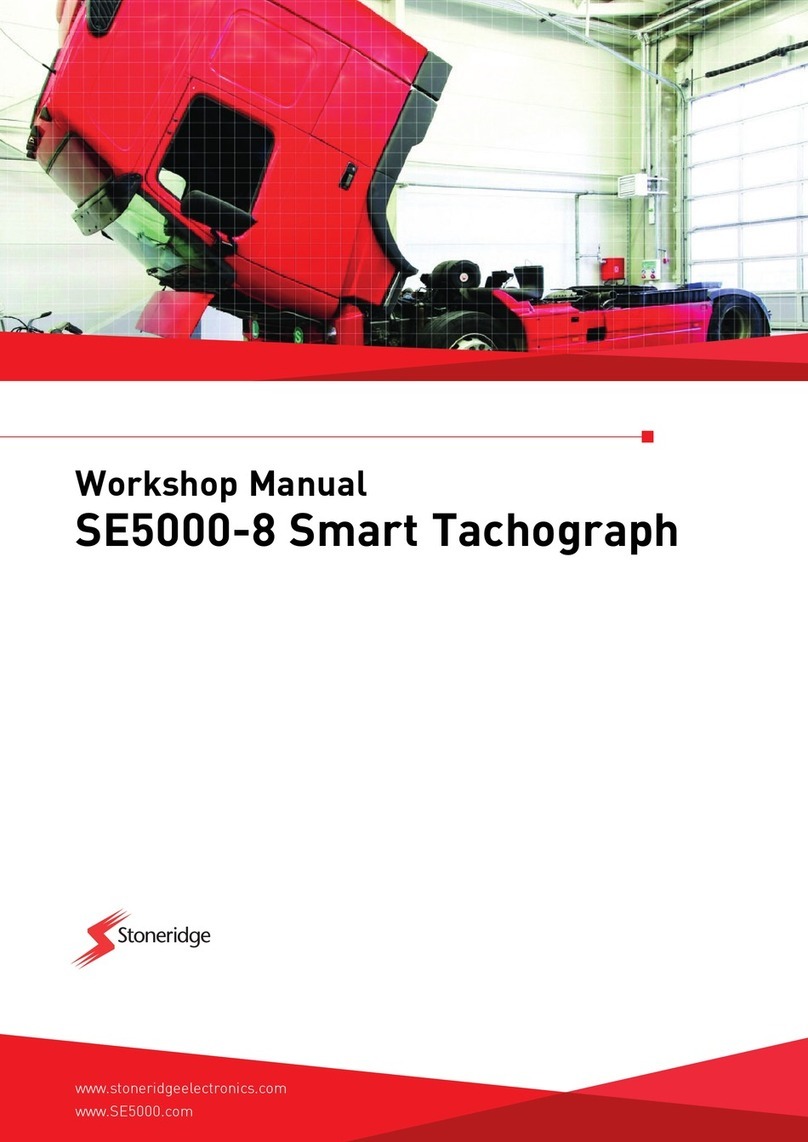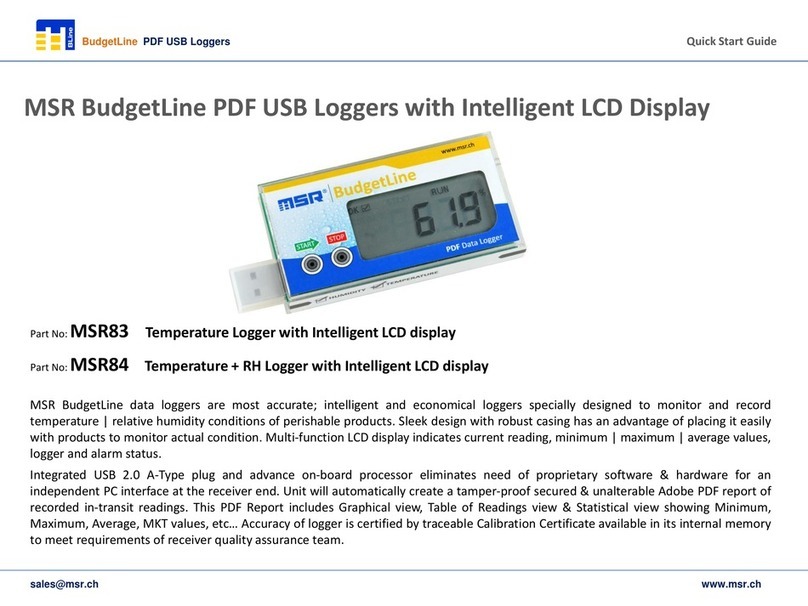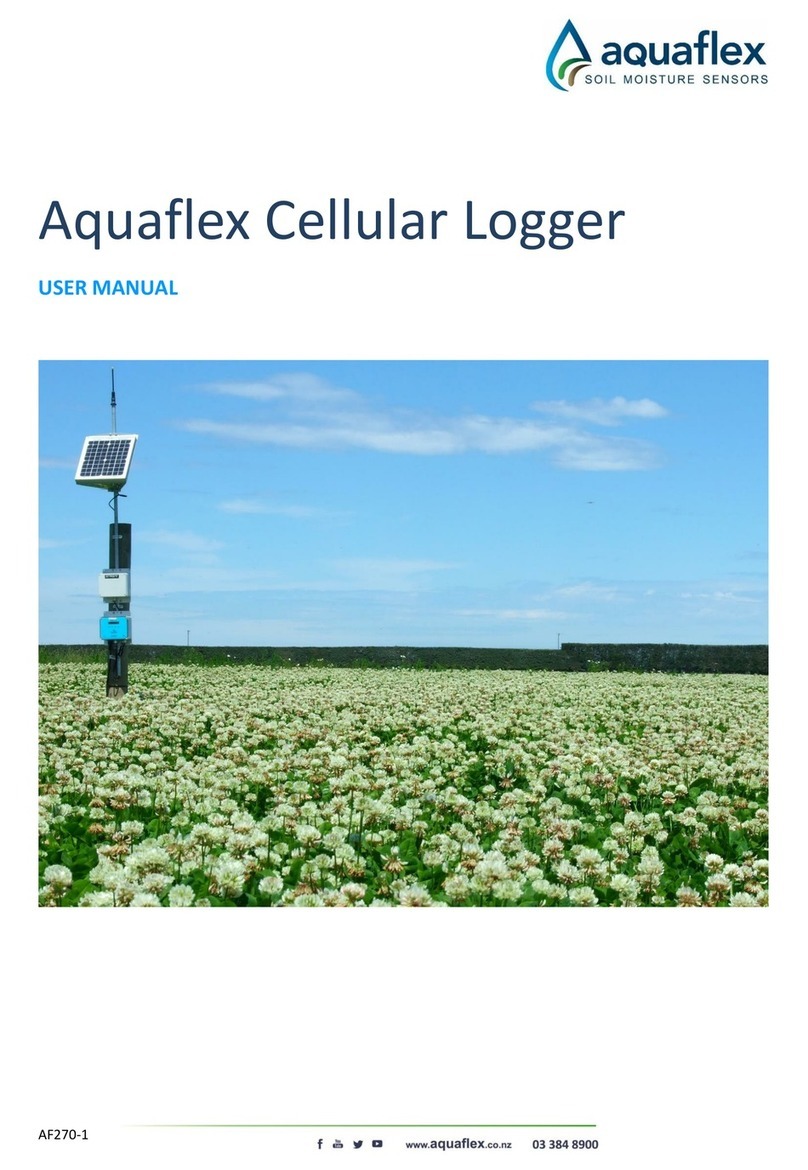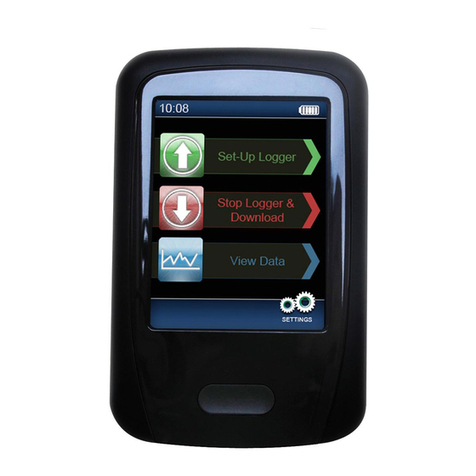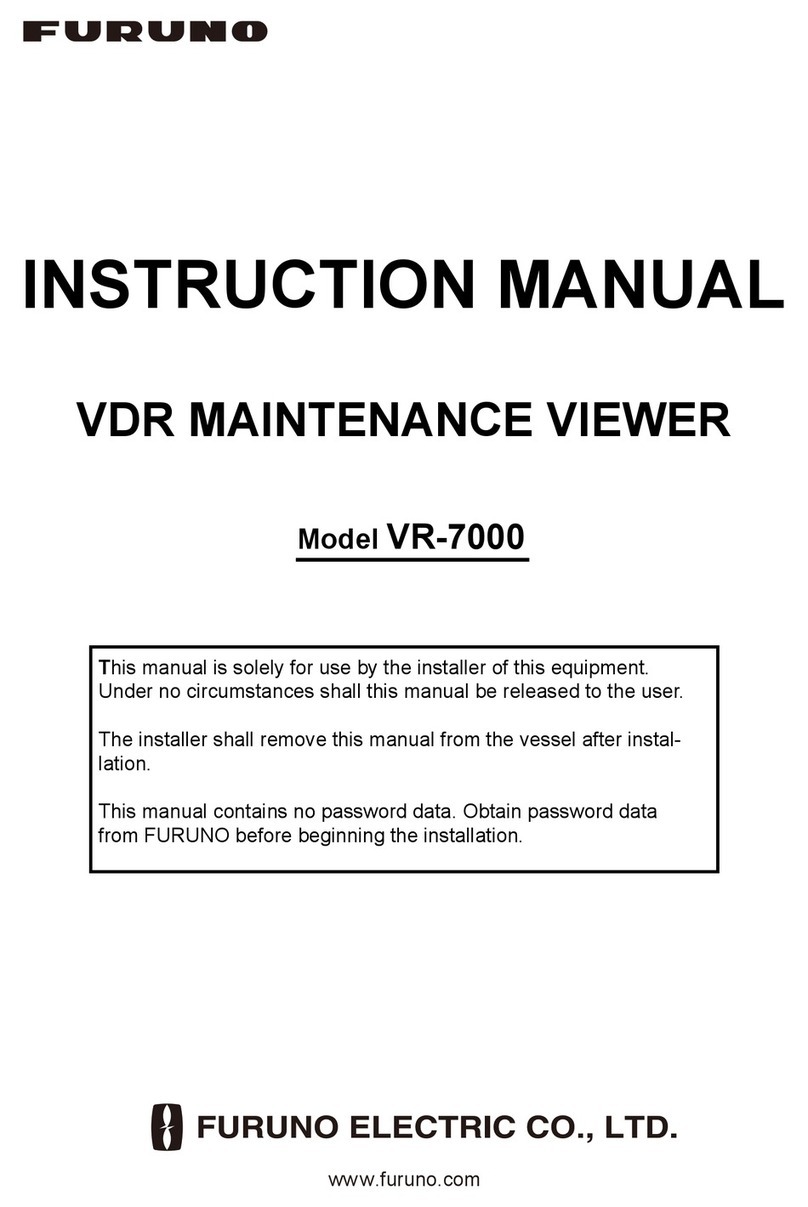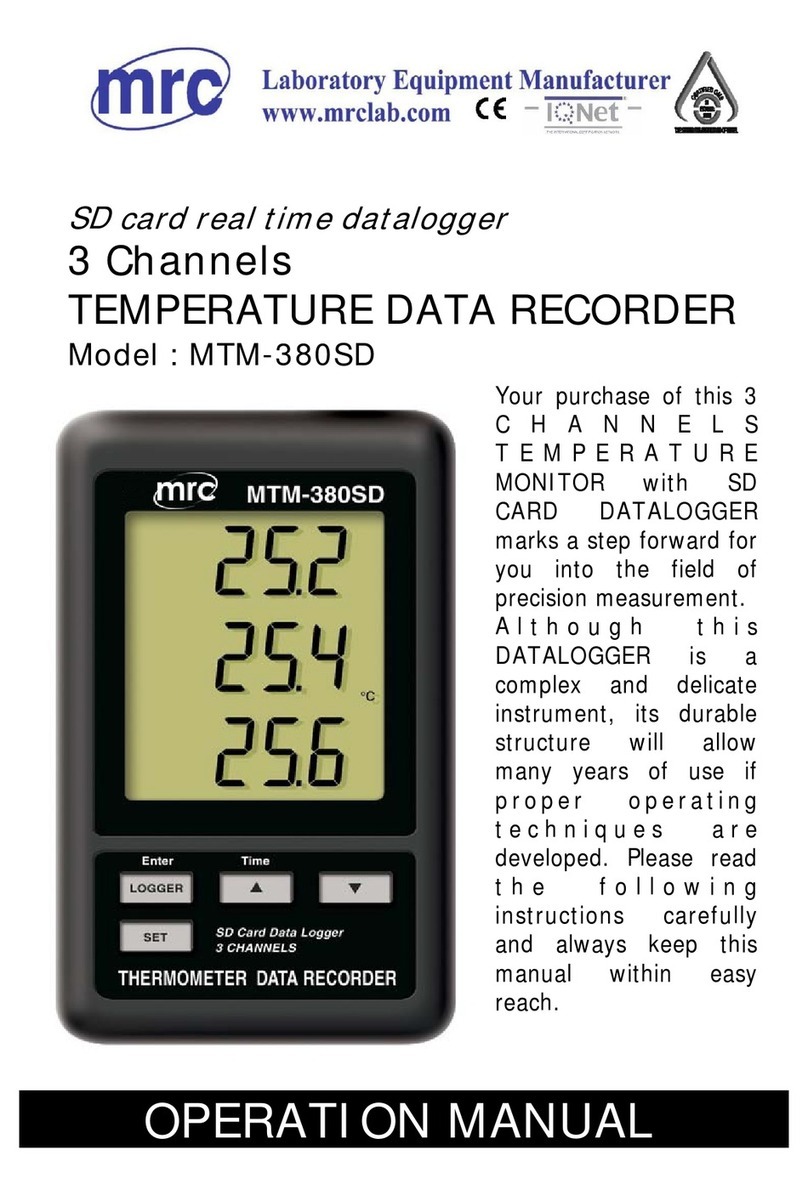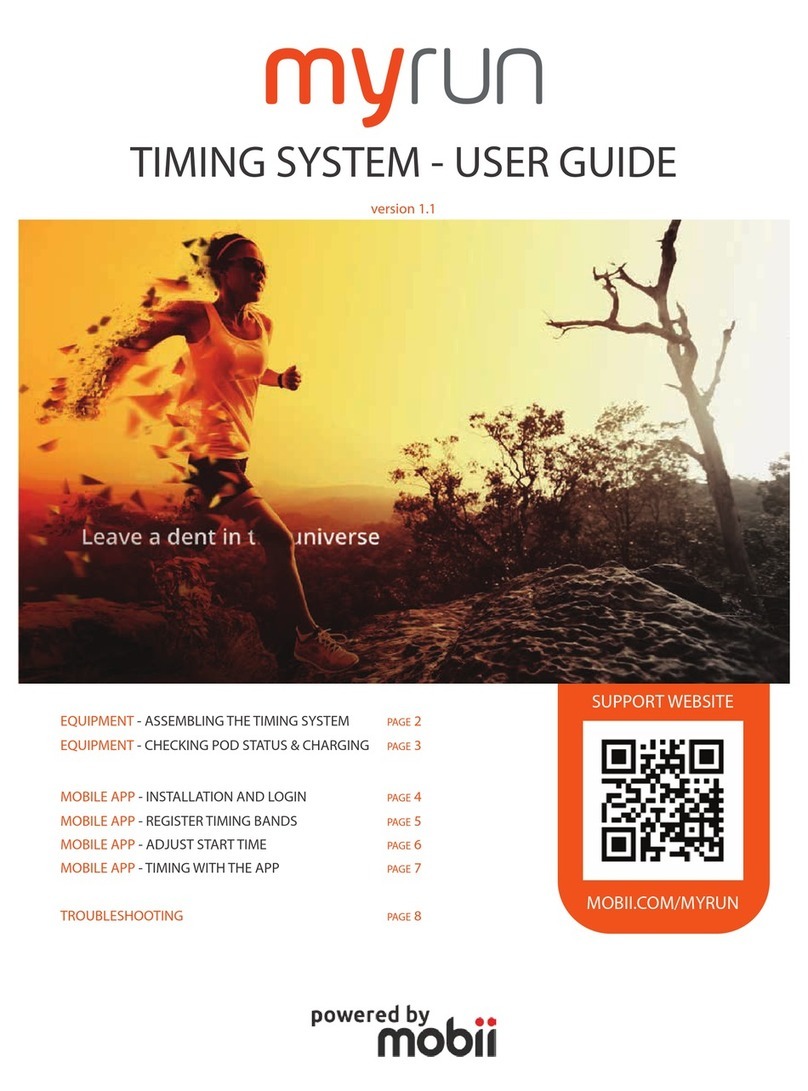Stoneridge digipostpro User manual

CONTENT OVERVIEW
• Assembly and mounting
• Administrative functions
• Interaction with digivu and digifobpro
• Data management and housekeeping
ADMINISTRATIVE GUIDE


Hardware Setup 4-5
digipostpro Controls 6
Configuration 7-14
- Basic Preferences 8-9
- Networking 10-12
- Files & Analysis 12-13
- Other Configuration Options 14
Maintaining and Transferring Files 15-20
-Driver Cards and Driver Card Analysis 15-16
- digivu 17-19
- digifobpro 20
- Archived Files 20
Configuring Your digivu 21-23
Troubleshooting 24-25
Table of contents

Hardware Setup
Page - 4
Removing the Frame
Power and USB Connection
Remove the
outer frame to
access the
mounting
plate. Apply
pressure with
your thumbs
on the face
and pull the
frame upwards
with your
fingers.
USB connection for
programming
Power connection
(use included 9V
power supply)

Hardware Setup
Page - 5
Cabling
Inserting the module and fixing to the wall
The outer frame has
four break out tabs
for cabling. Clip the
tabs with pliers (or
similar) and feed the
cables through. It is
also possible to run
the cables behind the
unit.
The digipostpro has a connection module pre-installed in the
device. The digipostpro detects which module is inserted and
displays the appropriate menu options.
There are four screw points
in the base. Use the fixing kit
supplied to attach the
digipostpro to the wall.

digipostpro Controls
Page - 6
digipostpro Controls
Six button
control (Up,
Down, Left,
Right, OK and
Return )
Digivu or
digifobpro
connection
Card slot
Display
Screen
LAN / Modem
MAC Address / Network Name & ID
IP Address / SIM Number
Hostname
Serial Number & Firmware
Pressing right/left from the main screen will change the information
displayed at the bottom of the screen. Listed as right from main screen.
Screen icons Description
Card files
pending
Clocking logs
pending
Screen icons Description
/ Modem Status
/ LAN Status
/ Server Connection
Status

Configuration Menu
Page - 7
Accessing Administration Options
To access the Main Menu ensure the digipostpro is
powered and that the screen displays the insert card
icon. Insert a valid configuration card and when
prompted to do so remove it.
The digipostpro will now display the Main Menu. Use the arrow
buttons to navigate the options.
From within any sub-menu, simply press the return button to
return to the previous menu, and ultimately, the main menu.
As a security feature the unit will exit the Administration Options if it
does not detect any activity for 10 minutes.
If you wish to exit the administration options then navigate to
the ‘Exit’ icon in the main menu and press the OK button.
Access via a configuration code
The Administration Options for configuring the digipostpro can be
accessed via a configuration code. Please contact the reseller of your
device to get supplied with the required configuration code.
In order to enter the code on a digipostpro, from the main screen
press OK. This will bring up a menu prompting you to enter the
activation code, scroll through the numbers by using the up and
down arrows.
Any code generated only lasts for one calendar day.

Configuration Menu
Page - 8
Configuration via USB and digiConnect
Instead of using the device to configure its settings, you can
alternatively use the digiConnect software. To do this, ensure the
device is in the configuration menu and then connect it to a PC via the
USB port on the side of the device (near the power socket). All
configurable options can be configured via digiConnect. The
digiConnect software can be downloaded from www.tachosys.com/
Downloads/Software.
Configuring Basic Preferences
Select the Preferences icon from the main menu and
select one of the follow options:
Language
Scroll through the language options and pressto save
the language selected and return to the preferences menu.
Brightness
Use left/right arrows to alter brightness percentage. Click
to save the setting selected.
Time
Use the left/right arrows to set the time difference from
UTC (Coordinated Universal Time) required. Then choose
whether to use daylight savings by scrolling left/right to
turn on/off. Press to save the settings selected.
Please note that the digipostpro has an internal battery which will
keep the clock accurate if power is removed from the device. Actual
time is set from the server.

Configuration Menu
Page - 9
Sound
Use left/right arrows to turn device sounds on or off. To
save the setting, press the button.
Highlight Colour
Adjust the RGB settings using the right/left arrows) to
choose the required highlight colour. To save the setting,
press the button.
How to type and set configuration options
In order to enter text into any configuration option you must first
highlight the option and press the OK button. This allows you to enter
or change characters by using the Up and Down arrows (holding
down the arrow buttons will enable a faster scroll). To move to the
next character, press the right arrow button (you can scroll through
any existing entry using the left and right arrows).
When you have completed the entry press either or OK. This leads
to a display which allows you to select whether to clear the entire
entry, discard any changes that have been made, or to save it and
exit. Pressing Save and Exit will return you to the previous menu.

Configuration Menu
Page - 10
Configuring for Networking
To navigate to the network configuration settings,
highlight the Connectivity icon in the main menu and
press OK.
To set up server options, select the Server icon. This will
give you three settings: Server Type, Hostname and Port.
Server Type
There are three options to choose from and they determine where
you want the files to be sent.
digiCentral
This forwards any files received by the digipostpro to an account on
digiCentral. The digipostpro must be registered on digiCentral to
enable a connection with the device. Please contact your reseller for
more information on how to set up an account on digiCentral.
digiFFS
digiFFS (File Forwarding System) can be used if you want to forward
the files received by the digipostpro to somewhere other than
digiCentral (therefore it does not require registration). Pressing OK
on Type option (when displaying digiFFS) will then give you the option
of selecting a specific forwarding type. Toggle left/right to select
which option you want. By pressing OK on the option you require, you
will be required to fill in further credentials. For company specific
credentials that are unknown, please contact your reseller.
Please note that this is only for forwarding files; clocking is not
compatible with this option.

Configuration Menu
Page - 11
digiConnect
Specific to the LAN version of the digipostpro. You can forward your
files locally via digiConnect. Select digiConnect and enter the port
number (hostname is not required for this option).
Standard Server Options
Hostname: To set the hostname highlight the option and press the
OK button. See ‘How to type and set configuration options’ on page 9.
Please contact your reseller if you do not know the hostname.
Port: The default port is set at 4616 unless configured differently by
your service provider. digiFFS uses 4619. If you are running your own
server or your service provider supports a different port allocation
then this can be changed.
Connectivity Settings
In order to change the connectivity settings, select the
settings icon in the Connectivity menu. The connectivity
settings will differ depending on whether you are connecting
via LAN or modem (3G/GPRS).
LAN Settings
The default option is dynamic (DHCP). You may turn off dynamic and
switch to a static IP address by toggling left or right.
To configure the settings for the static IP address press the OK
button. This will lead to you to a further menu with the option to
enter the IP Address settings (IP address, Mask and Gateway) and
the option to enter up to 2 DNS server addresses.
If your network does not support a dynamic IP and you need to enter
a static IP, refer to your network administrator for all of the
necessary entries. Refer to ‘How to type and set configuration
options’ on Page 9 for details on how to change characters in each
entry.

Configuration Menu
Page - 12
Modem (3G/GPRS) Settings
Refer to your mobile provider for the following information:
• APN
• User
• Password
• PIN (SIM dependent)
Refer to ‘How to type and set configuration options’ on Page 9 for
details on how to change characters in each entry.
File System - Files
To see what files are on the device in List view, select
the Files option in the Files System menu. The list
view gives you limited file information (Driver Name,
Driver Card Number, date and time of VU download).
Further analysis of those files on the digipostpro is not
available through the configuration menu, only immediately after the
card has been read (please see pages 15-16 for more information).
By pressing OK on a specific file, this gives you the option to delete it
or view further options.
Delete File
Use this option with caution as if you have not uploaded files
to the main server they will be permanently lost. If you want
to delete the file, press the OK button. You will then receive
a message asking whether you are sure you want to delete the file.
Choose the green tick and press OK to confirm deletion.

Configuration Menu
Page - 13
File Options
By choosing File Options, this allows you to archive the file
(check/uncheck the box by using the left/right buttons -
pressto save and return to the previous menu).
Archiving files should be done for files already sent to a server;
Unarchived files should be those not yet sent to a server or those
which need to be sent again.
Delete All
Use this option with caution as if you have not uploaded files
to the main server they will be permanently lost. From the
main File System menu, you are also given the option of
deleting all files from the device. To do so, press the OK button. You
will then receive a message asking whether you are sure you want to
delete all files. Choose the green tick and press OK to confirm
deletion.
Analysis
In the Analysis menu you are given options for what
information is displayed when analysing a driver card
on the digipostpro.
Enable Analysis: Use this option to enable or disable
analysis of driver cards.
Working Time: When this option is on, the digipostpro will display
working time infringements.
POA as Break: Set POA (Period of Availability) as break as on or off
depending on how this applies in your region.

Configuration Menu
Page - 14
Clocking
For information on how to use your digipostpro for
clocking, please contact Tachosys.
If you already have the clocking module for your
digipostpro, please use your digipostpro Clocking user
guide for information on how to utilise this function. This user guide
will be available for download from www.tachosys.com.
digivu
The digivu menu option allows you to set whether to
show the digivu menu after uploading it. Use the left/
right buttons to switch this option on or off.
About
The ‘About’ menu option displays:
- Device serial number
- Device PWD - found in the brackets next to
the device serial number - used to register the
device on a digicentral server)
- Date and time of production
- Software version number
- COM (Communication method i.e. modem/LAN etc.)

Maintaining and Transferring Files
Page - 15
Transferring Driver Card Files
To transfer files from a driver card make sure that the
digipostpro is on the main screen (displaying the
present card icon). Simply insert the driver card with
the chip facing up. The file transfer will begin
automatically and a progress bar will indicate the transfer status.
Completion of the file transfer is indicated by a driver card with tick
icon or, if analysis is enabled, an option to run analysis. If sounds are
enabled, an alert will also sound after the completion of the transfer.
Driver Card Analysis
If analysis has been enabled press the OK button when
prompted with the analysis icon and the ’Run Analysis’
text. This will begin the generation of the analysis and
progress will be indicated.
To navigate the analysis report records, use the left/
right arrows to scroll through all available analysis records.
Pressing the down arrow will give a description of what that record is
displaying.
To aid the analysis of driver cards, please see the following tables
which explain the meaning of each icon. They are split into first,
second and third level icons which, when displayed together, drill
down into a specific report record for analysis.
First level Driver Card Analysis icons
Latest
Summary
Infringement
Information

Maintaining and Transferring Files
Page - 16
Second level Driver Card Analysis icons
Third Level Driver Card Analysis icons
Putting analysis icons together (example)
The three levels of icon used in the driver card analysis are put
together to give an at a glance view of summarised data. For
example;
= Latest summary for all modes in last 24
hours.
= Infringement - Rest - Weekly (Weekly rest
infringement)
Drive
Rest
All modes; Drive, Rest, Work, POA.
Work
Availability
Time overlap
Weekly
2 Weekly
Within 24 Hours.
Break

Maintaining and Transferring Files
Page - 17
digivu Controls
digivu USB adaptor
Your digivu may may be supplied with a USB
adaptor. This enables the digivu to be directly
connected to a PC so is not for use with the
digipostpro. You can download digiConnect from
Tachosys.com should you wish to configure your
digivu using this method.
Memory
Indicator
VU Connection Plug
Key to digivu LEDs
Activity Memory
Green Complete < 75% full
Amber Active 75% full
Red Fault 100% full
Activity
Indicator

Maintaining and Transferring Files
Page - 18
Connecting digivu to the Vehicle Tachograph Unit
Insert a valid Company Card into Slot 1 or Slot 2 of the Vehicle
Tachograph.
Please note: The new Smart Tachographs vary from the above and
therefore download sockets may be located in a slightly different
position.
digivu internal memory
digivu has 16MB of internal memory which on average will store 120+
VU data files. The indicator shows a green LED for sufficient
memory, an orange LED for 75% used memory and a red light
indicates that there is insufficient space for the current VU download.
The digivu will manage its own file storage by default so will
automatically overwrite archived files.
Insert the digivu into the
appropriate download socket of
your specific Tachograph unit as
indicated.
The digivu is powered by the
Tachograph.
Stoneridge
VDO

Maintaining and Transferring Files
Page - 19
digivu activity LED
When your digivu is connected to a VU the Download Activity LED will
indicate the current stage of the download process. A flashing
orange LED indicates that the digivu and the Vehicle Unit are
communicating. A red LED indicates an error in the download
process - see Troubleshooting on pages 24-25 for more information.
A green LED indicates your download from the VU has been
successful.
Maintaining and transferring files from your download device
The digipostpro supports the transfer of VU and Driver Card files
from both the digivu and digifobpro. It does not support alternative
download devices.
digivu
To connect your digivu simply remove the digivu cap and insert the
digivu into the digipostpro’s front socket.The file transfer will begin
automatically and a progress bar indicates the transfer progress.
When the transfer is completed an alert will sound (if enabled) and a
digivu with tick icon will be displayed. Press OK to enter the digivu
menu if it is enabled. If not, simply remove the digivu from the
device.
digivu firmware upgrades
If your digivu is running an old version of firmware, when it first
connects to the digipostpro it will ask whether you want to update it.
To update it, select the green tick and press OK. A bar will indicate
the progress of the update. A tick icon appears upon completion.

Maintaining and Transferring Files
Page - 20
digifobpro
To connect a digifobpro use the same cable that connects the
digifobpro to the Vehicle Unit (spare part code: DFP02-TC), placing
the cable in the front socket of the digipostpro.
Please note that if you are using an original digifobpro, the cable
used will have the same socket/plug at both ends - it does not matter
which end goes in the digipostpro.
The file transfer will start automatically and a progress bar indicates
the progress of each transfer. When the transfer is complete an
alert will sound (if enabled) and a digifobpro with tick icon will be
displayed. Simply disconnect your digifobpro from the device.
Archived Files
Once files from a digifobpro or digivu have been transferred to a
digipostpro, it will mark the transferred files on the digifobpro and
digivu as archived. If the download device is plugged in again, it will
not transfer archived files. Only new or unarchived files will be
transferred.
If required, files can be manually archived or unarchived on the
download device. With the digivu this can be done via the
digipostpro using the digivu configuration menu when the digivu is
inserted(see page 21). With the digifobpro this can be done on the
device itself or by using digiConnect on a PC.
Table of contents
Other Stoneridge Data Logger manuals
Popular Data Logger manuals by other brands

LogTag
LogTag TRED30-7 Product specifications

Full Gauge Controls
Full Gauge Controls Sitrad INBOX manual

ICP DAS USA
ICP DAS USA DL-1 S-WF Series user manual
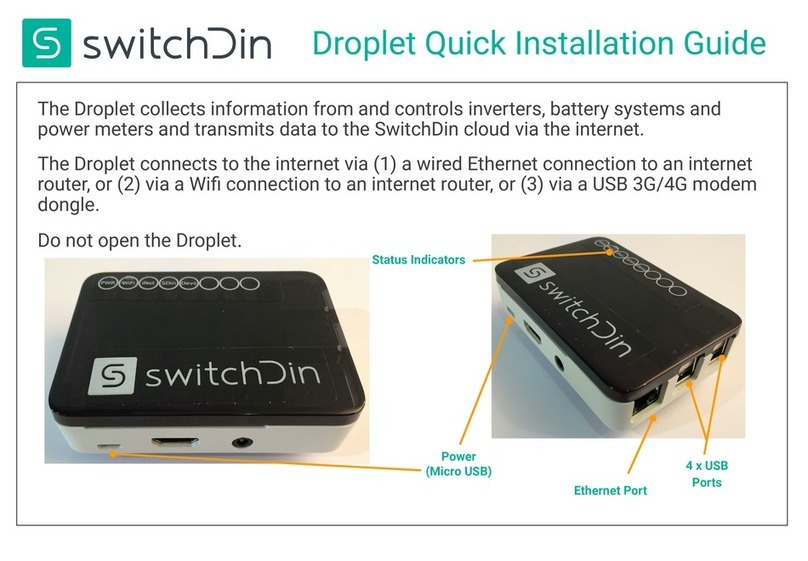
SwitchDin
SwitchDin Droplet Quick installation guide

Ahlborn
Ahlborn ALMEMO 2290-8 operating instructions
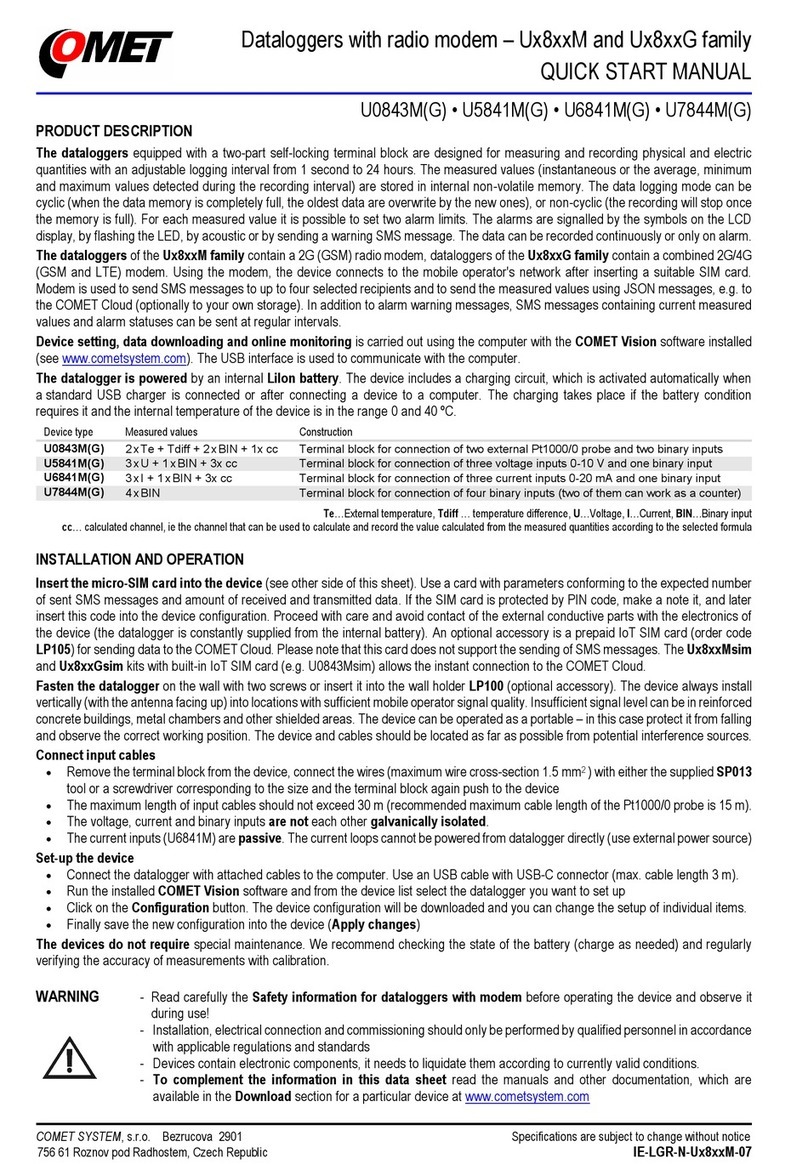
Comet System
Comet System U 8 M Series Quick start manual