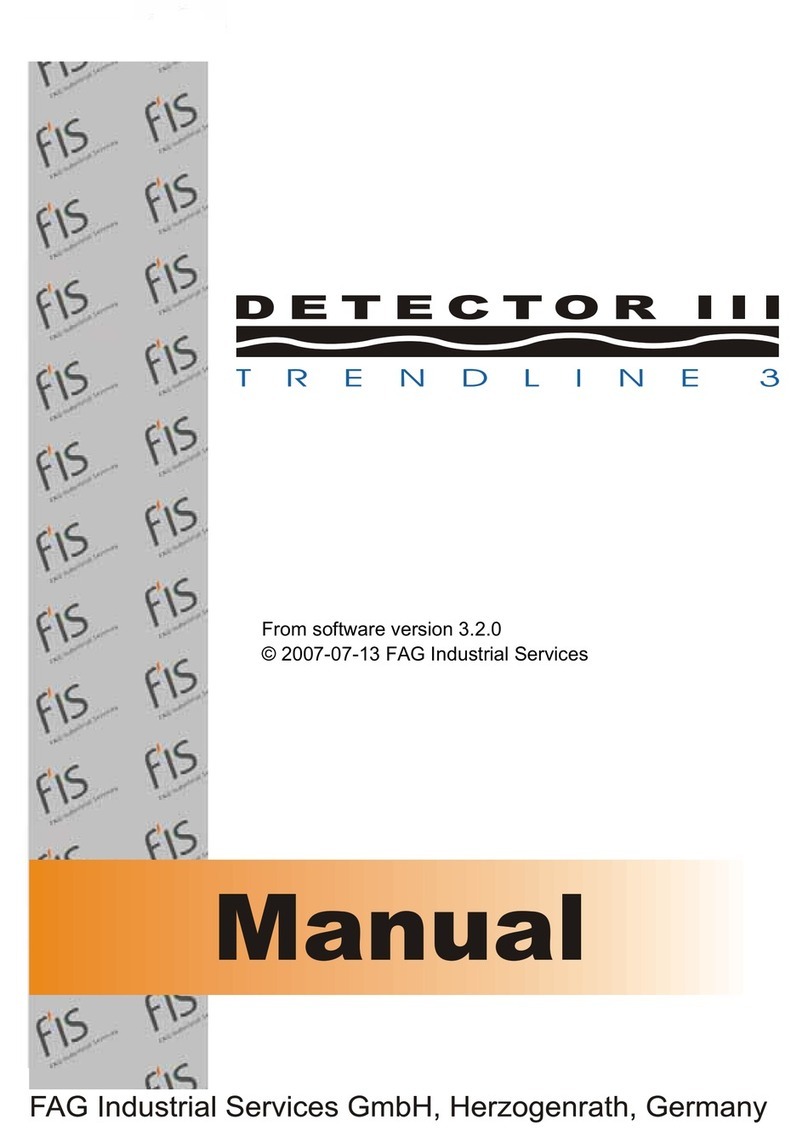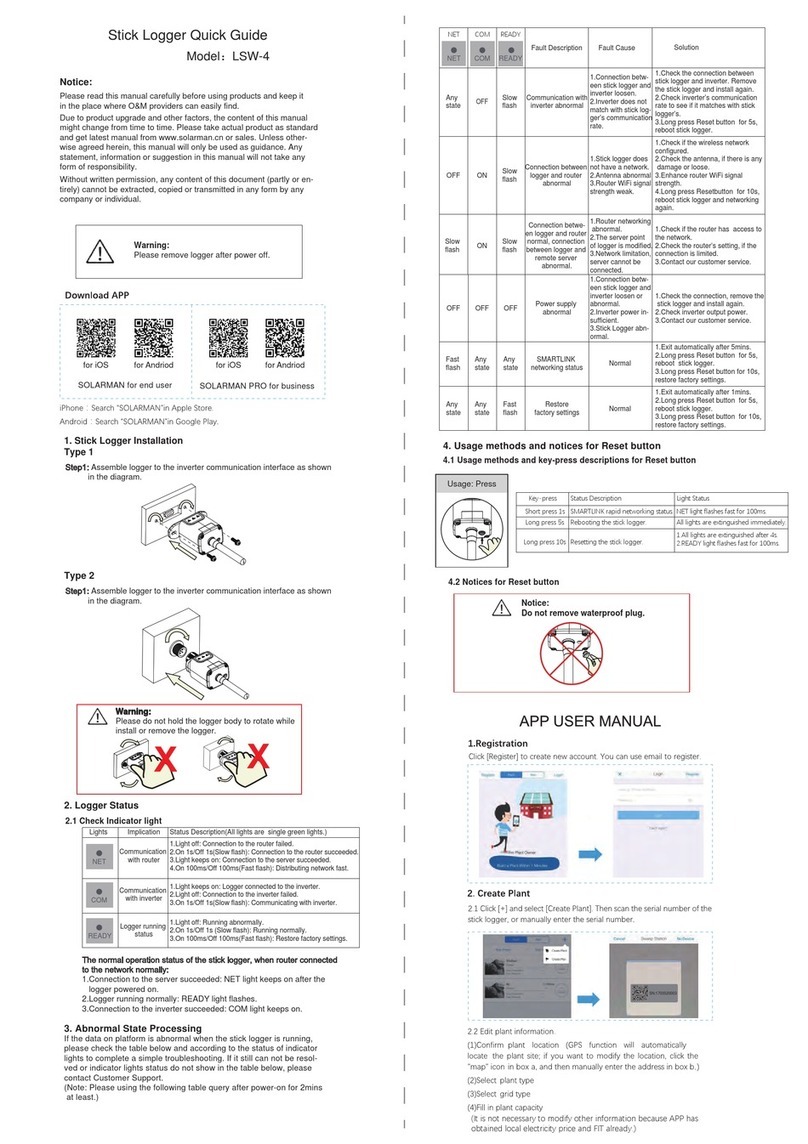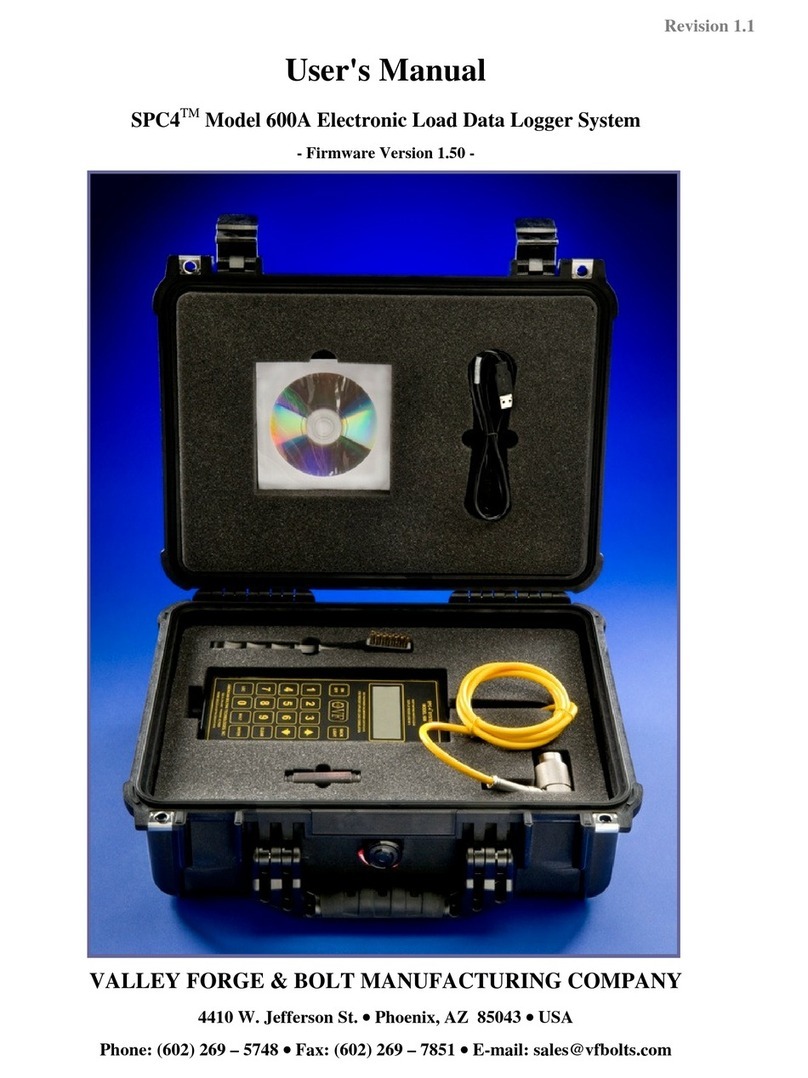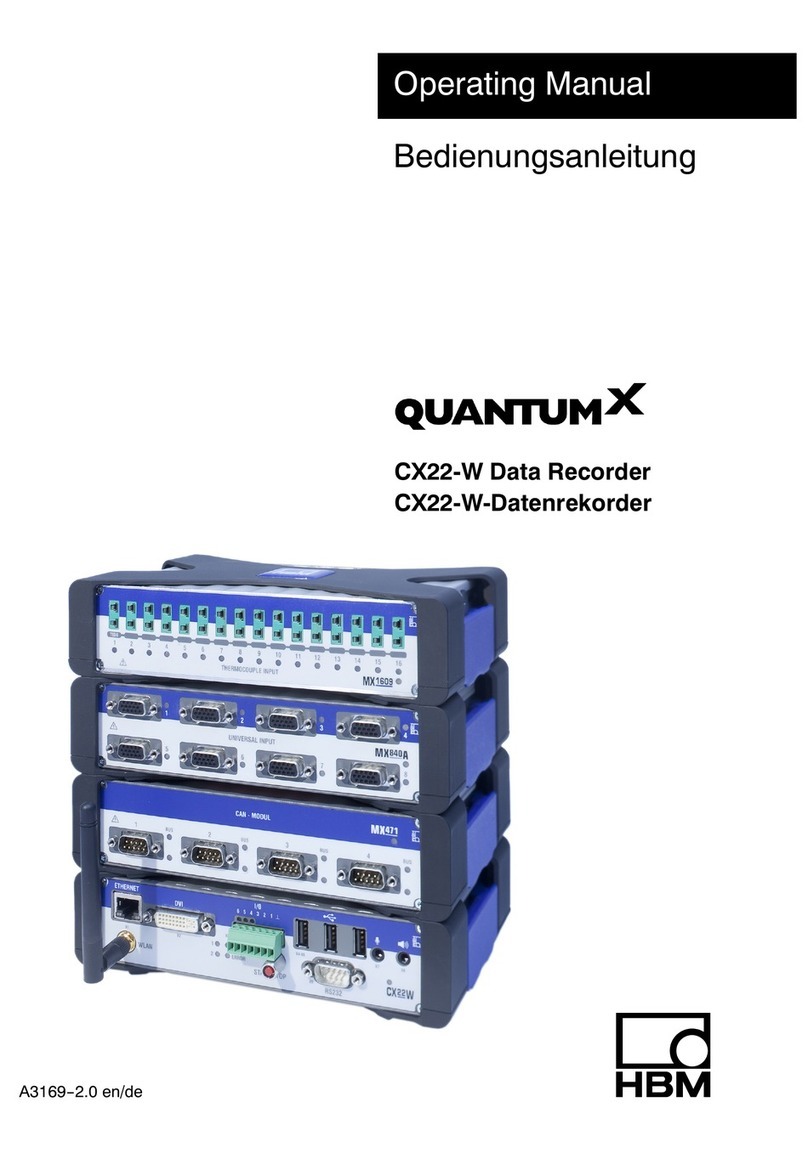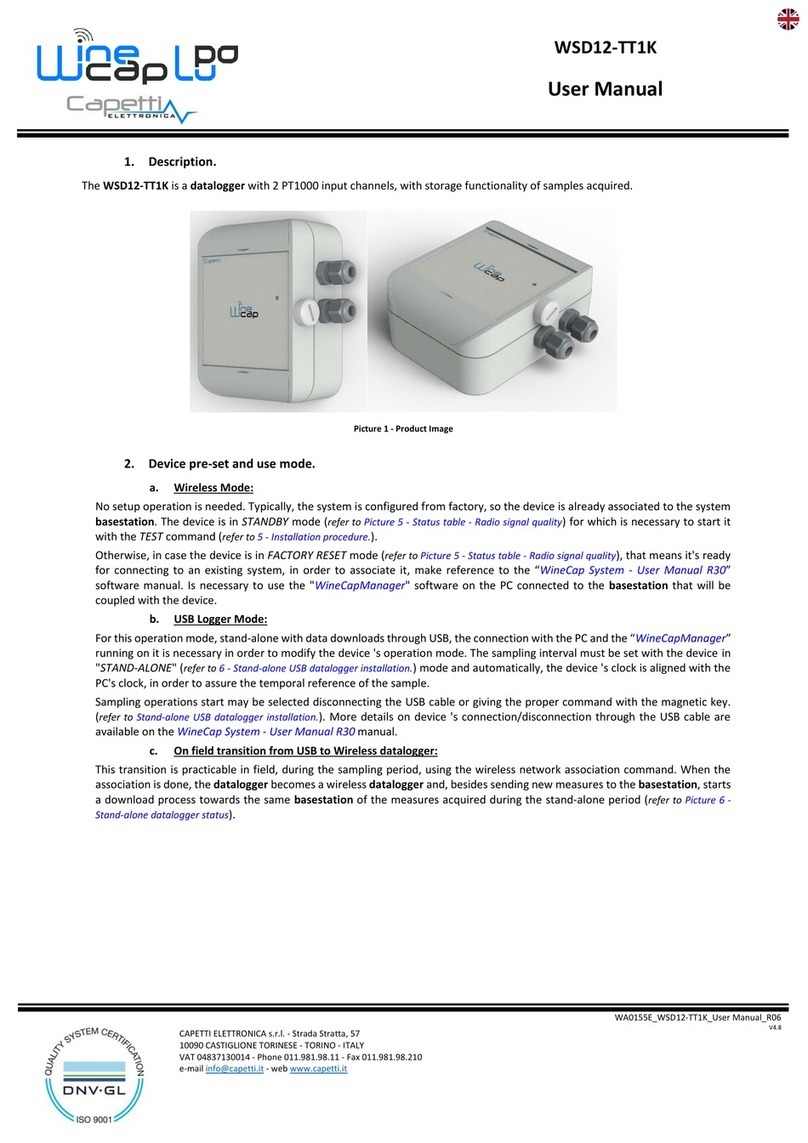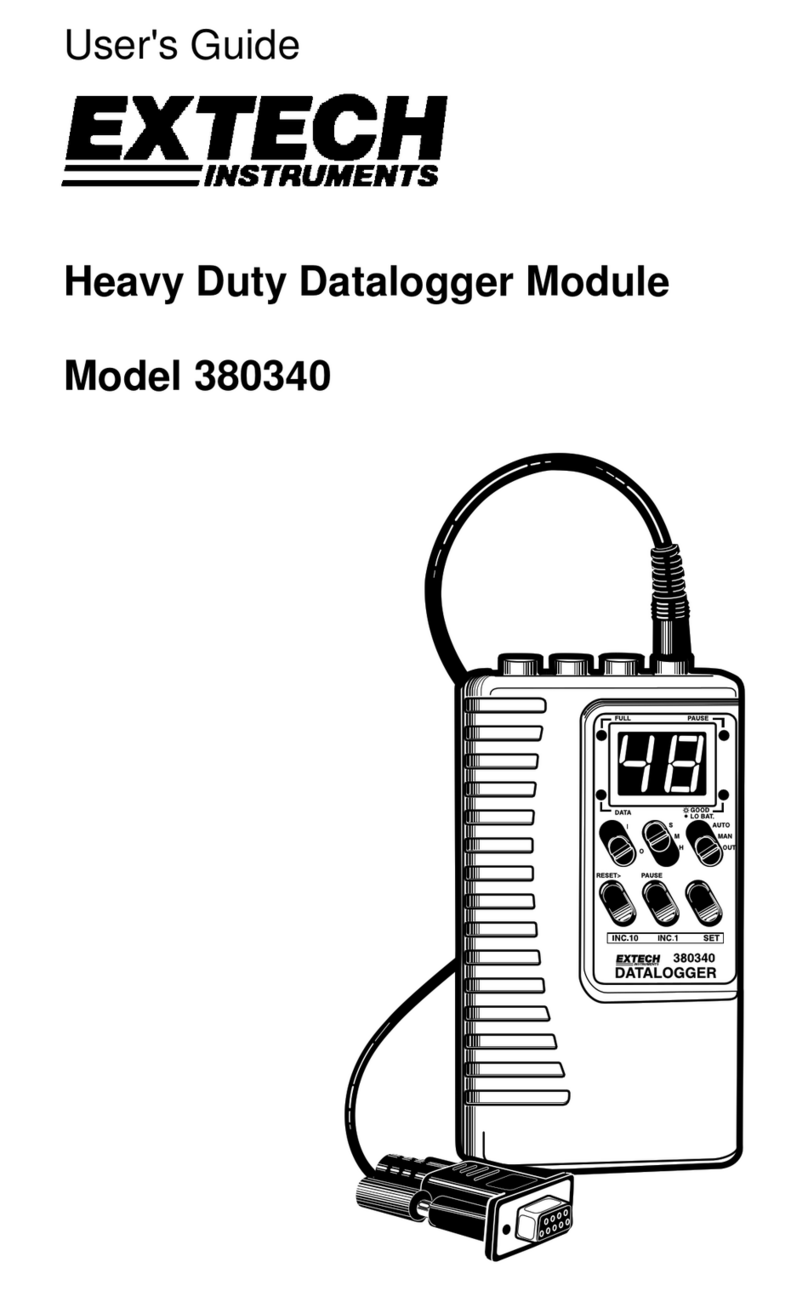Stoneridge SE5000-8 Instruction manual

Workshop Manual
SE5000-8 Smart Tachograph
www.stoneridgeelectronics.com
www.SE5000.com


Important
Important
The Stoneridge tachograph SE5000-8 has full type
approval for use in the European union according
with Commission Regulation (EU) 2016/799 of 18
March 2016 and other related legislatives.
The Approval Certificate number will be indicated
on all Stoneridge tachograph.
The tachograph fulfils the requirements of UNECE
regulation number 10, revision 05, in respect of
electromagnetic compatibility.
Workshop Card
If a workshop card is lost, stolen or faulty, contact
the responsible authority.
Note!
The workshop card is not allowed to be used by
any unauthorised personnel.
Never store the workshop card together with the
associated PIN code.
Tachograph Version
Smart Tachograph SE5000-8.
Type approval number: e5 0002
Internet Information
Further information about Stoneridge SE5000-8
Smart Tachograph and about Stoneridge Electronics
Ltd can be found at:
www.stoneridgeelectronics.com
Copyright
This manual must not be reprinted, translated, or
otherwise reproduced in whole or in part, without
written permission from Stoneridge Electronics AB.
Changes
Stoneridge Electronics reserves the right to
introduce changes in design, equipment, and
technical features at any time. You cannot, therefore,
base any claims on the data, illustrations or
descriptions in this Manual.
- 3 -

Table of Content
Table of Content
Important 3
Workshop Card 3
Tachograph Version 3
Internet Information 3
Copyright 3
Changes 3
Table of Content 4
Introduction 6
Repairs and Modifications 6
Operation Safety 6
Workshop Functions and Equipment
Requirements 6
Overview 7
Motion Sensor (1) 7
Smart Tachograph (2) 7
Display in Instrument Cluster (3) 7
Workshop or Driver Card (4) 7
DSRC (5) 7
Insert a Workshop Card 7
Initial Procedure 7
Withdraw a Workshop Card 8
User Interface 9
Settings 9
Languages 9
Available Languages 9
Change Parameters 10
Symbols 11
Symbol Combinations 11
Printouts 12
Printout Data 12
Printout Examples 12
Daily Printout (card) 13
Daily Printout (card) continued 13
Daily Printout (VU) (1/3) 14
Daily Printout (VU) (2/3) 14
Daily Printout (VU) (3/3) 15
Events and Faults (card) 16
Events and Faults (VU) 16
Details of Events and Faults (VU) 17
Technical Data 18
Overspeeding 19
Overspeeding continued 19
Historic Cards 20
Installation 21
Checking before Installation 21
Fitting a Tachograph in a Vehicle 21
Motion Sensor 21
Sensor Cable 21
DSRC 22
Power Connection 22
Tachograph Signal Connection 22
Fitting the Tachograph 22
Activation and Motion Sensor Pairing 23
Activation and Pairing Processes 23
Activation or Pairing failure 24
Programming Vehicle Related Parameters 24
Calibrating the Tachograph 24
Checking Calibration Data 24
Checking Second Source Motion Sensor 24
Fault Number Motion Sensor 25
Check DSRC 25
Sealing the Smart Tachograph System 25
Installation Plaque 25
Download Data 27
Care and Maintenance 28
Avoid High Voltage 28
Care of Cards 28
Card damaged, lost or stolen 28
Printer Maintenance 28
Change the Paper Roll 28
Built-in Test 30
Other tests 30
Opening Failing Card Trays 31
Inspection of Tachograph System 32
Inspecting Procedure 32
Repairs and Decommissioning 34
Decommission Procedure 34
Replacement of the Tachograph 34
Warranty Handling 34
How to remove the tachograph 35
Technical Data 36
Technical Parameters 36
Calibration and Download Front Connector 36
Rear socket connections 36
ATEX Tachograph 38
Hazardous Goods Vehicles 38
Visible Differences 38
The ATEX Tachograph 38
Fitting an ATEX Tachograph 38
Display Messages 39
Event, Fault and Diagnostic Trouble
Codes 47
General events 47
- 4 -

Introduction
Introduction
This manual is directed to workshop personnel
performing installation, maintenance, periodic
inspection and repair of the SE5000-8. It is mainly
concerning the calibration mode of operation.
However, knowledge of the operational mode of the
unit is also required in case of driving a tachograph
fitted vehicle for calibration or testing purposes.
For driver related information, please see the latest
version of the Driver & Company Manual.
Repairs and Modifications
Note!
A tachograph case must never be opened. No
tampering with or modifications to the tachograph
system are permitted.
Unauthorized personnel that modify this
equipment may be committing a punishable
offence, depending on the legislation in the
country.
In case of any exterior damage, the workshop must
carry out an inspection on the unit to determine
whether the tachograph still conforms to security
requirements or not. If a tachograph does not pass
an evaluation or is faulty, it must be returned to
Stoneridge Electronics, unless another arrangement
with Stoneridge is made.
Operation Safety
Risk of damage!
High-level transient voltage can cause
permanent damage to tachograph electronic
circuits. Similarly, failure of other electrical
components on the vehicle, for example the
alternator regulator, may result in damage to the
tachograph , which is permanently connected to
the battery. Any damage done to the tachograph
in this way will result in the tachograph warranty
being invalidated.
Disconnect the electrical supply to the tachograph
if:
lElectrical welding is carried out on the vehicle.
lProlonged boost starting is anticipated.
Workshop Functions and
Equipment Requirements
A Stoneridge tachograph can be operated in one of
four modes of operation:
lOperational (driver card or no card inserted)
lControl (control card inserted)
lCalibration (workshop card inserted)
lCompany (company card inserted)
A tachograph workshop will be involved in a number
of different functions associated with smart
tachograph systems. For example installation,
activation, calibration and inspection.
A variety of equipment will be required to carry out
the above-mentioned workshop functions. Essential
to most of the workshop functions carried out is the
workshop card. Due to the security implications of
smart tachograph systems, all workshop cards use a
PIN code for authentication.
A workshop card is a tachograph card issued by the
authorities of a Member State to designated staff of a
tachograph manufacturer, a fitter, a vehicle
manufacturer or a workshop, approved by that
Member State, which identifies the cardholder and
allows for the testing, calibration and activation of
tachographs, and/or downloading from them.
With a validated workshop card it is possible to enter
the tachograph calibration mode. Also, unrestricted
data downloading of the entire tachograph data
memory contents is possible with an authenticated
workshop card inserted. Cards are obtained by a
workshop via application to the relevant authorities.
Other equipment required will include an approved
method and equipment to read and set calibration
data and other parameters. A tachograph programmer
will be necessary for programming a tachograph with
calibration data and tachograph specific parameters.
Download equipment will be required for
downloading tachograph data.
The SE5000-8 can program certain parameters
without the need of calibration equipment.
There is a 6-pin calibration/download connector
located behind the paper cassette. Supported
calibration/download equipment should be
connected there when required.
It is also possible to program parameters via the CAN
bus interface at the rear of the tachograph.
- 6 -

Overview
Overview
The Tachograph installation.
1. Encrypted motion sensor
2. Smart tachograph, with integrated display and
printer
3. Display in vehicle’s instrument cluster
4. Card
5. DSRC (Dedicated short-range communications)
Motion Sensor (1)
Used to provide the tachograph with speed signal
pulses from the vehicle gearbox. To ensure the
integrity of the speed sensor signal, the speed signal
is transferred between the sensor and the tachograph
in an encrypted form. Encrypting the speed signal
ensures that any tampering with the signal will be
detected and recorded.
Smart Tachograph (2)
The tachograph records and stores various data:
lWorkshop or driver card data.
lWarnings and malfunctions relating to
tachograph, driver, company and workshop.
lVehicle information, odometer data and
detailed speed.
lTampering the tachograph. For more
information on the tachograph, see the Driver
& Company Manual.
Display in Instrument Cluster (3)
The display in the instrument cluster can be used to
display information passed from the tachograph,
such as speed (speedometer) and distance travelled
(trip and odometer).
Workshop or Driver Card (4)
A driver card is used to store driving data relating to
the owner of the card.
Due to the security implications of smart tachograph
systems, all workshop cards use a PIN code for
authentication. A workshop card can also store
driving data and be used to enter the tachograph
calibration mode of operation.
When in calibration mode, a workshop card is
additionally used to store tachograph calibration
information. The workshop card can hold data for
minimum 88 and maximum 255 calibrations and
when the card is full the oldest data will be replaced
with the newest. Remember to download data
regularly. This will ensure that no calibration data
stored on the card are lost.
Note!
The workshop card is personal and may not be
used by anyone else but the rightful card holder.
DSRC (5)
The DSRC, is a unit that is separate from the vehicle
unit, and it is used to perform targeted roadside
checks via microwave communication link.
Insert a Workshop Card
Insert the workshop card in either of the left or right
card tray. The workshop card must be inserted in the
tachograph in order to identify the workshop.
1. Press and hold the 1button to open the driver
card tray or the 2button to open the co-driver
card tray.
2. Insert the card with the chip facing upwards.
3. Close the tray by pushing it in carefully. The
tachograph now processes the workshop card
data.
Initial Procedure
When a valid workshop card has been inserted
correctly, the name of the card holder will appear
shortly afterwards (we use Mr. Smith in our card
examples).
Welcome
Smith
Enter the PIN code associated with the card. The
PIN can be entered by using the buttons on the
tachograph or a Stoneridge Optimo2 Tachograph
programmer.
- 7 -

Overview
The following explains how to enter the PIN code
using the buttons.
4. Use the arrow button to select the correct digit.
Confirm with OK. Repeat selecting and
confirming as needed.
The PIN code can contain from 4 to 8 characters.
Use the Back button to go back and change a digit.
The card will be ejected if no PIN code is entered
within 2 minutes.
5. Select the enter symbol to identify the end of
the entered PIN code and then confirm the
code by long-pressing the OK button.
Note!
If the wrong PIN is entered, a message will be
displayed to indicate how many attempts there
are left. Withdrawal of card after entering a wrong
PIN code will not reset the PIN code counter.
When the correct PIN code has been entered and
confirmed the last withdraw of the card will be
shown in local time:
Last withdraw
15:23 23/12 2018
After a few seconds the first line of the display will
change and show the local time difference from UTC
(+ 1 hour in this case).
UTC+01h00
07:53 24/12 2018
If the inserted card is unknown to the tachograph,
drivers consent is requested to export personal data.
OK to exp
pers. data?
Select YES or NO and then press OK to confirm.
Then the display will ask.
Rest until
now?
6. Select NO and then press OK to confirm.
Then the display will ask.
Add manual
entries?
7. Select NO and then press OK to confirm.
8. Select and confirm your present country location.
And the question:
Entries
printouts?
9. Select NO and then press OK to confirm.
And the question:
Confirm
entries?
10. Select YES and then press OK to confirm.
The following display will now be shown and after
that the Driver Standard Display.
Ready to
drive
Withdraw a Workshop Card
1. Press and hold the 1button to open the driver
card tray or the 2button to open the co-driver
card tray.
2. Select and confirm your present country location.
3. Remove the workshop card.
4. Close the tray by pushing it in carefully.
The card tray is locked when:
lThe vehicle is in motion.
lWhile the tachograph is busy processing the
card.
lIf the power supply to the tachograph is
interrupted.
Note!
If the workshop card authentication fails, see
Display Messages on page 39 and look for:
Card 1
auth.failure
- 8 -

User Interface
User Interface
The tachograph detailed within this manual
comprises two card tray mechanisms, a printer, an
LCD display, a calibration/download interface (6-pin
connector located behind paper cassette) and user
controls, located in an ISO standard radio enclosure.
This type of enclosure enables mounting in a variety
of locations, ensuring that insertion and removal of
the driver cards and operation of the controls can be
easily achieved by an operator.
The tachograph complies with EU Regulations and
displays and records speed and distance in metric
units (kilometres per hour and kilometres
respectively).
The tachograph also incorporates an internal clock,
which is used to indicate the current time on the
tachograph display. The tachograph is available for
use in both 12 and 24 V vehicle systems.
1. Co-driver button
2. Printer, 6-pin calibration/download connector,
behind the paper cassette
3. Back button
4. Driver card tray
5. Up button
6. Display
7. Down button
8. Co-driver card tray
9. OK button
10. Driver button
Settings
You can change and use the following settings:
lTachograph language
lLocal time
lUTC time
lInvert display
lDrivers consent to export personal data
lBuilt-in test (Self test)
lParameters
lVehicle Registration Number (VRN)
lDDS Settings
lWTD Setting
Languages
The workshop card language is by default used in
the tachograph and on the printouts. The language
can be changed to any of the available languages in
the tachograph.
Available Languages
When you insert your driver card the Tachograph
automatically changes to the language on the card.
But you can select any of the following languages.
Language Language in English
Български Bulgarian
Ceština Czech
dansk Danish
Deutsch German
eesti Estonian
Eλληνικά Greek
English English
español Spanish
français French
islenska Icelandic
italiano Italian
latviesu Latvian
lietuviu Lithuanian
magyar Hungarian
Nederlands Dutch
norsk Norwegian
polski Polish
português Portuguese
românã Romanian
pусский Russian
slovencina Slovakian
slovenscina Slovenian
suomi Finnish
svenska Swedish
shqip Albanian
bosanski Bosnian
hrvatski Croatian
Mакедонски јаз Macedonian
srpski Serbian
Türçke Turkish
Україна Ukraine
- 9 -

User Interface
Change Parameters
The parameters menu is accessible in calibration, company, and non-activated mode.
Warning!
Changes in the parameter settings affect the tachograph and the vehicle system.
Make sure you know the configuration of the vehicle before any changes are made.
To change a parameter:
Press the OK button and select:
SETTINGS
Press the OK and select:
Parameters
Scroll through the parameters and use the arrow button to change the parameter settings.
Confirm the change with OK. The display will show:
Changes
saved
Press the Back button twice to return to the standard display.
The following parameters can be changed in calibration and non-activated mode.
Parameter Selections Effect on tachograph
Light source Select between CAN, (Controller
Area Network), A2 step or A2.
Input source for the display illumination.
CAN termination A4 and A8 Select “ON” or “OFF”. Controls termination resistor of TCO CAN.
Additional data recording Select whether the additional data
recording for vehicle speed, engine
speed and D1/D2 status should be
available “ON” or not “OFF”.
ON = Enables the tachograph to record
additional data.
OFF = It is not possible to record additional
data.
Output format D6 Set the hardware to ISO or to OC,
(Open Collector).
D6 is used by the tachograph to drive an
external speedometer.
Download CAN selection Select the output channel for remote
download, A-CAN or C-CAN.
Selects which channel the remote download
function shall use.
Show download progress Select whether or not to show a
progress display when the
tachograph is busy downloading.
If activated the download progress is shown in
the display.
D8 data format Select the serial output format to SRE
standard or 2400 extended.
D8 is the serial data output.
SRE standard = an extended serial data
format.
2400 extended = the analogue tachograph
original serial data format.
Default activity key ON Select what activity to enter when the
ignition is switched ON, Rest, Work,
Available or No change.
Customer opportunity to make the driver duty
automatically changed when the ignition is
switched ON.
Default activity key OFF Select what activity to enter when the
ignition is switched OFF. Rest, Work,
Available or No change.
Customer opportunity to make the driver duty
automatically changed when the ignition is
switched OFF.
Manual entries timeout Select the timeout for manual entries
to the tachograph - 1 or 20 minutes..
The manual entries will be closed when no
interaction has been made for 1 or 20 minutes,
depending on the settings. As default the
timeout is 1 minute.
All parameters are also possible to configure through A-CAN, C-CAN or front side K-line.
- 10 -

User Interface
Symbols
This is a list of the most frequently shown symbols
on the display and on the printouts.
Symbol Description
Function not available
Driver or slot
Co-driver or slot
Card
Eject
Work
Driving/driver (mode of Operation)
Rest/break
Available
Ferry / train crossing
OUT Out of scope, -i.e. no activities time
durations are calculated
Local time/location
Start of daily work period
End of daily work period
Break
From or to
Printer, printout
Paper
Display
Processing, please wait
Time, clock
UTC UTC time
24h Daily
|Weekly
|| Two weeks
Total/summary
Speed
Over speeding
Faults
!Events
?Pre-warning/question/unknown activity
Workshop
Company
Controller
Manufacturer
Security
External storage/download
Buttons
Finished
Tachograph (VU), vehicle
Tyre size
Sensor
Power supply
Print
Print, submenu
Company lock
Places
Places, sub menu
Symbol Description
Settings
GNSS positioning facility
ITS interface
Remote communication facility (DSRC)
Symbol Combinations
The following combination of symbols are the most
common.
Symbols Description
Location start of daily work period
Location end of daily work period
From time (UTC)
To time (UTC)
Local time
Crew driving
Driving time for two weeks
OUT
Out of scope - begin
OUT
Out of scope - end
Ferry/train mode - begin
Ferry/train mode - end
Cumulative driving time of current day
Printer low temperature
Printer high temperature
No card
Driver card
Workshop card
Company card
Control card
Control place
From vehicle
Position after 3 hours accumulated driving
time
- 11 -

Printouts
Printouts
You can view the information stored in the
tachograph and on the driver cards by printing it on
paper or by showing it on the display. There are a
number of different presentations available, which
you can read more about in Printout Examples
below
Printout Data
1. Press OK to show the menu and select:
PRINT
2. Press OK and select the type of printout to make.
Then press OK.
Some types of printouts require specification of the
driver card and a date. If so the following is
displayed:
Select card 1 or 2
3. Select 1to make a printout for the current driver's
card or 2to make a printout for a co-driver's card.
Some printouts require selection of the file system
generation (generation 2 cards has two file systems
(gen 1 and gen 2). If so the following is displayed:
Card gen 1 or 2
4. If applicable, select card file system generation 1
or 2
5. Select the desired date by using the arrow
buttons and press OK.
6. Now you select whether to view the data on the
display only or to make a printout on paper.
lTo view the data on the display only, select:
display
lPress OK and scroll through the data using the
arrow buttons and then press OK to return.
lTo make a printout on paper, select
printer
lPress OK. The display will show:
Printer busy
lIf you would like to cancel the process, press
and hold the Back button. Wait until the
message is cleared and then pull the printout
upwards to tear it off.
Note!
To avoid paper jam make sure the slot on the
paper cassette is not blocked.
Printout Examples
On the following pages there are a number of
printout examples that can be selected from the
PRINTmenu:
lDaily printout (card) 24h card (including
local time).
lDaily printout (VU) 24h vehicle
(including local time).
lEvent and faults (card) event card.
lEvent and faults (VU) event vu.
lTechnical data technical data.
lOverspeeding overspeeding.
lHistoric cards historic cards.
- 12 -

Daily Printout (card)
This printout lists all activities
stored on the driver card (or co-
driver card) for the selected date
(legal requirement). UTC time is
used.
The display shows the following
(on the second line):
24h card
1. Printout date and time
2. Type of printout (24h, card)
3. Card holder’s surname
4. Card holder’s first name
5. Type of card, Country, and Card Identification.
6. Card expiration date and generation
7. Vehicle identification, VIN
8. Registering member state and Vehicle
Registration Number, VRN
9. Tachograph manufacturer
10. Tachograph part number
11. Tachograph generation number
12. Responsible workshop for last calibration
13. Workshop card number
14. Date of last calibration
15. Last control the inspected driver has been
subjected to
16. Enquiry date and daily card presence counter
17. Tray where card was inserted
18. VRN, Vehicle Registration Number, for the
vehicle where the driver card was inserted
19. Vehicle odometer at card insertion
20. Activities with driver card inserted, start and
duration time
21. Card withdrawal: Vehicle odometer and
distance travelled since last insertion for which
odometer is known
Daily Printout (card)
continued
To make it easier to check the
activities on the printout you can
select local time instead of UTC.
The printout contains in all other
respect the same information.
Note!
The text OUT OFREGULATION
indicates that this printout
doesn't comply with any
regulation.
22. Time and location at the start of daily period
23. Longitude at the start of daily period
24. Latitude at the start of daily period
25. Time of latest position from GNSS
26. Odometer at the start of daily period
27. Time and location at the end of daily period
28. Longitude at the end of daily period
29. Latitude at the end of daily period
30. Time of latest position from GNSS
31. Odometer at the end of daily period
32. Time after 3 hours of accumulated driving
33. Longitude after 3 hours of accumulated driving
34. Latitude after 3 hours of accumulated driving
35. Time of latest position from GNSS
36. Odometer after 3 hours of accumulated driving
37. Total driving duration and distance
38. Total duration of work and available
39. Total duration of rest and unknown
40. Total duration of crew activities
41. Events and faults from the driver card
42. Events and faults from the VU, vehicle unit
43. Control place
44. Controller's signature
45. Driver's signature
- 13 -

Daily Printout (VU) (1/3)
M=Manual entries of driver
activities.
This printout lists all activities
stored in the tachograph (VU) for
the selected date (legal
requirement). UTC time is used.
The printout is dependent of the
following:
lIf no card is inserted, select
either the current day or any
of the eight previous calendar
days.
lWhen a card is inserted,
select any day stored in the
tachograph, out of a
maximum of typically the
recent 28 days. If no data is
available for the selected date,
the printout will not be
initiated.
The display shows the following
(on the second line):
24h vehicle
1. Printout date and time
2. Type of printout (24h, VU)
3. Card holder’s surname
4. Card holder’s first name
5. Card and country identification number
6. Card expiration date and generation
7. Activities stored in the VU per slot in
chronological order
8. Enquiry date
9. Vehicle odometer at 00:00 and 24:00
10. Driver (slot 1)
11. Registration member state and vehicle
registration number of previous vehicle used
12. Date and time of card withdrawal from previous
vehicle
13. Vehicle odometer at card insertion
14. Activities with start and duration time
Daily Printout (VU)
(2/3)
To make it easier to check the
activities on the printout you
can select local time instead of
UTC. The printout contains in
all other respect the same
information.
Note!
The text OUT
OFREGULATION indicates that
this printout doesn't comply with
any regulation.
15. Periods without card in driver slot
16. Time and location at the start of daily period
17. Longitude at the start of daily period
18. Latitude at the start of daily period
19. Time of latest position from GNSS
20. Odometer on start of daily period
21. Time and location at the end of daily period
22. Longitude at the end of daily period
23. Latitude at the end of daily period
24. Time of latest position from GNSS
25. Odometer on end of daily period
26. Time after 3 hours of accumulated driving
27. Longitude after 3 hours of accumulated driving
28. Latitude after 3 hours of accumulated driving
29. Time of latest position from GNSS
30. Odometer after 3 hours of accumulated driving
31. Total driving duration and distance
32. Total duration of work and available
33. Total duration of rest and unknown
- 14 -

Daily Printout (VU) (3/3)
34. Record identifier (VU daily summary per
driver)
35. Driver surname
36. Driver’s first name(s)
37. Driver’s card identification
38. Time and location at the start of daily period
39. Longitude at the start of daily period
40. Latitude at the start of daily period
41. Time of latest position from GNSS
42. Odometer on start of daily period
43. Time and location at the end of daily period
44. Longitude at the end of daily period
45. Latitude at the end of daily period
46. Time of latest position from GNSS
47. Odometer on end of daily period
48. Time after 3 hours of accumulated driving
49. Longitude after 3 hours of accumulated
driving
50. Latitude after 3 hours of accumulated driving
51. Time of latest position from GNSS
52. Odometer after 3 hours of accumulated
driving
53. Total driving duration and distance
54. Total duration of work and available
55. Total duration of rest and unknown
56. Total duration of crew activities
57. Events and faults
58. Type, purpose, and start time of event
59. Additional code, repetitions that day, duration
60. Card identification
61. Control place
62. Controller signature
63. From time
64. To time
65. Driver signature
- 15 -

Events and Faults
(card)
This printout lists all warnings
and faults stored on the card
(legal requirement). UTC time is
used.
The display shows the following
(on the second line):
event card
1. Date and time
2. Type of printout (event and faults, card)
3. Card file system (generation 1 or 2)
4. Card holder’s surname
5. Card holder’s first name
6. Card and country identification number
7. Card expiration date and generation
8. Vehicle identification number VIN
9. Registering member state and Vehicle
Registration Number, VRN
10. List of all events stored on the card
11. List of all faults stored on the card
12. Control place
13. Controller's signature
14. Driver's signature
Events and Faults (VU)
This printout lists all warnings and
faults stored in the tachograph or
vehicle unit (legal requirement).
UTC time is used.
The display shows the following
(on the second line):
event vehicle
For a detailed list of all events and
faults, see Event, Fault and
Diagnostic Trouble Codes on
page 47.
1. Date and time of the printout
2. Type of printout (events and faults, VU)
3. Card holder
4. Card identification
5. Card expiration date and generation
6. Vehicle Identification Number (VIN)
7. Registering member state and Vehicle
Registration Number, VRN
8. Type, purpose, and start time of event
9. Additional code, number of similar events, and
duration of event
10. Card identification
11. Type, purpose, and start time of fault
12. Additional code, number of similar faults, and
duration of fault
13. Card identification
14. Control place
15. Controller signature
16. Driver signature
- 16 -

Details of Events and Faults (VU)
1. Type of event or fault.
2. Event or fault code.
3. Event or fault record purpose (All purposes are not saved for each event):
00 - one of the 10 most recent (or last) events or faults.
01 - the longest event for one of the last 10 days of occurrence.
02 - one of the 5 longest events over the last 365 days.
03 - the last event for one of the last 10 days of occurrence.
04 - the most serious event for one of the last 10 days of occurrence.
05 - one of the 5 most serious events over the last 365 days.
06 - the first event or fault having occurred after the last calibration.
07 - an active/on-going event or fault.
4. Date of event or fault.
5. Start time of event or fault.
6. Number of events of the same type during the day.
7. Duration of event or fault.
8. Card inserted in slot 1 at the beginning of event or fault (Driver card).
9. Card issue country.
10. Card number (shown with every second number replaced with a space if not in
calibration or company mode or if no card is inserted
For a detailed list of all events and faults, see Event, Fault and Diagnostic Trouble Codes on page 47.
- 17 -

Technical Data
This printout list data as speed
settings, tyre size, calibration data
and time of adjustments.
The display shows the following
(on the second line):
technical data
1. Date and time
2. Type of printout (technical data)
3. Cardholder ID
4. Vehicle Identification Number (VIN)
5. Registering member state and Vehicle
Registration Number, VRN
6. Tachograph manufacturer
7. Tachograph part number
8. Tachograph approval number
9. Tachograph serial number, type of equipment
and code of manufacturer
10. Year of manufacture and software version and
installation date
11. Motion sensor serial number
12. Motion sensor approval number
13. Date and time of motion sensor pairing (The last
20 pairings will be stored)
14. GNSS coupling data
15. Workshop performing the last calibration
16. Workshop address
17. Workshop card identification
18. Workshop card expiry date
19. Calibration date and purpose
20. VIN
21. VRN and country of registration
22. Characteristic coefficient of vehicle
23. Constant of the recording equipment
24. Effective circumference of wheel tyres
25. Vehicle tyre size
26. Speed limiting device setting
27. Old and new odometer values
28. Old date and time (Before time adjustment)
29. New date and time (After time adjustment)
30. Most recent event date and time
31. Most recent fault date and time
32. DSRC serial number
- 18 -

Overspeeding
This printout lists overspeeding
events together with duration
and the name of the driver.
The display shows the
following (on the second line):
overspeeding
1. Date and time.
2. Type of printout. (overspeeding). Speed
limiting device setting.
3. Card holder’s surname.
4. Card holder’s first name.
5. Card and country identification number.
6. Expiry date of the driver card.
7. Vehicle identification. VIN, registering
member state and VRN.
8. Date and time of the last overspeeding
control.
9. Date and time of first overspeeding and
number of over speeding events since the
last over speeding control.
First overspeeding after the last calibration.
Date time and duration. Max and average
speed. Driver and drivers card
identification.
Overspeeding
continued
10. Five most serious overspeeding over the
last 365 days. Date time and duration.
Max and average speed. Driver and
drivers card identification.
11. Most serious overspeeding events over
the last ten days. Date time and duration.
Max and average speed. Driver and
drivers card identification.
12. Control place.
13. Controller's signature.
14. Driver's signature.
- 19 -

Historic Cards
This printout lists the history of
cards used in the Tachograph.
The display shows the following
(on the second line):
historic cards
1. Date and time
2. Type of printout: History of inserted
cards
3. Card holder’s surname
4. Card holder’s first name
5. Card and country identification number
6. Expiration date and generation of the
driver card
7. Cards insertion section
8. Type of card, generation, version,
manufacturer
9. Card identification
10. Card serial number
11. Date and time of last card insertion
12. Faults from card section
- 20 -
Other manuals for SE5000-8
1
Table of contents
Other Stoneridge Data Logger manuals
Popular Data Logger manuals by other brands

Magnetek
Magnetek DataLogger 4 Series Technical manual
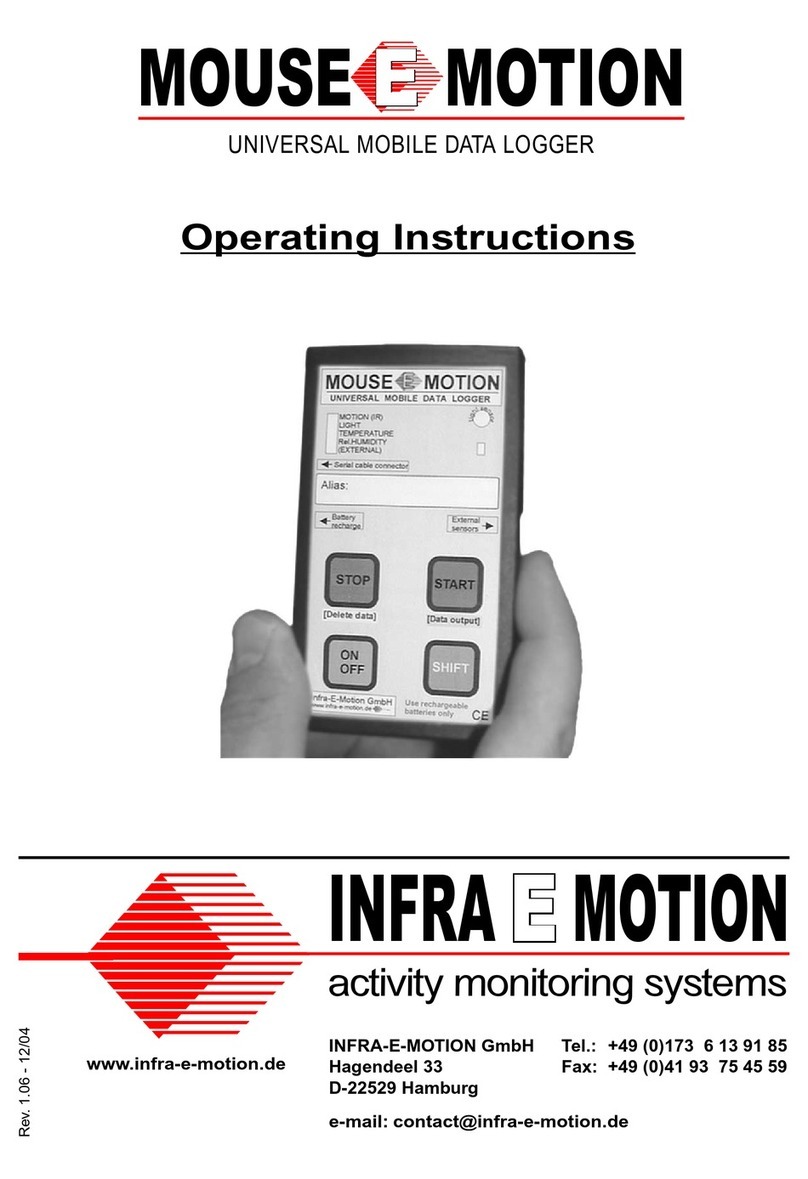
INFRA-E-MOTION
INFRA-E-MOTION MOUSE E MOTION operating instructions

Sutron
Sutron Xpert2 Operation and maintenance manual

Hioki
Hioki 3645-20 instruction manual

3M
3M TL20 Software installation guide
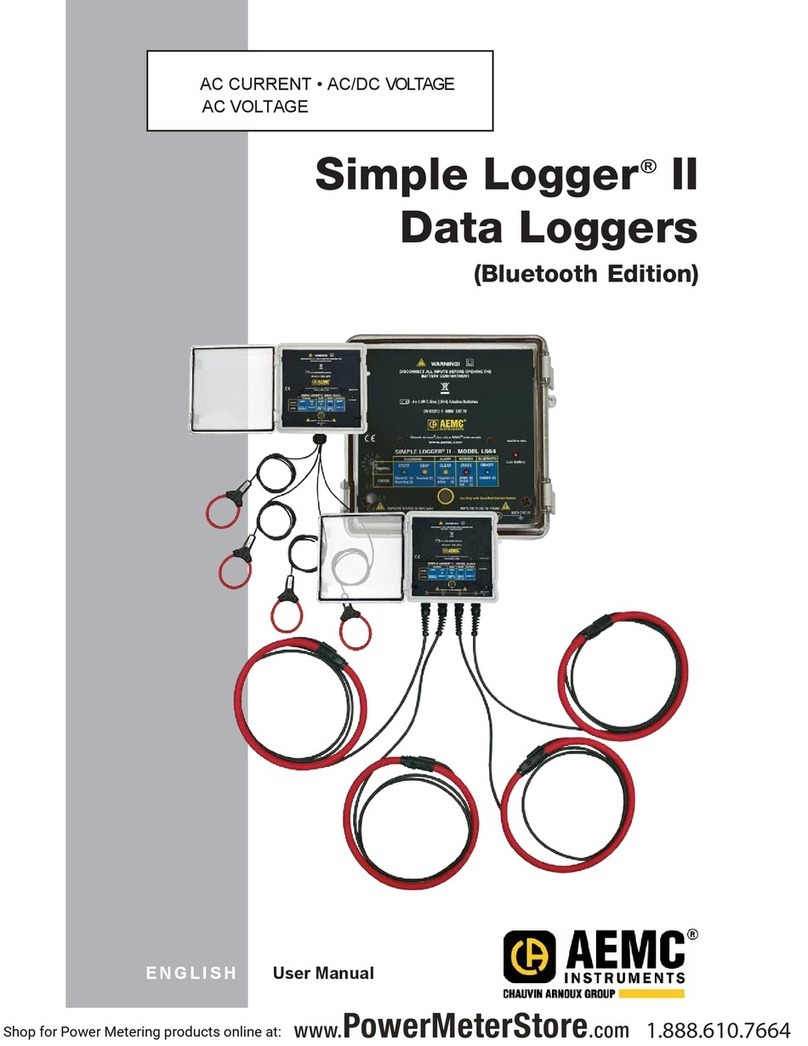
AEMC instruments
AEMC instruments Simple Logger II user manual