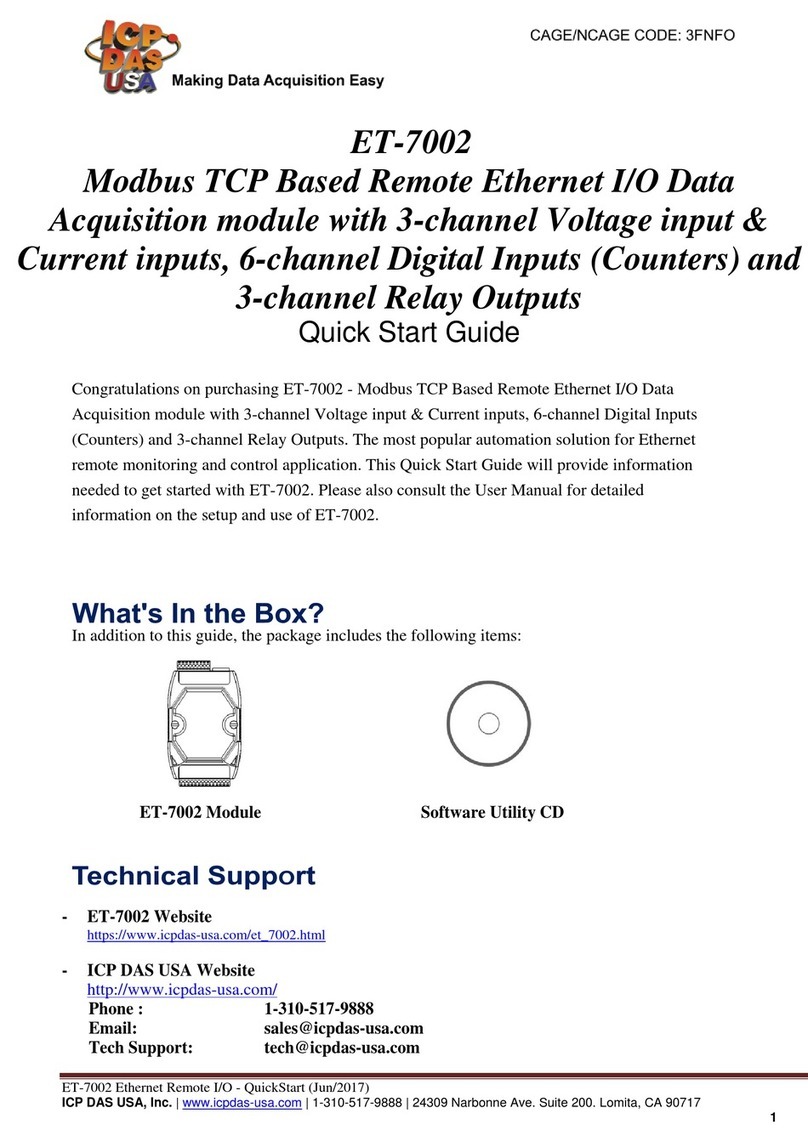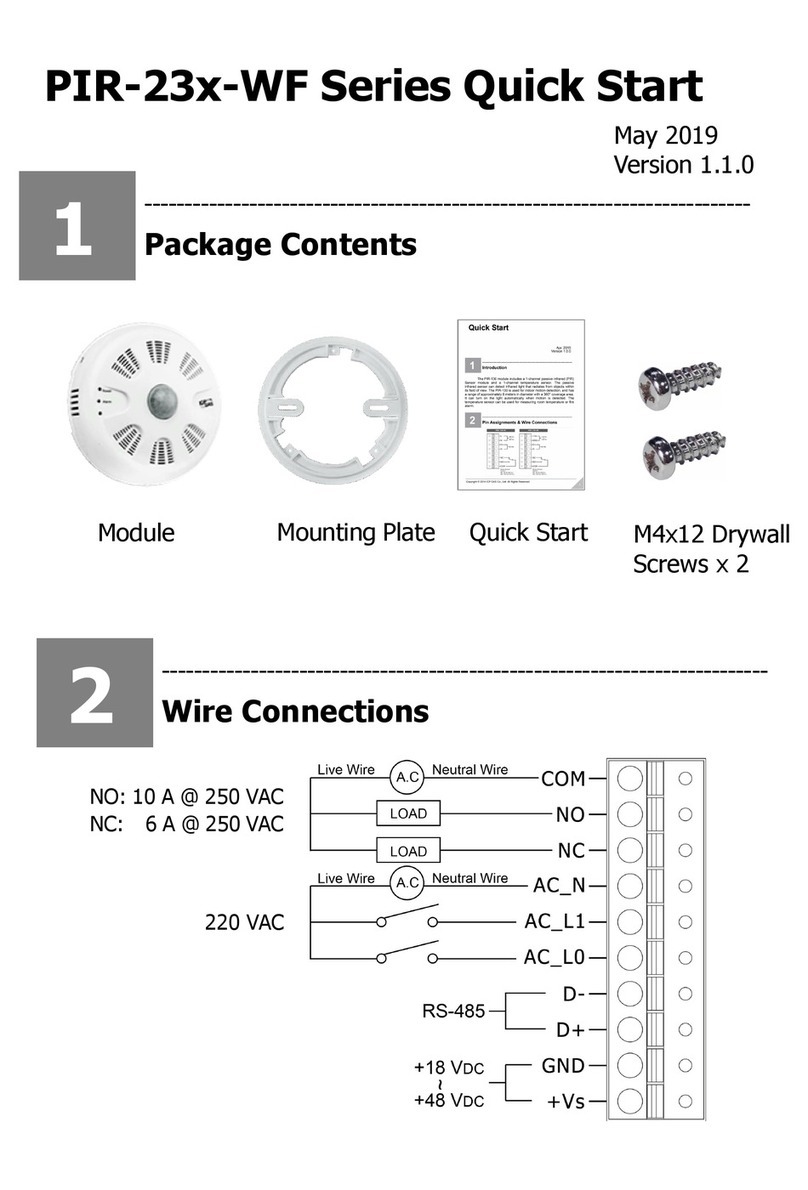DL-1xxS-WF Series User’s Manual
DL-1xxS-WF Series User’s Manual (Rev1.0,May/2022) ------------- 3
Table of Contents
1.Introduction ...................................................................................................... 4
1.1Features .............................................................................................. 5
1.1.1Features Description ........................................................................... 5
1.1.2Application ........................................................................................ 6
1.2Specifications ...................................................................................... 7
2.Hardware .......................................................................................................... 9
2.1Outward Appearance .......................................................................... 9
2.2Reset to Default .................................................................................. 9
2.3Connector & Pin Define .................................................................... 10
2.4Dimensions ....................................................................................... 12
2.5Wire Connection ............................................................................... 13
2.5.2Digital Output (DO) wiring ................................................................ 13
2.5.2Power Input ..................................................................................... 13
3.Software .......................................................................................................... 14
3.1DL-WF PC Utility & DL Series Android APP .................................... 14
3.1.1Main Screen ................................................................................... 14
3.1.2Device Status ................................................................................... 15
3.1.3Sensor & DO Output status ................................................................ 15
3.1.4Icon Button ...................................................................................... 16
3.1.5Configuration/Setup ....................................................................... 17
3.1.6IP Scanner ..................................................................................... 19
3.2Function page ................................................................................... 19
3.3Log & Chart page ............................................................................. 21
4.Modbus Protocol ............................................................................................ 22
4.1.2Function Code .................................................................................. 22
4.1.3Error Response ................................................................................. 22
4.2Data Encoding .................................................................................. 23
4.2.1Binary ............................................................................................. 23
4.2.216-bits Word .................................................................................... 23
4.3Modbus TCP Protocol Description .................................................... 24
4.3.1MBAP ............................................................................................. 24
4.4DL-1xx-WF Address Mapping (PLC Address Base = 1) ..................... 25