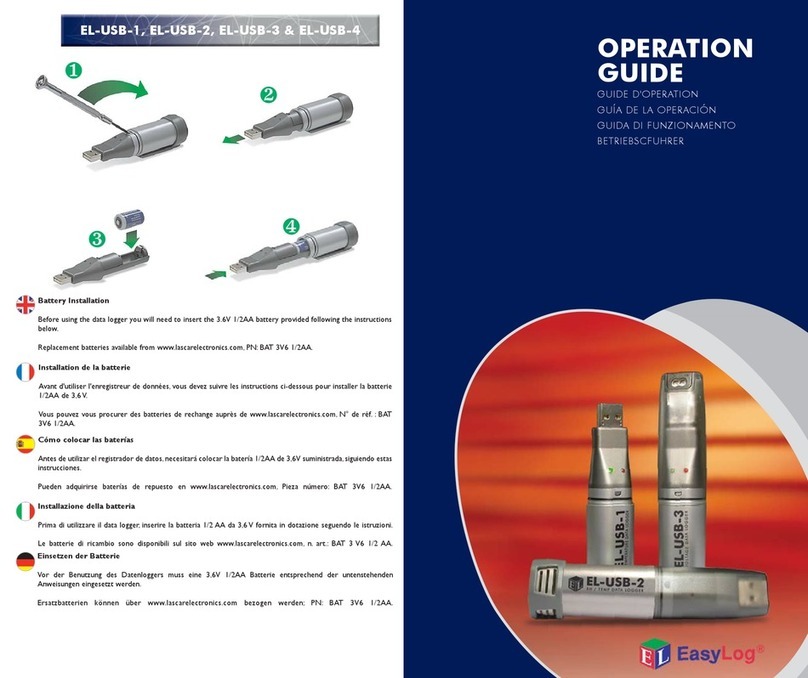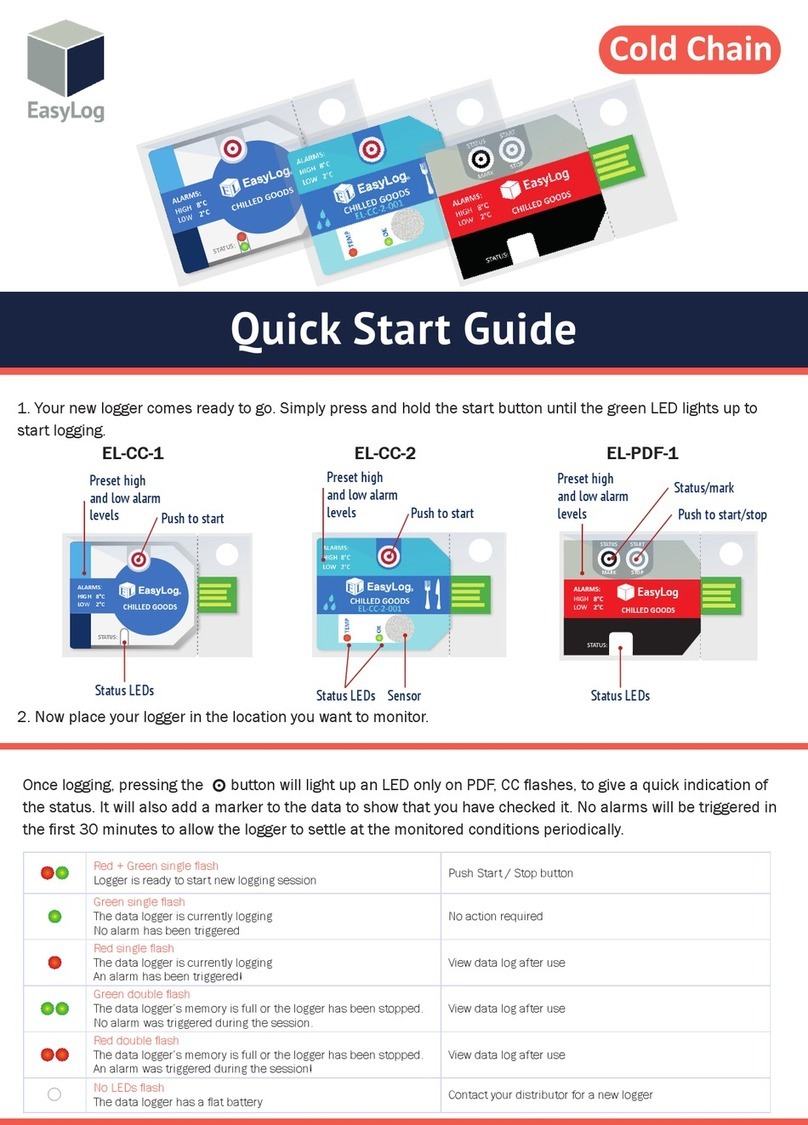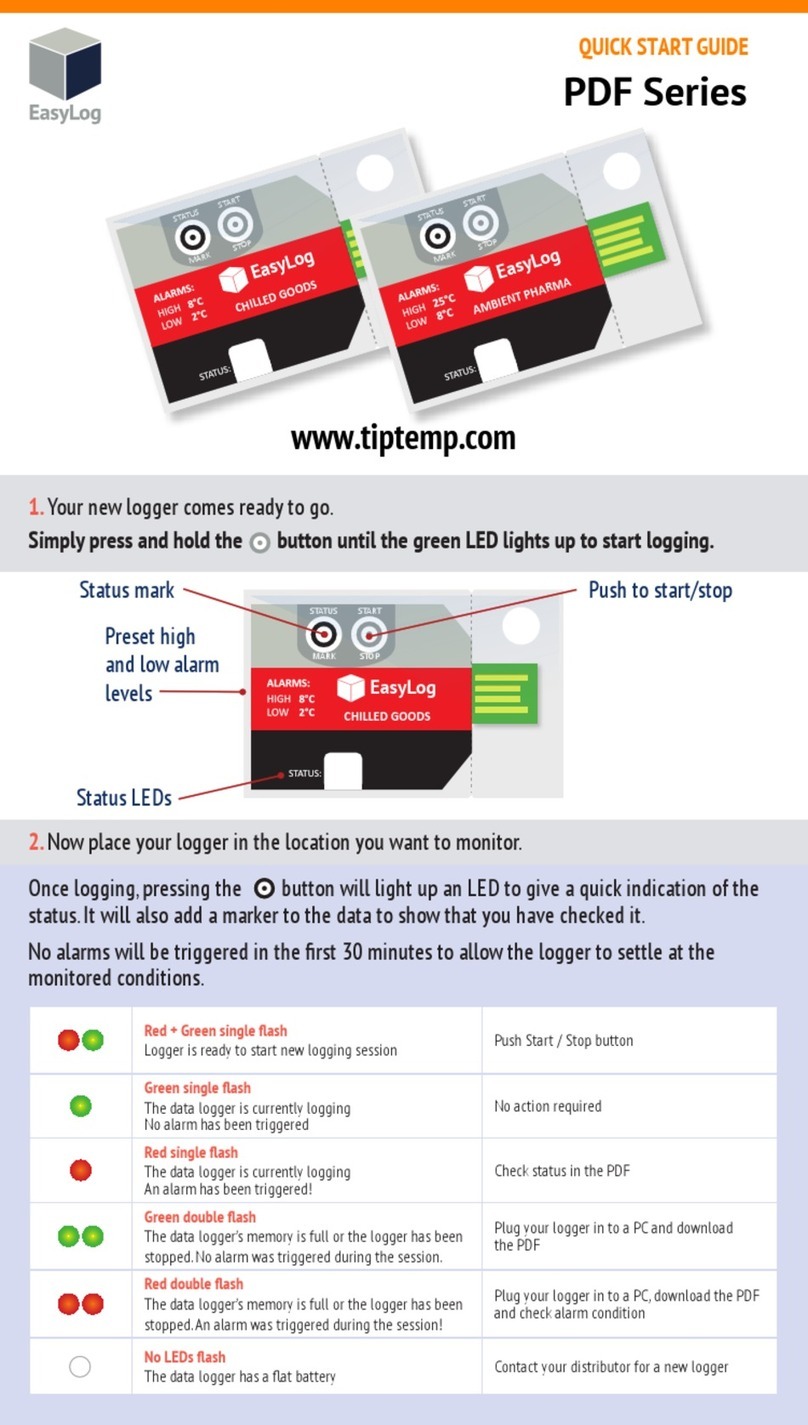Set-Up Logger
Thank you for purchasing an EL-DataPad portable viewer for use
with EasyLog USB data loggers. This quick start guide provides
basic information to help you set up your new product for the
rst time and begin using the EL-DataPad with your chosen data
logger.
2. Turn On The EL-DataPad
Connecting an EL-USB Data Logger
3. Set Time, Date and Backlight Requirement
To turn on, simply press the button on the front. To turn off,
press and hold the button for 3 seconds. To conserve battery
life, the screen will turn off after a period of inactivity. Press
the button or touch the screen to wake the unit.
Insert your EL-USB Data Logger into the USB port
on the top of the EL-DataPad. Once connected,
you can download existing data from that unit, or
set-up your logger for use.
Welcome
By pressing on the Set-Up Logger icon shown above, users can
name their data logger, select a sample rate, set high and low
alarms and choose the logging start time. Simply press the green
icon and follow the on-screen instructions.
When the unit is fully charged, detach from your PC. Press the
icon to choose screen options such as screen time out
and to set time and date.
Note: If you are setting up a data logger that is already logging
data follow ‘Stop Logger & Download’ instructions rst.
Using Your EL-DataPad for the First Time
1. Fully Charge Your EL-DataPad
Your EL-DataPad comes with approximately 25% battery
capacity so you have the opportunity to try the unit straight out
of the box. HOWEVER, before extended use, fully charge the
unit by connecting it to your PC using the cable provided.
Your EL-DataPad will display a when it is fully charged.