STONEX SC200 User manual

1
SC200 User Manual
version:version 1.0
date:20140521-V1.0

2
CONTENT
part one SC200Introduction....................................................................................................................................................4
1.1 IN THE FRONT OF INSTRUMENT..........................................................................................................................5
1.2The back of the instrument ..................................................................................................................................... 6
1.3Start the receiver ................................................................................................................................................................7
part two :Webapplication .........................................................................................................................................................8
2.1 The system statue ........................................................................................................................................................ 9
2.1.1The system information............................................................................................................................... 9
2.1.2 GNSS STATUS.....................................................................................................................................................9
2.1.3 The satellite information ........................................................................................................................ 10
2.1.4 Transmit Data................................................................................................................................................ 10
2.1.5 Data Record .................................................................................................................................................... 11
2.2 Configuration............................................................................................................................................................... 13
2.2.1 Reference station......................................................................................................................................... 13
2.2.2 Network Settings.......................................................................................................................................... 14
2.2.3 Transmit dataSettings .............................................................................................................................. 17
2.2.4Record Data Settings................................................................................................................................... 17
2.2.5 Port configuration....................................................................................................................................... 18
2.2.6 Alert settings.................................................................................................................................................. 21
2.2.7 Instruments Registration........................................................................................................................ 21
2.3 Data Download ........................................................................................................................................................... 21
2.4 System Management................................................................................................................................................ 22
2.4.1 update................................................................................................................................................................ 22
2.4.2 log......................................................................................................................................................................... 23
2.4.3 security.............................................................................................................................................................. 24
2.5 help.................................................................................................................................................................................... 24
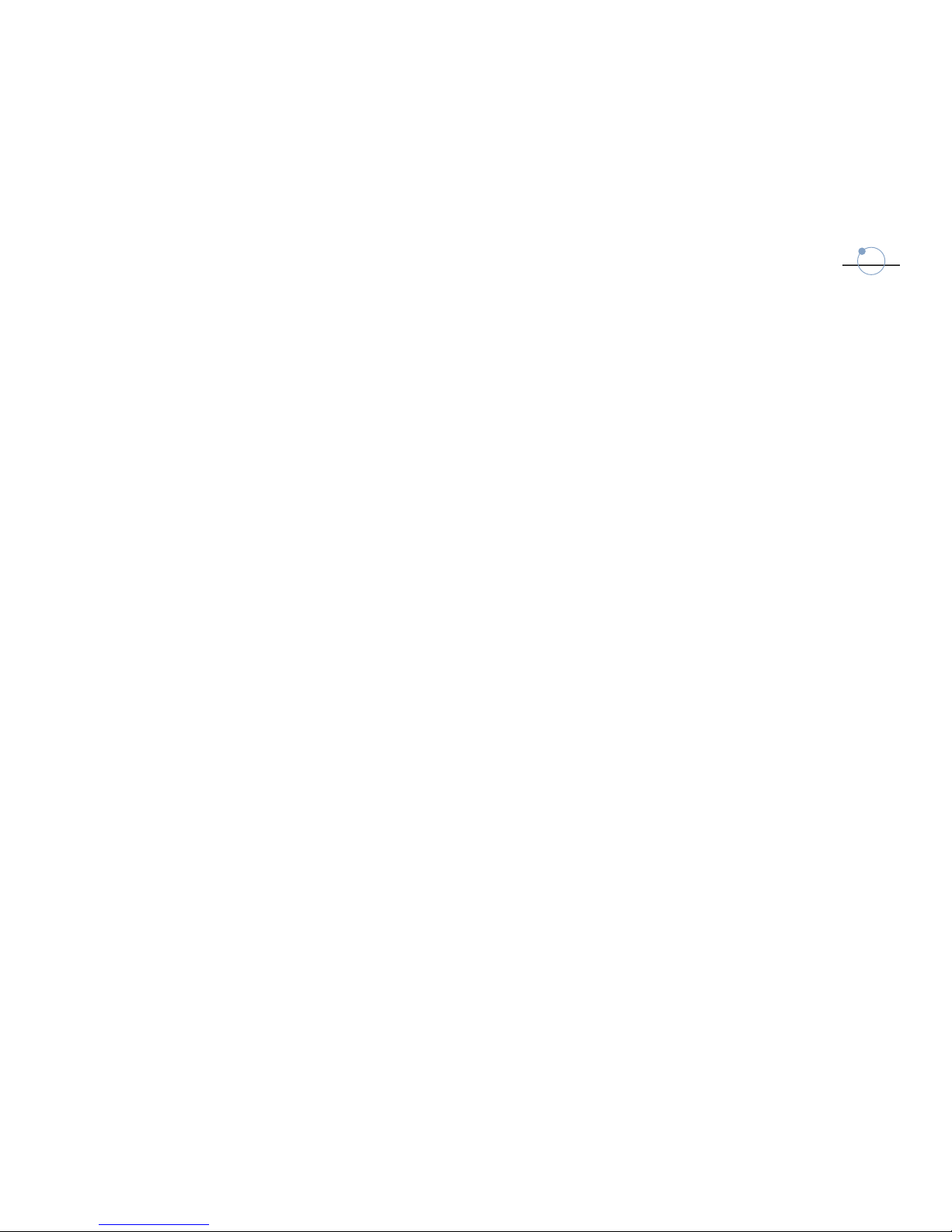
3
PART THREE:QUICK SETTING.............................................................................................................................................. 25
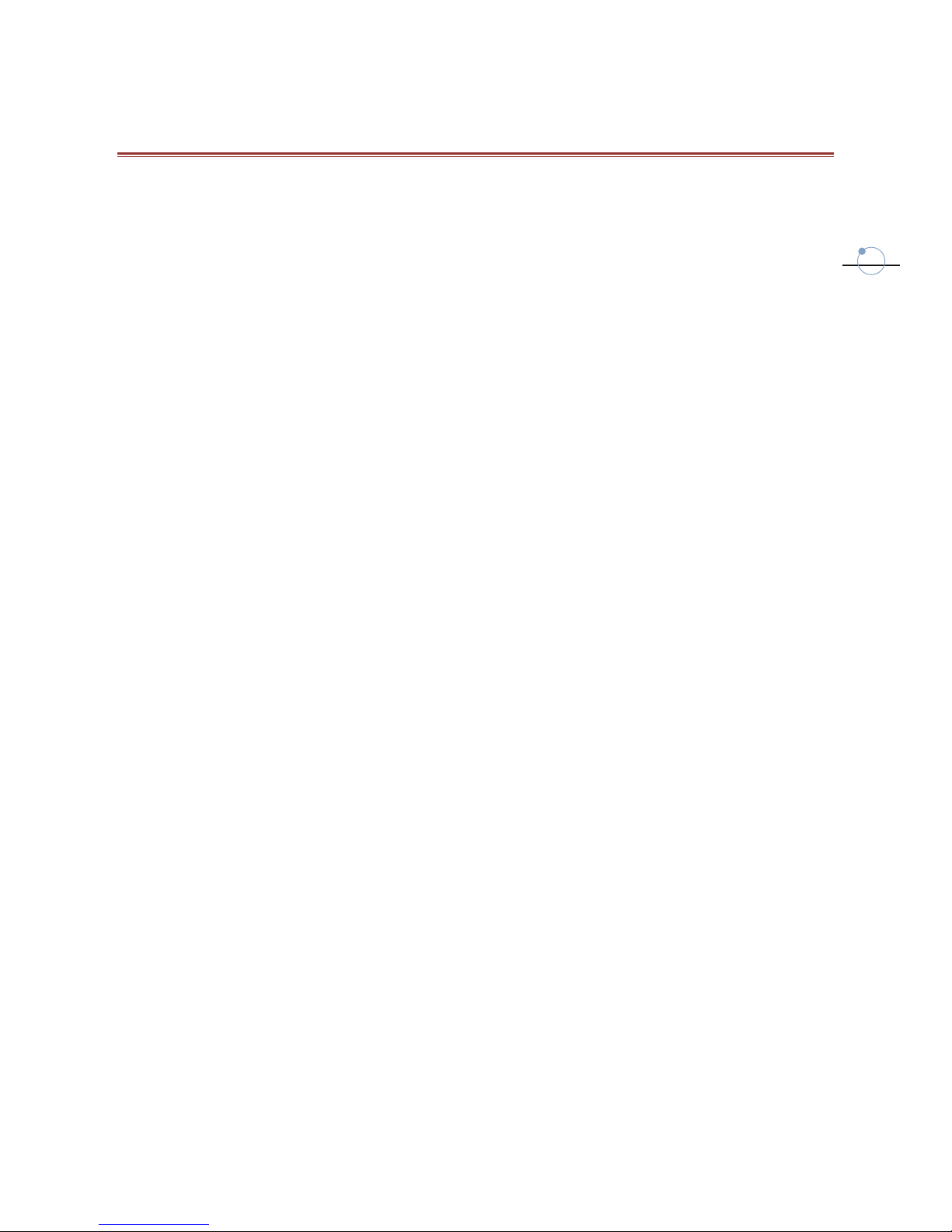
4
1 INTRODUCTION
STONEX®Europe completes its range of GPS/GNSS receivers introducing SC200, the new
powerful and reliable CORS (Continuosly Operating Reference Stations), designed for use as a
stand-alone reference station or as part of a GNSS infrastructure solution.
Typically used as reference stations for NTRIP servers, SC200 is the perfect equipment for
many different jobs and applications based on the management of GNSS correction data.
Designed and developed by R&D department of STONEX®Europe, the new instrument
complete the range of GNSS receivers, confirming the usual strong points of STONEX®Europe
products: performances and quality/price ratio.
SC200 integrate a 220 channels GNSS board with accurate and quick satellite fixing, it supports
a wide range of satellite signals, including GPS L2C and L5, GLONASS L1/L2 signals and
Compass constellation. In addition, the hardware is ready for Galileo (compliant to Galileo OS
SIS ICD).
The design of both SC100 and SC200 is rugged and lightweight, ensuring ease of transport in
work areas. Surveyors can operate outdoors in complete safety thanks to a strong housing
resistant to extreme weather conditions: temperatures from -30 ° to +60 ° and humidity from
0% to 100%.
The CORS stations can be set and managed by using a remote user-friendly web interface.
SC200 increases performances of the field work thanks to its many additional features:
- an internal 5000 mAh battery to work for over 16 hours without external power;
- a 4GB internal memory enabling the collection and the storage of limitless amount of data;
- Wi-Fi, 3G WCDMA modem and Bluetooth.
- raw data logging with up to 50 Hz update rate;
- 256x64 High Luminosity OLED display for easier use.
SC200 is fully compatible with most worldwide used NTRIP software and are absolutely
integrated with the desktop software NTRIP CASTER, developed and manufactured by
STONEX.
Entirely developed and realized by STONEX R&D Lab, NTRIP Caster is the brand-new software
for GNSS NTRIP network management. Its integration with SC200 makes NTRIP Caster the
essential tool for professionals’ day-to-day work. NTRIP Caster combines a fresh and easy
interface with a simple and powerful workflow for the user.

5
2 MAIN FRAME
2.1 IN THE FRONT OF INSTRUMENT
On the front panel receiver includes seven keys, four LEDs and an OLED display.
Fig. 2.1
The key function as follow:
Key/led
Function
F1
Save the current settings and back to the last menu
F2
Return to the main interface from any menu
To move the cursor up and down, to modify the parameters
To move the cursor left and right
Power key
Turn on/off the device and confirm your selection by
pressing
Bluetooth led
The led will turn into blue when the Bluetooth is linked
RTK sending led
If the RTK data is sending ,the led will be light at 1s rate.
static data led
If the static data is recording, the led will blink at 1s rate.
Power led
The led is always light as the instrument is turn on.
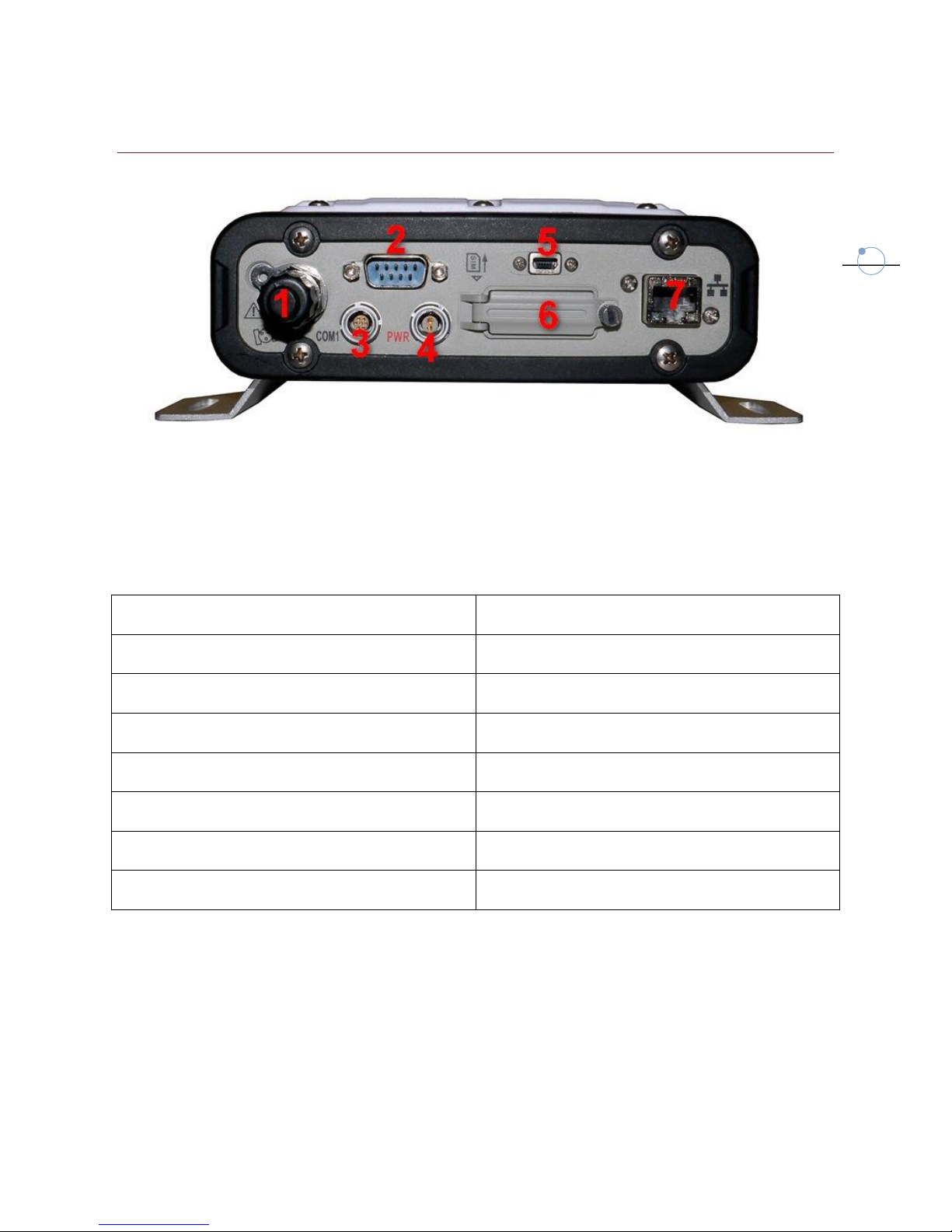
6
2.2 THE BACK OF THE INSTRUMENT
Fig. 2.2
SC200 included many comunication port, as described in the following Table:
Port
Function
1:TNC port/GNSS external antenna
Connect an external GNSS antenna .
2:DB9 serial port
Terminal debugging, connect external radio.
3:7pins Lemo port/COM1
COM1 data output
4:2 pins charge port
External power supply
5:Mini-USB port
Connect pc to download raw data
6:SIM card slot
Connect GPRS/CDMA
7:RJ45 Ethernet port
Connect to Internet

7
2.3 START THE RECEIVER
Long press the red power key of the receiver panel to start the SC200 receiver, after the
receiver enters initialization state. The main interface of OLED LCD screen as shown in figure
2.3.
Fig. 2.3
Press left /right key to check the current DHCP model or what is the IP address in the static
state.
Fig. 2.4
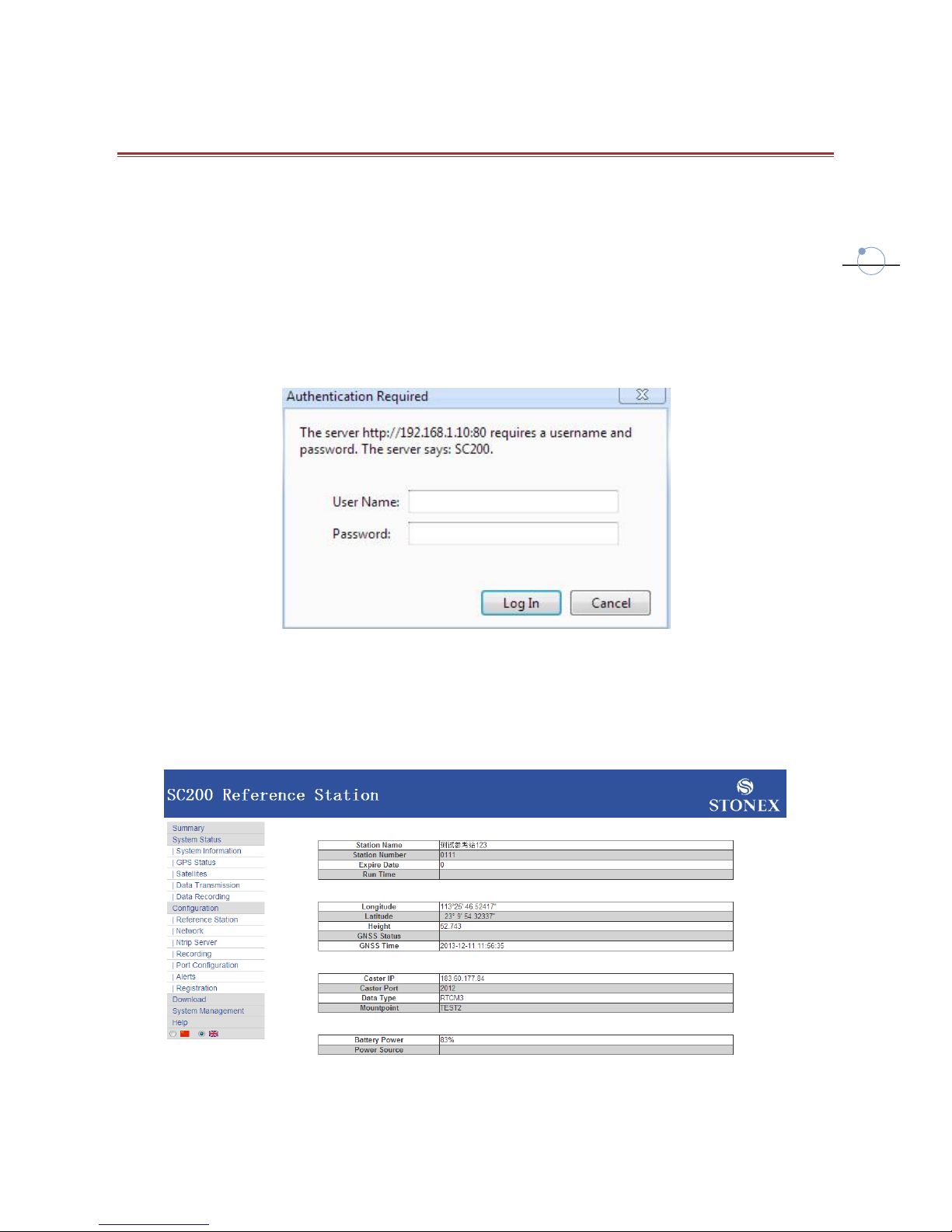
8
3 WEB INTERFACE
If you know which is the station IP address you can remotely connect with it. Usually both the
station and your computer are connected to a local network.
You can start an internet browser (we suggest Google Chrome or IE8) and enter the local IP
and HTTP Server Port, but if you are inside an internal network you don’t need to specify the
port. Then enter your username and password in the dialog box, the default user name and
password are: “admin” and “password”.
Fig. 3.1
After authentication, you can enter into the web interface. There is a main page called
“Summary”, where you can see a summary of information, and there are submenu where you
can change settings.
Fig. 3.2
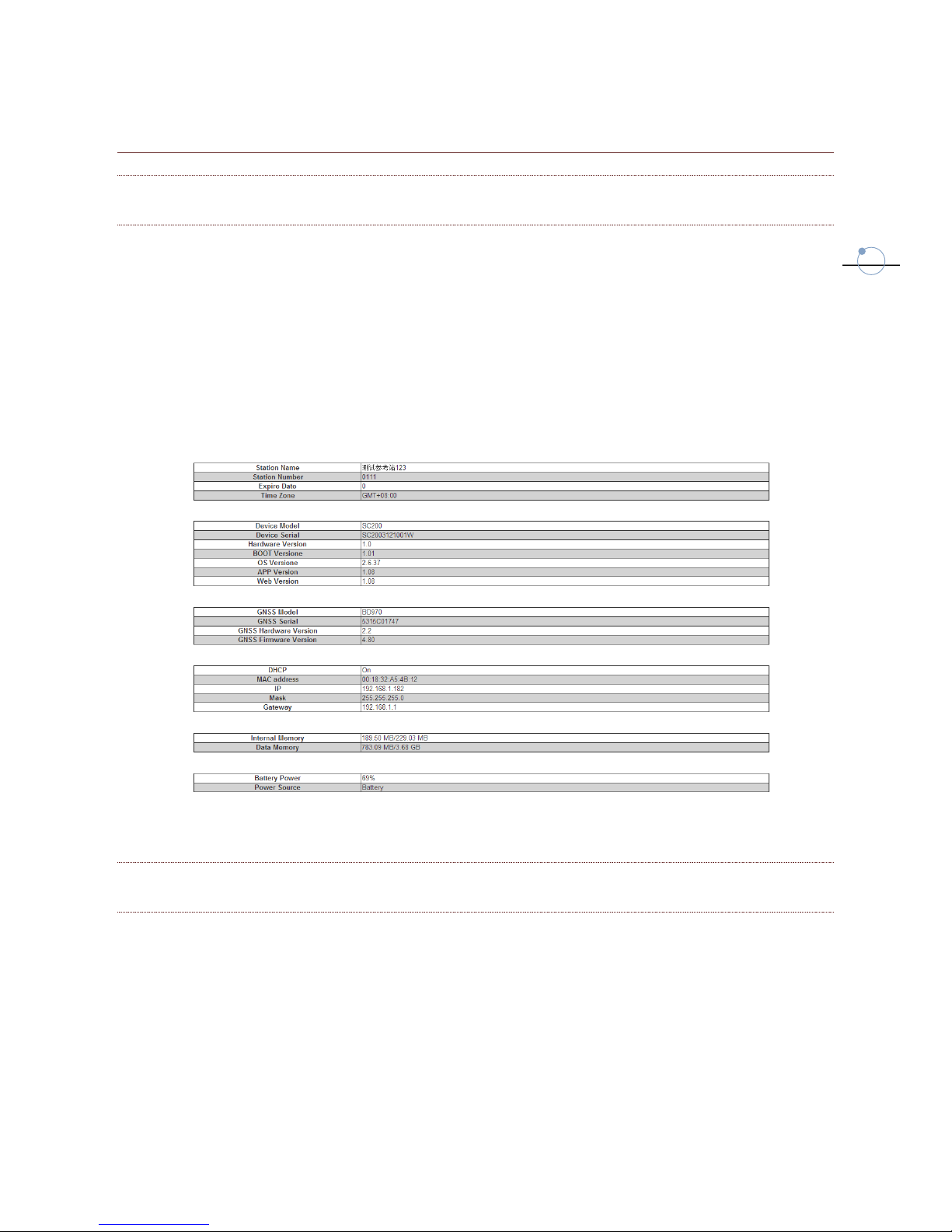
9
3.1 SYSTEM STATUS
3.1.1 SYSTEM INFORMATION
It displays the following information:
Station name, index, expire date and time zone.
Device model, serial number, hardware and firmware version.
GNSS internal board model, serial number, hardware and firmware version
IP address
Internal memory
Battery power level and power source.
Fig. 3.3
3.1.2 GPS STATUS
It displays the following information:
Real-time coordinate, satellite number and satellite configuration status (DOP values).
Base Station fixed coordinates.
Antenna parameters.
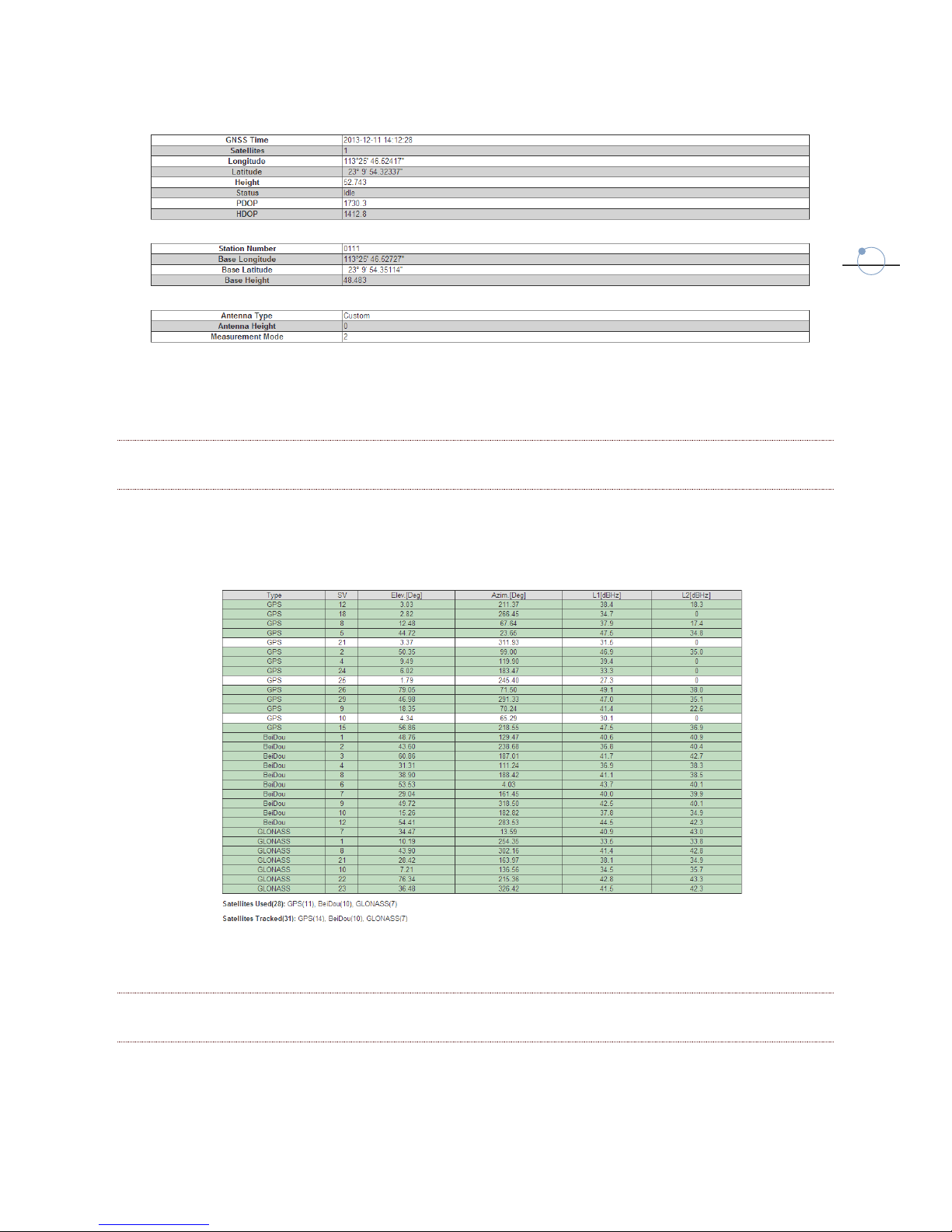
10
Fig. 3.4
3.1.3 SATELLITES
It displays the number of the used and tracked satellites, showing elevation, azimuth and
Signal-To-Noise ratio for each satellite.
Fig. 3.5
3.1.4 DATA TRANSMISSION
It displays the current settings of data transmission:
IP address and Port of Caster Server

11
Mount-point name and correction format transmitted (RTCM, CMR, …)
Status of transmission (transmitting, stop, idle)
Start Time and Data Size of transmission.
Fig 3.6
If it is running and you need to modify the parameters click on “Stop Server”. Once it is not
running click “Start server”: the setting interface will be opened. Once inserted correct
parameter, click “Submit” for starting broadcasting. Please remember that password must not
be empty. You will come back to the interface of data transmission state, the status shows
“transmitting”, data size is increasing and the “start server”icon turn gray, moreover the RTK
sending led switch on.
Fig. 3.7
3.1.5 DATA RECORDING
It displays the current status of raw data storing:
File name and folder path
Minimum elevation angle and sample frequency
Status of collection (recording, stop)
Start time, duration and size of current file

12
Fig 3.8
If file is being recorded and you need to modify the parameters click on “Stop Record”. Once it
is not being recorded click “Start Record”: the setting interface will be opened.
Fig 3.9
Here, first of all, you can select the file name format between the following:
YYYYMMDDhhmmss.dat
YYYYMMDDhhmm.dat
DOYhhmm.dat
custom
Then you can define:
minimum elevation angle, 5 or 10 are recommended values.
sample interval, from 60 seconds up to 50 Hz.
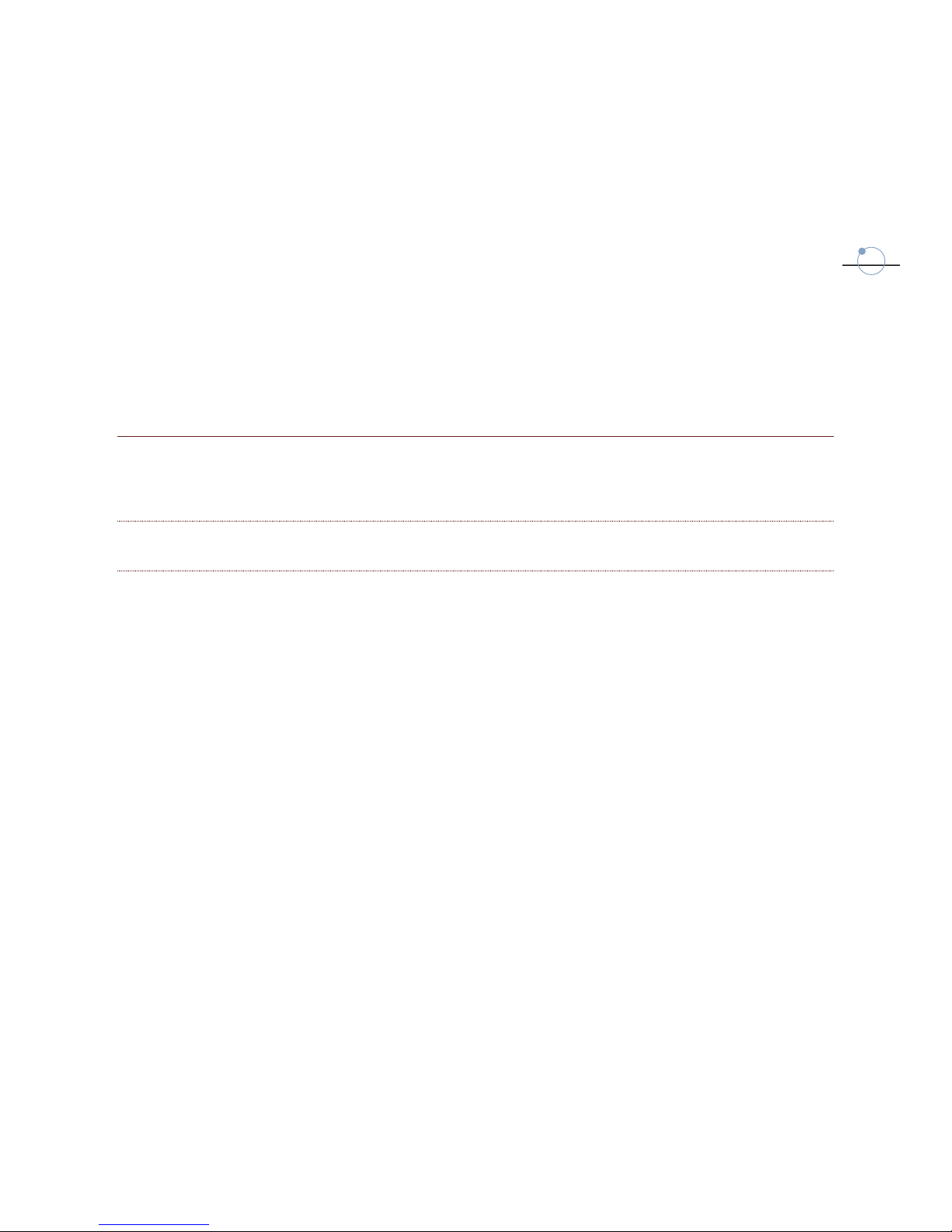
13
duration time, it can be unlimited, defined by customer in minutes or select the
predefined interval 1h, 2 h, 12 h or 24 hours. The new files will be automatically
created when the limit is passed.
If the file must be converted into RINEX format or not.
If the recording must start automatically or not.
If you need to send data into a FTP website or not. If yes you have to set the IP Address,
Port, Username, Password and Remote Directory (ex. “./TEST/SC200/”) to copy the
data.
After the parameters are set, click “submit”, the interface will skip to the data recording
interface, the “start record”button turn gray and the static data led will start to blink.
3.2 CONFIGURATION
This section contains all the parameters setting pages of SC200, some of them were already
explained previously.
3.2.1 REFERENCE STATION
In this page you can define the reference station and its position. The parameters are:
Station name and number.
Time Zone.
HTTP Server Port
Antenna height.
Antenna type and measurement mode (vertical, slant). You can select between different
predefined antenna model or define a custom model.
Latitude, longitude and height: they can be inserted using appropriate format if known
or loaded from current approximate position.
Cutoff angle, recommended 5-10°
Enable or not the PPS (Pulse Per Second) output.
Enable or not the constellation GLONASS and Beidou/COMPASS.
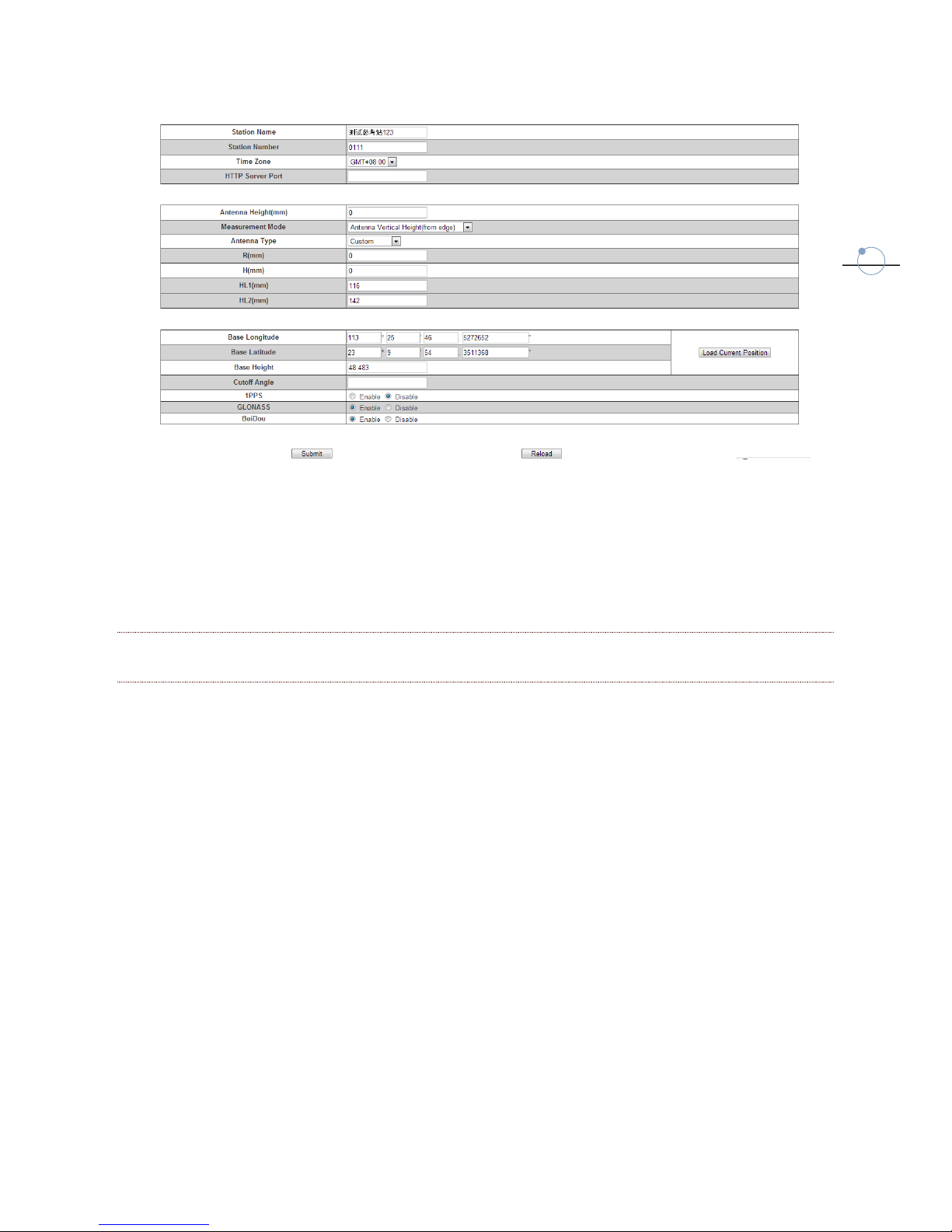
14
Fig 3.10
The default web access port is 80. You can access the SC200 by Internet inserting IP address
and HTTP Server Port, if you are inside an internal network you don’t need to specify this port.
3.2.2 NETWORK SETTINGS
In this page you can activate and set the different kind of datalink to be used.
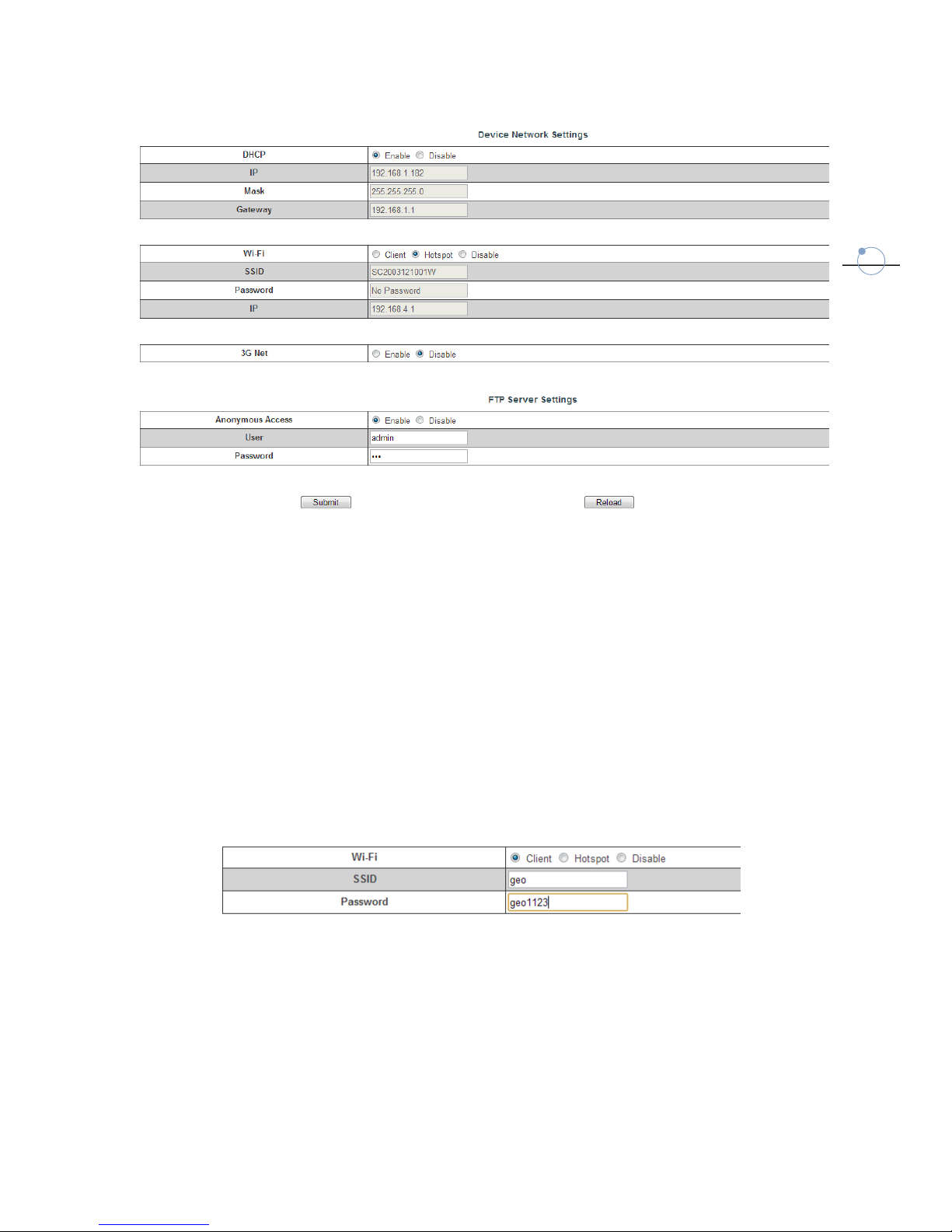
15
Fig 3.11
They are:
DHCP (Dynamic Host Configuration Protocol): if it is enable, SC200 will auto get IP
address, but the IP address may change every time.
Wi-Fi: it can be enabled as “client” or “hot spot”.
Wi-Fi client: you can input the SSID and Password (if required) of an external Wi-Fi
network (see Fig. 3.12)
Wi-Fi hotspot: you can use wi-fi connection to scan the SC200. The wi-fi hotspot is
named by driver serial (for example SC2003121001w), you do not need to input
password (See Fig 3.13).
Fig 3.12

16
Fig 3.13
3G modem: you can use it for a GPRS connection. Insert the SIM card and insert the APN
parameters.
FTP Server: if enable user can access to the station raw data though a FTP page and
download the data. You can give to the customer an anonymous access or you can use
user name and password. The address is “ftp://IP address”
The page of Ftp client will be shown as follow:
Fig 3.14
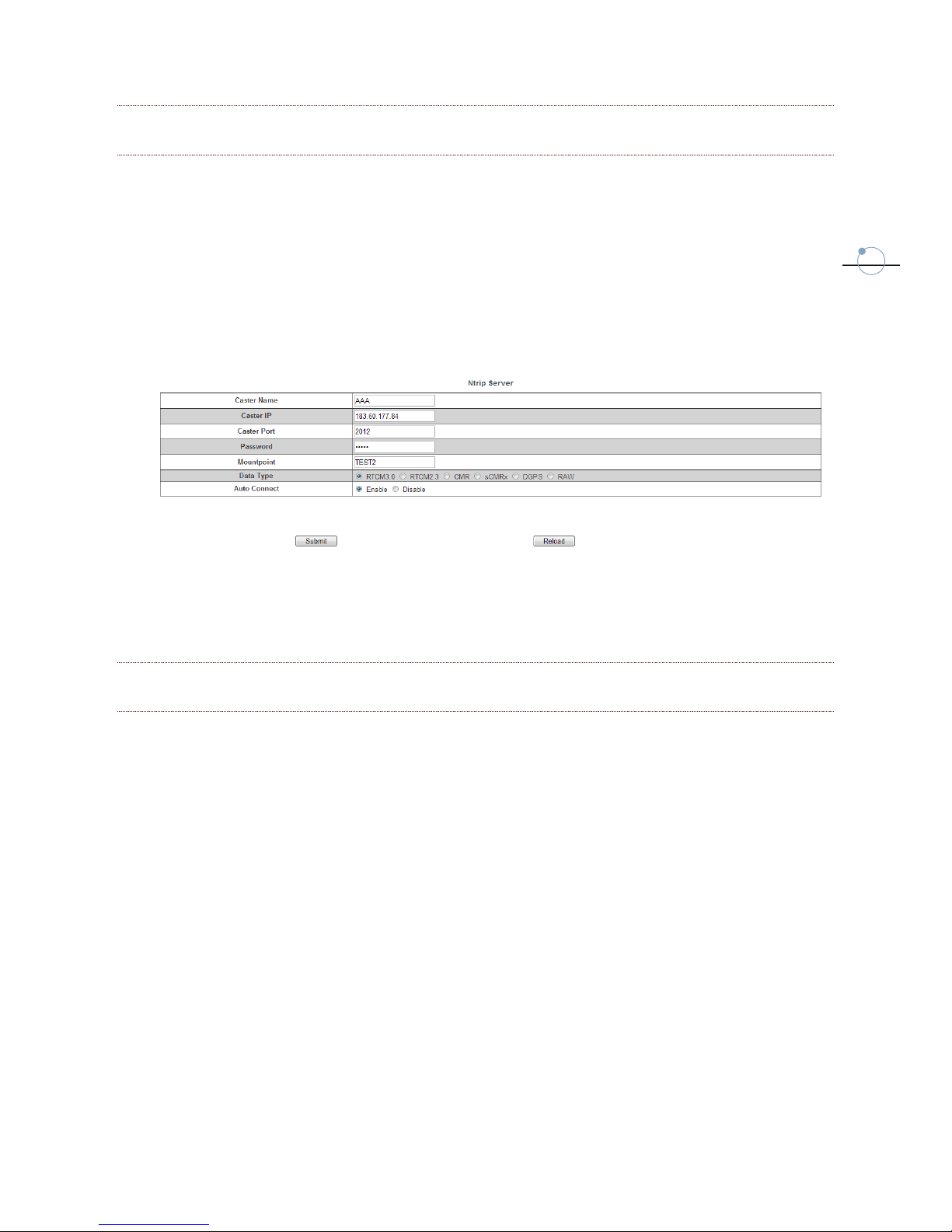
17
3.2.3 NTRIP SERVER SETTINGS
In the page you can set the connection parameters for the broadcasting server, as already
described in 3.1.4, they are:
Caster name, IP address, Port and Password
Mount-point name and type of correction format (RTCM, CMR, etc.)
If enable the automatic connection or not.
Fig. 3.15
3.2.4 RECORDING SETTINGS
In this page you can set some parameters about the raw data recording, as already described in
3.1.5, they are:
minimum elevation angle, 5 or 10 are recommended values.
sample interval, from 60 seconds up to 50 Hz.
duration time, it can be unlimited, defined by customer in minutes or select the
predefined interval 1h, 2 h, 12 h or 24 hours. The new files will be automatically
created when the limit is passed.
If the file must be converted into RINEX format or not.
If the recording must start automatically or not.
If you need to send data into a FTP website or not. If yes you have to set the IP Address,
Port, Username, Password and Remote Directory (ex. “./TEST/SC200/”) to copy the
data.

18
Fig. 3.16
3.2.5 PORT CONFIGURATION
In this page you can modify the settings of Input/Output communications. The available
features are:
Bluetooth device
Serial port (COM 1)
NTRIP Client
Socket
All these option can support the following message type:
CMD (input/output): you can send command to the SC200 mother board and receive
answers.
NMEA (output): you can output 8 different NMEA string (GGA, GSA, GSV, ZDA, RMC, VTG,
GST, GLL), you specify the their frequency, from 60 s up to 20 Hz. You have also to set
the correct baud-rate.
RTK (input/output): Differential correction. If used in output you have to specify the
correction format (RTCM, CMR, etc.)
RAW (output): raw data file, you have to specify the sample interval.

19
Fig. 3.17
3.2.5.1 BLUETOOTH
After the Bluetooth is enabled, click “submit”, now you can use Bluetooth driver to connect to
SC200, it is named with the instrument serial (for example SC2003121001W). The page of a
PDA will be shown as follow:
Fig. 3.18

20
Then you have to insert a password (1234) for establish a secure connection and choose one
serial port channel, finally you can connect to the station and receive or sending commands.
Fig. 3.19
3.2.5.2 COM1
It works the same like Bluetooth Port, the only differences is that you have to connect to the
7-pin serial port in the back panel and check the baud-rate of transmission. In this case there is
also the option called “GPS input/output” that allows you to send directly commands to the
board, please don’t use it if you are not expert.
3.2.5.3 NTRIP CLIENT
This option is used when the station is working as a rover and need to connect to a NTRIP
server and get the differential correction, so you can the usual the usual NTRIP connection
parameter: IP address and Port, Mount-Point, User name and Password.
3.2.5.4 SOCKET
This option allow user to work with two transmission protocol TCP and UDP. In both cases you
can choose to be “server” or “client”, in the first case you have to select a Port for allowing
client connection, in the second you have to input IP address and Port to connect to.
Table of contents
Popular Accessories manuals by other brands
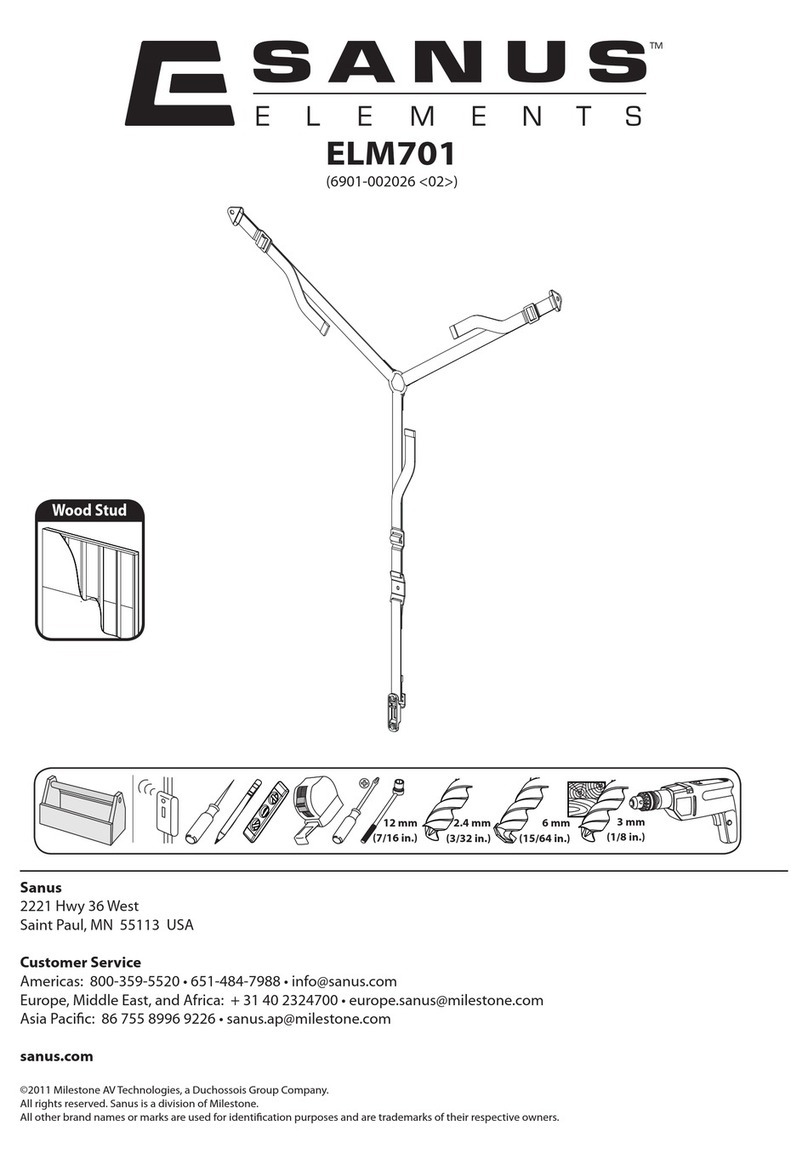
Sanus
Sanus ELM701 user manual

Forma Scientific
Forma Scientific 3940 Operating and maintenance manual

Fidelity Measurement
Fidelity Measurement AFM18 Operation manual

Thermo Scientific
Thermo Scientific invitrogen EVOS OSI-2 user guide
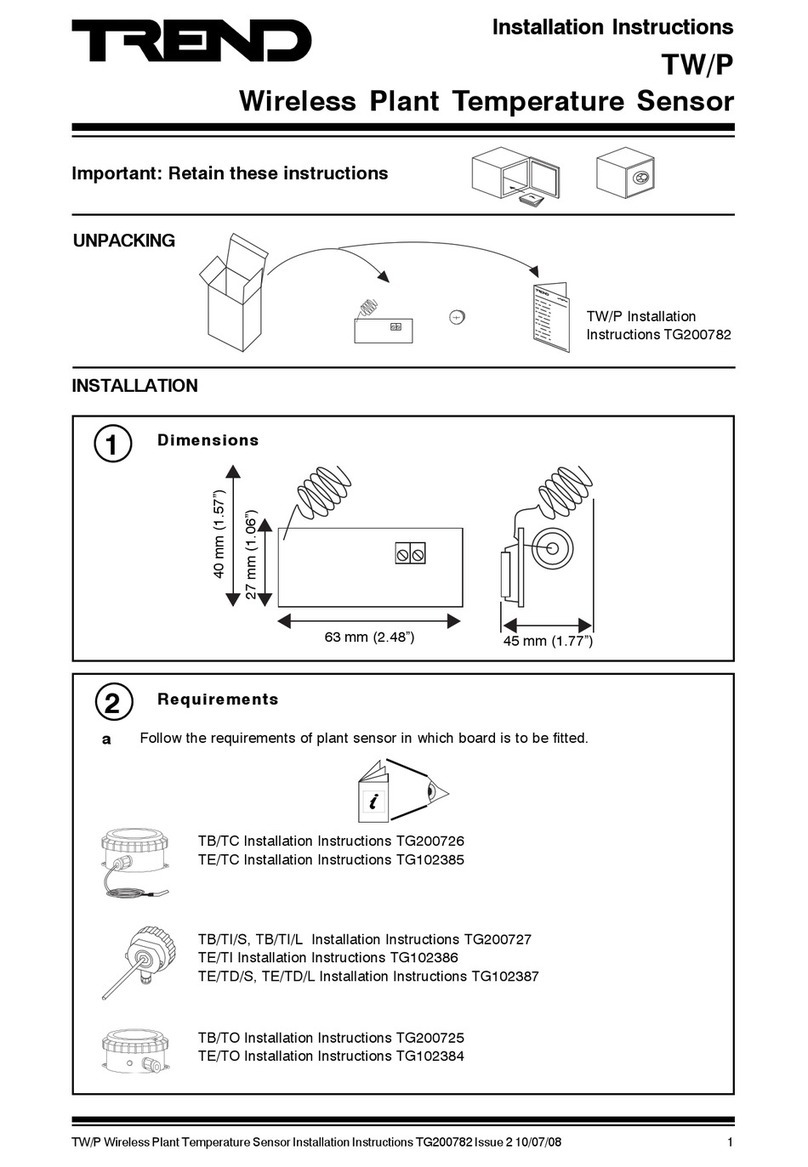
TREND
TREND TW/P installation instructions

HIKOKI
HIKOKI UJ 1810DA Handling instructions











