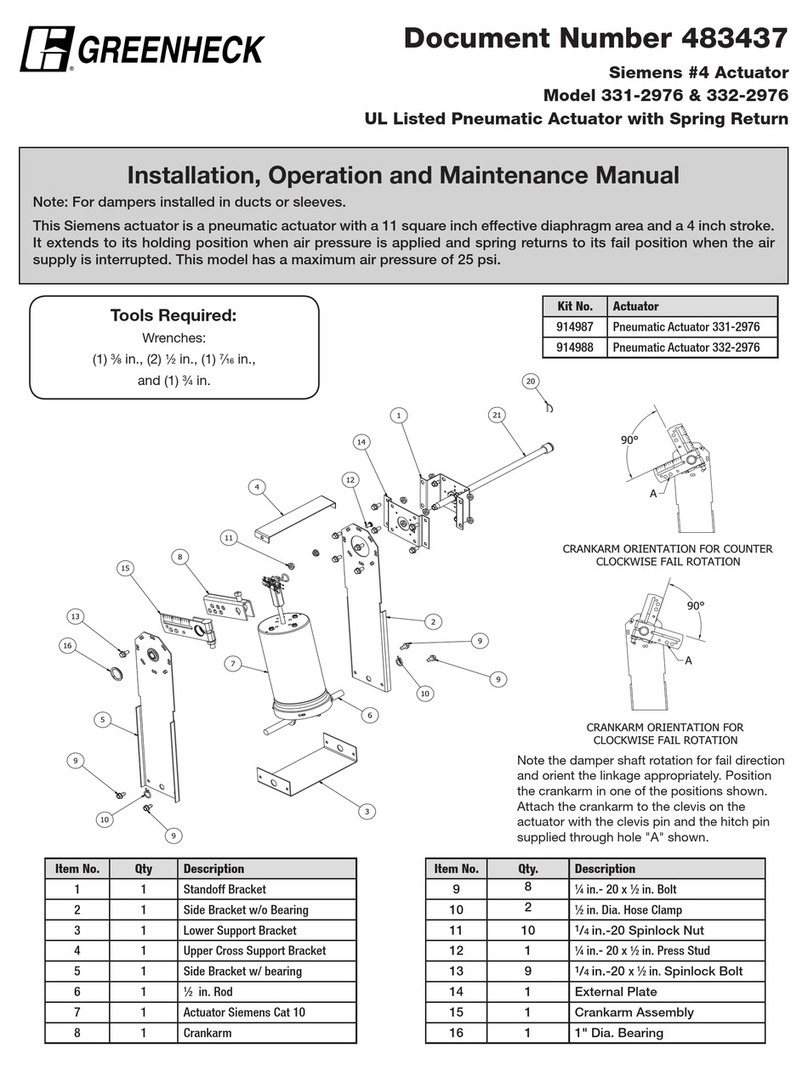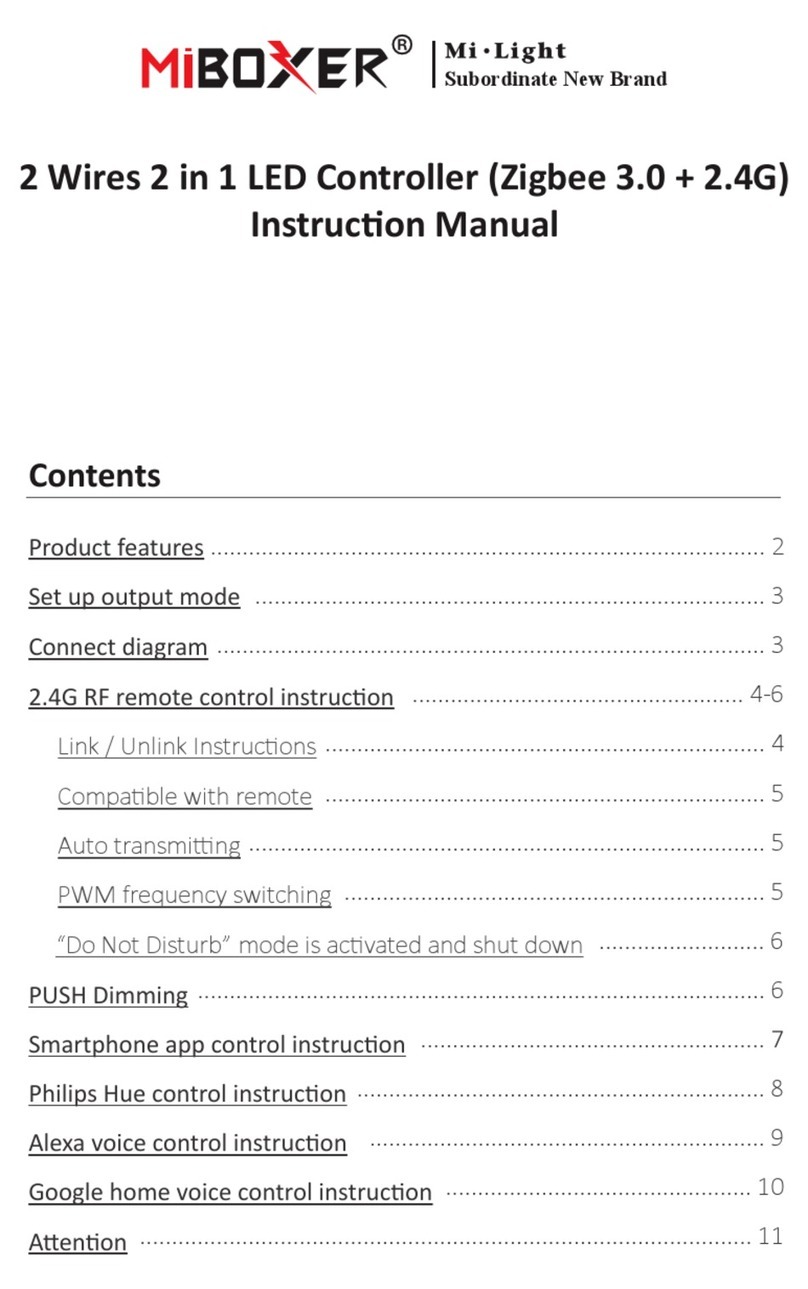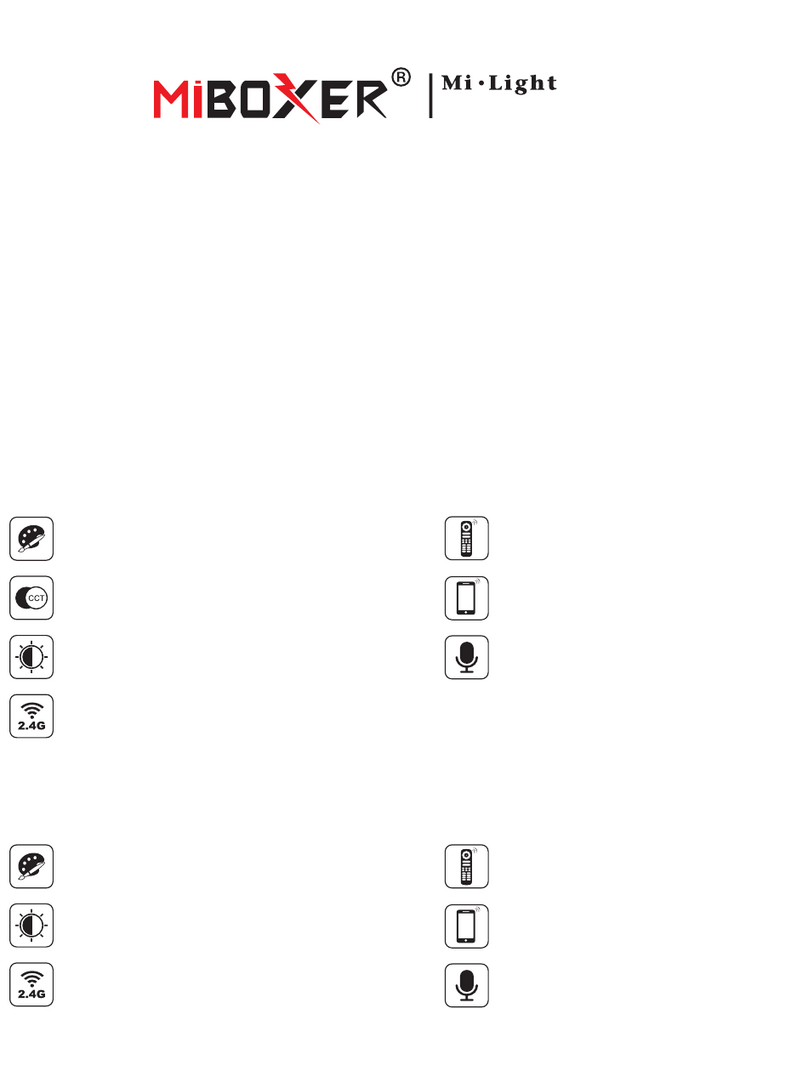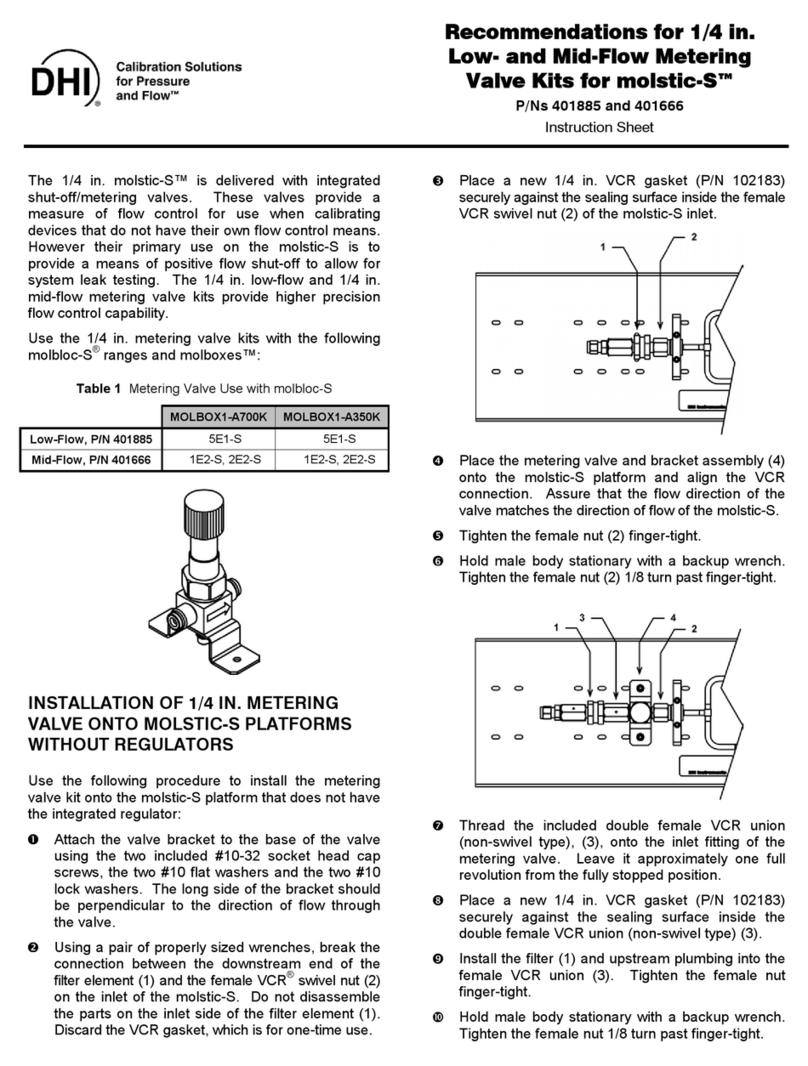StorageWorks RAID Array 410 User manual

Getting Started
RAID Array 410 for HP–UX
Installation Guide
Order Number: EK–SMRA3–IG. C01
Digital Equipment Corporation
Maynard, Massachusetts

Third Edition, April 1995
The disclosure of this information does not grant to the user a license under any patents, pending
patents, trademarks, or copyrights or other rights of Digital Equipment Corporation, or of any third
party.
This software is proprietary to and embodies the confidential technology of Digital Equipment
Corporation.
Possession, use or copying of the software described in this publication is authorized only pursuant to
a valid written license from Digital Equipment Corporation or an authorized sublicensor.
Digital Equipment Corporation makes no representation that the use of its products in the manner
described in this publication will not infringe on existing or future patent rights, nor do the
descriptions contained in this publication imply the granting of licenses to make, use, or sell
equipment or software in accordance with the description.
© Digital Equipment Corporation 1995. All Rights Reserved
Printed in U. S. A
The following are trademarks of Digital Equipment Corporation:
DEC, RAID Array 410, StorageWorks, and the Digital Logo.
UNIX is a registered trademark of UNIX Systems Laboratories, Inc, a wholly owned subsidiary of Novell, Inc.
All other trademarks and registered trademarks are the property of their respective owners.

EK–SMRA3–IG. C01 iii
Contents
About This Guide ..........................................................................................................................v
Revision Record ......................................................................................................................... vii
Getting Started .............................................................................................................................ix
1 Unpacking the SWXRA-Yx RAID Array 410 Subsystem
1.1 Site Preparation.......................................................................................................... 1–1
1.2 Unpacking the SWXRA-Yx ....................................................................................... 1–2
1.3 Removing the SWXRA-Yx from the Pallet ................................................................1–3
1.4 Placing the SWXRA-Yx RAID Array 410.................................................................. 1–4
2 Creating an Initial Controller Configuration
2.1 What is the CLI?........................................................................................................ 2–1
2.2 Accessing the CLI...................................................................................................... 2–1
2.1.1 Connect the PC to the Controller.............................................................................2–1
2.1.2 Start the Communications Program......................................................................... 2–2
2.2.3 Establish the Connection with the Controller........................................................... 2–2
2.3 Show Initial Configuration.........................................................................................2–2
2.4 Dual-Redundant Controller Configuration.................................................................. 2–3
2.5 Remove Default Logical Unit..................................................................................... 2–4
2.6 Add Disks to the Configuration.................................................................................. 2–5
2.7 Create a RAIDset ....................................................................................................... 2–6
2.7.1 Initialize the RAIDset ............................................................................................. 2–6
2.7.2 Add the RAIDset as a Logical Unit......................................................................... 2–6
2.7.3 Set Writeback Cache............................................................................................... 2–7
2.8 Create a STRIPEset.................................................................................................... 2–7
2.8.1 Initialize the STRIPEset..........................................................................................2–7
2.8.2 Add the STRIPEset as a Logical Unit...................................................................... 2–7
2.9 Add Individual Disks as Logical Units ....................................................................... 2–8
2.10 Create a MIRRORset.................................................................................................. 2–9
2.10.1 Initialize the MIRRORset........................................................................................2–9
2.10.2 Add the MIRRORset as a Logical Unit ................................................................... 2–9
2.11 Create a STRIPE MIRRORset.................................................................................. 2–10
2.11.1 Initialize the MIRRORset...................................................................................... 2–10
2.11.2 Create a STRIPE MIRRORset .............................................................................. 2–10
2.11.3 Initialize the STRIPE MIRRORset........................................................................ 2–10
2.11.4 Add the STRIPE MIRRORset as a Logical Unit ................................................... 2–10
3 Installing the StorageWorks RAID Array 410 Hardware
3.1 Prepare and Install the HP-PB Adapter....................................................................... 3–1
3.1.1 Preparing to Install the Host Adapter....................................................................... 3–1
3.1.2 Installing the Host Adapter...................................................................................... 3–2

Getting Started – RAID Array 410 for HP-UX
iv EK–SMRA3-IG. C01
3.1.2.1 Select an Available Double-High Adapter Slot.....................................................3–3
3.1.2.2 Verify the Setting of the SCSI ID DIP Switches...................................................3–4
3.1.2.3 Insert the HP-PB Host Adapter in the Available Slot............................................3–5
3.1.2.4 Connect Cable to Adapter Connector....................................................................3–6
3.2 Installing the Subsystem.............................................................................................3–7
4 Preparing HP-UX 9.04 for Use with the StorageWorks RAID Array
Controller
4.1 Installing the HP-UX Device Driver ...........................................................................4–1
4.1.1 Determine the Interface Required................................................................................4–1
4.1.2 Verify the Availability of the Required Device Driver ................................................4–2
4.1.3 Create a disktab Entry.................................................................................................4–3
4.1.4 Set the SCSI Bus Address of the RAID Array Controller............................................4–3
4.1.5 Reboot the System and Verify the Successful Installation...........................................4–3
4.1.6 What to Do Next ........................................................................................................4–4
Appendix A Configuration Records – Blank Forms
Figures
1–1 Minimum Installation Clearance Measurements..........................................................1–1
1–2 Unpacking the SWXRA–Yx.......................................................................................1–2
1–3 Installation of Ramp on Shipping Pallet......................................................................1–3
3–1 Adapter Faceplate LEDs.............................................................................................3–2
3–2 Rear View of HP9000 Series 800 Computer...............................................................3–3
3–3 Host Adapter Board....................................................................................................3–4
3–4 Host Adapter Board DIP Switches..............................................................................3–5
3–5 Inserting the Host Adapter Board................................................................................3–5
3–6 Back of Host Computer with Host Adapter Board Installed ........................................3–6
3–7 Host Adapter Board with Cable Attached ...................................................................3–7

EK–SMRA3–IG. C01 v
Revision Record
This Revision Record provides a concise publication history of this manual. It lists the manual revision
levels, release dates, and reasons for the revisions. It also describes how the changes to affected
pages are marked in the manual.
The following revision history lists all revisions of this publication and their effective dates.
The publication part number is included in the Revision Level column, with the last entry
denoting the latest revision. This publication supports the StorageWorks RAID Array 410
Subsystem.
Revision Level Date Summary of Changes
EK–SMRA3–IG. A01 January 1995 Original release. This release supports
StorageWorks RAID Array for HP-UX.
EK-SMRA3–IG. B01 February 1995 Updated with corrections to text.
EK–SMRA3–IG. C01 April 1995 Updated to support RAID Array 410
Firmware Release 2.5

EK–SMRA3–IG. C01 vii
About This Guide
This section identifies the audience of this guide and describes the contents (chapter by chapter) and structure.
In addition, this section includes a list of associated documents and the conventions used in this guide.
This guide provides the following:
• Description of how to unpack and assemble the RAID Array 410 Subsystem
• Using the Command Line Interface (CLI)
• How to install the HP-PB Host Adapter board into the HP 9000 Series 800 computer
system
• Configuration of the RAID Array using CLI
Intended Audience
This guide is intended for administrators of StorageWorks RAID Array 410 Subsystems.
Installing the StorageWorks RAID Array 410 Subsystem requires a general understanding of
UNIX system administration and product installation procedures
Document Structure
This guide contains the following chapters:
Chapter 1: Unpacking The SWXRA-Yx RAID Array Subsystem
Unpacking describes how to unpack and place the SWXRA-Yx Office Expansion RAID
Enclosure.
Chapter 2: Creating an Initial Controller Configuration
Using the Command Line Interface to Set Up RAID Environment describes the specific CLI
commands required to set up the SWXRC-04 RAID Controller.
Chapter 3: Installing the StorageWorks RAID Array 410 Hardware
Installing describes the steps required to install the host adapter in the host computer.
Chapter 4: Preparing HP-UX 9.04 for Use with the StorageWorks RAID Array
Controller
Preparing describes the procedures required to install the necessary disk drivers so that the HP-
UX operating system will be able to communicate with the StorageWorks RAID Array.
Associated Documents
In addition to this guide, the following documentation is useful to the reader:
Table 1 Associated Documents
Document Title Order Number
SWXSC-AA Office Expansion RAID Enclosure User’s Guide
EK-SMCPD-UG. A01
StorageWorks RAID Controller User’s Guide
EK-SMCS1-UG. A01

Getting Started – RAID Array 410 for HP-UX
viii EK–SMRA3–IG. C01
Conventions
This guide uses the following documentation conventions:
Table 2 Style Conventions
Style Meaning
boldface monospace type To be input by the user
plain monospace type Screen text
italic type
For emphasis, manual titles, utilities, menus, screens, and
filenames
# Represents the HP-UX system prompt. Do not type it as part of
information given here as to be input by the user.

EK–SMRA3–IG. C01 ix
Getting Started
This section provides an overview for preparing and installing RAID Array 410 for HP-UX. Detailed information
is contained in Chapters 1 through 4.
Thank you for purchasing a StorageWorks RAID Array 410 Subsystem. You received the
following:
• StorageWorks SWXRA-Yx RAID Array 410 Subsystem: a RAID controller, disk drives,
a StorageWorks storage expansion enclosure, the SWXRC-04 RAID Controller User’s
Guide, and the SWXSC-AA Office Expansion RAID Enclosure User’s Guide.
• StorageWorks SWHK8-CB RAID Array 410 Manager for HP platform kit: an HP-PB
FWD (Fast Wide Differential) SCSI-2 Host Adapter, host cable, a cable for connecting
the maintenance port of the controller to the serial port of a personal computer (RJ12 to
9-pin serial).
The major steps for installing all of the components of the StorageWorks RAID Array 410
Subsystem, include the following:
1. Configuring the RAID Controller using the Command Line Interface (Chapter 2 of this
guide).
2. Installing the HP-PB Fast/Wide High-Performance SCSI Adapter (Chapter 3 of this
guide).
3. Loading the device drivers (Chapter 4 of this guide).
Note
Installing the StorageWorks RAID Array 410 Subsystem requires a
general understanding of the following:
• HP 9000 Series 800 Computer Systems
• HP-UX
• Basic hardware installation procedures
• Or, contact your service representative for installation
assistance.
Before starting your installation, follow these steps:
• Verify the availability of user-supplied hardware and software.
• Inventory the contents of the StorageWorks RAID Array 410 Subsystem platform kit.
• Inventory the contents of the StorageWorks RAID Array 410 Subsystem.
• Follow your normal procedures to back up your system files.

Getting Started – RAID Array 410 for HP-UX
xEK–SMRA3–IG. C01
Verifying User Supplied Hardware and Software (System Requirements)
The StorageWorks RAID Array 410 Subsystem requires the following user-supplied
hardware and software:
• HP 9000 Series 800 Computer System
• An available Double-high Adapter Slot
• The associated system hardware manual
• Appropriate tools to service your computer
• The HP-UX operating system V 9.04.
Verifying The StorageWorks RAID Array 410 Platform Kit and Subsystem
Components
The Storage Works RAID Array 410 Platform SWHK8-CB Kit provides the following
components:
• This guide.
• Release Notes
• A HP-PB Fast Wide High Performance SCSI Adapter.
• A BN21K-05 SCSI cable, three meters long, with a right-angle high-density 68-pin
connector on one end and a straight high-density 68-pin connector on the other.
The StorageWorks RAID Array 410 Subsystem SWXRA-Yx provides the following
components:
• The SWXSC-AA Office Expansion RAID Enclosure User’s Guide.
• The SWXRC-04 RAID Controller User’s Guide.
• The StorageWorks RAID Array 410 Subsystem .
• A cable for connecting the maintenance port of the controller to the serial port of a
personal computer.
• 9-pin to 25-pin adapter
• Power Cable.
• Keys.
• RAID Array 410 Controller Firmware License Keys.
NOTE
Retain the Firmware License Keys information in a safe place. It
may be required to reintialize the RAID Array Controller.
Perform a System Backup
Follow normal procedures to backup your system before installing the subsystem.

EK–SMRA3–IG. C01 1–1
1
Unpacking The SWXRA-Yx RAID Array 410 Subsystem
This chapter describes the site preparation and unpacking procedures for the SWXRA-Yx RAID Array 410
Subsystem.
1.1 Site Preparation
The SWXRA-Yx RAID Array 410 Subsystem is designed for installation in Federal
Communications Commission (FCC) Class A environments. Before installing the SWXRA-
Yx, make sure that adequate space is available in front of the enclosure for opening the front
door (19 inches clearance) and around the enclosure for adequate airflow. See Figure 1–1 for
specific space requirements.
Figure 1–1 Minimum Installation Clearance Measurements

Getting Started – RAID Array 410 for HP-UX
1–2 EK–SMRA3–IG. C01
1.2 Unpacking the SWXRA-Yx
The SWXRA-Yx RAID Array 410 is packed in a corrugated carton attached to a wooden
shipping pallet, as shown in Figure 1–2A. Unpack the SWXRA-Yx as follows:
NOTE
Before unpacking the equipment, inspect the shipping carton for
signs of external damage. Report any damage to the local carrier
and to your sales representative.
1. Remove the shipping straps (Figure 1–2A).
2. Remove the top cover (Figure 1–2B).
3. Remove the ramp from the top of the shipping carton (Figure 1–2B) and set it aside for
subsequent use in moving the SWXRA-Yx off the pallet.
4. Remove the two foam cushions from the top of the SWXRA-Yx container (Figure 1–2B).
5. Remove the sealed cardboard box packed beside the subsystem unit. It contains cable and
documention.
6. Remove the cardboard carton surrounding the SWXRA-Yx(Figure 1–2B).
7. Remove the plastic barrier bag (Figure 1–2C).
8. Once the SWXRA-Yx is exposed (Figure 1–2D), examine the equipment for any apparent
damage. Report any such problems immediately to your sales representative.
Figure 1–2 Unpacking the SWXRA-Yx RAID Array 410

Chapter 1. Unpacking
EK–SMRA3–IG. C01 1–3
1.3 Removing the SWXRA-Yx from the Pallet
Use the following procedure to remove the SWXRA-Yx from the shipping pallet:
WARNING
Serious personnel injury may result if correct safety precautions
are not taken during the removal procedure.
1. Attach the ramp to the shipping pallet by fitting the lip of the ramp into the groove on the
pallet, as shown in Figure 1–3.
2. Lift the lock lever on each front caster to its up position so that the SWXRA-Yx
enclosure can be moved.
Figure 1–3 Installation of Ramp on Shipping Pallet
WARNING
We recommend that three people be assigned to the task of
unloading the SWXRA-Yx array from its shipping pallet. Failure to
use sufficient personnel may result in personnel injury and
equipment damage.
CAUTION
Do not drop the SWXRA-Yx array from a height of more than two
inches, as serious structural damage can result.
3. Grasping the sheet metal base assembly, carefully lift the rear of the SWXRA-Yx
enclosure over the “hump” in the center of the pallet and then roll the SWXRA-Yx
enclosure off the pallet and down the ramp to the floor. If any further lifting of the
SWXRA-Yx is required, grasp the sheet metal base assembly on the side and lift it
carefully.
4. Retain the shipping container and all packing materials.

Getting Started – RAID Array 410 for HP-UX
1–4 EK–SMRA3–IG. C01
1.4 Placing the SWXRA-Yx RAID Array 410
Use the following procedure to move the SWXRA-Yx to its designated site:
WARNING
To prevent damage to the SWXRA-Yx and injury to personnel,
make sure to provide a clear path for the casters.
1. Roll the SWXRA-Yx enclosure to the desired location.
2. If required, engage the lock on each front caster to prevent the enclosure from moving.

EK–SMRA3–IG. C01 2–1
2
Creating an Initial Controller Configuration
This chapter contains instructions for creating an initial configuration for your RAID Array Controller. It also
briefly describes the CLI (Command Line Interpreter) and how to access it. The configuration steps include
verifying the default configuration, adding drives, creating and initializing RAIDsets, STRIPEsets, MIRRORsets,
and STRIPE MIRRORsets identifying the storageset as a unit to the host, and verifying and recording your final
configuration.
2.1 What is the CLI?
The Command Line Interpreter (CLI) is the user interface to the SWXRC–04 RAID Array
Controller. Using a connection between the controller’s maintenance port and a PC’s serial
output port, the CLI can be used to view and modify the controller’s configuration. The CLI
can also be used to access reports and diagnostic tools. This chapter specifies the CLI
commands required to create an initial configuration for the controller.
See “Command Line Interpreter” in the SWXRC-04 RAID Array Controller User’s Guide for
detailed descriptions of all CLI commands.
2.2 Accessing the CLI
Access the CLI using a PC with a terminal emulation program, such as the Microsoft
Windows Terminal program. You can also use most commercially-available communications
programs.
2.2.1 Connect the PC to the Controller
Follow the steps below to connect the controller to a serial port on a PC.
1. Locate the connecting cable that came with the RAID subsystem. It has an RJ12
connector on one end and a 9-pin serial connector on the other end.
2. Plug the RJ12 connector into the jack on the controller.
3. Plug the serial connector into an available 9-pin serial port on the PC. If your PC does
not have a 9-pin serial port, use the 9-pin to 25-pin adapter supplied with your
StorageWorks RAID Array 410 Subsystem. Note which serial port you used, since you
will need that information in the communications program.

Getting Started - RAID Array 410 for HP-UX
2–2 EK–SMRA3–IG. C01
2.2.2 Start the Communications Program
1. Start the communications program on your PC.
2. Set the communications program to use the serial port that is connected to the controller.
3. Set the communications parameters to:
• 9600 baud
• 8 bits
• 1 stop bit
• No parity
2.2.3 Establish the Connection with the Controller
From your communication program, issue a connect command to establish a connection with
the controller, and then press the Enter key. You should see the CLI prompt, which looks
similar to
SWXRC>
2.3 Show Initial Configuration
The RAID Array 410 Subsystem has been preconfigured with a controller at ID0 (SCSI
target 0) and a single drive logical unit D0.
Enter the following command to verify the controller’s parameters:
SWXRC> SHOW THIS_CONTROLLER FULL
The controller responds with a display similar to that shown below:
CONTROLLER:
SWXRC-04 CX44332211 FIRMWARE V25Z-0, HARDWARE A02
SCSI ADDRESS 7
TIME: NOT SET
HOST PORT:
⊇SCSI TARGET(S) (0)
CACHE:
32 MEGABYTE WRITE CACHE, VERSION 2
⊄CACHE IS GOOD
⊂BATTERY IS GOOD
NO UNFLUSHED DATA IN CACHE
CACHE_FLUSH_TIMER=DEFAULT (10 SECONDS)
CACHE_POLICY=A
LICENSING INFORMATION:
⊆RAID (RAID OPTION) IS ENABLED, LICENSE KEY IS VALID
∈WBCA (WRITEBACK CACHE OPTION) IS ENABLED, LICENSE KEY IS VALID
∉MIRR (DISK MIRRORING OPTION) IS ENABLED, LICENSE KEY IS VALID
EXTENDED INFORMATION:
TERMINAL SPEED 9600 BAUD,EIGHT BIT,NO PARITY,1 STOP BIT
OPERATION CONTROL:0000004 SECURITY STATE CODE:85780

Chapter 2. Creating an Initial Configuration
EK–SMRA3–IG. C01 2–3
Examine the display to verify the following information:
⊇⊇ Controller SCSI target number should be 0
If the target number is not 0, use the following commands to set a SCSI target ID for
the controller:
SWXRC> SET THIS_CONTROLLER ID=0
SWXRC> RESTART THIS_CONTROLLER
⊄⊄ Cache condition should be GOOD
If the Cache condition is BAD then call your sales person for unit service or
replacement of the Cache module.
⊂⊂ Battery condition should be GOOD
If the Battery condition is LOW then allow the battery to charge with the subsystem
power on for at least 6 hours. The battery must be fully charged to protect the data in
the Write Back Cache. If the Battery condition is LOW after 6 hours of charging then
call your sales person for unit service or replacement of the Batteries.
NOTE
The subsystem can be configured with the Battery condition LOW
however the Write Back Cache cannot be initialized.
⊆⊆∈∈∉∉ License key should be VALID
If the License key is INVALID then enter the following:
SWXRC> RUN FLS
and follow the menu driven program to enable the license. You will need the WRITE-
BACK CACHE, RAID5, and MIRROR License Key page that is provided in the
subsystem documentation package.
2.4 Dual–Redundant Controller Configuration
An optional controller and cache can be added to the SWXRC-04 RAID Array on the same
host SCSI bus. This is called a dual-redundant controller configuration.
Dual redundant controllers offer automatic, intelligent failover of attached storage devices in
the event of a controller failure. Up to four SCSI targets and 36 SCSI devices can be
supported by the two controllers in a dual-redundant configuration
In a dual-redundant configuration, one terminal can set both controller configurations.
Installation procedures for the second controller can be found in Chapter 9 of the SWXRC-04
RAID Controller User’s Guide (EK-SMCS1-UG). After installation of both controllers, use
the CLI to define the controllers’ parameters in the following order from a terminal
connected to one controller:
Check the cache and battery conditions of the other controller using the following command:
SWXRC> SHOW OTHER_CONTROLLER FULL

Getting Started - RAID Array 410 for HP-UX
2–4 EK–SMRA3–IG. C01
• Cache condition should be GOOD
If the Cache condition is BAD then call your sales person for unit service or
replacement of the Cache module.
• Battery condition should be GOOD
If the battery condition is LOW, allow the battery to charge with the subsystem power
on for at least 6 hours. The battery must be fully charged to protect the data in the
Write Back Cache. If the battery condition is still listed as LOW after 6 hours of
charging, call your sales person for unit service or replacement of the batteries.
Set the controller SCSI target number:
SWXRC> SET THIS_CONTROLLER ID=0
SWXRC> SET THIS_CONTROLLER PERFERRED_ID=0
Enter the following command to copy parameters to the other controller – the one the
terminal is not connected to:
SWXRC> SET FAILOVER COPY=THIS_CONTROLLER
SWXRC> RESTART OTHER_CONTROLLER
SWXRC> RESTART THIS CONTROLLER
Enter the following commands to verify the preceding parameters were set:
SWXRC> SHOW THIS_CONTROLLER FULL
SWXRC> SHOW OTHER_CONTROLLER FULL
2.5 Remove Default Logical Unit
The subsystem was configured at the factory with a single drive (DISK100) as a logical unit
(D0) available to the host. In order to configure the array, it is necessary to remove the
logical unit. Use the following CLI command to do so.
SWXRC> DELETE D0
NOTE
The last character in the command is a zero, not the letter “oh”.

Chapter 2. Creating an Initial Configuration
EK–SMRA3–IG. C01 2–5
2.6 Add Disks to the Configuration
The CONFIG utility locates and adds disks to the controller. Run the CONFIG utility
whenever you add new disks to the controller. Enter the following command to start the
configuration utility. The disk numbers will correspond to the disk locations for your
subsystem.
SWXRC> RUN CONFIG
The controller responds with a display similar to that shown below:
CONFIG LOCAL PROGRAM INVOKED
CONFIG IS BUILDING ITS TABLES AND DETERMINING WHAT DEVICES EXIST ON
THE SUBSYSTEM. PLEASE BE PATIENT.
ADD DISK110 1 1 0
ADD DISK200 2 0 0
ADD DISK210 2 1 0
ADD DISK300 3 0 0
ADD DISK310 3 1 0
ADD DISK400 4 0 0
ADD DISK410 4 1 0
ADD DISK420 4 2 0
ADD DISK430 4 3 0
ADD DISK500 5 0 0
ADD DISK510 5 1 0
ADD DISK520 5 2 0
ADD DISK530 5 3 0
ADD DISK600 6 0 0
ADD DISK610 6 1 0
ADD DISK620 6 2 0
ADD DISK630 6 3 0
CONFIG – NORMAL TERMINATION
In this example, the controller has located 17 new disks. Note that CONFIG did not list
DISK100 because the controller was already aware of that disk. The 3 digit number
associated with each disk corresponds to Channel Number, Target Number and Controller
Logical Unit Number. The Controller Logical Unit Number will always be 0. DISK400, in
this example, corresponds to the disk located on Channel 4, on controller Target 0, and
Controller Logical Unit 0. DISK510 corresponds to the disk located on Channel 5, controller
Target 1, and Controller Logical Unit 0. The following diagram shows the mapping of
Channels and Targets for the Office Expansion RAID Enclosure:
Channel
Target
21
0
1
3
2
3
4
65
DISK100
DISK510
DISK220
DISK430

Getting Started - RAID Array 410 for HP-UX
2–6 EK–SMRA3–IG. C01
2.7 Create a RAIDset
If you require RAIDsets to be available to the host as Logical Units, you must now combine
disks into a RAIDset. RAIDsets must have at least three members, and can have as many as
fourteen. This example creates two three member RAIDsets using the ADD RAIDSET
command.
SWXRC> ADD RAIDSET RAID_SET_1 DISK100 DISK200 DISK300
SWXRC> ADD RAIDSET RAID_SET_2 DISK400 DISK500 DISK600
In this example, “RAID_SET_1” and “RAID_SET_2” are the names of the RAIDset, and
they are followed by a list of disks to be included in each RAIDset. The names of the RAID
sets are user selectable. Performance of your RAIDsets will be optimized if each RAIDset
includes disks from different channels as shown in the example.
2.7.1 Initialize the RAIDset
Before you can put the RAIDset(s) into service, they must be initialized.
When you initialize a RAIDset, a chunksize must be specified. A chunksize is the number of
blocks of data that is transferred at one time. By using the default chunksize, the controller
will optimize the chunksize by selecting a number equal to the number of blocks in one track
of disk data. We recommend using the default chunksize.
SWXRC> INITIALIZE RAID_SET_1 CHUNKSIZE=DEFAULT
SWXRC> INITIALIZE RAID_SET_2 CHUNKSIZE=DEFAULT
NOTE
Valid chunksizes are 16 – 682 blocks. You should use a larger
chunksize for applications that make a lot of I/O requests. Use a
smaller chunksize for applications that make relatively few I/O
requests, but need to move large amounts of data with each
request.
2.7.2 Add the RAIDset as a Logical Unit
To make a RAIDset available to the host computer, you must identify it as a host logical
unit. The unit number is a one or three digit number preceded by “D”. The unit number
identifies the controller’s target number and the RAIDset as the Logical Unit (LUN)
connected to the target. Units identified with controller target number 0 have a single digit
number which corresponds to LUN number. For example, D5 would be target 0, LUN 5.
Units identified with controller targets 1, 2 and 3 use a 3 digit number. The first digit
corresponds to the controller target number, the second digit is always 0 and the third digit to
the LUN number. For example, D205 would be target 2, LUN 5. You must now identify the
RAIDsets as Host Logical Units by using the ADD UNIT command.
SWXRC> ADD UNIT D0 RAID_SET_1
SWXRC> ADD UNIT D1 RAID_SET_2
This example uses the controller target of 0 (specified earlier with the
SET_THIS_CONTROLLER command) and LUN 0 and 1 as the digits in D0 and D1, since
the two RAIDsets are the first and second units identified on the controller.

Chapter 2. Creating an Initial Configuration
EK–SMRA3–IG. C01 2–7
NOTE
For some operating systems, Logical Units must be sequential.
They must begin with D0 and be followed by D1, D2, D3, ..... etc.
The final step in creating the RAIDset is to enable the writeback cache. A single CLI
command enables that feature for the entire RAIDset:
SWXRC> SET D0 WRITEBACK_CACHE
SWXRC> SET D1 WRITEBACK_CACHE
Where: D0 and D1 represent the host logical units of the RAIDsets described above.
2.8 Create a STRIPEset
If you require STRIPE sets to be available to the host as Logical Units, you must now
combine disks into a STRIPEset. STRIPEsets must have at least two members, and can have
as many as fourteen. This example creates a three member STRIPEset using the ADD
STRIPESET command.
SWXRC> ADD STRIPESET STRIPE_SET_1 DISK110 DISK210 DISK310
In this example, “STRIPE_SET_1” is the name of the STRIPEset, and it is followed by a list
of the disks to be included in the STRIPEset. The names of the STRIPEsets are user
selectable. Performance of your STRIPEsets will be optimized if each STRIPEset includes
disks from different channels as shown in the example on page 2-5.
2.8.1 Initialize the STRIPEset
Before you can put the STRIPEset into service, it must be initialized.
When you initialize a STRIPEset, a chunksize must be specified. A chunksize is the number
of blocks of data that are transferred at one time. By using the default chunksize, the
controller will optimize the chunksize by selecting a number equal to the number of blocks in
one track of disk data. We recommend using the default chunksize.
SWXRC> INITIALIZE STRIPE_SET_1 CHUNKSIZE=DEFAULT
NOTE
Valid chunksizes are 16 – 32768 blocks. You should use a larger
chunksize for applications that make a lot of I/O requests. Use a
smaller chunksize for applications that make relatively few I/O
requests, but need to move large amounts of data with each
request.
2.8.2 Add the STRIPEset as a Logical Unit
To make a STRIPEset available to the host computer, you must identify it as a host logical
unit. The unit number is a one or three digit number preceded by “D”. The unit number
identifies the controller’s target number and the STRIPEset as the Logical Unit (LUN)
connected to the target. Units identified with controller target number 0 have a single digit
number which corresponds to LUN number. For example, D5 would be target 0, LUN 5.
Units identified with controller targets 1, 2 and 3 use a 3 digit number. The first digit
Table of contents
Popular Controllers manuals by other brands

Vivo
Vivo DESK-V120EB instruction manual

Ei Electronics
Ei Electronics FC-24 instruction manual
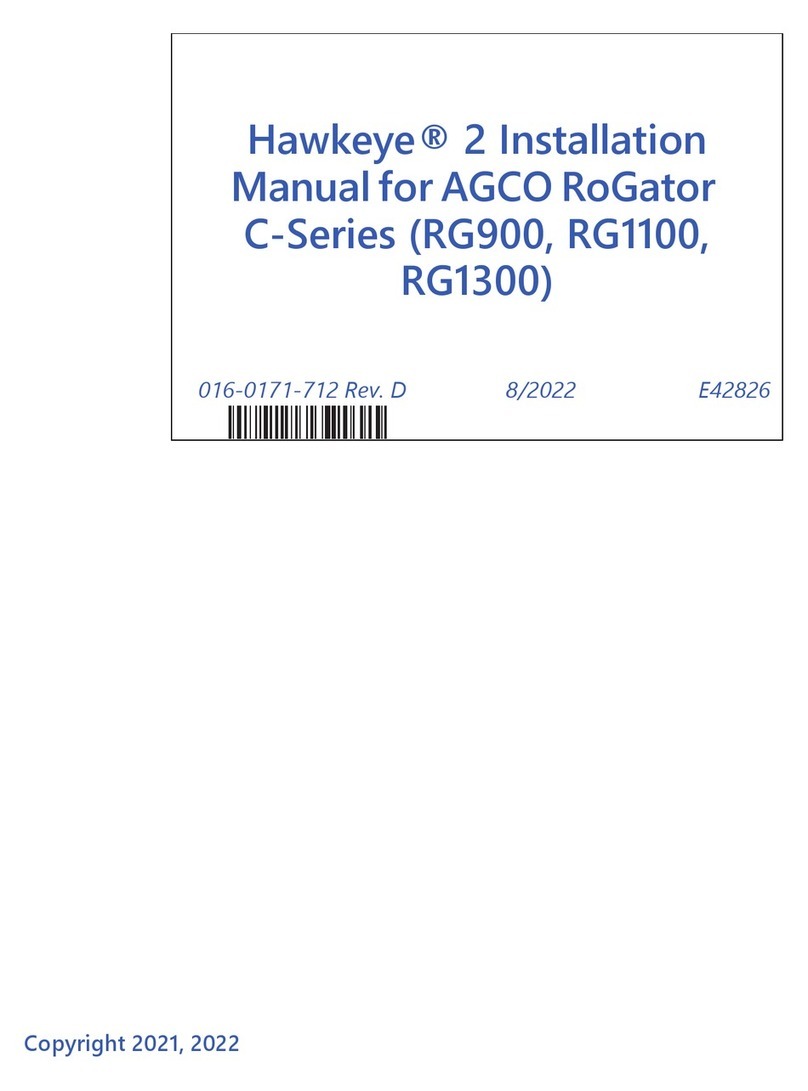
Raven
Raven AGCO RoGator Hawkeye C Series installation manual
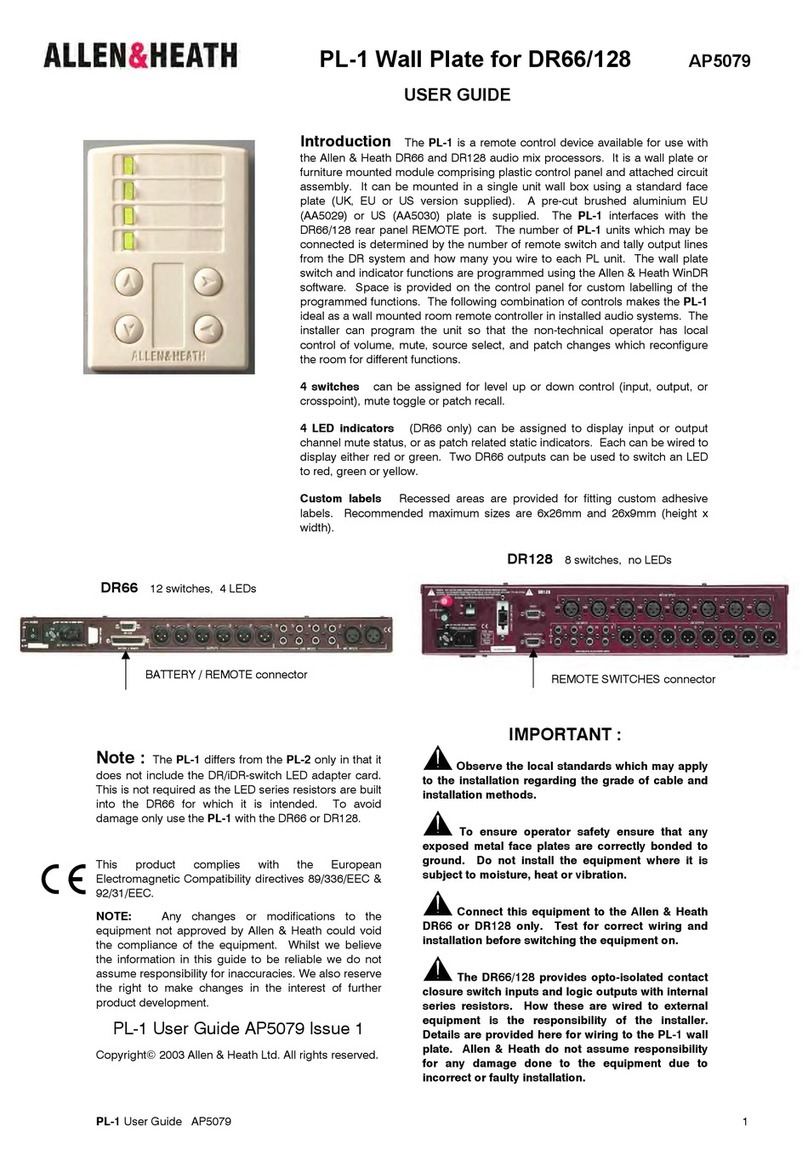
ALLEN & HEATH
ALLEN & HEATH PL-1 user guide

Mitsubishi Electric
Mitsubishi Electric MELSEC iQ-R Series user manual

DSEGenset
DSEGenset DSE8660 Operator's manual