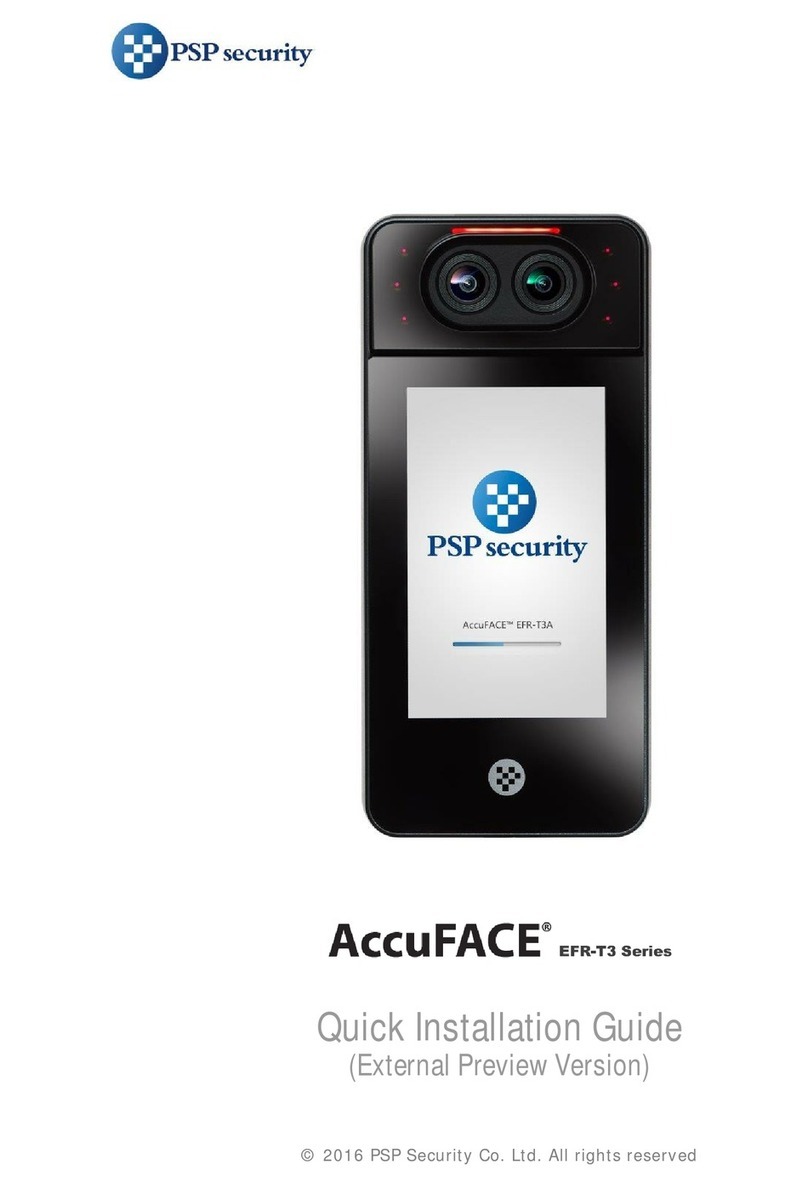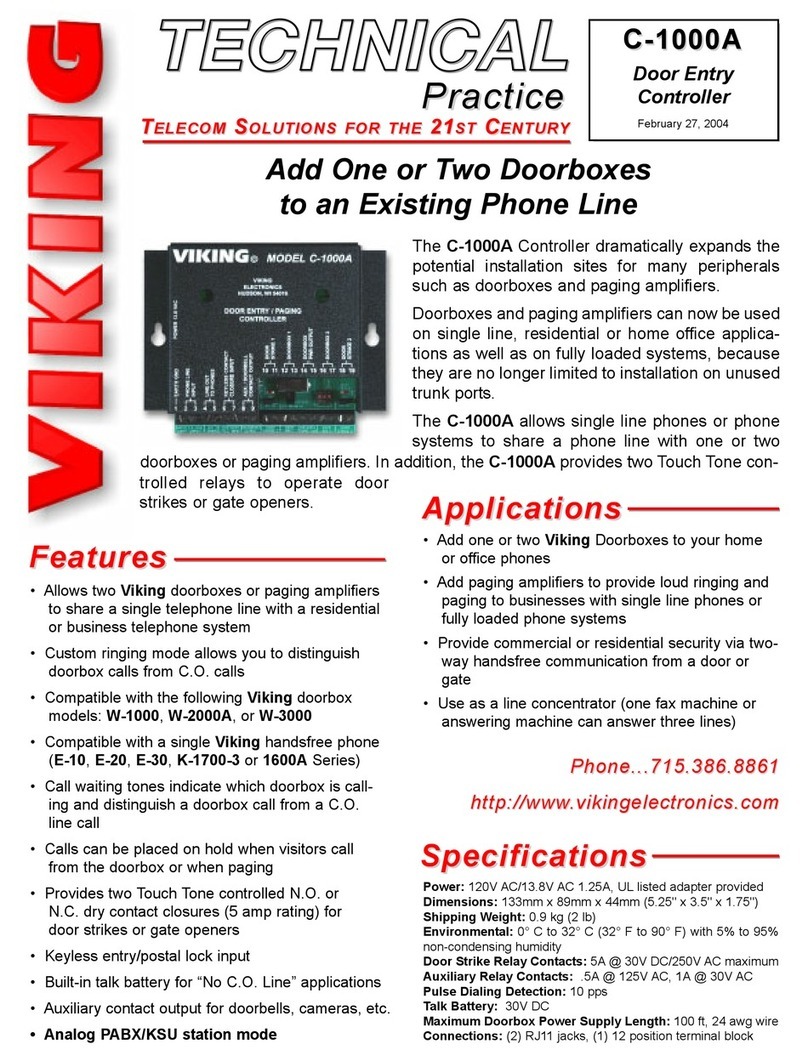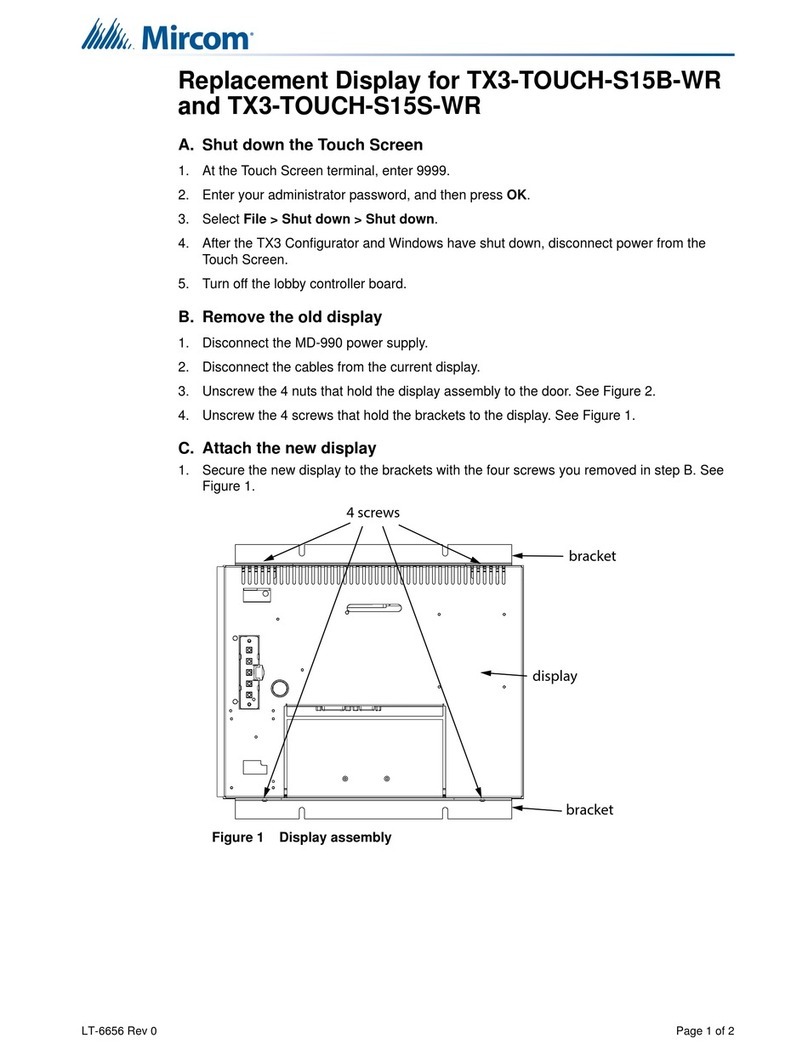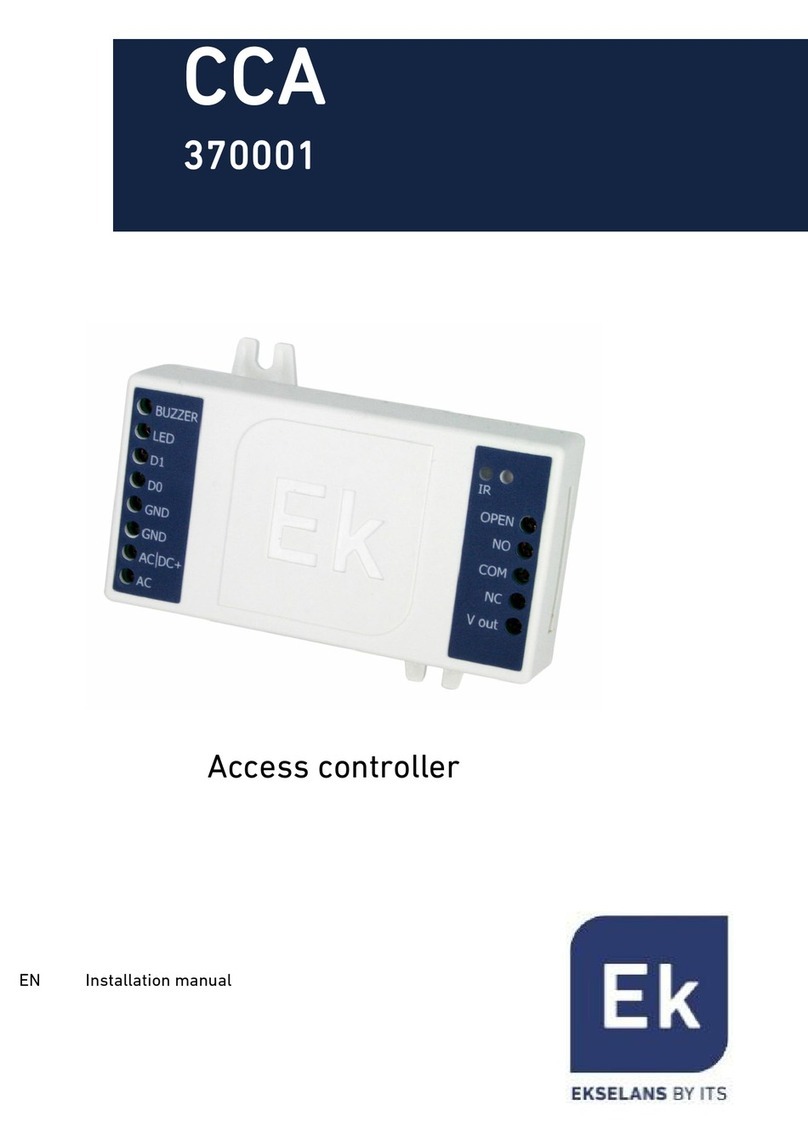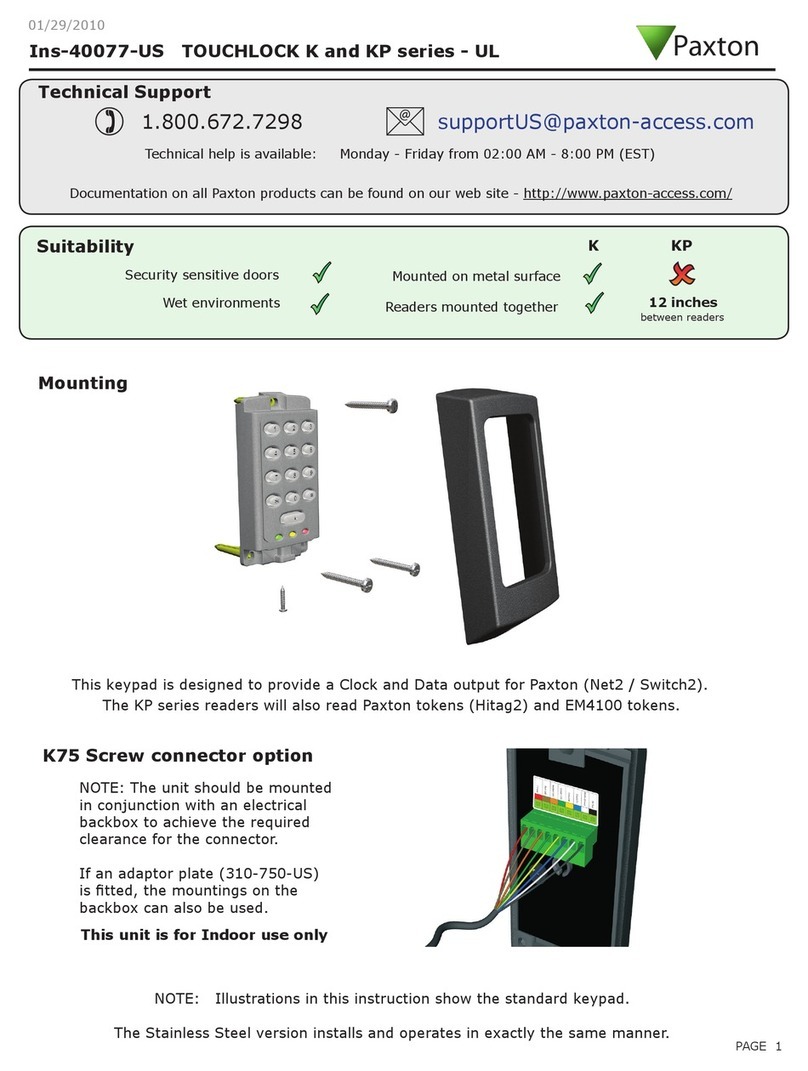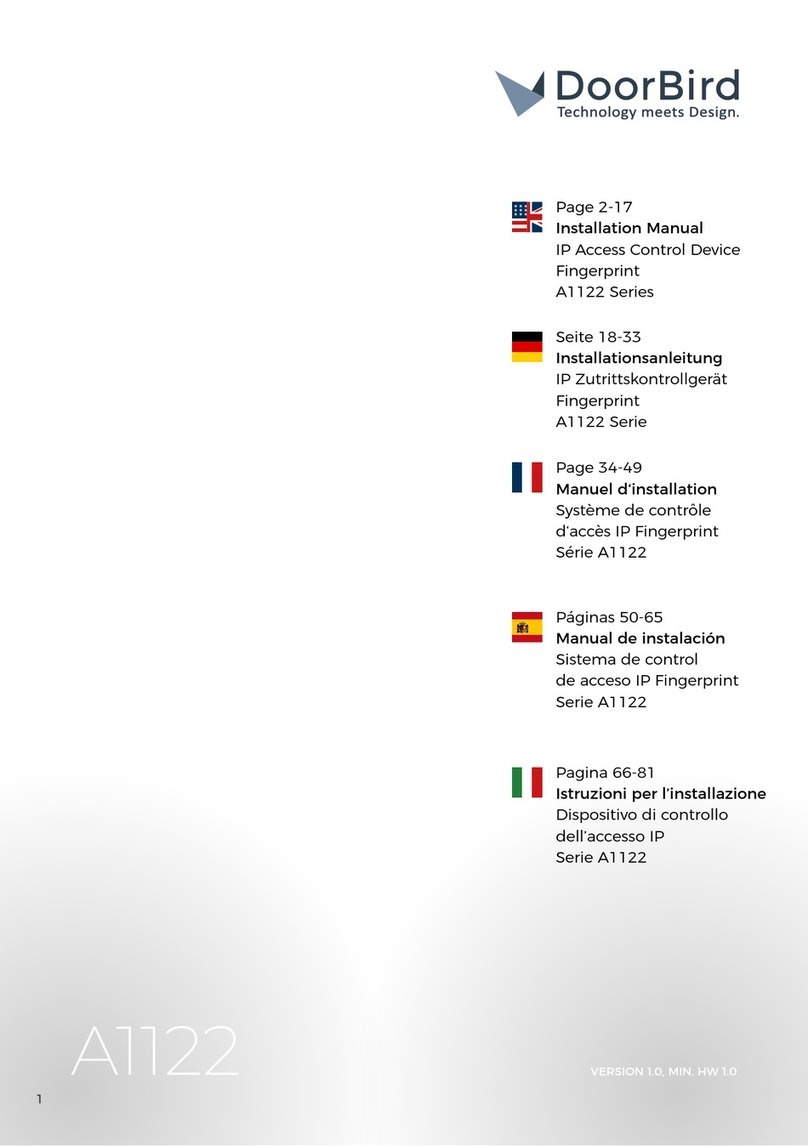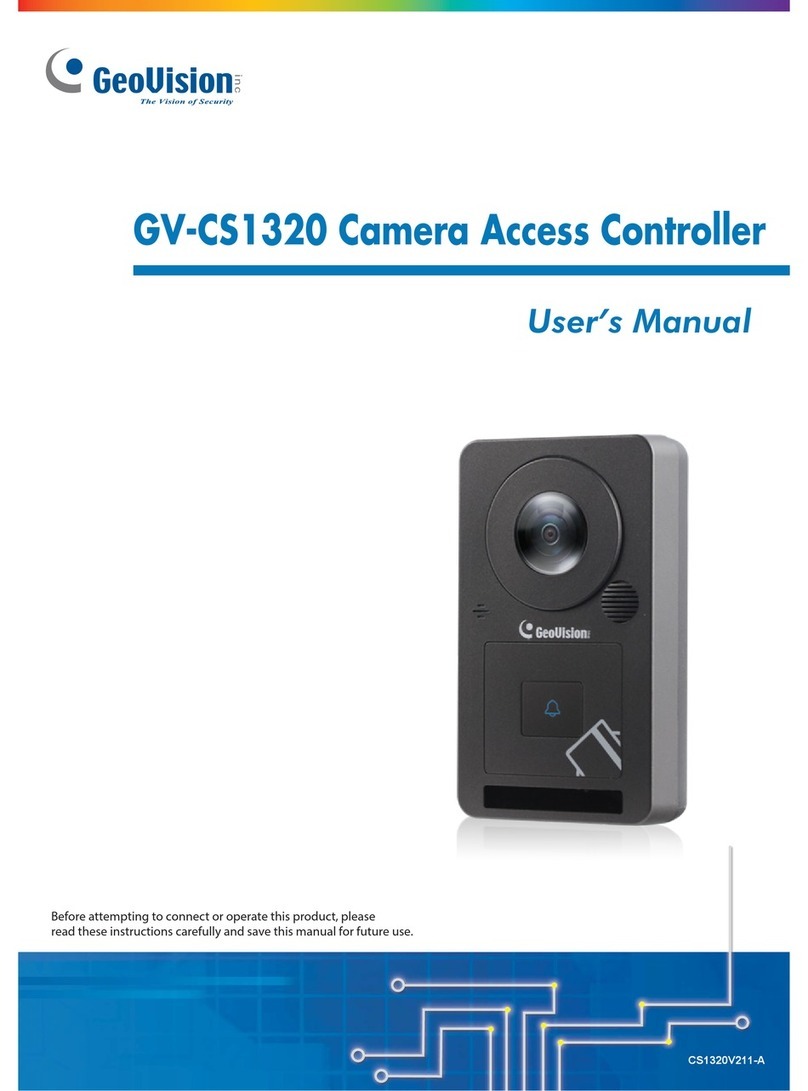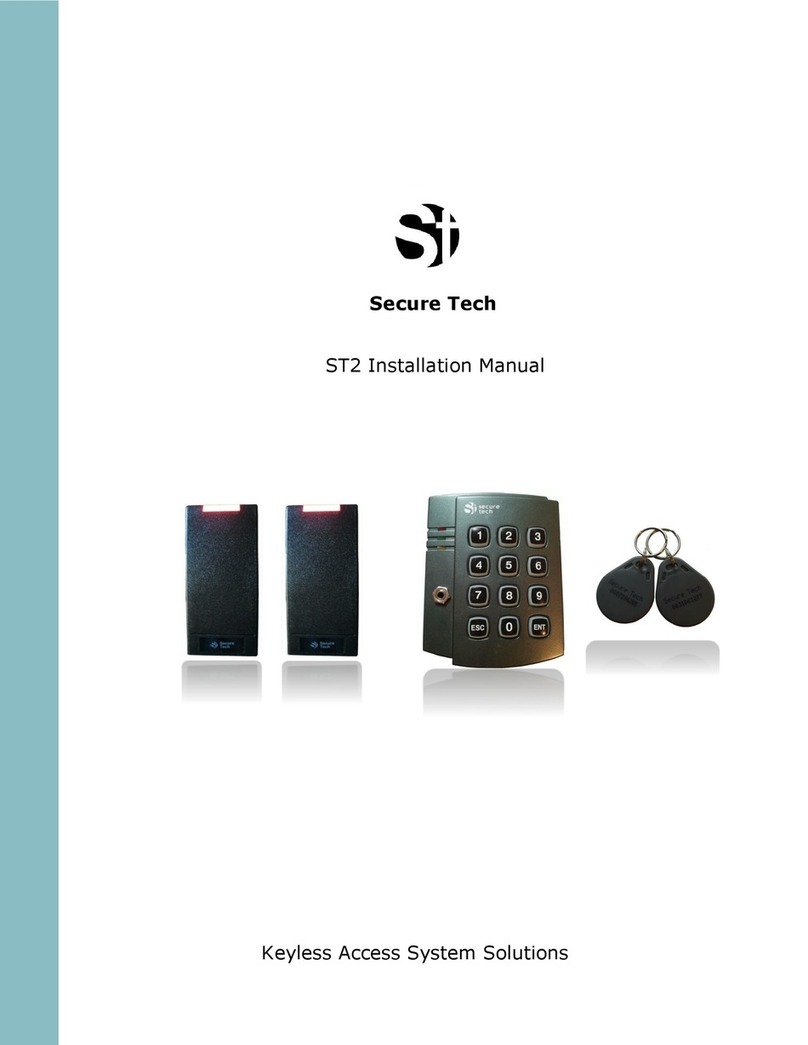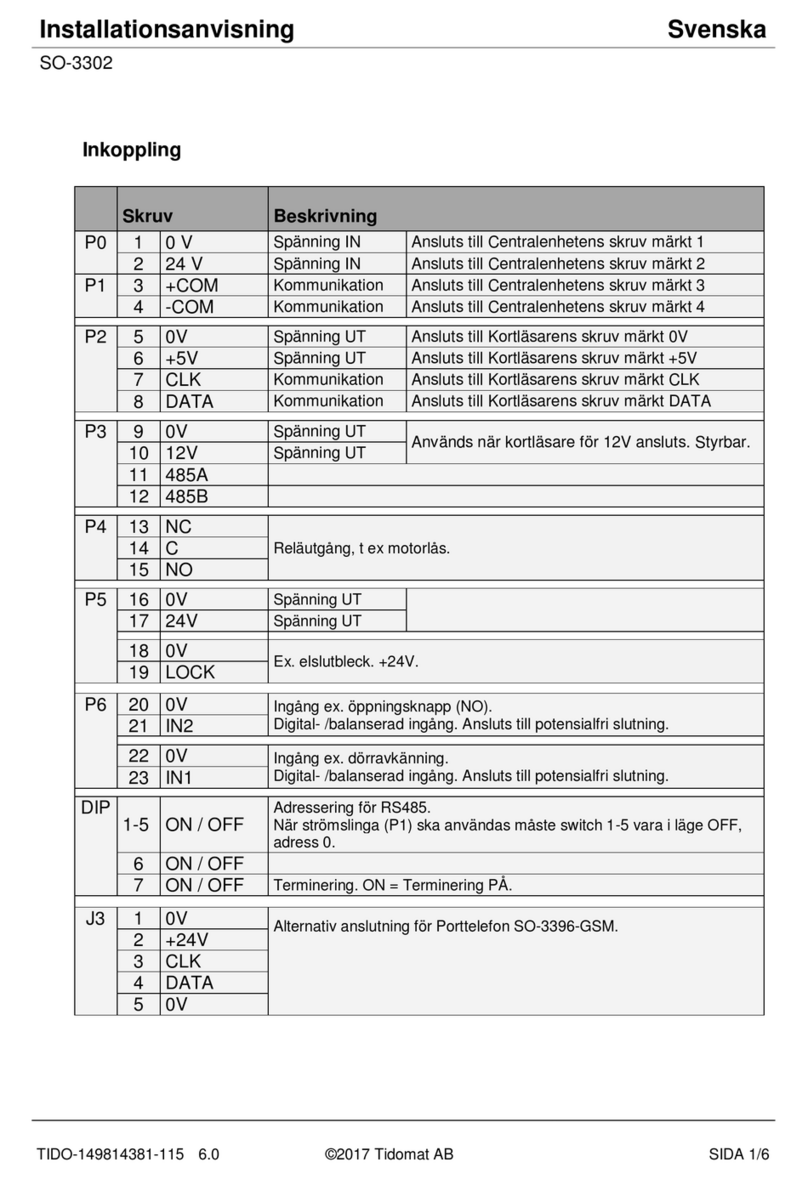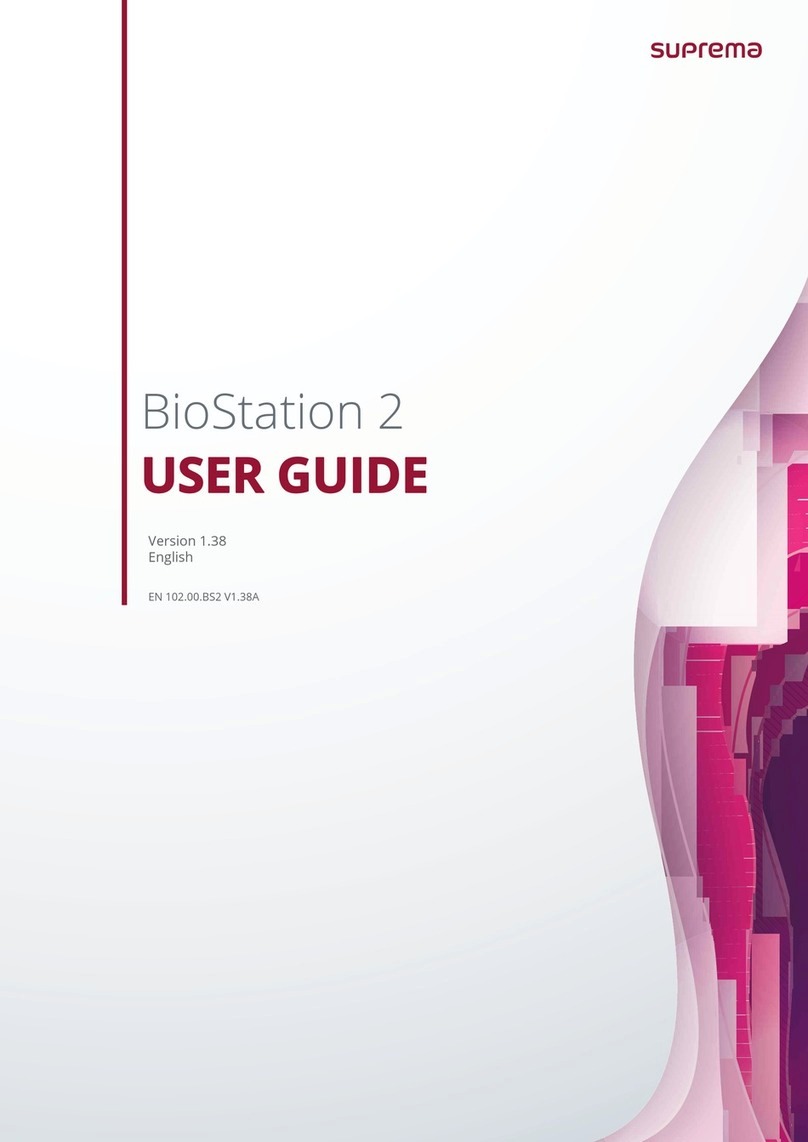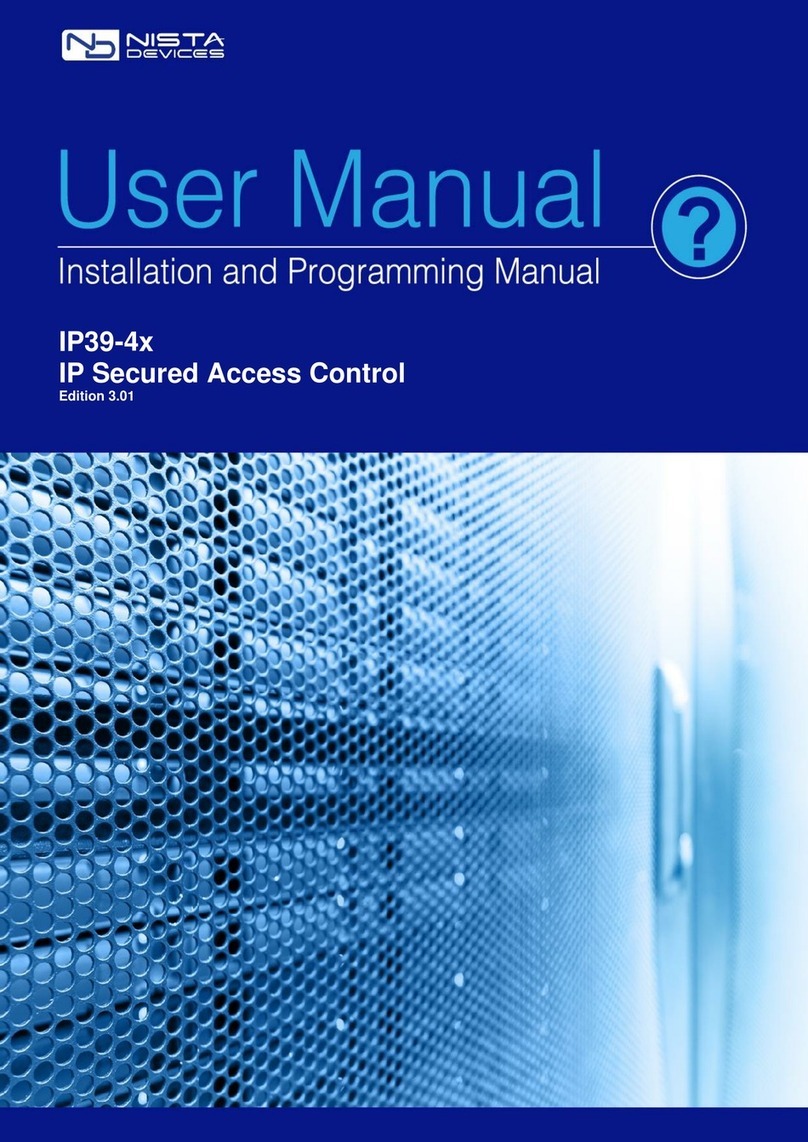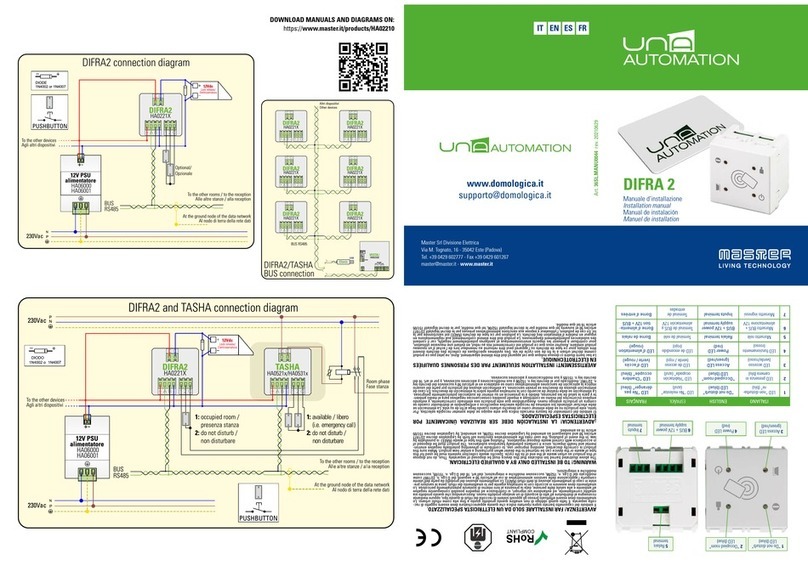Storm AXS Strikemaster ES Installation and operation manual

Strikemaster ES
Engineering Manual
Strikemaster ES Engineering Manual Page 1 of 1 For more information visit www.storm-interface.com
Rev 2 March 2015 © Copyright Storm Interface. 2014. All rights reserved
The StrikeMaster ES is a robust and reliable Access Control keypad for installations requiring elevated security levels.
Constructed to survive in exposed, outdoor or unsupervised environments these keypads combine the field proven
durability of the StrikeMaster keypad with a remotely secured electronic control module.
The control module along with a dedicated high spec power supply is contained within an alarmed, secure steel
enclosure. This Secure Controller Unit (SCU) is located within the secured environment, protected from attempts to
breach or disable building security systems.
The Secure Controller Unit (SCU) supports up to two keypads and can control two doors
This manual covers the entire product range, and is available from www.storm-interface.com/downloads.
Each individual product includes a printed datasheet with just the essential information for installation..
Table of Contents
Product Range................................................................................................................................................................2
What’s in the Box ?........................................................................................................................................................3
Installation for DXPS1K10 / DXPS1W10....................................................................................................................4
Installation for DXPS1K30 / D DXPS1W30................................................................................................................7
ProgrammingChart...........................................................................................................................................................9
WallFixingofKeypad–FixingCentresOptions..............................................................................................................11
ControllerConnections–PictorialView.........................................................................................................................12
RecordCard.....................................................................................................................................................................13
ControllerSetup..............................................................................................................................................................17
Programming Mode Functions...............................................................................................................................17
1Add Entry Codes............................................................................................................................................
18
2Remove Entry Codes....................................................................................................................................18
3Enable / Disable Tamper Mechanism on SCU Case Door...................................................................19
4Change Engineer’s Code.............................................................................................................................19
5Set / Change Door Strike Time...................................................................................................................19
6Enable Door Sensor......................................................................................................................................20
7Set Penalty Time.............................................................................................................................................21
9Reset to Factory Defaults............................................................................................................................21
ExampleSystemConfigurations.....................................................................................................................................22
Whilst every effort is made to ensure details are correct at time of print, specifications are subject to change without notice.
Storm Interface products include technology protected by international patent and design registration. Storm is a trademark of Keymat Technology Ltd
Storm Interface is an ISO9001 registered company. Storm Interface is a trading name of Keymat Technology Ltd

Strikemaster ES
Engineering Manual
Strikemaster ES Engineering Manual Page 2 of 2 For more information visit www.storm-interface.com
Rev 2 March 2015 © Copyright Storm Interface. 2014. All rights reserved
Product Range
DXPS1K10 Strikemaster ES Controller Kit with Anti-Vandal Keypad (incl Door A connector)
DXPS1W10 Strikemaster ES Controller Kit with Illuminated Keypad (incl Door A connector)
DXPS1K30 Strikemaster ES Controller Kit with Anti-Vandal UL294 Keypad (incl Door A connector)
DXPS1W30 Strikemaster ES Controller Kit with Illuminated UL294 Keypad (incl Door A connector)
DX1KT20 Strikemaster ES Anti-Vandal Keypad (incl Door B connector)
DX2KW20 Strikemaster ES Illuminated Keypad (incl Door B connector)
DXPS0010 Spare Controller
DXPS0030 Spare Controller UL294
RC12020 Back Box for Keypad
1KFS020 Privacy Shield for Keypad
The Strikemaster ES Controller and Keypads are common items; please note that Controller part numbers
are structured as follows :-
Part number ends in 30 Product is supplied in a UL294 PSU Enclosure (rated 120-230V)
Part Number ends in 10 Product is supplied in an EU PSU Enclosure (rated 90- 264V)

Strikemaster ES
Engineering Manual
Strikemaster ES Engineering Manual Page 3 of 3 For more information visit www.storm-interface.com
Rev 2 March 2015 © Copyright Storm Interface. 2014. All rights reserved
What’s in the Box ?
Installation Sheet
Controller (both types pictured)
Secure Controller in UL294 PSU or Secure Controller in EU PSU
Keypad Surface Box
Anti-Vandal and seal
shown in pic.
Keypad Wall Screws/
Screws/bit Plugs
Leads for Battery Plugin
Controller
Connectors
Ferrite

Strikemaster ES
Engineering Manual
Strikemaster ES Engineering Manual Page 4 of 4 For more information visit www.storm-interface.com
Rev 2 March 2015 © Copyright Storm Interface. 2014. All rights reserved
Installation for DXPS1K10 / DXPS1W10
This unit is only suitable for installation as permanently connected equipment.
The PSU is NOT SUITABLE for external installation.
EQUIPMENT MUST BE EARTHED.
Before installation, ensure that all power is removed from any cabling.
This equipment MUST be installed according to all relevant safety regulations.
As this is permanently connected a readily accessible disconnect device must
be located near the equipment.
Fix the PSU Box
Use the drill template. Mount securely allowing minimum clearance of 100mm above and side from wall.
Route mains and low voltage output cables via different cable entry holes.
Use bushes and cable glands rated to UL94 HB minimum.
Connect the Mains Cable
Use 3-core mains cable, with a minimum capacity of 3A at 240VAC. Fasten using cable ties.
Connect to the power supply terminal block
and clip the mains cable into the adjacent support clip .
Ensure the mains cable is physically secured
Keypad/Lock Wiring
The wiring diagram on the next page shows how each component must be connected.
Note that only keypad A can be used for programming
Ensure that you fit a spike suppressor across the door lock connections.
Ensure that any pairs of wires are twisted together
Mains Power Up
Apply mains power.
Check green Mains LED is on
Disconnect mains power
Standby Battery
If necessary, connect a 12V lead-acid rechargeable battery using the battery leads supplied.
Ensure the battery polarity is correct (red is +ve, black is –ve).
Please note: if the battery is partially charged, the controller might now be powered. Green LED will be on.
Apply mains power and check there is no fault indication (red LED).
After a few minutes, disconnect mains power and ensure that the controller remains powered from the battery
Controller Setup
Once you have fitted the keypad / door lock / exit switch you can configure the controller.
Press the program switch on the controller board ( LED will flash), and set a new Engineer Code.
Write down the new code inside the door of the PSU box.
Program entry codes and lock operation via the Door A connector ( either locally or from Door A keypad outside)
E
N
L
100mm
100mm

Strikemaster ES
Engineering Manual
Strikemaster ES Engineering Manual Page 5 of 5 For more information visit www.storm-interface.com
Rev 2 March 2015 © Copyright Storm Interface. 2014. All rights reserved
PSU Connections and Fuses
F1: Mains Input F2 :PSU Output Fuse F3 :Battery Fuse
Earth Live
Neutral
Live Fault
Battery
Fuses
Mains Input F1 :T2AH 5mm x 20mm Time Delay Fuse. Recommend Cooper Bussmann S505-2-R
Output F2 : F3.15A Quickblow, 5mm x 20mm. Recommend Cooper Bussmann S500-3.15A
Battery F3 : F1A Quickblow, 5mm x 20mm. Recommend Cooper Bussmann S500-1A

Strikemaster ES
Engineering Manual
Strikemaster ES Engineering Manual Page 6 of 6 For more information visit www.storm-interface.com
Rev 2 March 2015 © Copyright Storm Interface. 2014. All rights reserved
PSU
The PSU Model # G13803N features a regulated 13.8Vdc output supplying continuous full rated current to load and
up to an additional 0.5A for charging a standby battery. The universal mains input voltage enables the power supply to
be used across a wide geographical area. The highly efficient switch mode design ensures low operating costs,
generates less heat and with a small physical size increases the room available for additional PCBs or cables. The
modular construction simplifies maintenance.
Continuous full rated current to load
Additional 0.5A to charge standby battery
Universal mains input voltage 90-264Vac
High efficiency electronics for reduced running costs and lower operating temperatures
Installer safe design with all high voltage electronics fully shrouded
Modular construction for ease of maintenance and installation
Full electronic short circuit and overload protection on load output under mains operation
Mains transient protection circuit
Lid opening tamper detection RATING 0.05A, 24vdc
Green Mains present LED
Red Fault LED
Input Specification
Voltage (rated) 100-240Vac
Voltage (operating) 90-264Vac
Frequency 50-60Hz
Max current 1.2A
Mains Input Fuse T2.0A
Max standby Power 0.5W (No load and No battery connected)
Output Specification
Voltage 13.4 – 14.2vdc (13.8vdc nominal) on mains power
10.0 – 12.3vdc on battery standby
Max load current 3A
Ripple 150 mV pk-pk max
Load output Fuse F3.15A
Overload Electronic shutdown until overload or short circuit removed (under mains
power only)
In order to meet the requirements of immunity std EN 50130-4 Clause 8 Voltage Dips & Interruptions , the
back-up battery must be fitted, or the system must be powered via an uninterruptible power supply (UPS)
Recommended Battery 12v Valve Regulated Lead Acid
Battery Type & Capacity 1 x NP7-12 (8Ah)
Battery Charging Fuse
protection F1.0A 20mm glass
Caution : Risk of explosion if battery is replaced by an incorrect type.
Dispose of used batteries according to user instructions

Strikemaster ES
Engineering Manual
Strikemaster ES Engineering Manual Page 7 of 7 For more information visit www.storm-interface.com
Rev 2 March 2015 © Copyright Storm Interface. 2014. All rights reserved
Installation for DXPS1K30 / DXPS1W30
This unit is only suitable for installation as permanently connected equipment and the controller is NOT SUITABLE for
external installation. EQUIPMENT MUST BE EARTHED. Before installation, ensure that all power is removed from
any cabling. This equipment MUST be installed according to all relevant safety regulations. As this is permanently
connected a readily accessible disconnect device must be located near the equipment.
Fix the Controller
Install the controller to the wall following Section 1 in the FPO Manual included with the product.
Select Input Voltage – default is 120V, cut and remove Jumper JP1 for 230V
Connect the Mains Cable to J9
J9 accepts the provided three-wire connector harness for connection to AC. Connections are by wire nut as follows:
120VAC 230VAC
Green – Earth Ground Green – Earth Ground
Black – Hot Black – Phase 1
White – Neutral White – Phase 2
Keypad/Lock Wiring
Make Connections for keypad, lock and alarms into the connector blocks, then plug them into the Secure Controller
Typical setup as shown below. The black connectors are for a second keypad / second door.
Note that only keypad A can be used for programming. Leave the keypad switch in RUN mode at all times.
Ensure that you fit a spike suppressor across the door lock connections.
GREEN DOOR A KEYPAD CONNECTOR
WITH EXIT SWITCH AND DOOR SENSOR
GREEN DOOR A LOCK
CONNECTOR WITH MAG LOCK
(LINK FROM A TO C)
BLUE ALARMS CONNECTOR WITH 12V BELL
(200mA max) AND NORMALLY OPEN ALARM
SOUNDER (LINK FROM 1 TO 4)
1 KEYPAD +12V TO KEYPAD A +12V 1 BELL +12V
2 KEYPAD KEYPAD LED/BUZZER B LOCK RELAY NC 2 +12V
3 KEYPAD KEYPAD D1 C RELAY COM 3 RELAY NC ALARM
4 KEYPAD KEYPAD D0 D RELAY NO 4 RELAY COM
5 KEYPAD GROUND E LOCK GROUND 5 ALARM RELAY NO ALARM
6 SENSOR DOOR SENSOR 6 BELL BELL
7 EXIT EXIT SWITCH 7 GROUND
8 EXIT &
SENSOR GROUND 8 ALARM GROUND
CAUTION
Always connect earth ground first
and disconnect last

Strikemaster ES
Engineering Manual
Strikemaster ES Engineering Manual Page 8 of 8 For more information visit www.storm-interface.com
Rev 2 March 2015 © Copyright Storm Interface. 2014. All rights reserved
Power Up & Controller Setup
Mains Power Up
Apply mains power.
Check green Mains LED is on. (The diagram below shows all the connections on the FPO75, not all are used).
Disconnect mains power
Standby Battery
If using a standby battery, connect a 12V lead-acid rechargeable battery using the battery leads supplied.
Ensure the battery polarity is correct (red is +ve, black is –ve).
Please note: if the battery is partially charged, the controller might now be powered. Green LED 19 will be on.
Apply mains power (Green LED will be on) and check there is no fault indication on LED .
After a few minutes, disconnect mains power and ensure that the controller remains powered from the battery
Controller Setup
Once you have fitted the keypad / door lock / exit switch you can program the controller.
Make sure the keypad is fitted to the backbox (otherwise it will tamper when you try to program)
Press the program switch on the controller board (LED will flash), and set a new Engineer Code.
Keep a record of the Engineer Code
Program entry codes and lock operation via the Door A connector (either locally or from Door A keypad outside)

Strikemaster ES Manual
Strikemaster ES Engineering Manual Page 9 of 9 For more information visit www.storm-interface.com
Rev 2 March 2015 © Copyright Storm Interface. 2014. All rights reserved
Toaddnew
Engineer’sCode
Enter
Enternew6digit
Engineer’sCode
Removecode
Enter
Toaddan
entrycode
Enter
Enterthe2digitindex
number(max98)
Selectdoor
andmodeofentryrequired
forthisentrycode
Enter
newcode
Enter
EnterIndex
numberwhere
codeistobe
removed
Enter
DoorA
Timed
Enter
DoorA
Latched
Enter
DoorB
Timed
Enter
DoorB
Latched
Enter
Index
allocated
–try
another
IndexNo.DoorA
Enter
Tosetdoorstriketimes
Enter
DoorB
Enter
EnterStrikeTimein
seconds
Enter
Toreset
PenaltyTime
Enter
EnterPenaltyTimein
seconds
Enter
Systemcommands
Enter
Startnew
commandsequence
ChooseOptionto
LOGOFFNOW?Enter
NO YES
To Enter Programming Mode from Door A
Keypad: Press # then the Engineer Code
#
ChangeEngineer
Code
Removecode
AddingacodeDoorStrikeTime
Set
PenaltyTime
Systemisnowin
NormalOperationMode
Systemremainsin
ProgrammingMode
A/B
Timed
Enter
ResetFactory
Defaults
EnterPINlengthforuser
codes
4,5or6tocorrespond
tono.ofdigitsincode
Enteroror
Enable/DisableDoor
Sensor
ToEnable/DisableDoorSensor
Enter
Resetto
factory
defaults
Enter
DoorA
Remove
Single
Code
DoorB
Remove
single
code
DoorA
Remove
all
codes
DoorB
remove
all
codes
remove
all
codes
Door A
Enter
Door B
Enter
Enable
sensorand
alarm
Enter
Enablesensor,
Disablealarm
Enter
Enable/Disable
CaseTamper
A/B
Latched
Enter
Yes
Enter
No
Enter
Press the programming switch on the controller to enter
Programming Mode. Then enter #111111 on Door A Keypad
You have to do this for Initial Setup, or to Change the Engineer Code,
or to Reset Factory Defaults.
Enable/Disable
casetamper
Enter
To
Disable
Enter
To
Enable
Enter
Disable
sensorand
alarm
Enter
Programming
Chart

Strikemaster ES Manual
Strikemaster ES Engineering Manual Page 10 of 10 For more information visit www.storm-interface.com
Rev 2 March 2015 © Copyright Storm Interface. 2014. All rights reserved
DrillTemplateforWallFixingofEUControllerEnclosure
UseNo.8x1.5”PanheadScrews
Allowatleast100mmairspacebetweensideofcaseandwall

Strikemaster ES Manual
Strikemaster ES Engineering Manual Page 11 of 11 For more information visit www.storm-interface.com
Rev 2 March 2015 © Copyright Storm Interface. 2014. All rights reserved
WallFixingofKeypad–FixingCentresOptions
Drill the back box to suit your installation.
( For wall fixing use the supplied screws and wallplugs).
Run the cable though the sealing grommet, and screw the box to the wall.
Connect the cable to the keypad terminals.
Ensure the earth is connected to the rear of the keypad.
Write down the wire colours and test the system. .
Fix the keypad to the back box with the security screws.

Strikemaster ES Manual
Strikemaster ES Engineering Manual Page 12 of 12 For more information visit www.storm-interface.com
Rev 2 March 2015 © Copyright Storm Interface. 2014. All rights reserved
ControllerConnections–PictorialView
Programming Switch
with LED
DoorA DoorB CaseTamperConnection
Lock Lock fromPSU
Connector Connector
DoorA DoorB
Lock Lock
Fuse Fuse
withLED withLED Alarms
Connector
DoorA DoorB
Keypad Keypad Alarms
Connector Connector Fuse
12V from PSU
USBConnector
and Boot Swtich
Fuses : Use F1A Quickblow, 5mm x 20mm. Recommend Cooper Bussmann S500-1A Keepalive LED next to fuseholder

Strikemaster ES Manual
Strikemaster ES Engineering Manual Page 13 of 13 For more information visit www.storm-interface.com
Rev 2.1 June 2015 © Copyright Storm Interface. 2015. All rights reserved
RecordCard
There is a record card inside the cabinet door on the EU Version
This can be used to record Engineer Code and Connections
See Example below
Strikemaster ES
SYSTEM INSTALLED BY
ANTHONY BLAIR
………………………………
1 May 2014
ON …………………………
CONTACT
07904 910656
ENTRY CODES SET TO
4
…….. DIGITS
MASTER ENGINEER CODE
251280 5 Nov 2008
…………
569358 1 Jan 2012
………………….
…………………
………………..
ENTRY CODES LIST
HELD BY
CHERIE
……………….
Firmware Rev 2.0
NOTES
DOOR 'A'
NO. 10 WINE CELLAR
A +12V TO LOCK
RED - MAGLOCK
B RELAY NC
BLUE
C RELAY COM – LINK TO 12v IF POWERED
GREEN
D RELAY NO
E GROUND
BLACK
1 +12V TO KEYPAD
BLUE/WHITE
2 KEYPAD LED/BUZZER
RED/WHITE
3 KEYPAD D0
GREEN/WHITE
4 KEYPAD D1
ORANGE/WHITE
5 GROUND
YELLOW/WHITE
6 DOOR SENSOR
PURPLE
7 EXIT SWITCH
RED
8 GROUND
BLACK
DOOR ‘B’
A +12V TO LOCK
B RELAY NC
C RELAY COM - LINK TO 12v IF POWERED
D RELAY NO
E GROUND
1 +12V TO KEYPAD
2 KEYPAD LED/BUZZER
3 KEYPAD D0
4 KEYPAD D1
5 GROUND
6 DOOR SENSOR
7 EXIT SWITCH
8 GROUND
ALARMS
NOISY SIREN
IN CABINET OFFICE
1 +12V
2 +12V
RED
3 RELAY NC ALARM
YELLOW
4 RELAY COM ALARM - 12v IF POWERED
5 RELAY NO ALARM
BLACK
6 BELL
BLUE
7 GROUND
8 GROUND
LINK

Strikemaster ES Manual
Strikemaster ES Engineering Manual Page 14 of 14 For more information visit www.storm-interface.com
Rev 2.1 June 2015 © Copyright Storm Interface. 2015. All rights reserved
Record of Entry Codes
Keep a record of which Index Positions have been used so that a entry code can be changed/removed.
Name
00. …………………………
01. …………………………
02. …………………………
03. …………………………
04. …………………………
05. …………………………
06. …………………………
07. …………………………
08. …………………………
09. …………………………
10. …………………………
11. …………………………
12. …………………………
13. …………………………
14. …………………………
15. …………………………
16. …………………………
17. …………………………
18. …………………………
19. …………………………
20. …………………………
21. …………………………
22. …………………………
23. …………………………
24. …………………………
25. …………………………
26. …………………………
27. …………………………
28. …………………………
29. …………………………
30. …………………………
31. …………………………
32. …………………………
33. …………………………
34. …………………………
35. …………………………
36. …………………………
37. …………………………
38. …………………………
39. …………………………
40. …………………………
41. …………………………
42. …………………………
43. …………………………
44. …………………………
45. …………………………
46. …………………………
47. …………………………
48. …………………………
49. …………………………
50. …………………………
51. …………………………
52. …………………………
53. …………………………
54. …………………………
55. …………………………
56. …………………………
57. …………………………
58. …………………………
59. …………………………
60. …………………………
61. …………………………
62. …………………………
63. …………………………
64. …………………………
65. …………………………
66. …………………………
67. …………………………
68. …………………………
69. …………………………
70. …………………………
71. …………………………
72. …………………………
73. …………………………
74. …………………………
75. …………………………
76. …………………………
77. …………………………
78. …………………………
79. …………………………
80. …………………………
81. …………………………
82. …………………………
83. …………………………
84. …………………………
85. …………………………
86. …………………………
87. …………………………
88. …………………………
89. …………………………
90. …………………………
91. …………………………
92. …………………………
93. …………………………
94. …………………………
95. …………………………
96. …………………………
97. …………………………
98. …………………………

Strikemaster ES Manual
Strikemaster ES Engineering Manual Page 15 of 15 For more information visit www.storm-interface.com
Rev 2.1 June 2015 © Copyright Storm Interface. 2015. All rights reserved
Specifications
The Strikemaster ES provides comprehensive access control for all outdoor and indoor locations.
It comprises of a keypad on the door side with data output , and a Secure Controller Unit (SCU) on the
inside of the building. A second keypad can be purchased to make up a 2 door system.
Keypad
Colour coded wiring connections
Back box with fitting options for UK, EU and USA wall boxes.
Screws and Plugs for Wall Fixing.
Entry Code indexing system provides a directory of authorised code holders and permits secure
allocation and re-allocation of entry codes
4,5 or 6 digit entry code length (set as an option when setting Engineer Code)
One or two door control
Anti-tamper alarm
Forced door alarm
Timed strike or latching door operation
Timed lock out for repeated invalid code input
Remote exit switch facility
Fail (open) Fail (closed) option
Controller
Plugin connections for easy wiring identification
Option for 12V or volts free operation of alarms / door locks.
Option to connect a door sensor and an exit switch for each door
Tamper for lid open.
Battery wires to allow connection of a backup battery
Ferrite for mains input cable
The Secure Controller unit offers the following functions to the user
Option to enter programming mode via a switch inside the controller.
Option to allow the same or different sets of codes to be allocated to each door entry keypad
Self Test
Reset to factory defaults
Retains data if powered off
Visual indication of fuse status on door lock circuits.

Strikemaster ES Manual
Strikemaster ES Engineering Manual Page 16 of 16 For more information visit www.storm-interface.com
Rev 2.1 June 2015 © Copyright Storm Interface. 2015. All rights reserved
Keypad Setup
The keypad is factory configured. The slide switch must be left in the RUN position.
Power Supply
Power supply + - 12V DC only
Ground – 0V
Data Connection
Data D0 &
Data D1
Keypad Tamper Alarm
The keypad will transmit a PING packet (0x3C) every few seconds to the SCU. If the SCU does not receive
a ping packet for 30 seconds then the SCU will output alarm signal.
‘Operator Under Duress’ Alarm
The Operator Under Duress Alarm can be activated at any time by prefixing a valid entry code with
the numbers 9 1. The door will open and the alarm will be activated.
Note: if there is any possibility that this feature will be used, any visible or audible alarm
indicators must be located out of audible and visual range of any attacker or intruder.
Thealarmcanbecancelledbyenteringavalidentrycodetwice.
Indicator Input
The indicator input will control the keypad buzzer and green led depending on the length of pulse on the indicator
input. The following functions are provided:
10ms Pulse - Valid pin code was received. (green led + confirm tone on buzzer for 1s)
20ms Pulse - Invalid pin code was received. (red led + error tone on buzzer for 1s)

Strikemaster ES Manual
Strikemaster ES Engineering Manual Page 17 of 17 For more information visit www.storm-interface.com
Rev 2.1 June 2015 © Copyright Storm Interface. 2015. All rights reserved
ControllerSetup
The Secure Controller Unit (SCU) is responsible for:
Storing the entry codes (100 entrys per door)
The control of one or two doors.
Opening / closing door relays.
Monitoring various sensors.
Managing alarms.
Managing door bells.
Exit switch functionality.
The SCU can only be programmed from door A keypad
Once the SCU is installed and all the other components are connected, the controller must be setup as follows:-
Enter Programming Mode
Press the red programming button on the controller. This will cause the green LED on the controller to flash and the
buzzer will beep.
Then, input the default engineer’s code which is #111111 into keypad A.
The LED on keypad A will then flash red to indicate that the system is in programming mode.
Set Engineer Code
Create a new engineer's code and if required, enable the case tamper mechanism (programming mode options 4 and
3 respectively).
Enter Entry Codes
Set up entry codes and set the door strike times (programming mode options 1 and 5 respectively). If door sensors
are fitted, make sure that they are programmed to operate as desired (option 6).
Please note: when programming mode is accessed by using the default engineer’s code, all programming mode
functions are available. However, if programming mode is accessed by inputting the programmed engineer’s code,
options 4 and 9 will not be available.
For ongoing maintenance purposes, like for example to add more entry codes or to change door strike times etc.
programming mode should be accessed by inputting a valid engineer’s code into keypad A.
Programming Mode Functions
1 Add entry codes
2 Remove entry code
3 Enable / disable SCU case door tamper
4 Change the engineer’s code and PIN length
5 Adjust door strike timeout
6 Enable / disable door sensor
7 Set penalty time
8 This option is not currently in use
9 Reset to factory default
0 Exit programming mode
Set up and use of these functions is described in detail on the following pages. For an overview, please refer to the
programming chart.

Strikemaster ES Manual
Strikemaster ES Engineering Manual Page 18 of 18 For more information visit www.storm-interface.com
Rev 2.1 June 2015 © Copyright Storm Interface. 2015. All rights reserved
1 Add Entry Codes
Each entry code recognised by the keypad(s) is stored under a two digit reference known as the code index
number. The code index number allows an authorised holder of the engineer’s code to remove entry codes by keying
in the code index number without requiring knowledge of the actual entry code. It also means that a written record of
valid code holders can be kept without recording the actual entry codes.
Once a entry code is stored against a code index number, it cannot be overwritten. To change a entry code, the code
index number must first be cleared and then a new entry code added. For more information on clearing index codes,
see 2 Remove Entry Codes.
1. To add a new entry code, first log on to programming mode. The LED on keypad A will flash red to indicate
that the system is in programming mode and the buzzer on the controller will beep.
2. Press ‘1’.
3. Input the code index number that the entry code is to be stored under (up to ‘98’).
4. Select the door(s) and mode of entry required for the entry code by pressing 1, 2, 3, 4, 5, or 6 as detailed
below:
1 = door A, timed
2 = door A, latched
3 = door B, timed
4 = door B, latched
5 = doors A & B, timed
6 = doors A & B, latched
5. Input the entry code (a 4, 5 or 6 digit numeric code as set up in option 4).
6. To log out of programming mode press ‘0’ or to continue programming, press the required programming
option number.
2 Remove Entry Codes
Entry codes are removed from the system by removing the code index number.
This option is used to remove individual code index numbers from a particular door or doors or for clearing all codes
from a particular door or doors.
1. To remove a code index number(s), first log on to programming mode. The LED on keypad A will flash red to
indicate that the system is in programming mode and the buzzer on the controller will beep.
2. Press ‘2’.
3. To remove a single code index number from a particular door, select 1 or 3 as detailed below:
1 = Remove a single code index number from door A
3 = Remove a single code index number from door B
Then input the code index number that is to be removed.
Or
To remove all code index numbers from a particular door, select 2 or 4 as detailed below:
2 = Remove all codes from door A
4 = Remove all codes from door B
Then input ‘00’.
Or
To remove all code index numbers from both doors, select ‘5’. Then input ‘00’.
4. To log out of programming mode press ‘0’ or to continue programming, press the required programming
option number.

Strikemaster ES Manual
Strikemaster ES Engineering Manual Page 19 of 19 For more information visit www.storm-interface.com
Rev 2.1 June 2015 © Copyright Storm Interface. 2015. All rights reserved
3 Enable / Disable Tamper Mechanism on SCU Case Door
The Secure Controller Unit (SCU) is fitted with a case alarm which can be set to sound if the unit is opened.
If case tamper is disabled, opening the SCU will not trigger the case alarm.
If case tamper is enabled, opening the SCU will trigger the case alarm.
To open the SCU if the case tamper is enabled, enter a valid engineer’s code into the keypad at door A. This will allow
the SCU to be opened without triggering the case alarm.
If the case alarm is triggered by the SCU being opened when the case tamper is enabled, press the red programming
button on the controller board and enter a valid engineer’s code into the keypad at door A. After 2 seconds the case
alarm will stop.
1. To set up (i.e. enable or disable) the tamper mechanism, first log on to programming mode. The LED on
keypad A will flash red to indicate that the system is in programming mode and the buzzer on the controller
will beep.
2. Press ‘3’.
3. To enable the case tamper mechanism, press ‘1’.
To disable the case tamper mechanism, press ‘0’.
4. To log out of programming mode press ‘0’ or to continue programming, press the required programming
option number.
4 Change Engineer’s Code
The SCU can store two engineer’s codes. One is the default engineer’s code of 111111. Units are shipped with this
code and it can never be erased. For security purposes, another engineer’s code should be created during initial set
up.
The engineer’s code must contain 6 digits. When inputting an engineer’s code in to the keypad, for example to access
programming mode or to turn off an alarm, it must always be preceded by ‘#’.
1. To create the engineer’s code during initial set up (or to change it thereafter), log on to programming mode by
pressing the red programming switch on the controller and then inputting the default engineer’s code into
keypad A. The LED on keypad A will flash red to indicate that the system is in programming mode and the
buzzer on the controller will beep.
2. Press ‘4’.
3. Input the 6 digit engineer’s code.
4. Then input 4, 5 or 6 to indicate how many digits each entry code must contain (the system default is 4).
5. To log out of programming mode press ‘0’ or to continue programming, press the required programming
option number.
5 Set / Change Door Strike Time
The strike time for each door can be set from zero to 39 seconds.
1. To set or change a door’s strike time, first log into programming mode. The LED on keypad A will flash red to
indicate that they system is in programming mode and the buzzer on the controller will beep.
2. Press ‘5’.
3. To set the strike time for door A, press ‘1’ or to set the strike time for door B, press ‘2’.
4. Input the desired strike time (as a 2 digit number).
5. To set the strike time for the other door, press either ‘1’ (for door A) or ‘2’ (for door B). Then input the desired
strike time as a 2 digit number. Or log out of programming mode by pressing ‘0’.

Strikemaster ES Manual
Strikemaster ES Engineering Manual Page 20 of 20 For more information visit www.storm-interface.com
Rev 2.1 June 2015 © Copyright Storm Interface. 2015. All rights reserved
6 Enable Door Sensor
The SCU is designed to support door sensors and for each door sensor, there are 3 possible configurations:
Option 1. Door sensor and open alarm are enabled
This means the alarm will be sounded if:
The door is opened without a valid entry code being input (i.e. forced entry).
Door entry is governed by a strike timeout and the door is left open for more than the strike timeout time (even
if the door was opened by using a valid entry code). The alarm will stay on even if the door is subsequently
closed.
If the alarm is triggered because of either of these two events, it can be cancelled by either inputting a valid
engineer’s code, or by entering a valid entry code twice.
Option 2. Door sensor is enabled and open alarm is disabled
This means the alarm will be sounded if:
The door is opened without a valid entry code being input (i.e. forced entry).
Door entry is governed by a strike timeout and the door is left open for more than the strike timeout time (even
if the door was opened by using a valid entry code). The alarm will stop when the door closes.
If the alarm is triggered because of forced entry, it can be cancelled by either inputting a valid engineer’s
code, or by entering a valid PIN code twice.
Option 0.
Door sensor and open alarm are both disabled
This means that no alarm will be sounded, regardless of how the door was opened or its status.
Please note: if the door sensor is enabled, then the door will relock whenever the door sensor is closed, irrespective of
the strike time set. This is to prevent ‘tailgating’.
1. To set up door sensors or to change their function, first log into programming mode. The LED on keypad A will
flash red to indicate that they system is in programming mode and the buzzer on the controller will beep.
2. Press ‘6’.
3. Select which door sensor by pressing ‘1’ for door A or ‘2’ for door B.
4. Then select which configuration setting is required :- ‘0’, ‘1’ or ‘2’.
6. To log out of programming mode press ‘0’ or to continue programming, press the required programming
option number.
Table of contents