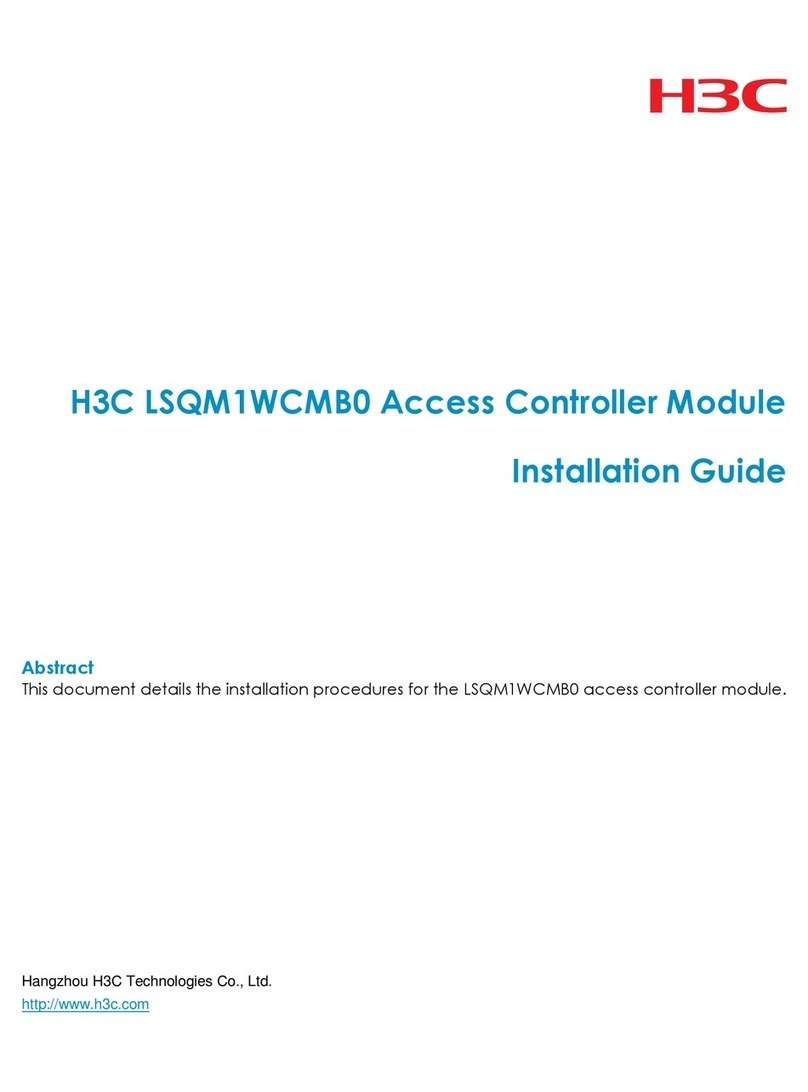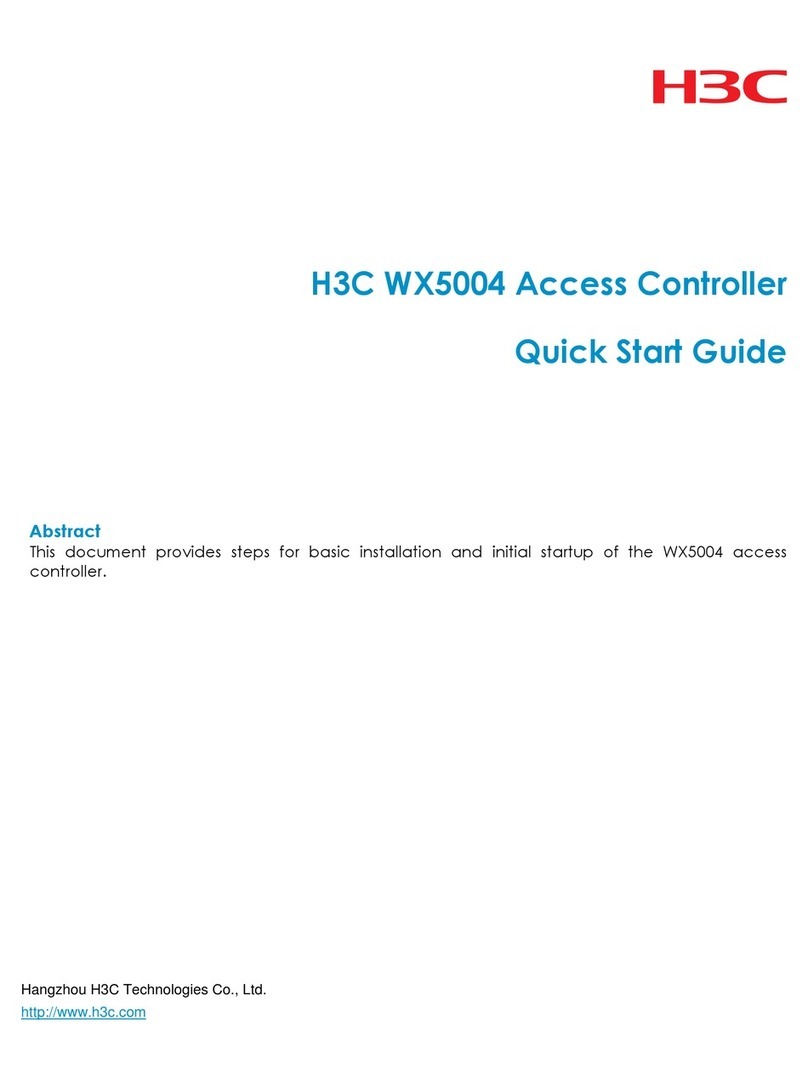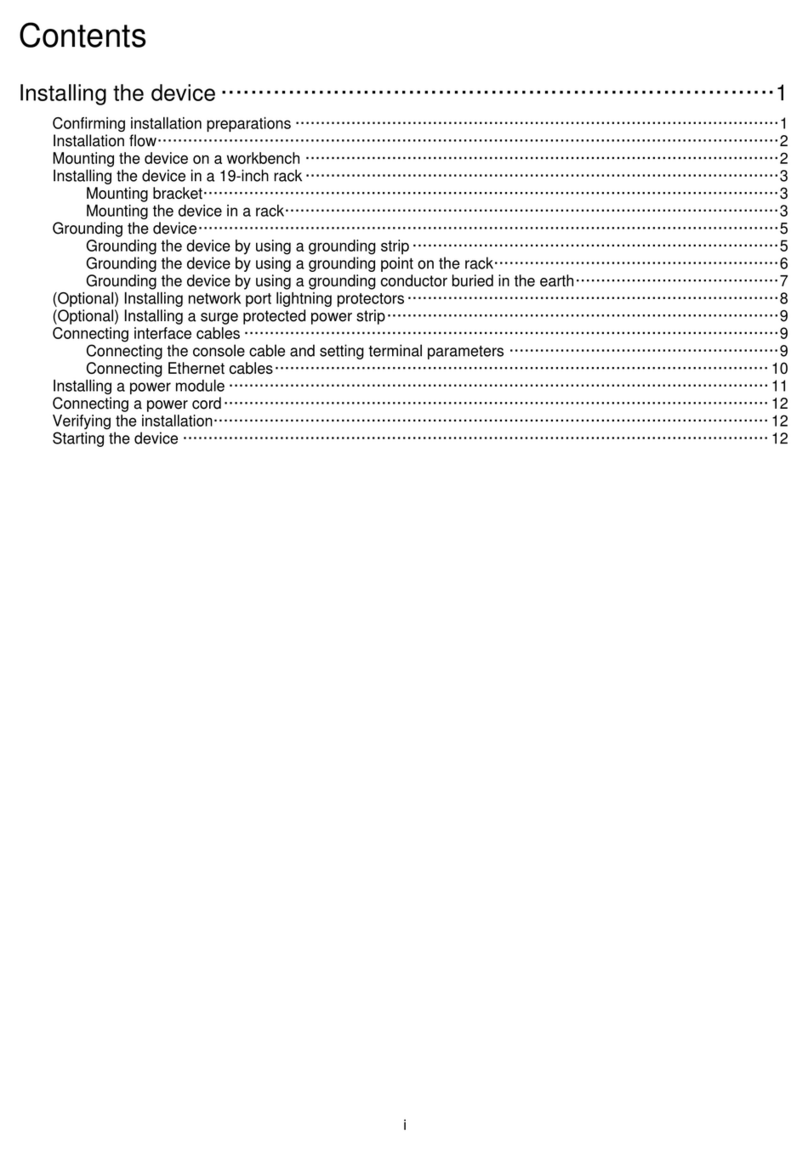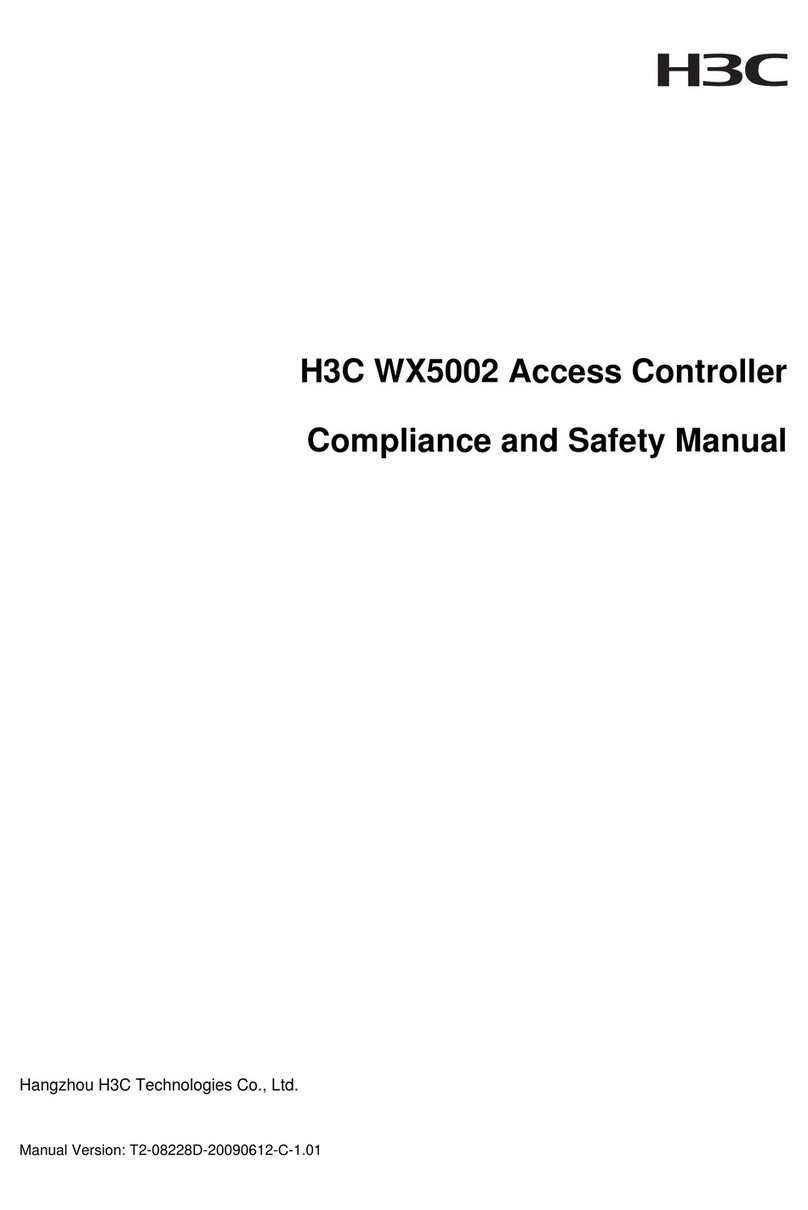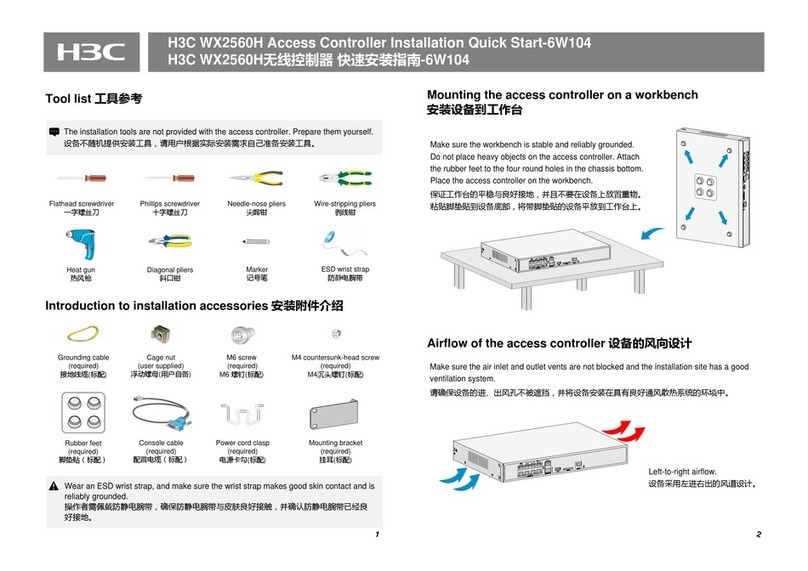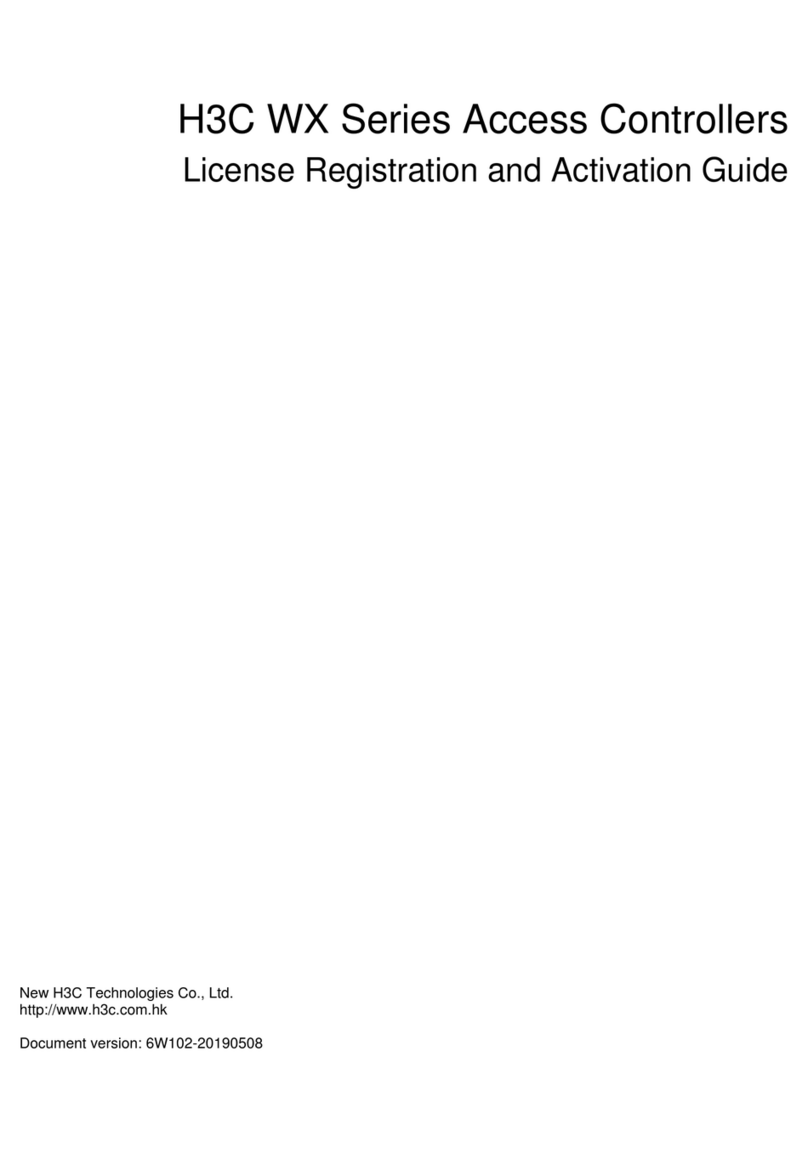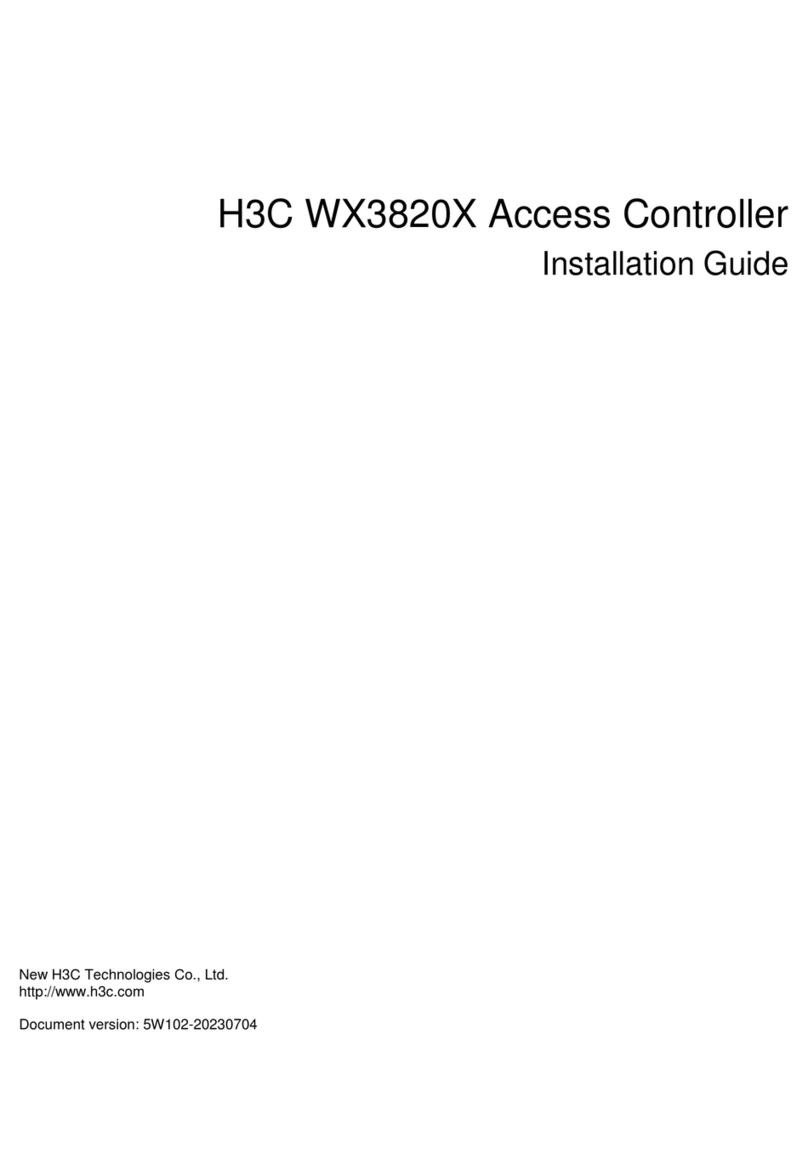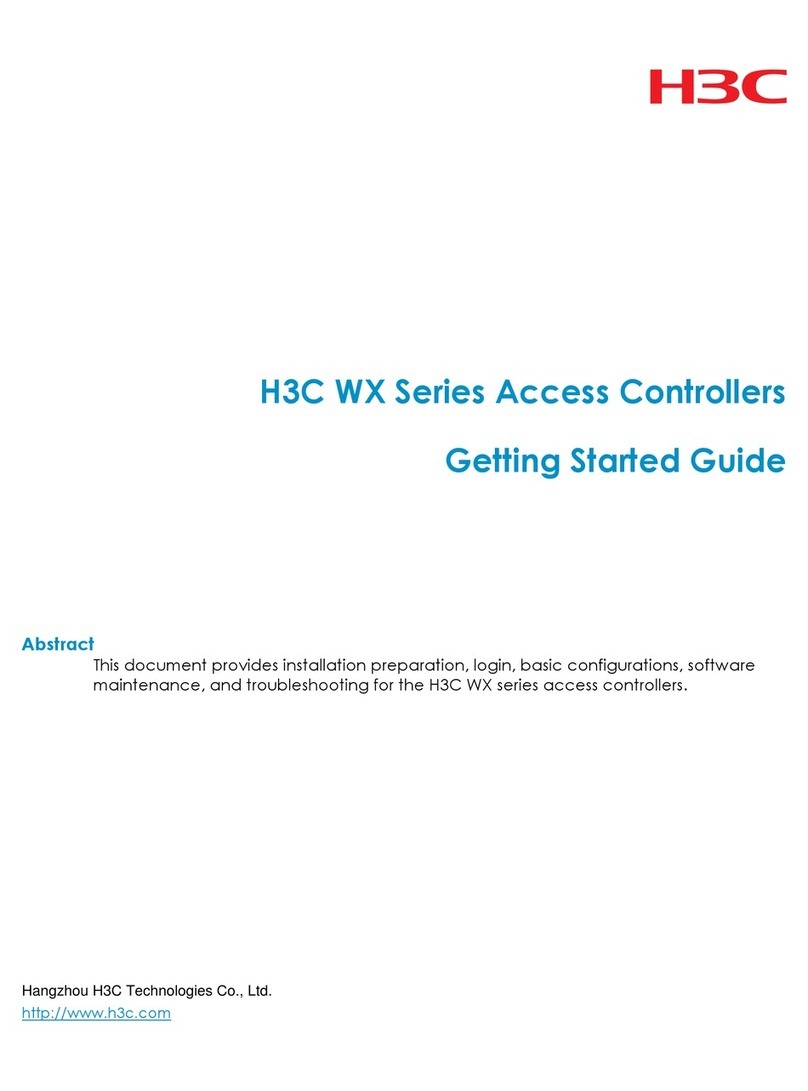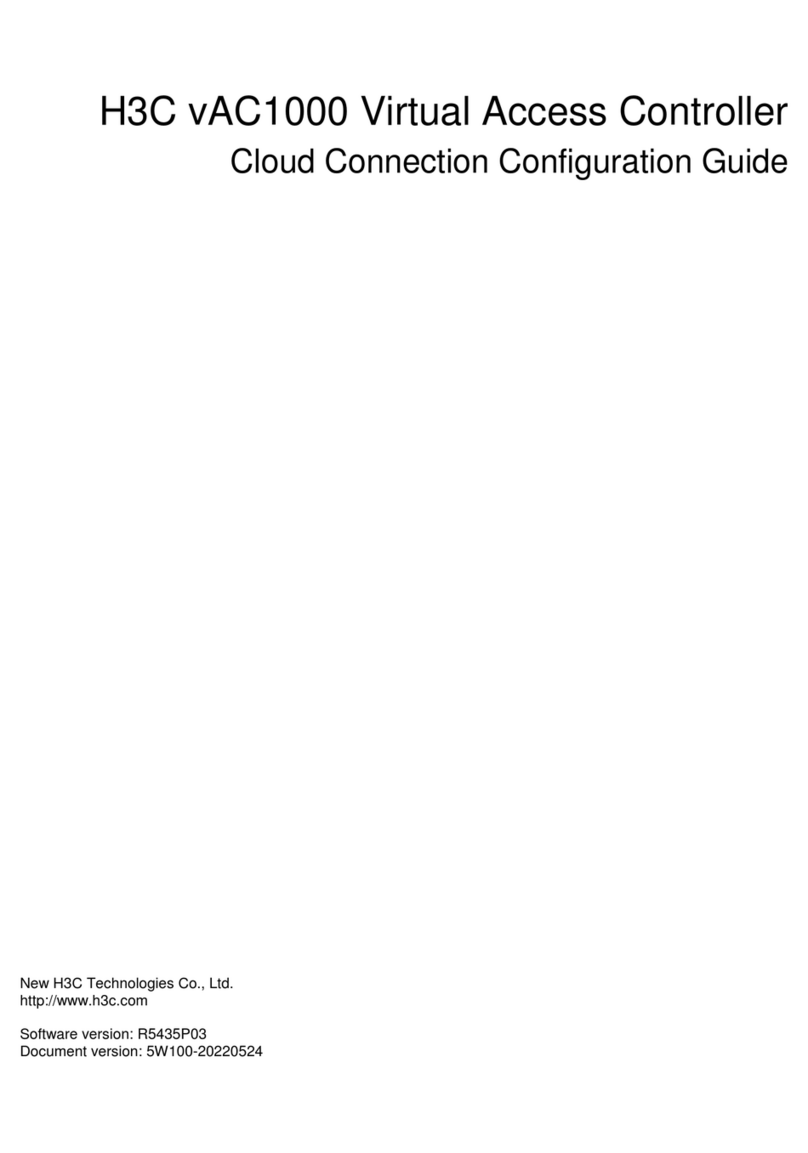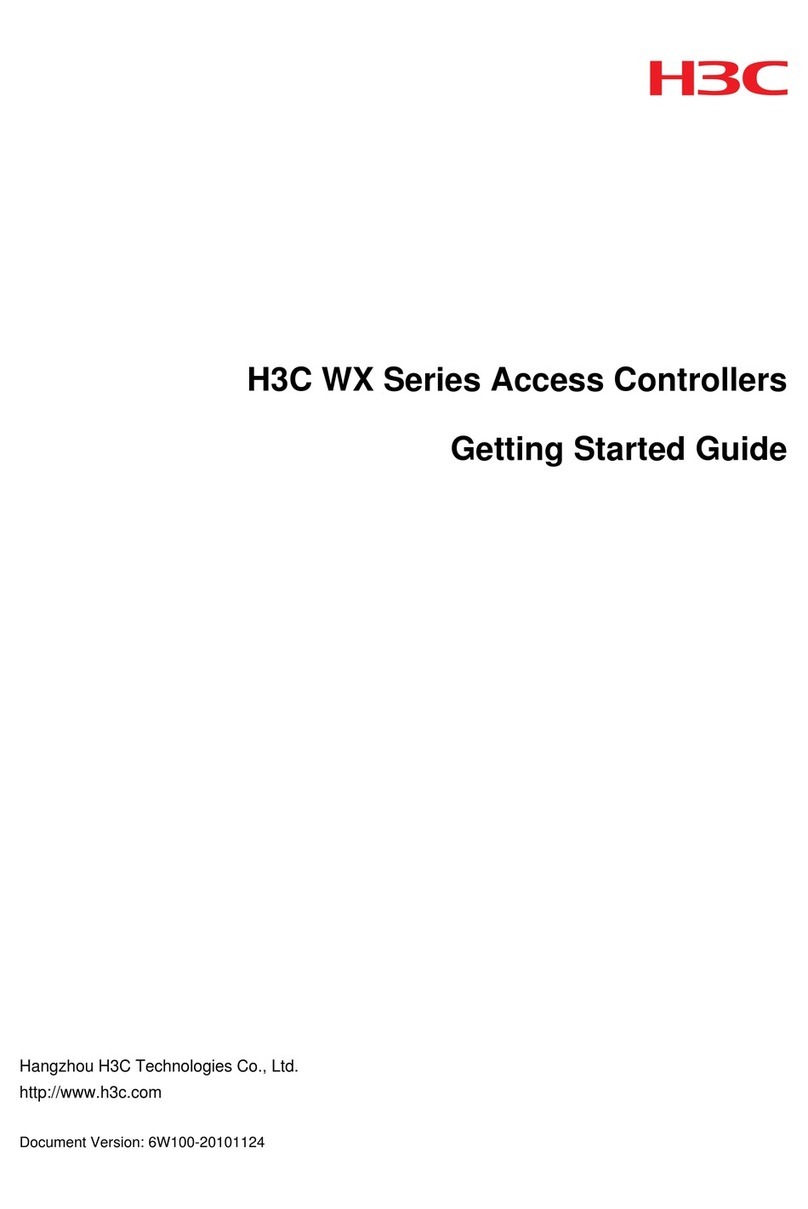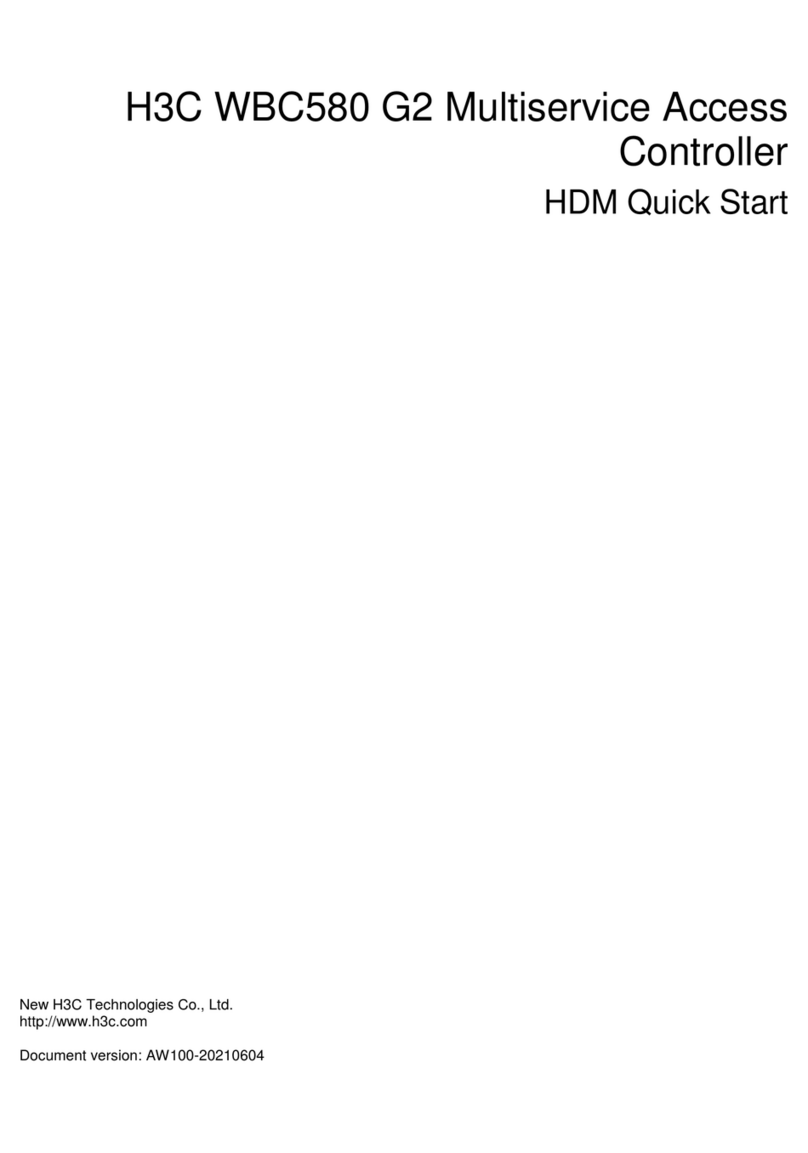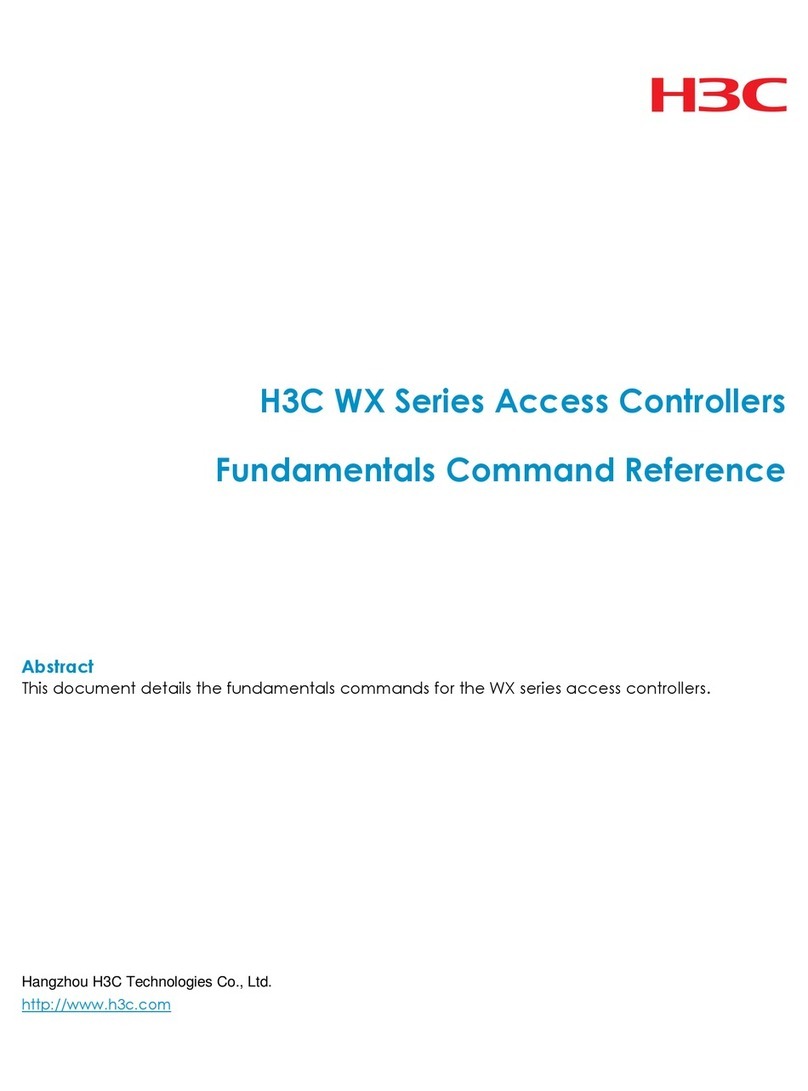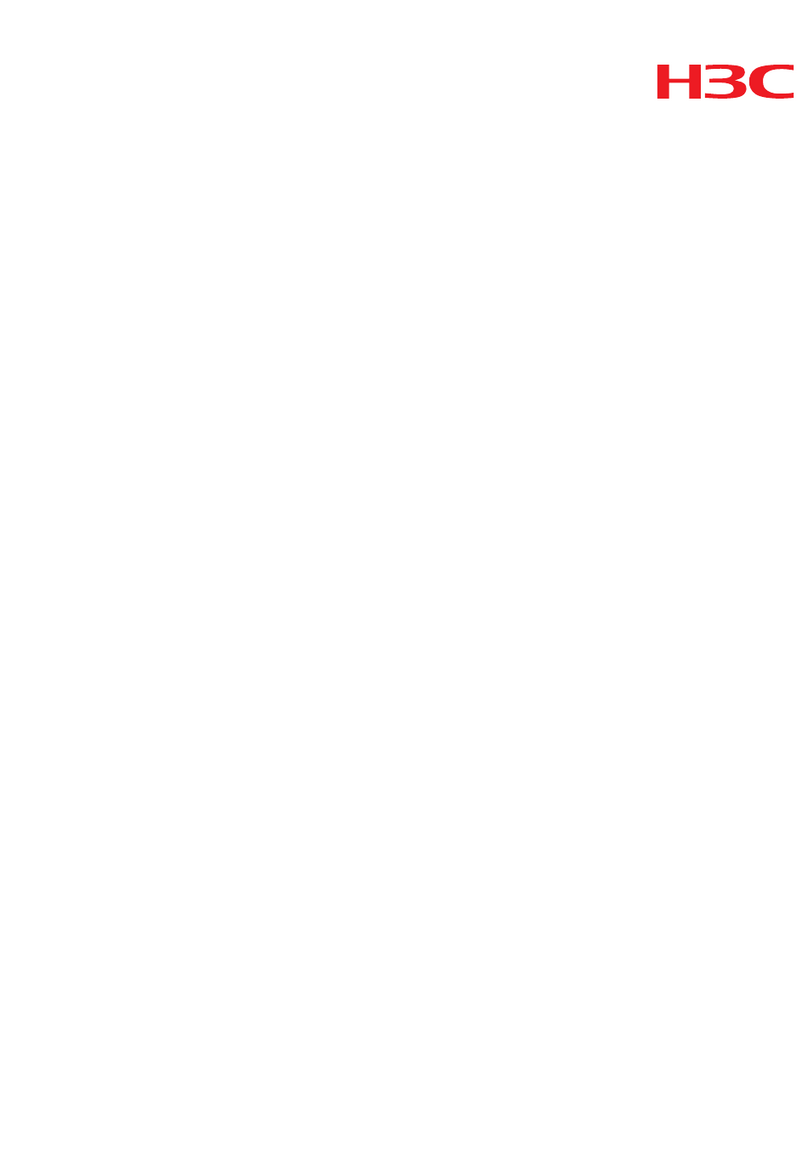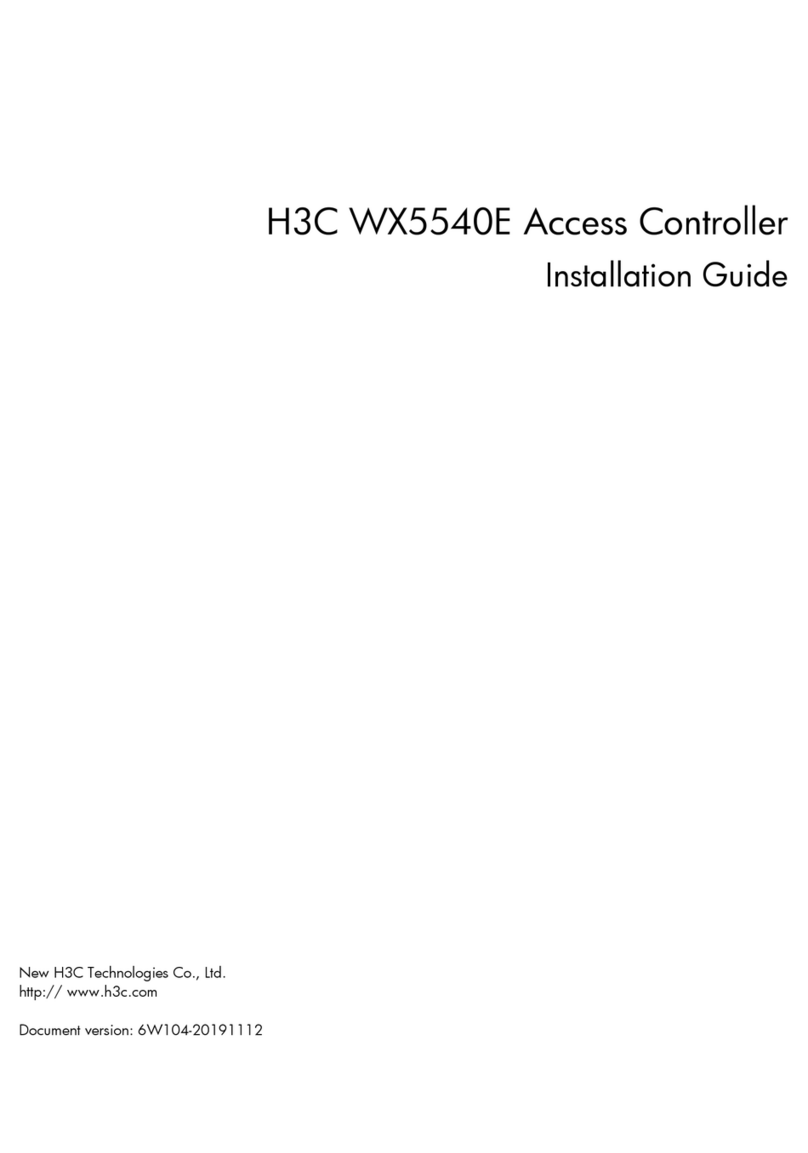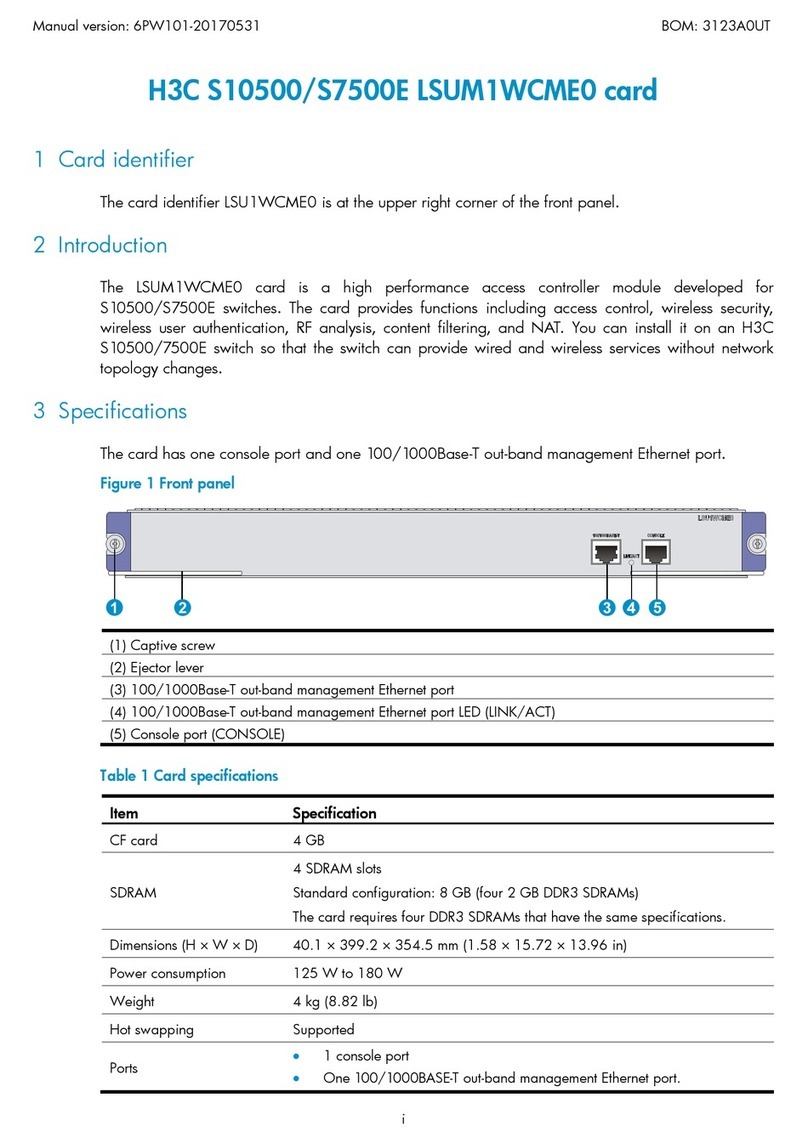2
Table 1 Command output
Field Description
Member ID
IRF member ID:
•A prefix of asterisk sign (*) indicates the master device.
•A prefix of plus sign (+) indicates the device where you are logged in.
•A prefix of right angle bracket (>) indicates the disabled state of
multimember stacking capability. To disable multimember stacking
capability, use the undo irf member stack enable command.
Role
Role of the member device in the IRF fabric:
•Master—Master device.
•Standby—Standby device.
•Loading—The device is loading software images.
Priority IRF member priority.
CPU MAC MAC address of the CPU in the device.
Description
Description you have configured for the member device.
•If no description is configured, this field displays a dashed line (---).
•If the description exceeds the maximum number of characters that can be
displayed, an ellipsis (…) is displayed in place of the exceeding text. To
display the complete description, use the display current-configuration
command.
Bridge MAC of the IRF Bridge MAC address of the IRF fabric.
Auto upgrade
Status of the software auto-update feature:
•Enabled—The master propagates its software images automatically to the
device you are adding to the IRF fabric.
•Disabled—You must manually make sure the joining device uses the same
software images as the master. If the software images are different, the new
device cannot join the IRF fabric.
MAC persistence
IRF bridge MAC persistence setting:
•6 min—Bridge MAC address of the IRF fabric remains unchanged for 6
minutes after the address owner leaves.
•Always—Bridge MAC address of the IRF fabric does not change after the
address owner leaves.
•Disabled—Bridge MAC address of the current master replaces the original
bridge MAC address as soon as the owner of the original address leaves.
Topo-domain ID Topo-domain ID of the IRF fabric. The topo-domain ID you assign to an IRF fabric
must uniquely identify the IRF fabric in a multi-IRF network.
Auto merge
Status of the auto-merge feature:
•Enabled—The IRF fabric automatically reboots its member devices when it
fails in the master election during an IRF merge.
•Disabled—Manual reboot is required to complete an IRF merge.
display irf configuration
Use display irf configuration to display IRF settings, including each member's current member ID,
new member ID, topo-domain ID, stacking capability status, and network interfaces bound to the IRF
ports.
Syntax
display irf configuration