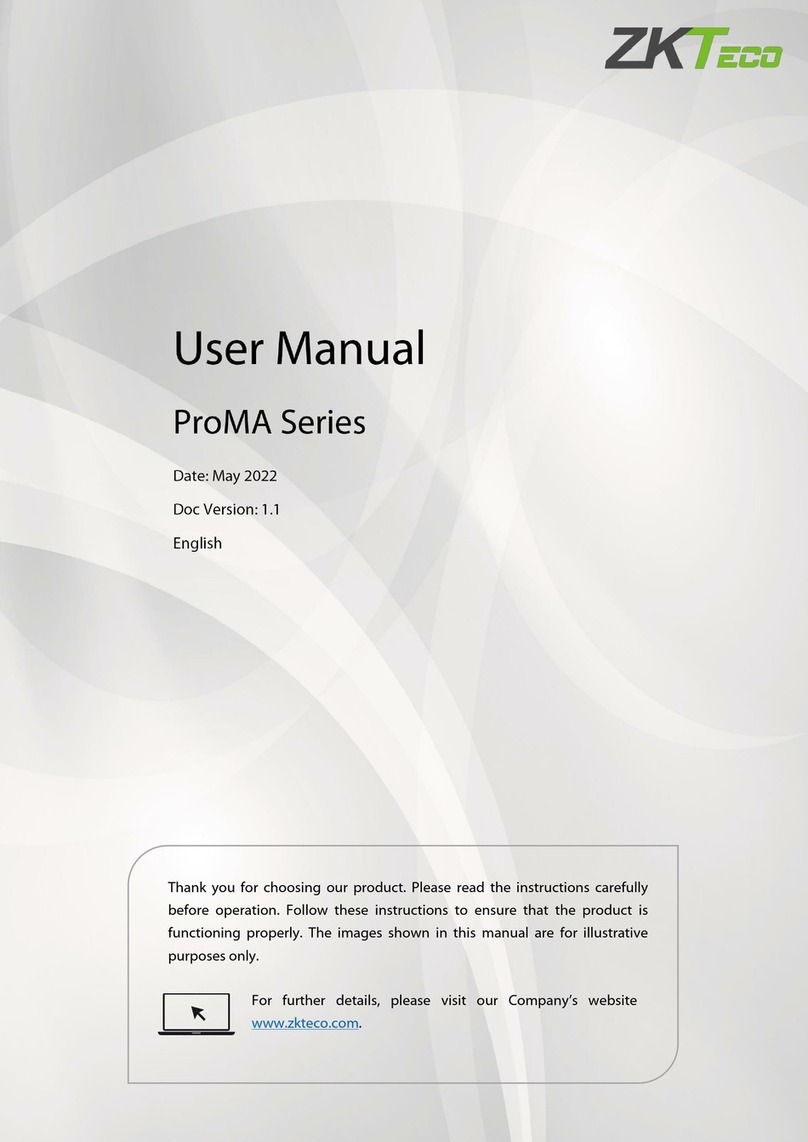F18 User Manual
Page | 6 Copyright©2023 ZKTECO CO., LTD. All rights reserved.
7.5.2 WIEGAND OUTPUT...................................................................................................................................................................................... 35
7.5.3 CARD FORMAT DETECT AUTOMATICALLY .......................................................................................................................................... 35
8SYSTEM SETTINGS............................................................................................................................. 36
DATE AND TIME .......................................................................................................................................................................................36
ATTENDANCE............................................................................................................................................................................................36
FINGERPRINT PARAMETERS ................................................................................................................................................................37
FACTORY RESET .......................................................................................................................................................................................38
USB UPGRADE ..........................................................................................................................................................................................39
9PERSONALIZE SETTINGS................................................................................................................... 40
INTERFACE SETTINGS.............................................................................................................................................................................40
VOICE SETTINGS.......................................................................................................................................................................................41
BELL SCHEDULES.....................................................................................................................................................................................41
PUNCH STATES OPTIONS.....................................................................................................................................................................42
SHORTCUT KEYS MAPPINGS...............................................................................................................................................................44
10 DATA MANAGEMENT ........................................................................................................................ 45
DELETE DATA............................................................................................................................................................................................45
DATA BACKUP..........................................................................................................................................................................................46
DATA RESTORATION..............................................................................................................................................................................47
11 ACCESS CONTROL ............................................................................................................................. 48
ACCESS CONTROL OPTIONS...............................................................................................................................................................48
TIME SCHEDULE.......................................................................................................................................................................................50
HOLIDAYS ..................................................................................................................................................................................................51
ACCESS GROUP SETTINGS ...................................................................................................................................................................52
COMBINED VERIFICATION ...................................................................................................................................................................53
ANTI-PASSBACK SETUP.........................................................................................................................................................................54
DURESS OPTIONS SETTINGS...............................................................................................................................................................55
12 USB MANAGER................................................................................................................................... 56
USB DOWNLOAD.....................................................................................................................................................................................56
USB UPLOAD.............................................................................................................................................................................................57
DOWNLOAD OPTIONS SETTINGS .....................................................................................................................................................57
13 ATTENDANCE SEARCH ...................................................................................................................... 58
14 AUTOTEST .......................................................................................................................................... 59
15 SYSTEM INFORMATION..................................................................................................................... 60
16 CONNECT TO ZKBIOACCESS IVS SOFTWARE ................................................................................... 61
SET THE COMMUNICATION ADDRESS ............................................................................................................................................61
ADD DEVICE ON THE SOFTWARE......................................................................................................................................................61
ADD PERSONNEL ON THE SOFTWARE............................................................................................................................................62
17 CONNECT TO ZKBIOTIME 8.0 SOFTWARE★..................................................................................... 63
SET THE COMMUNICATION ADDRESS ............................................................................................................................................63
ADD DEVICE ON THE SOFTWARE......................................................................................................................................................63
ADD PERSONNEL ON THE SOFTWARE............................................................................................................................................64
18 TROUBLESHOOTING.......................................................................................................................... 65
PRIVACY POLICY ....................................................................................................................................... 66
ECO-FRIENDLY OPERATION ..................................................................................................................... 68



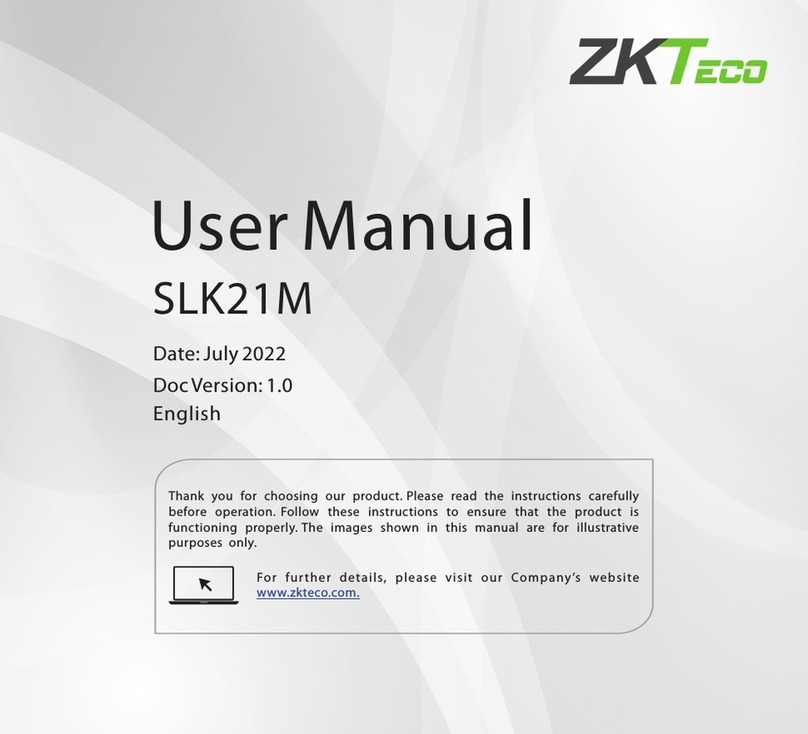
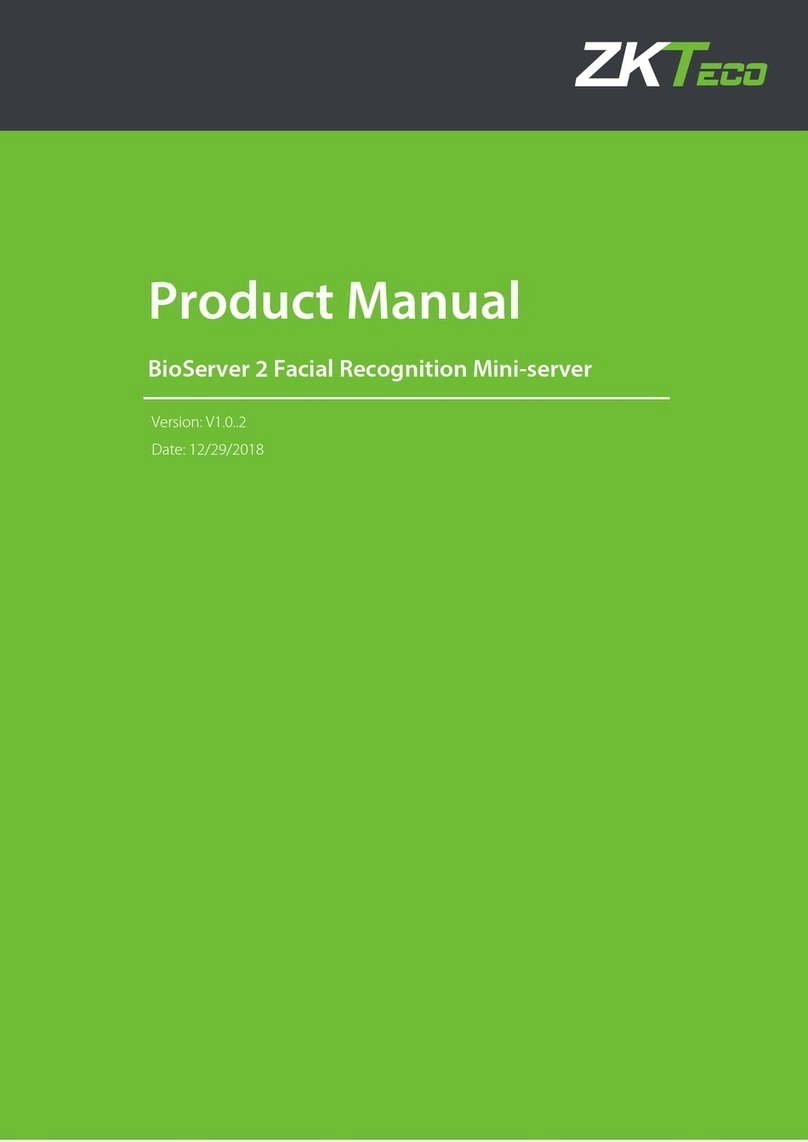



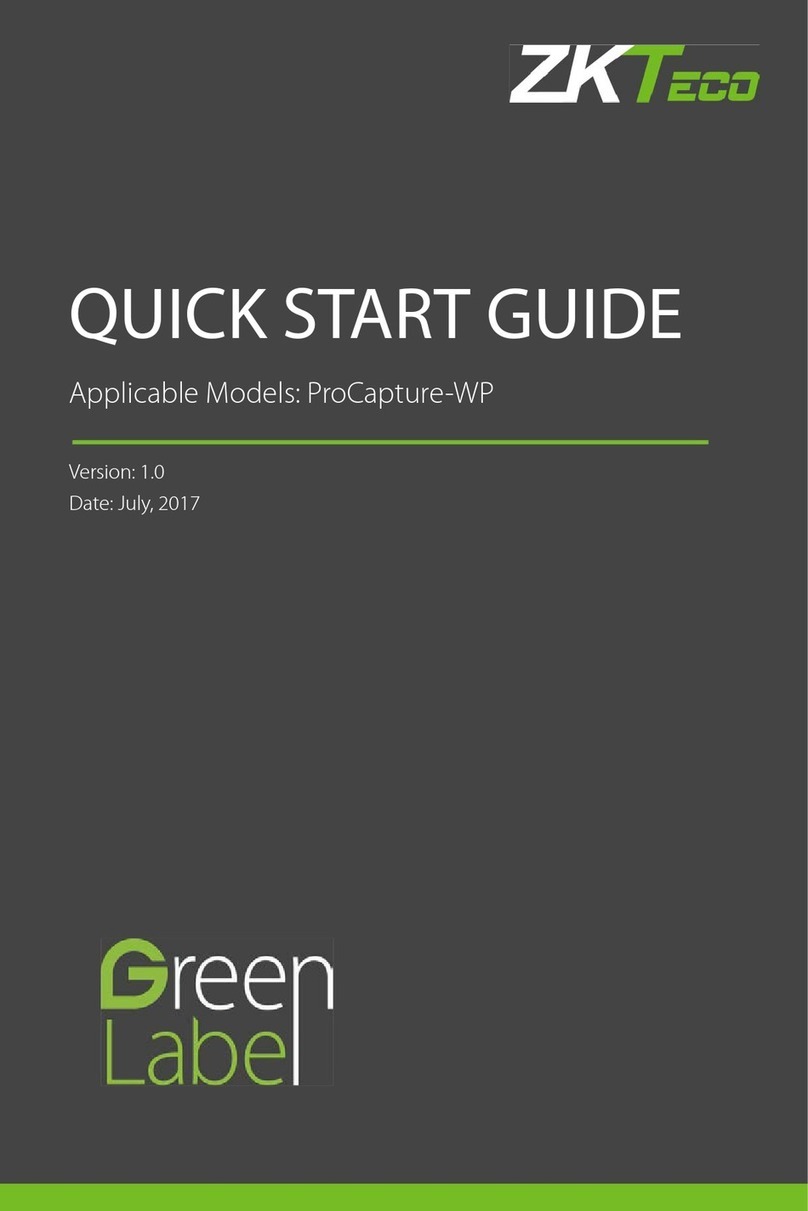







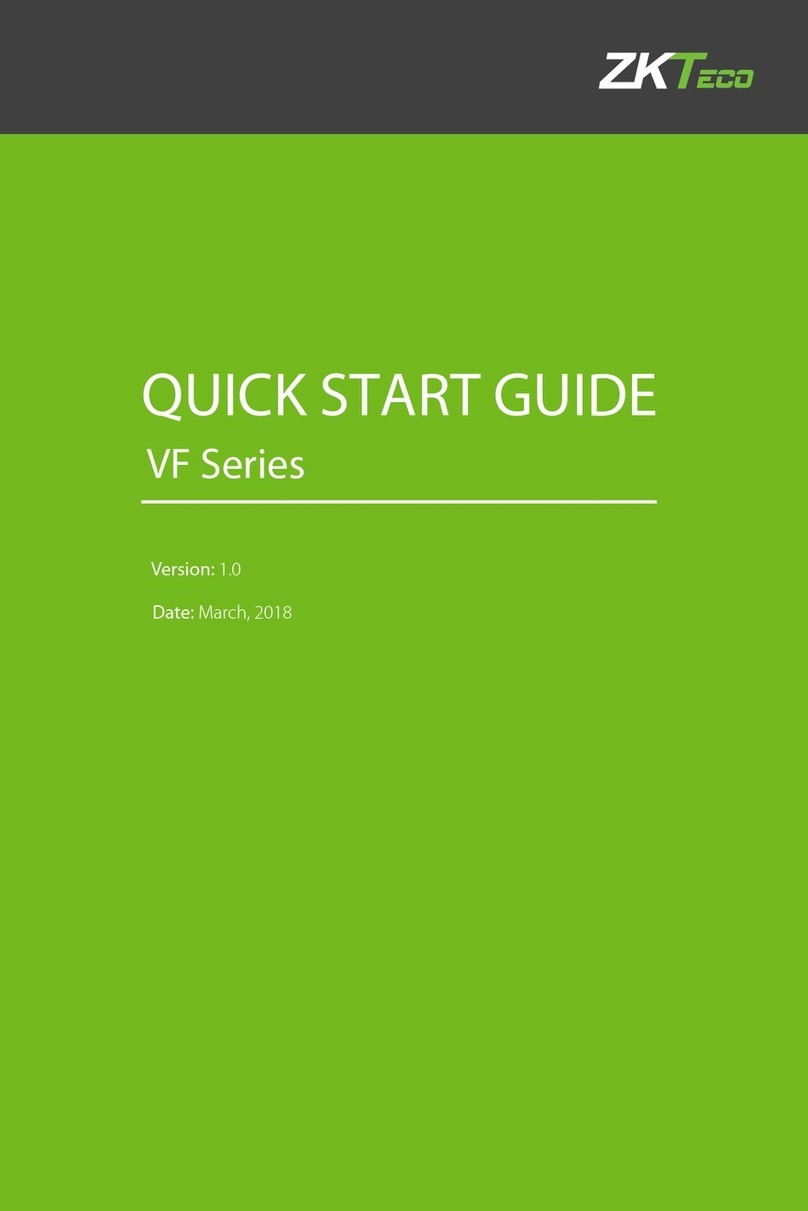
![ZKTeco G4[QR] User manual ZKTeco G4[QR] User manual](/data/manuals/1j/2/1j2wo/sources/zkteco-g4-qr-ip-access-controllers-manual.jpg)