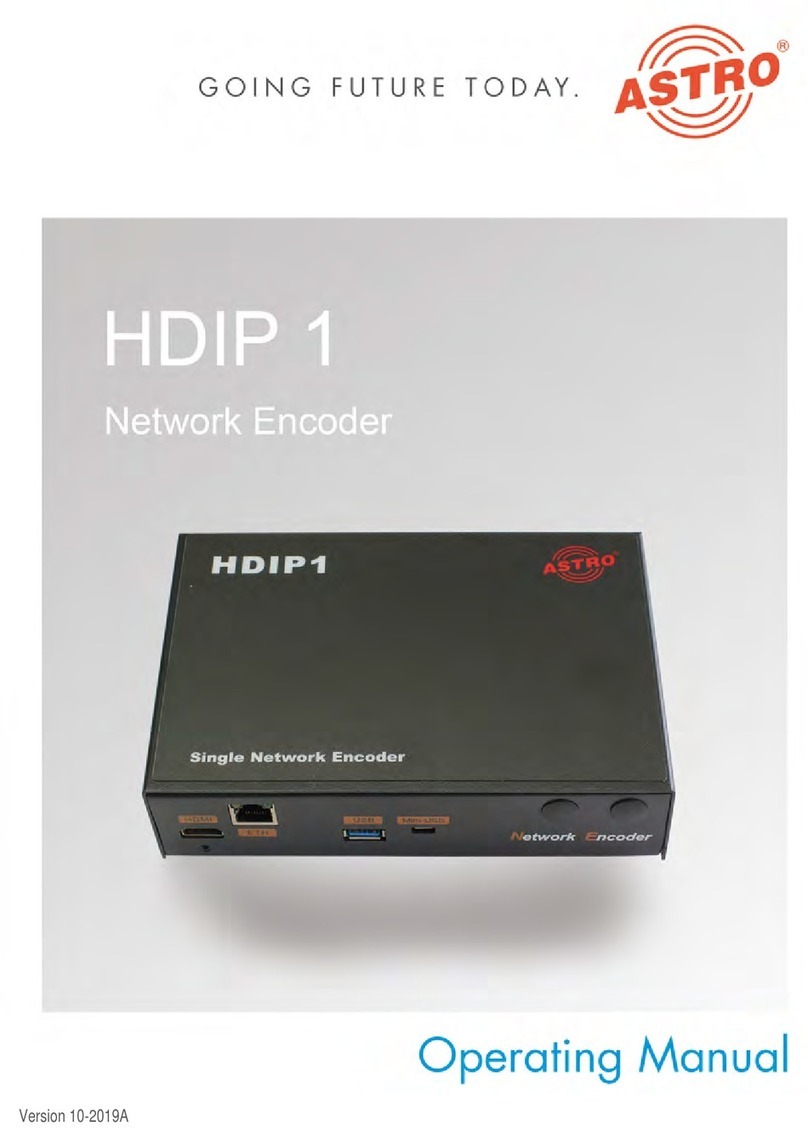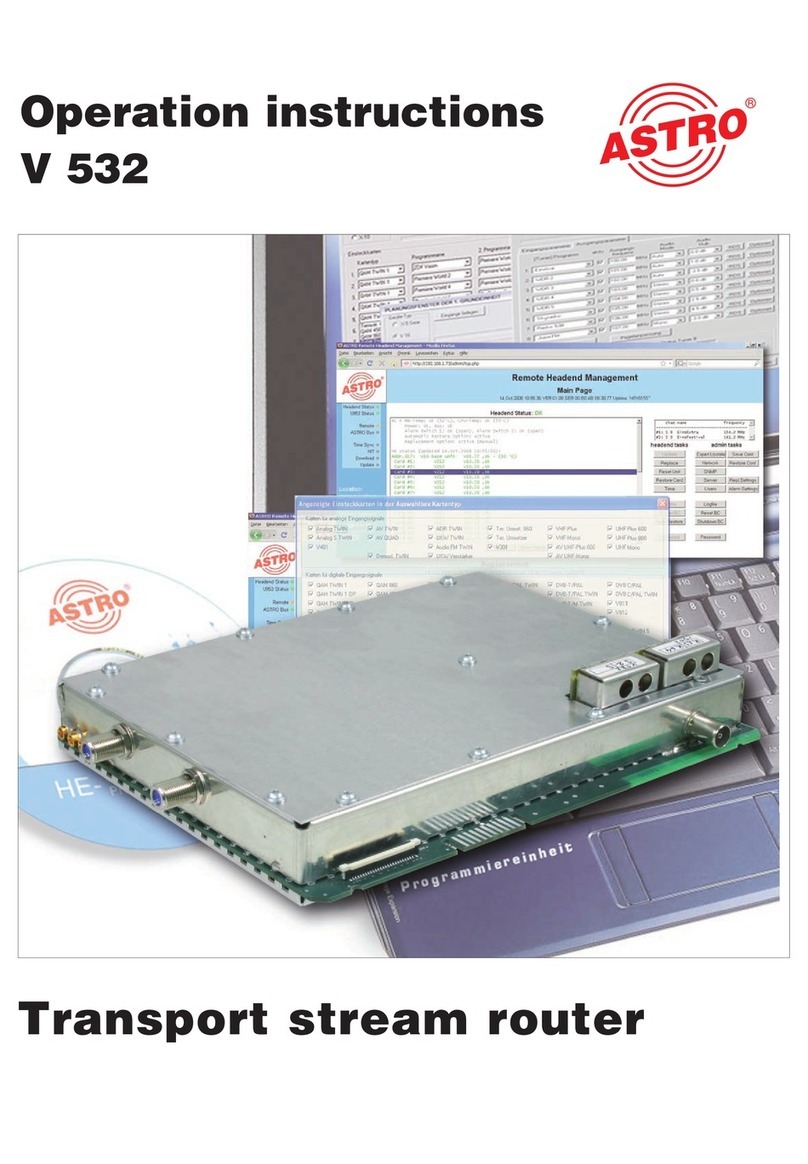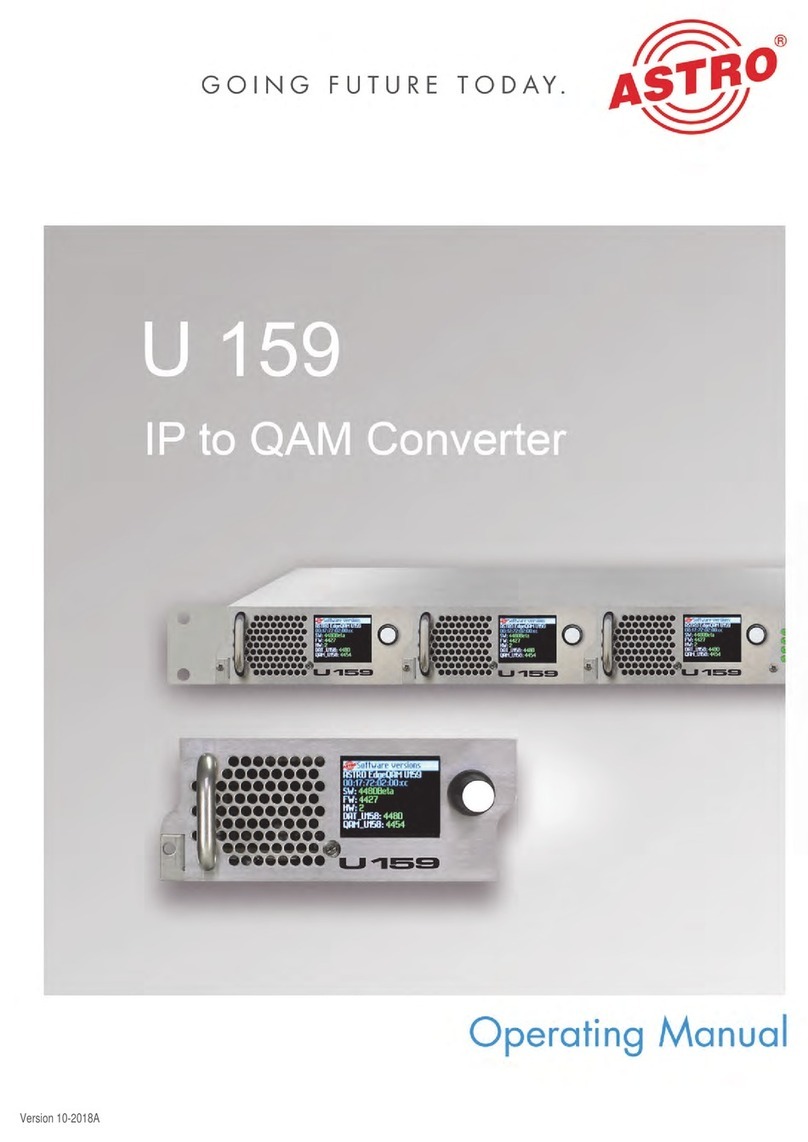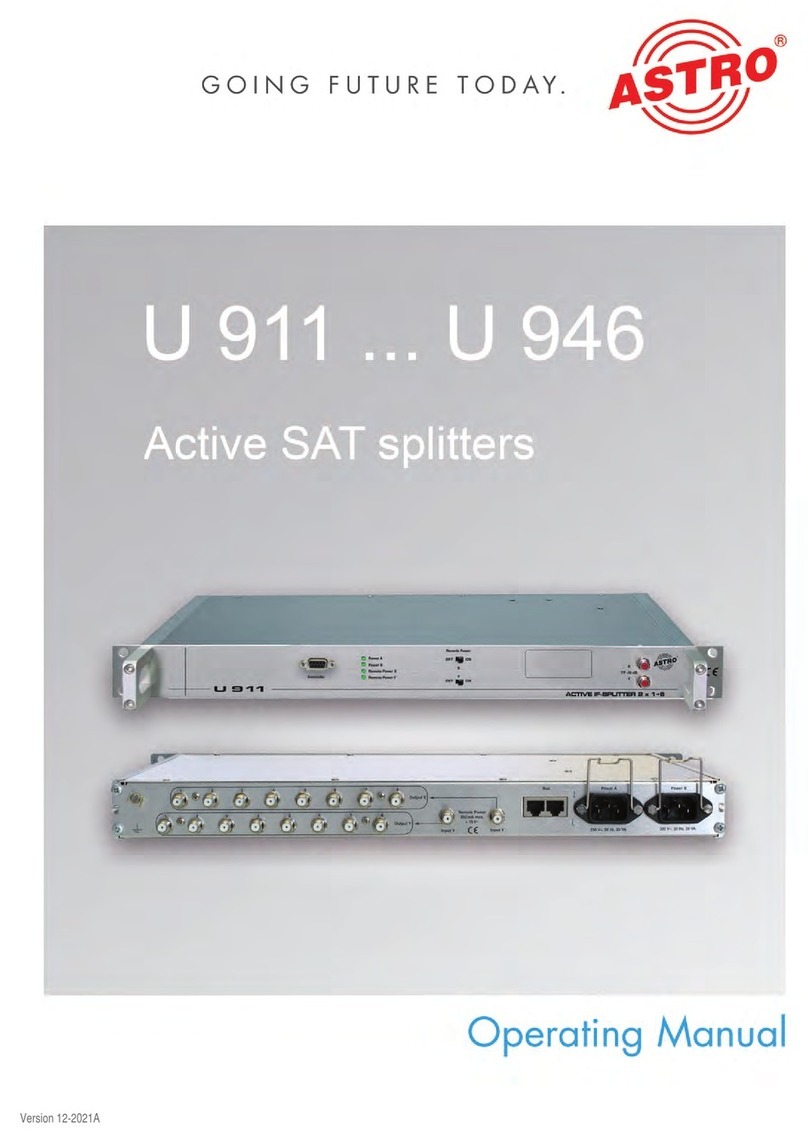Page 5
Important safety information
Operating Manual HDIQ 4 - Version 02-2022A
Important safety information
To avoid any potential risks to the greatest extent possible, you must adhere to the following safety
information:
ACHTUNG: Failure to observe this safety information may result in personal injury due
to electrical and thermal dangers!
Proper use
Only use the device at the approved operating sites and in the ambient conditions allowed (as
described in the following), and only for the purpose described in the section “Proper use”.
Before starting operation of the device
HINWEIS: Read this operating manual attentively! It contains important information about
installation, ambient conditions and maintenance of the device. Keep this operating manual for
future use and for handover in the event of a change of owner or operator.
Check the packaging and the device for transport damage immediately. Do not start operation of
a device that has been damaged.
Transporting the device by the power cable may damage the mains cable or the strain relief, and
is therefore not permitted.
Installation and operation
The device may only be installed and operated by qualified persons (in accordance with
EN 62368-1) or by persons who have been instructed by qualified persons. Maintenance work
may only be carried out by qualified service personnel.
The installation site must be planned in a way that prevents children from playing with the device
and its connections.
In order to prevent inadmissible operating statuses from occurring, only the components described
in this manual, or components approved by the manufacturer for the base unit, may be used.
In order to operate the HDIQ 4 unit, it must be connected to mains sockets with a protective earth
conductor.
The electrical connection conditions must correspond to the specifications on the device type
plate.
To avoid damage due to overheating, the device may only be installed on horizontal surfaces. The
device is primarily designed for operation in metallically conductive 19” racks with sufficient air
convection. The installation surface should be non-flammable.
The ambient temperatures specified in the technical data must be complied with, even when
climatic conditions change (e.g. due to sunlight). If the device overheats, the insulation used to
isolate the mains voltage may be damaged.
The device and its cable may only be operated away from radiant heat and other sources of heat.
To avoid trapped heat, ensure there is good ventilation on all sides (minimum interval of 20 cm to
other objects). Installing the device in a niche or covering the ventilation openings is not permitted.
No objects may be placed on the device.
The subscriber network must be earthed in accordance with EN 60728-11, and must remain
earthed even when the device is removed. Furthermore, the earth connection on the device can
be used. Devices within hand’s reach must be integrated into the potential equalisation together.
Operating the device without an earth conductor, without earthing the device or without using
device potential equalisation is not permitted.
The device does not feature protection against water and may therefore only be operated and
connected in dry rooms. It must not be exposed to splash water or drip water, condensation or
similar effects of water, as this may impair the isolation from the mains voltage.
The electrical system supplying current to the device, e.g. a house installation, must incorporate
safety devices against excessive current, earth leakages and short-circuiting in accordance with
EN 60950-1.
All adhere to all applicable national safety regulations and standards.