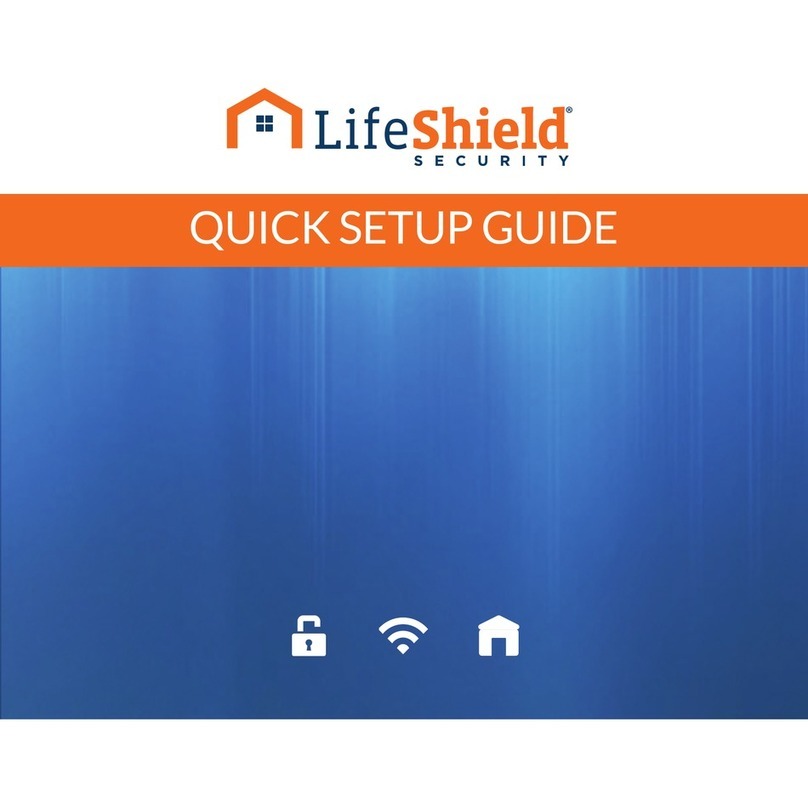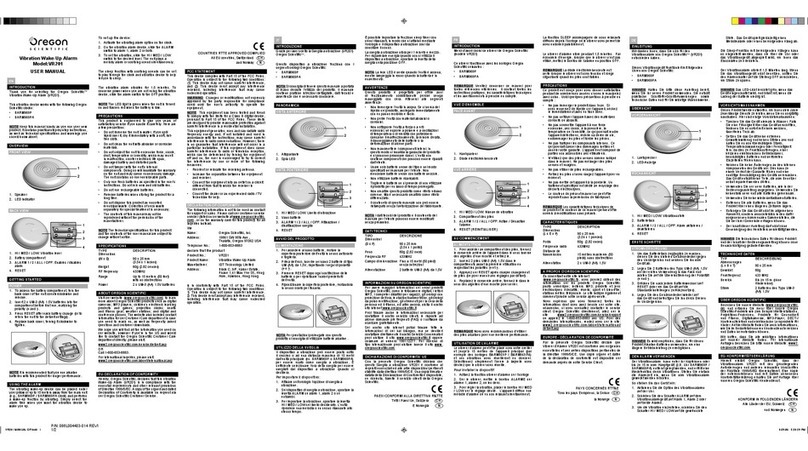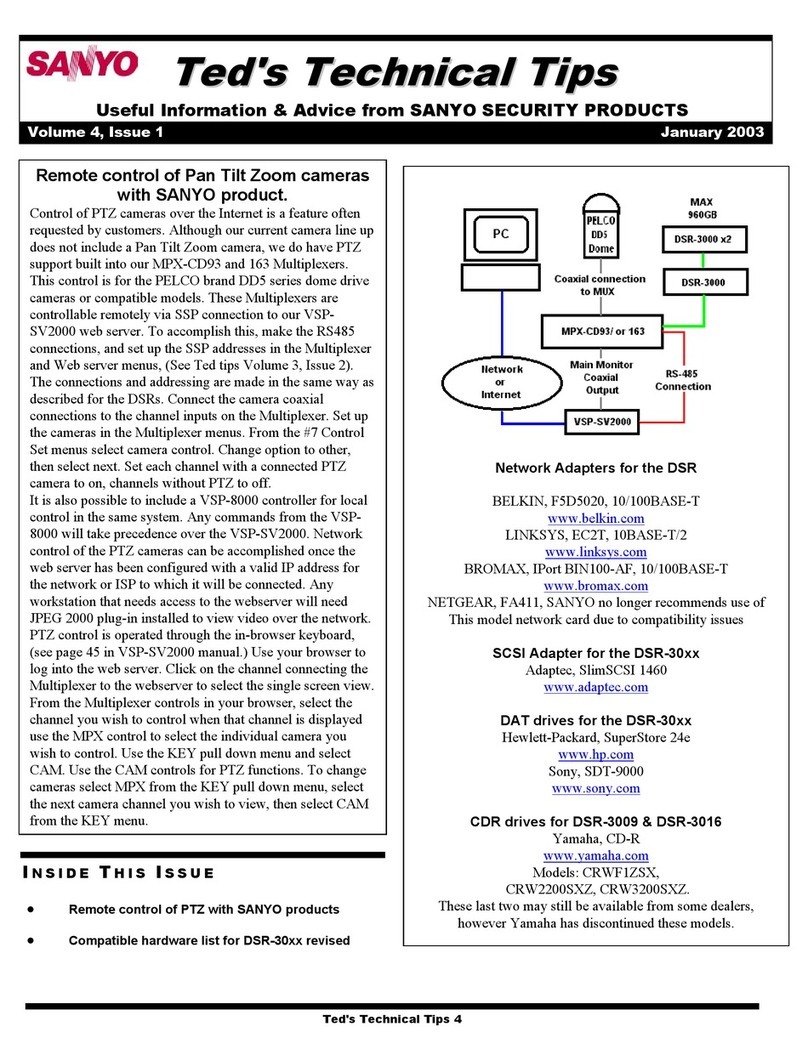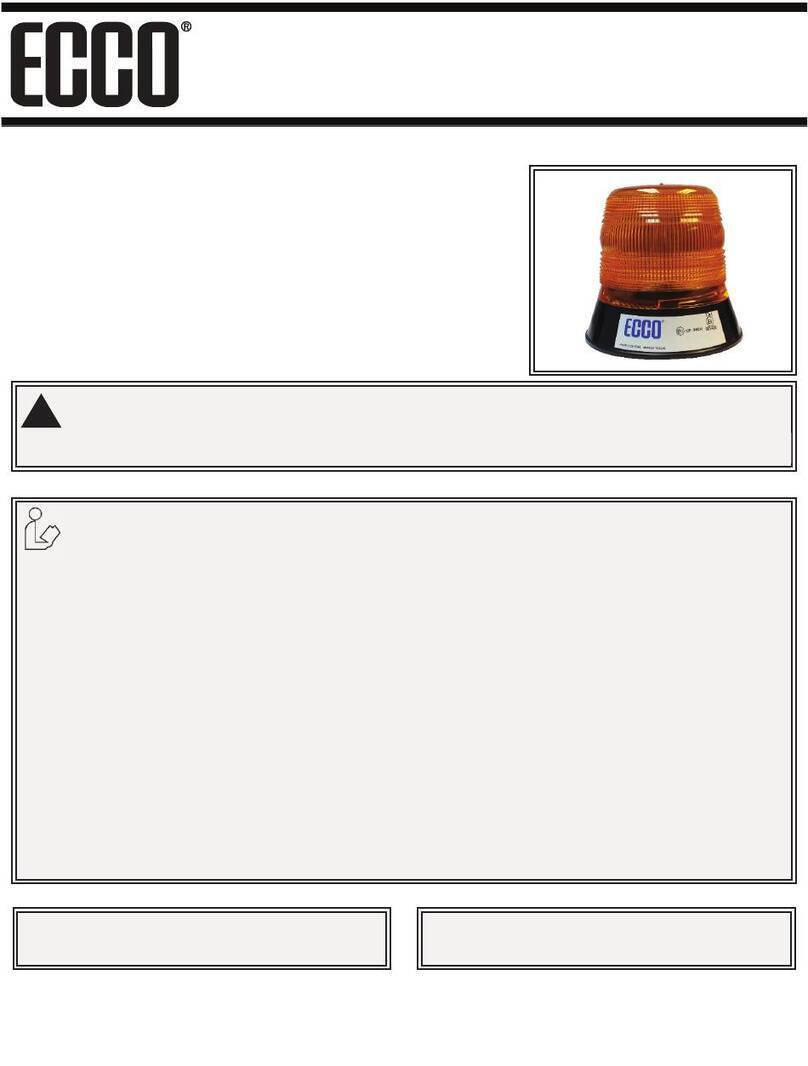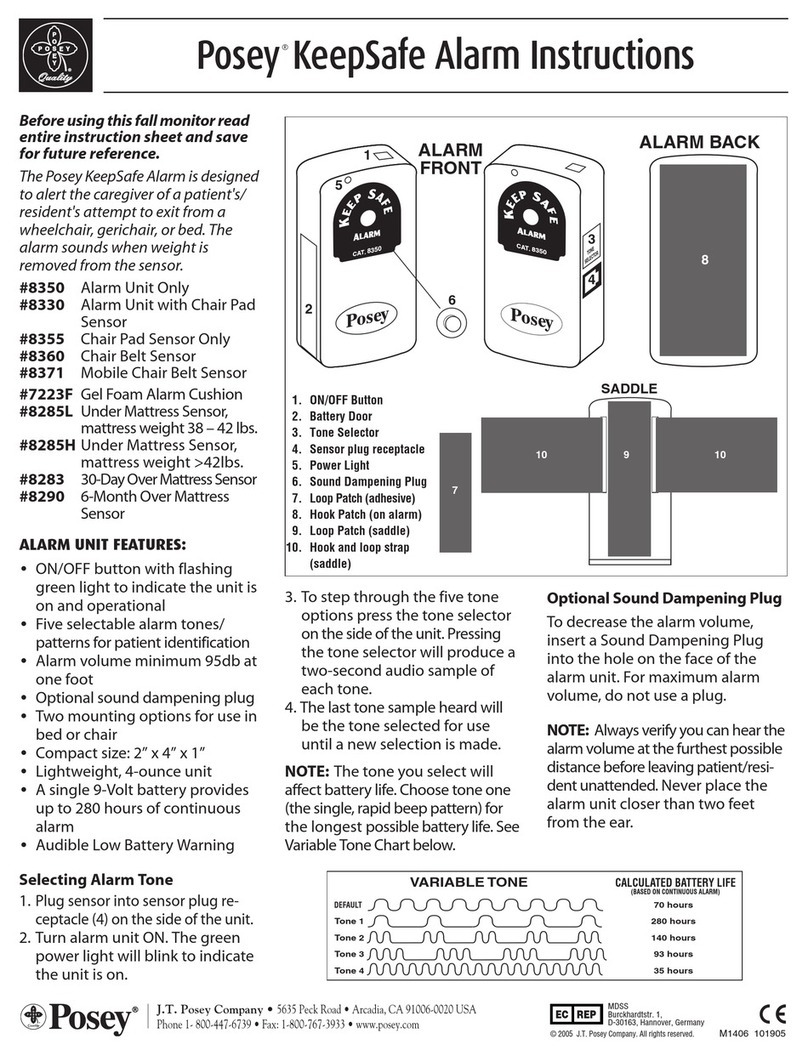Strategic Vista SG14S1041 User manual

14” 4-CHANNEL B&W
SWITCHER
OBSERVATION SYSTEM
MODEL: SG14S1041 &
SG14S1044
Before operating this system, please read this Manual thoroughly and
retain it for future reference!!!
FOR MORE INFORMATION
WWW.STRATEGICVISTA.COM

Thank you for purchasing the Lorex 14” 4-Channel B/W Switcher Observation
System. Lorex is committed to providing our customers with a high
quality, reliable security product that customers have come to expect from us.
With the new Lorex system, you are capable of viewing up to 4 camera
locations in real time. This system allows you to view Sequential cameras.
Connect a time lapse VCR to this system to record key events, or add
additional Cameras to view more cameras. To learn more about this 14” B/W
Switcher system and to learn about our complete range of accessory products,
please visit our website at:
www.strategicvista.com
Explanation of two Symbols
CAUTION
RISK OF ELECTRIC SHOCK. DO NOT OPEN.
CAUTION! TO REDUCE THE RISK OF ELECTRIC SHOCK, DO NOT REMOVE
COVER (OR BACK). NO USER-SERVICEABLE PARTS INSIDE.
REFER SERVICING TO QUALIFIED SERVICE PERSONNEL.
!
!
-i-
The lightning flash with arrowhead symbol, within an equilateral
triangle, is intended to alert the user to the presence of un-insulated
"dangerous voltage" within the product's enclosure that may be of
sufficient magnitude to constitute a risk of electric shock to persons.
The exclamation point within an equilateral triangle is intended to
alert the user to the presence of important operating and maintenance-
(servicing) instructions in the literature accompanying the appliance.
THE GRAPHIC SYMBOLS WITH SUPPLEMENTAL MARKING ARE ON
THE BOTTOM OF THE SYSTEM.
“WARNING – TO PREVENT FIRE OR SHOCK HAZARD, DO NOT EXPOSE
THE UNIT TO RAIN OR MOSITURE”

NOTE
This equipment has been certified and found to comply with the limits regulated by
FCC, EMC and LVD. Therefore, it is designed to provide reasonable protection
against interference and will not cause interference with other appliance usage.
However, it is imperative that user follows this manual's guidelines to avoid improper
usage which may result in damage to the unit, electrical shock and fire hazard or
injury.
In order to improve the feature functions and quality of this product, the specifications
are subject to change without notice from time to time.
Note:
This equipment has been tested and found to comply with the limits For a Class B
digital device, pursuant to Part 15 of the FCC Rules. These limits are designed to
provide reasonable protection against harmful interference in a residential
installation. This equipment generates, Uses and can radiate radio frequency energy
and, if not installed and used in accordance with the instruction, may cause harmful
interference to radio communications. However, there is no guarantee that
interference will not occur in a particular installation. If this equipment does cause
harmful interference to radio or television reception, (which can be determined by
turning the equipment off and on), the user is encouraged to try to correct the
interference by one or more of the following measures:
• Reorient or relocate the receiving antenna.
• Increase the separation between the equipment and receiver.
• Connect the equipment into an outlet on a circuit different from that to which the
receiver is connected.
• Consult the dealer or an experienced radio or television technician for help.
FCC CLASS B NOTICE
FOR MORE INFORMATION:
www.strategicvista.com
-ii-

GENERAL PRECAUTIONS
1. Read Instructions - All the safety and operating instructions should be read before the product is operated.
2. Retain Instructions - The safety and operating instructions should be retained for future reference.
3. Heed Warnings - All warnings on the product and in the operating instruction should be adhered to.
4. Follow Instructions - All operating and use instructions should be followed.
5. Cleaning - Unplug this product from the wall outlet before cleaning. Do not use liquid cleaners or aerosol
cleaners, use a damp cloth for cleaning.
6. Attachments - Do not use attachments not recommended by the product manufacturer as they may cause
hazards.
7. Water and Moisture - Do not use this product near water - for example, near a bath tub, wash bowl, kitchen
sink, or laundry tub; in a wet basement; or near a swimming pool; and the like.
8. Accessories - Do not place this product on an unstable cart, stand, tripod, bracket, or table. The product
may fall, causing serious injury to a child or adult, and serious damage to the product. Use only with a cart,
stand, tripod, bracket, or table recommended by the manufacturer, or sold with the product. Any mounting
of the product should follow the manufacturer’s instructions, and should use a mounting accessory
recommended by the manufacturer.
9. A product and cart combination should be moved with care. Quick stops, excessive force and uneven
surfaces may cause the product and cart combination to overturn.
10. Ventilation - Slots and openings in the cabinet are provided for ventilation and to ensure reliable operation
of the product and to protect it from overheating and these openings must not be blocked or covered. The
openings should never be blocked by placing the product on a bed, sofa, rug or other similar surface. This
product should not be placed in a built-in installation such as a bookcase or rack unless proper ventilation
is provided or the manufacturer’s instructions have been adhered to.
11. Power Source - This product should be operated only from the type of power source indicated on the
marking label. If you are not sure of the type of power supply to your home, consult your product dealer or
local power company. For products intended to operate from battery power or other sources, refer to the
operating instructions.
12. Grounding or Polarization - This product is equipped with a three-wire grounding-type plug, a plug having
a third (grounding) pin. This plug will only fit into a grounding-type power outlet. This is a safety feature. If
you are unable to insert the plug into the outlet, contact your electrician to replace your obsolete outlet. Do
not defeat the safety purpose of the grounding-type plug.
13. Power - Cord Protection - Power supply cords should be routed so that they are likely to be walked on or
pinched by items placed upon or against them, paying particular attention to cords at plugs, convenience
receptacles and the point where they exit from the product.
14. Protective Attachment Plug - The product is equipped with an attachment plug having overload protection.
This is a safety feature. See Instruction Manual for replacement or resetting of protective device. If
replacement of the plug is required, be sure the service technician has used a replacement plug specified
by the manufacturer that has the same overload protection as the original plug.
15. Lightning - For added protection for this product during a lightning storm, or when it is left unattended and
unused for long periods of time, unplug it from the wall outlet and disconnect the antenna or cable system.
This will prevent damage to the product due to lightning and power-line surges.
16. Power Lines - An outside antenna system should not be located in the vicinity of overhead power lines or
other electric light or power circuits, or where it can fall into such power lines or circuits. When installing an
outside antenna system, extreme care should be taken to keep from touching such power lines or circuits
as contact with them might be fatal.
17. Overloading - Do not overload wall outlets, extension cords or integral convenience receptacles as this
can result in a risk of fire or electric shock. -1-

-2-
18. Object and Liquid Entry - Never push objects of any kind into this product through openings as they may
touch dangerous voltage points or short-out parts that could result in a fire or electric shock. Never spill
liquid of any kind on the product.
19. Servicing - Do not attempt to service this product yourself as opening or removing covers may expose
you to dangerous voltage or other hazards. Refer all servicing to qualified service personnel.
20. Damage Requiring Service - Unplug this product from the wall outlet and refer servicing to qualified
service personnel under the following conditions:
a. When the power-supply cord or plug is damaged,
b. If liquid has been spilled, or objects have fallen into the product,
c. If the product has been exposed to rain or water,
d. If the product does not operate normally by following the operating instructions. Adjust only those
controls that are covered by the operating instructions as an improper adjustment of other controls may
result in damage and will often require extensive work by a qualified technician to restore the product to
its normal operation,
e. If the product has been dropped or damaged in any way, and
f. When the product exhibits a distinct change in performance – this indicates a need for service
21. Replacement Parts - When replacement parts are required, be sure the service technician has used
replacement parts specified by the manufacturer or have the same characteristics as the original part.
Unauthorized substitutions may result in fire, electric shock or other hazards.
22. Safety Check - Upon completion of any service or repairs to this product, ask the service technician to
perform safety checks to determine that the product is in proper operating condition.
23. Wall or Ceiling Mounting - The product should be mounted to a wall or ceiling only as recommended by
the manufacturer.
24. Heat - The product should be situated away from heat sources such as radiators, heat registers, stoves
or other products (including amplifiers) that produce heat.
Portable cart warning

CONTENTS
-3-
1. CAUTIONS & FEATURES ------------------------------------------------------------------------------4
2. SYSTEM INCLUDES -------------------------------------------------------------------------------------5
3. MONITOR CONTROLS - FRONT PANEL ----------------------------------------------------------6
4. MONITOR CONTROLS - BACK PANEL ------------------------------------------------------------9
5. SETTING MENU ------------------------------------------------------------------------------------------10
6. STANDARD WIRED CAMERA & CAMERA INSTALLATION---------------------------------11
7. MONITOR CONNECTIONS & TROUBLE SHOOTING ----------------------------------------12
8. TECHNICAL SPECIFICATIONS ----------------------------------------------------------------------13
9. OPTIONAL ACCESSORIES ---------------------------------------------------------------------------14
10. APPENDIX - A CONNECTING MONITOR TO STANDARD VCR -------------------------15
11. APPENDIX - B CONNECTING TO SLAVE MONITOR ---------------------------------------16
12. APPENDIX - C CONNECTING TO A LOREX TIME LAPSE VCR
FOR ALARM REC. --------------------------------------------------------------------------------------17
13. APPENDIX - D CONNECTING TO A LOREX TIME LAPSE VCR
FOR NORMAL REC. -----------------------------------------------------------------------------------18
14. APPENDIX - E CONNECTING TO A LOREX DVR
FOR NORMAL RECORDING ------------------------------------------------------------------------19
15. APPENDIX - F CONNECTING TO A LOREX DVR
FOR ALARM RECORDING --------------------------------------------------------------------------20
16. PRODUCT WARRANTY ------------------------------------------------------------------------------21
17. CARE AND MAINTENANCE ------------------------------------------------------------------------22

1. All the warnings and instructions of this manual should be followed
2. Remove the plug from the outlet before cleaning. Do not use liquid aerosol detergents. Use
water damped cloth for cleaning
3. Do not use this unit in very humid and wet places
4. Keep enough space around the unit for ventilation. Slots and openings of the cabinet should
not be blocked.
5. During flashes of lightning or cracks of thunder, or when the system is not used for a long
time, unplug the system power supply and disconnect the antenna and cables to protect the
unit from lightening or power surges.
Monitor Features:
• Sequentially view up to 4 cameras
• Metal cabinet with 4 camera inputs (4 DIN / 4 BNC and 4 audio RCA)
• 2 way audio
• Video loss detection warning
• On screen viewing: date*time*camera
• Remote control or main panel operation
• Standby switch enables monitor screen to be turned off while recording
• Multi-voltage system 100 – 240Volts
Standard Camera Features:
•1/3”CCDB&WCamera
• Built in speaker and microphone to allow for two way audio communication
• PIR sensor detects movement and triggers monitor to full screen display
• Metal mounting bracket
CAUTIONS
-4-
FEATURES

SYSTEM INCLUDES
14” 4-CHANNEL B&W
MONITOR WITH
REMOTE CONTROL
1/3” CCD B/W PIR CAMERA
WITH METAL STAND AND
56 FT CABLE
-5-
(4 CAMERAS INCLUDED WITH
MODEL SG14S1044 & 1 CAMERA
INCLUDED WITH MODEL
SG14S1041)
IMPORTANT NOTE: To increase the life of the CRT and to help prevent “burn in” on
the monitor, it is strongly recommended that the monitor be set to standby mode when
not in use for observation. In standby mode, output to a connected time lapse VCR will
continue, though no picture will be displayed on the monitor’s screen.

MONITOR CONTROLS - FRONT PANEL
-6-
1. Infra-Red Receiver – Receives signal from remote control to the monitor.
2/3. Volume – Decreases/Increases volume sound. Press “-” to decrease the sound level. Press “+” to
increase the sound level.
4. Mute – This button will disable the audio feature from the camera to the monitor. The amber LED
light will be on when the Mute button is selected. To restore, press the Mute button again.
5. Menu – This button will access the On-Screen display feature. Press the Menu button to access the
System Set-up Display. Each new screen is explained in detail in the next few pages. Use
UP/DOWN/LEFT/RIGHT arrow keys (channel 1 – 4) to move around and change settings.
6. Alarm/AL/RS – This button activates the Motion Alarm detection. To deactivate, press this button
again. Also, resets the Alarm settings to the previous mode.
1
6 7 8 9 10
11
12
13
14
17
16
15
4
5
2/3
NOTE: If the alarm feature has been used by connecting external alarm devices (refer to Appendix C)
to the monitor, the buttons will be disabled until the Alarm button has been pressed. In
the event of more than one alarm occurs, the monitor will automatically sequence between
the camera locations to display the multiple alarm locations.
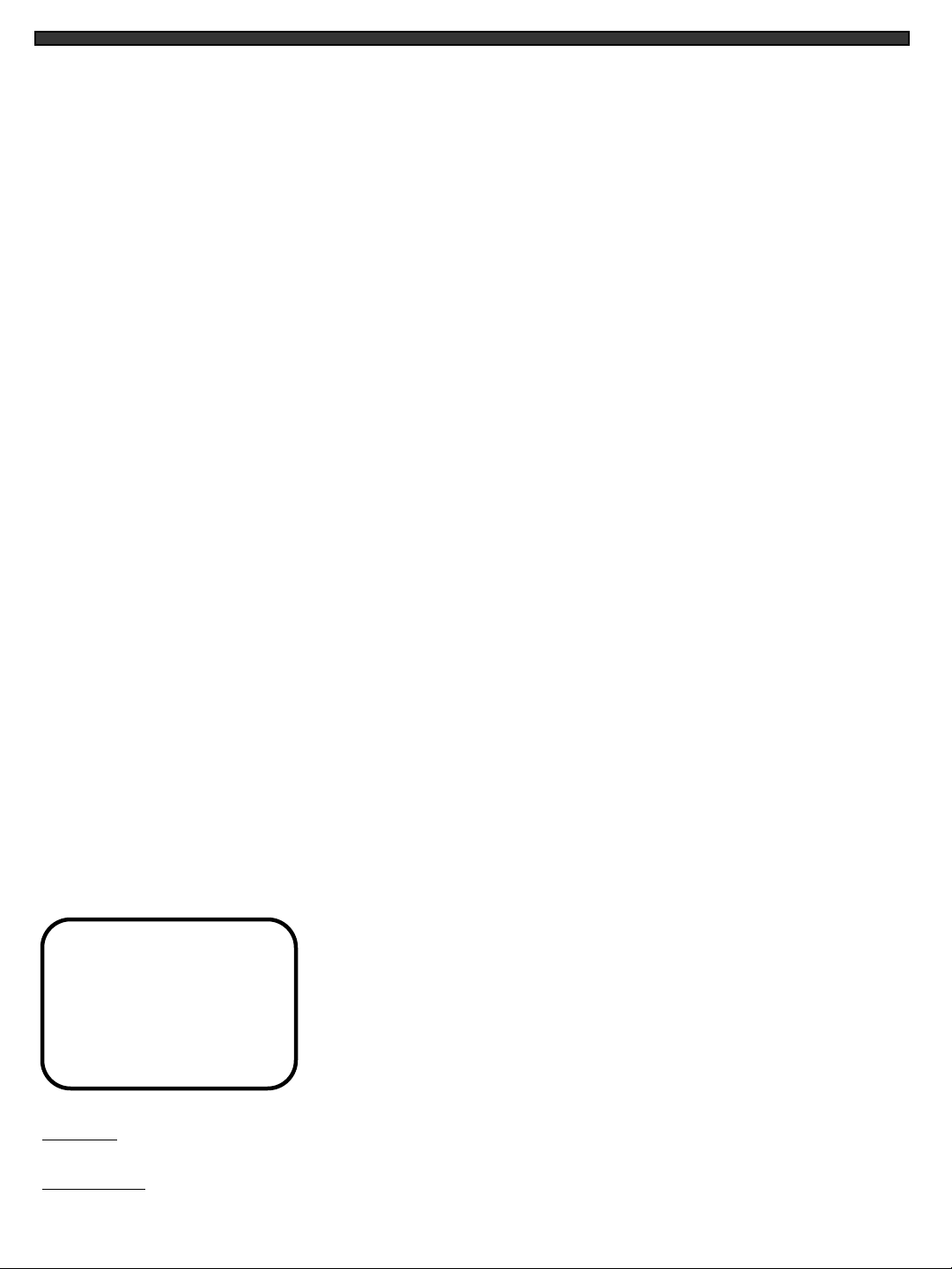
-7-
7. Talk Button – By pressing and holding this button the user has the ability to talk to a specific
camera location. This button must be pressed the entire time, while talking. To listen to the camera
location release the talk button. Note: This feature is only available with the wired cameras, which
have two-way audio feature.
8. VCR Button – This button will change the display from the camera inputs to the VCR Audio/Video
playback and recording signal. The amber LED light located over this button will be ON when the
VCR mode selection has been chosen. To return to the previous screen, press VCR again.
9. Sequence Button – This button will place the unit into Sequential display mode. The amber LED
light located over this button will be ON. In sequential display mode, the monitor will automatically
rotate between the different cameras. Note, To automatically scan between the number of cameras
connected, press the Menu button and set the channel without a camera to zero (00SEC). Also,
a channel with a Video Loss will be skipped in sequencing.
10. Channel 1 – Displays Full screen of Camera 1.
11. Channel 2 – Displays Full screen of Camera 2.
12. Channel 3 – Displays Full screen of Camera 3.
13. Channel 4 – Displays Full screen of Camera 4.
14. Microphone – Picks up sound around the camera.
15. Brightness Control – Changes brightness of picture, turn left/right to adjust control.
16. Standby Switch – This button will turn the unit into Standby Mode (the amber LED light will be ON).
In Standby mode, the VCR Out terminal will still output signal. Pressing it again will turn the power
ON (the amber LED light will be OFF). The master power switch, which controls the monitor is
located at the back of the unit.
17. Contrast Control – Changes contrast of picture, turn left/right to adjust control.
MENU OSD / SCREEN SHOTS
)1. TITLE SET
2. TIME / DATE
3. DISPLAY MODE
4. ALARM MODE
5. SEQUENCE
6. ALARM HISTORY
7. EXIT
Title Set - Changes titles of each camera location (up to 8 characters).
Time / Date - Changes the time and date.

Display Mode - Changes location of screen display (Left/Right and On/Off options). Allows you to
remove or activate the camera titles
Alarm Mode - This screen allows you to change Alarm functions (Alarm ON/OFF) individually.
Adjust the duration to which the alarm will occur. Activates/Deactivates the PIR Motion Sensor of
the camera. The Alarm Reset and Beep Time can be adjusted from 0 to 60 seconds.
Sequence - The duration to which the monitor moves from one camera to another (adjustable).
The Sequence time can be adjusted from 0 to 60 seconds.
SEQUENCE
CH1 : 02SEC
CH2 : 02SEC
CH3 : 02SEC
CH4 : 02SEC
PUSH ↑↓← →, MENU KEY
Alarm History - This button allows the user to view past alarm activity.
-8-
DISPLAY MODE
TIME / DATE : DATE TIME
TYPE : MM/DD/YY
LOSS POSITION: LEFT
DISPLAY : ON
PUSH ↑↓← →, MENU KEY
ALARM MODE
ALARM RESET TIME : 10SEC
BEEP TIME : 05SEC
ALARM : BUZZER+OSD
V-LOSS : BUZZER+OSD
CAMREA1 : ON
CAMERA2 : ON
CAMERA3 : ON
CAMERA4 : ON
PUSH ↑↓←→, MENU KEY

MONITOR CONTROLS - BACK PANEL
1. Power - This button controls power to the entire unit . Depress the side with the ‘•’, to turn power
ON. Depress the other side to turn the unit OFF. When the monitor is On, it is defaulted to
Channel 1.
2. VCR Audio /Video In - Use with A/V cables (not supplied) to receive audio and video from an
external source (VCR).
3. VCR Audio/Video Out - Use with A/V cables (not supplied) to transmit audio and video monitor
to VCR.
4. Slave Audio/Video Out - Use with A/V cables (not supplied) for use with a slave monitor.
5. 6 Pin Din Camera Inputs - Channel 1-4 Camera inputs (for cameras with 6 Pin Din camera
inputs).
6. BNC Camera Inputs - Channel 1-4 camera inputs (for cameras with BNC Video outputs).
7. RCA Audio inputs - Channel 1-4 Audio inputs (for cameras with RCA Audio output).
8. Alarm Function Terminals - These terminals are used to connect external alarm devices such
as a motion sensor, door/alarm sensor, or time lapse VCR. Refer to Alarm Connection in the
appendices for further details.
-9-
***IMPORTANT NOTE: WHEN RECORDING USING A TIME LAPSE VCR***
Actual recording – Records what appears on the Monitor.
4
3
8
7
6
2 5
1
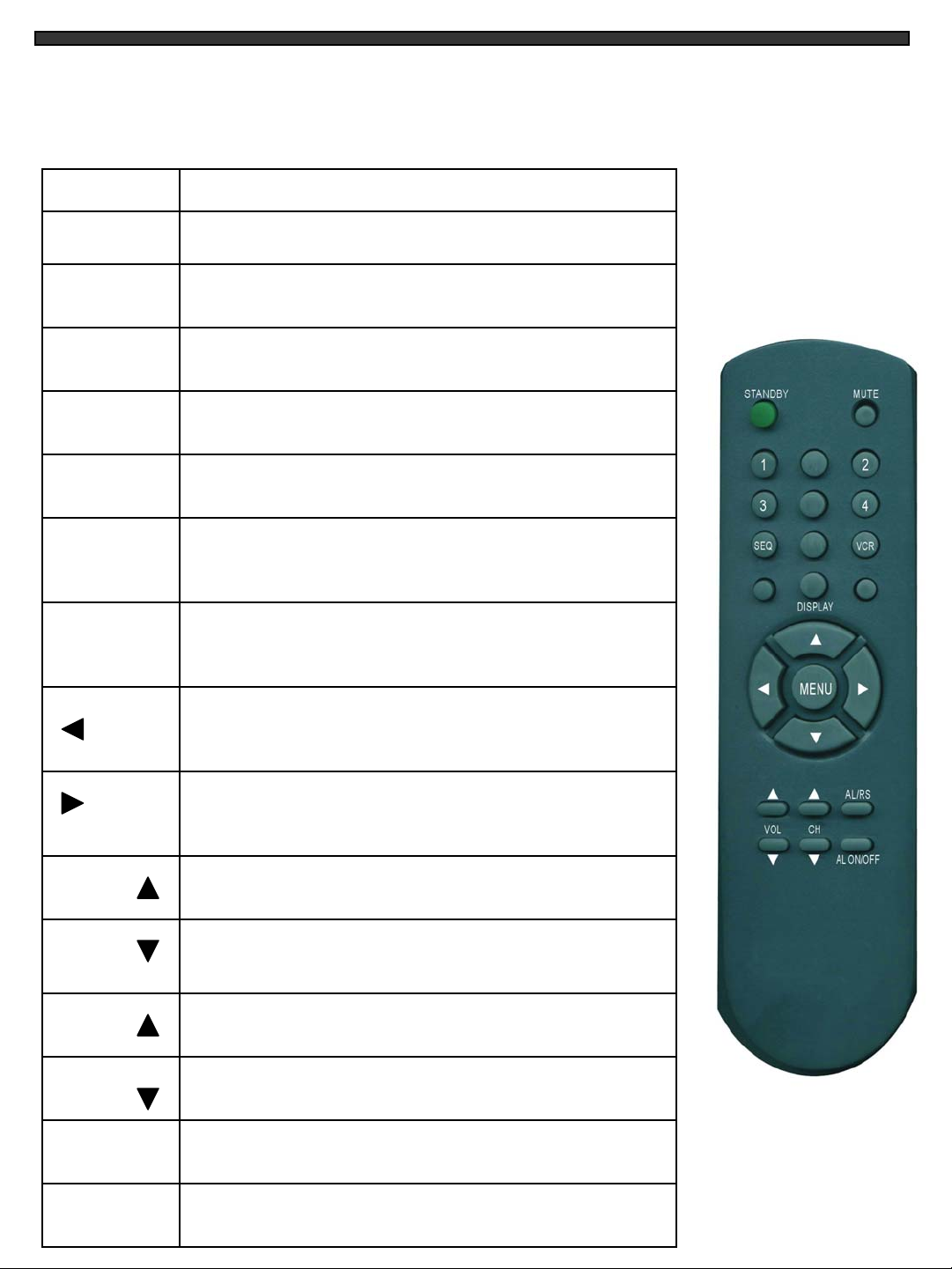
SETTING MENU
Features of the Remote Control. For more details on specific remote control features, refer
to the Monitor features
-10-
KEY FUNCTION DESCRIPTION
STANDBY
VCR
1-4
MUTE
AL/RS
Use the left arrow key in Menu.
Use the right arrow key in Menu.
VOL +
VOL -
CH -
CH +
SEQ
DISPLAY
Turns unit into Standby Mode
Disconnect the audio from the Camera
Allows the user to select individuals cameras
Sets monitor to VCR Mode
Press this button to Reset the Alarm
Increases the volume sound
Decreases the volume sound
Changes channel Up
Changes channel Down
Automatic channel scanning
Display ON/OFF on screen from current status (Title, Date,
Time)
LEFT
RIGHT
AL ON/OFF
MENU Calls up the Menu Feature
Turns the Alarm ON/OFF

STANDARD WIRED CAMERA
1. Camera Lens – Delivers high quality image by using a 1/3” CCD Image Sensor
2. Microphone – Picks up sound around the camera
3. Camera Inputs – Connects cable to monitor
4. PIR Sensor – Detects movement/motion
5. Speaker – Delivers sound from the monitor to the camera
6. Bracket – Metal bracket connects to camera for mounting to walls, ceilings or table
CAMERA INSTALLATION
A. Camera Unit
Permanent installation using metal camera bracket
IMPORTANT NOTE:
Keep camera installed away from direct sunlight. Also avoid places where humidity
is high or unable to protect rain. The mounting bracket must be attached to a
structural device such as wall stud or ceiling after using suitable fastener.
-11-

MONITOR CONNECTIONS
1. Camera 1 Input
Connect one end of the supplied 65ft cable to
the first wired camera, the other end to camera
Input 1.
2. Camera 2 – 4 Inputs
Connect optional/additional cameras to the
camera 2-4 inputs using either the DIN or
BNC camera inputs.
-12-
If the system does not function properly, please check the following points.
TROUBLE SHOOTING
MONITOR
PROBLEM REMEDY
Too dark or bright picture Readjust the CONTRAST or BRIGHTNESS controls
NO POWER Check for AC connection
Poor picture quality Clean the camera lens. Readjust the CONTRAST or
BRIGHTNESS controls
Picture but no sound Adjust the VOLUME
Shrinking picture Check the condition of the POWER source
No Picture
Picture Flickering or
Over Exposed
Check the cable for any lose connection
Make sure the camera is not facing any direct light
or sunlight
CAMERA
12 3 4

TECHNICAL SPECIFICATIONS
MONITOR
Picture Tube 14” B&W
Horizontal resolution 500 lines at center
Camera Capable Up to 4
Camera Input 4 DIN / 4 BNC
Alarm Inputs/Outputs 4 / 2
Input signal 1 V p-p at 75 ohms terminated
Power Source Multi-voltage (AC100V – 240 V, 60Hz, 1.0A)
Power Consumption 35 watts
Operating Temperature 32°F ~ 104°F (0°C ~ 40°C)
Color White Metal cabinet
Weight 25 Lbs.
Dimensions 12.7” (W) x 12.5” (D) x 12.5” (H)
STANDARD CAMERA
Image Device 1/3” CCD image sensor
Picture Elements 510 H x 492 V
Lens 3.6mm
Illumination 0.3 Lux @ F2.0
Resolution 400 TV Lines
Shutter control Auto 1/60 - 1/100,000
Power requirement Powered from monitor via cable
Operating Temperature 14°F ~ 122°F (-10°C to 50°C)
Weight 12 oz (340 Grams)
Dimensions 2.5” (W) x 3” (D) x 2” (H)
Housings White
Because our products are subject to continuous improvement, SVC reserves the right to modify product design and specifications
without notice and without incurring any obligation. E&OE
-13-

OPTIONAL ACCESSORIES
The following accessories are available to add to your existing system.
CABLE TIME LAPSE VCR
OBSERVATION CAMERAS
Extends viewing length
from Camera to monitor.
Available In 65, 100 and
250 ft lengths
Accessory PIR motion
sensor observation
system camera with 2
way audio
Used to record key events.
Select From a 40 hour real
time or 960 Hour time lapse
VCR
TO ORDER THESE ACCESSORY ITEMS OR FOR A COMPLETE LINE OF ACCESSORIES
www.strategicvista.com
-14-
SPECIALTY CAMERAS
Rotates camera up to 270°
NIGHTVISION
Weatherproof Night vision
accessory. Allows you to
see in the dark up to 35-40
distance (for use with
Observation system
cameras)
SUNSHADE HOUSING
Protects observation camera
From the sun
Select from a wide
assortment Of specialty
cameras (dome,
Weatherproof, bullet,
Waterproof, etc., to suit
Individual needs
AUTO PAN

APPENDIX - A
CONNECTING MONITOR TO A STANDARD VCR
Please see the diagram below for connecting your VCR to the Monitor.
NOTE:
Ensure the Standard VCR’s channel is set to A/V Mode in order to ensure reception. Consult your
VCR’s Owners Manual to set the VCR to this setting.
-15-
* Important Note: To record the video signal only from the monitor use the
VCR Audio/Video out terminals.
To record the video out signal including on screen display
features (e.g. Date, time, camera identification) use the
VCR Audio/Video Slave/Monitor out terminals.

APPENDIX - B
CONNECTING TO SLAVE MONITOR
Connections to another monitor (e.g. Slave Monitor) can be made through “MONITOR OUT” as
shown in the diagram below
-16-

APPENDIX - C
CONNECTING TO A LOREX TIME LAPSE VCR FOR ALARM RECORDING
-17-
This manual suits for next models
1
Table of contents
Other Strategic Vista Security System manuals