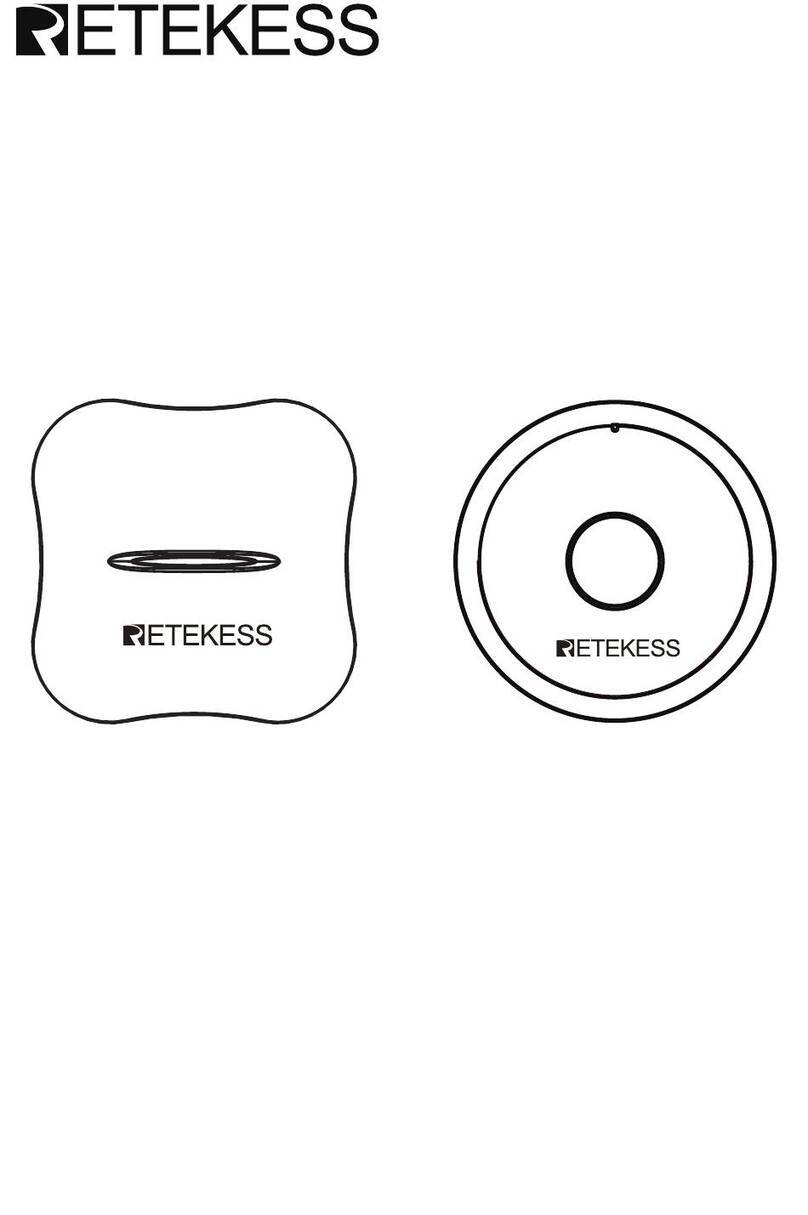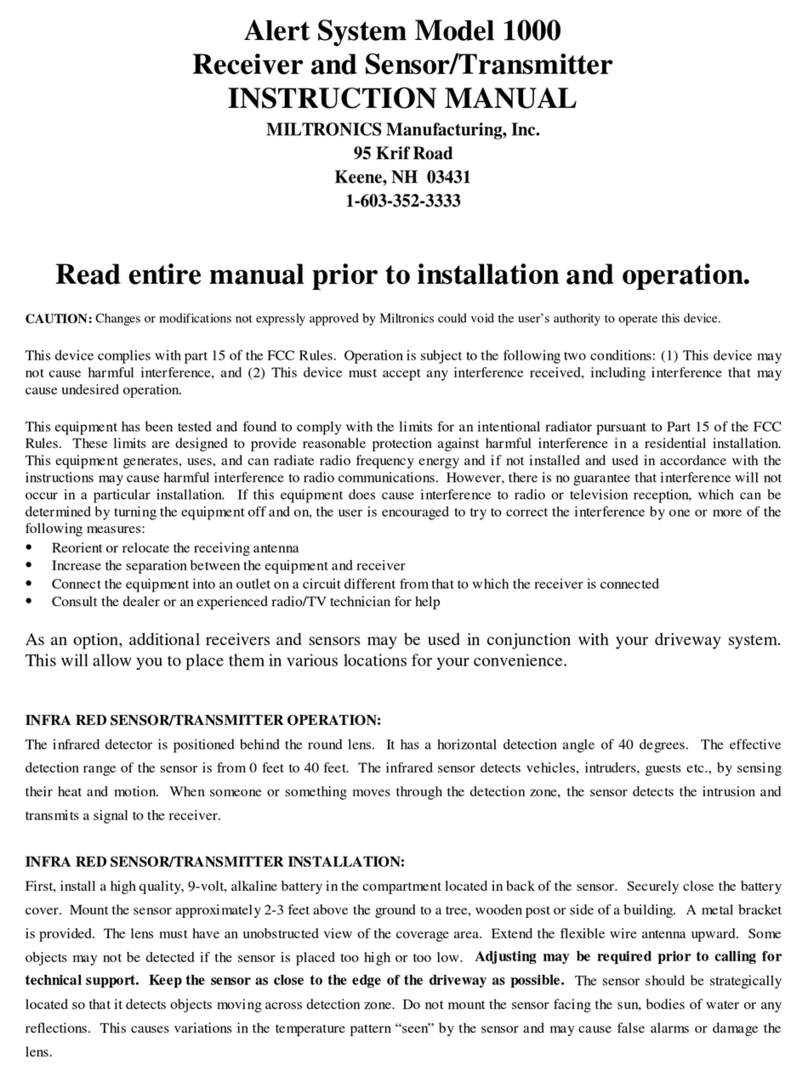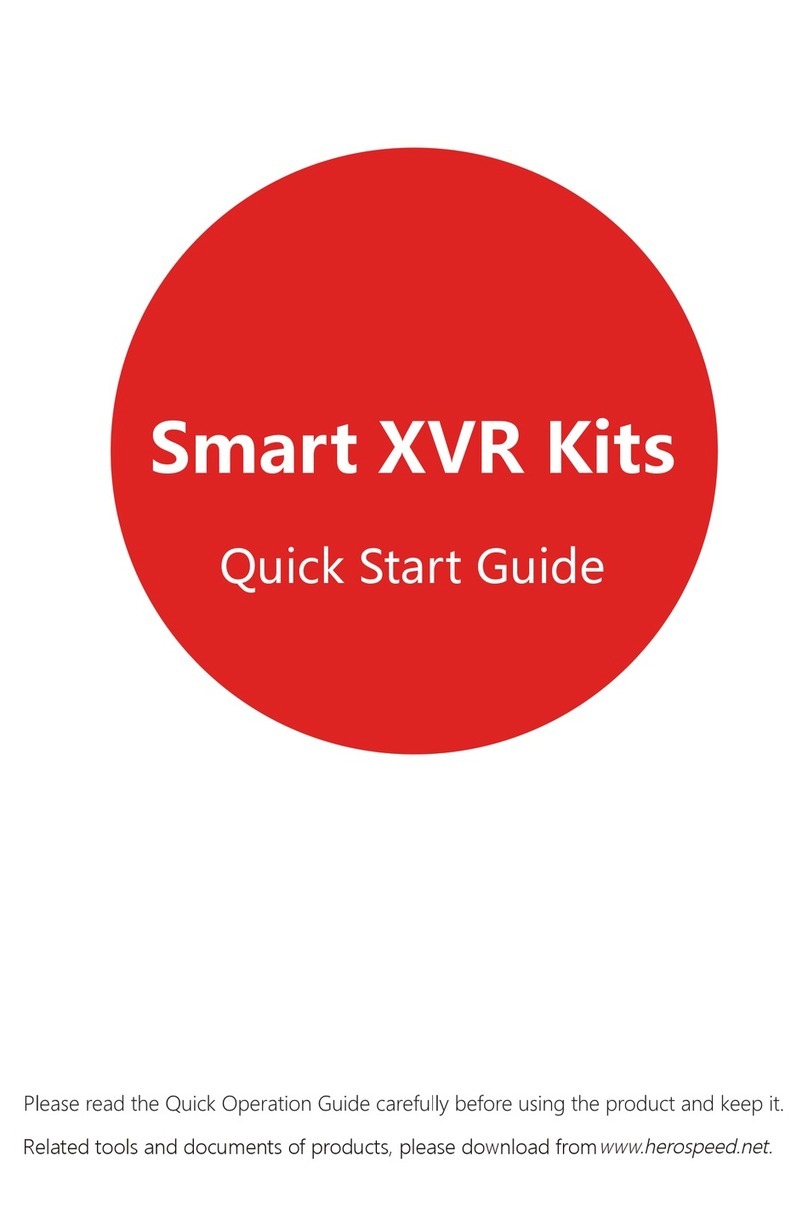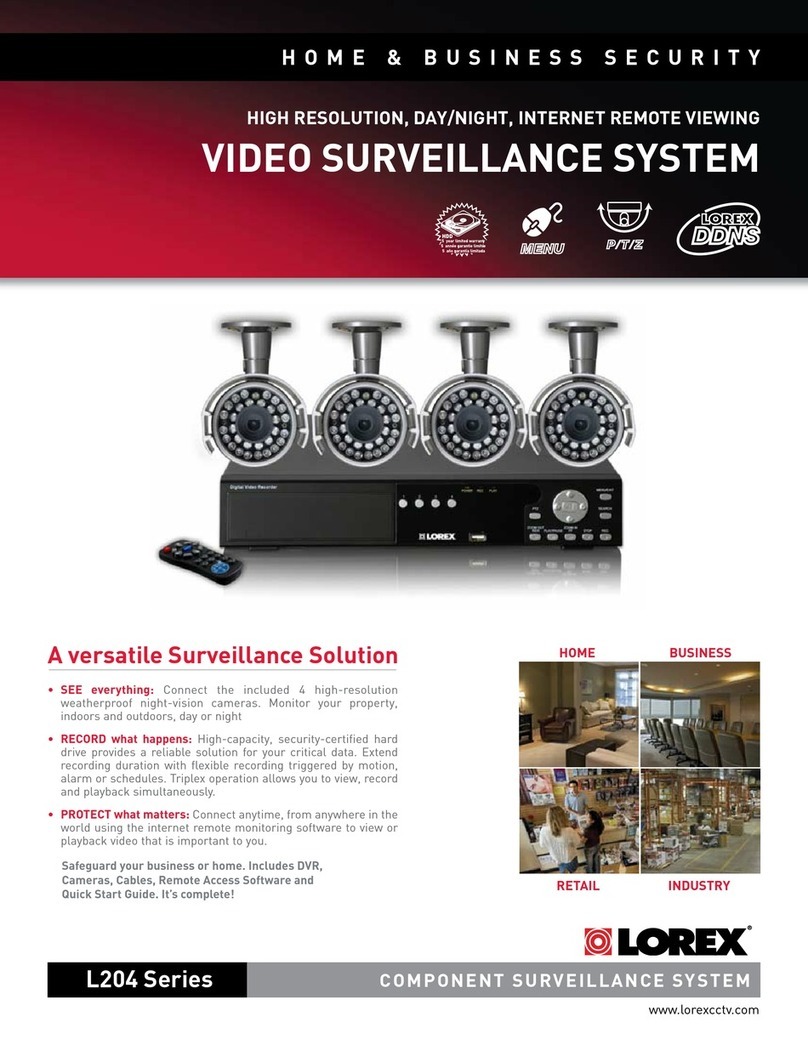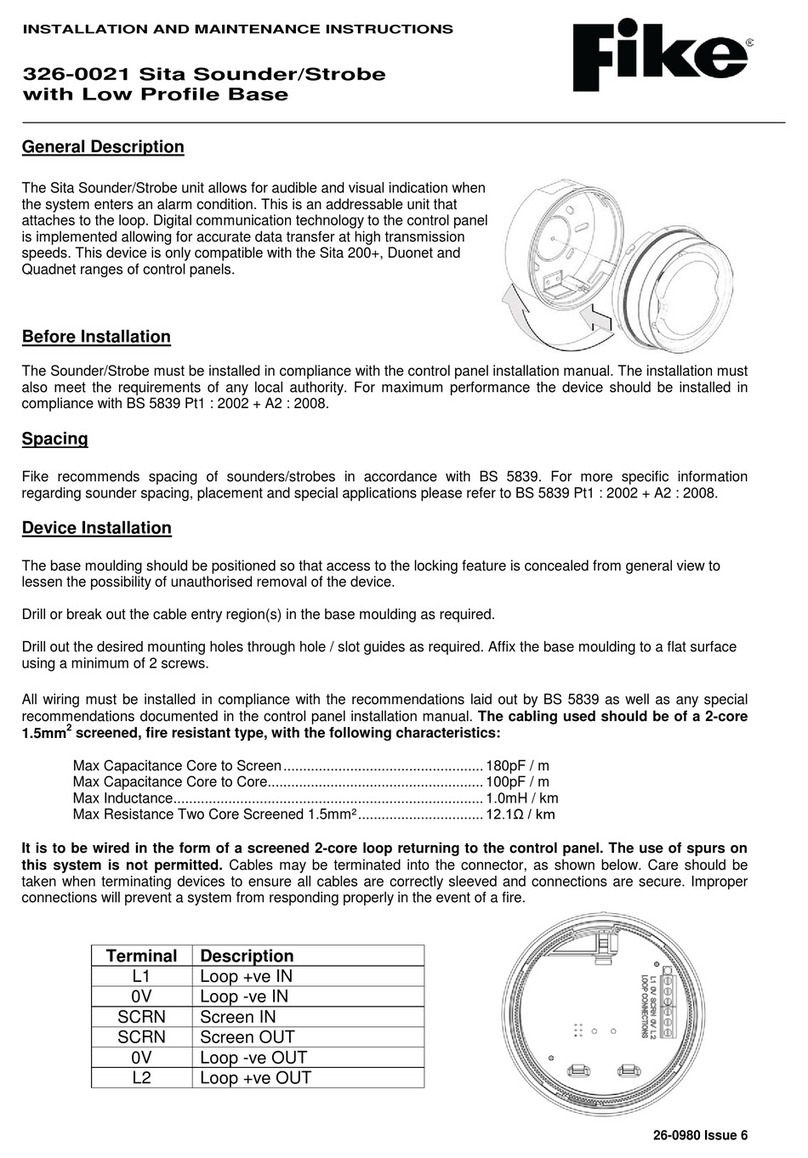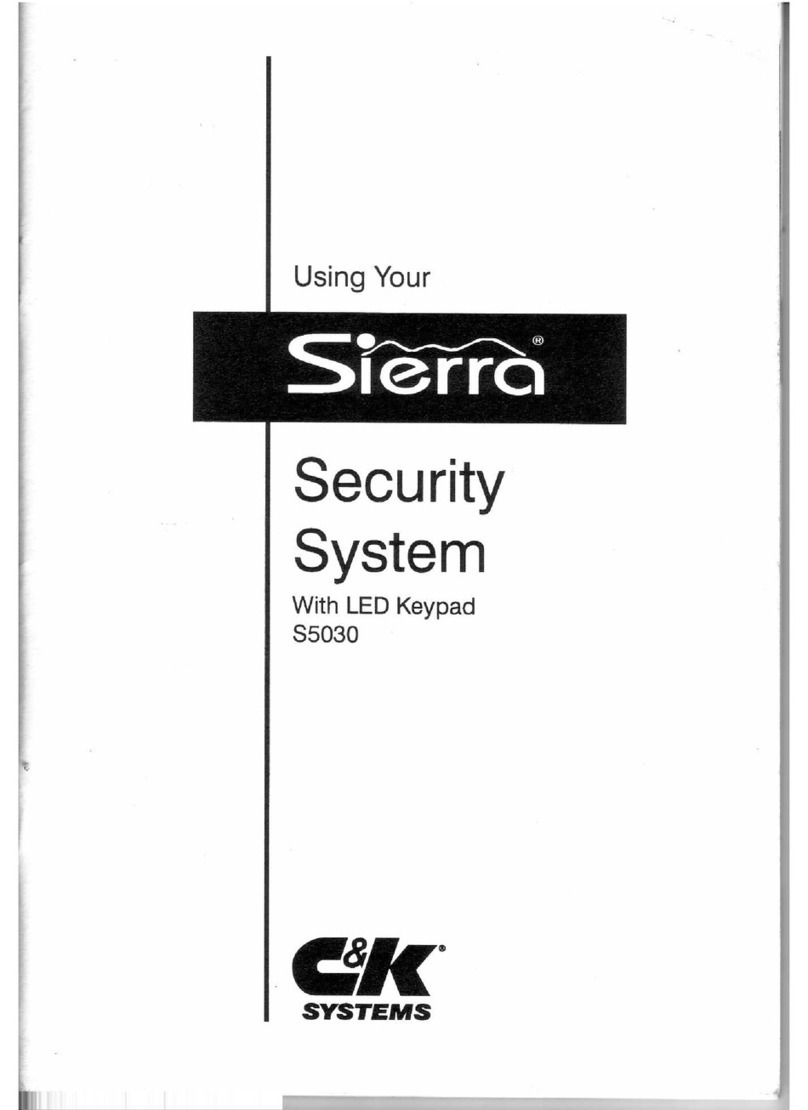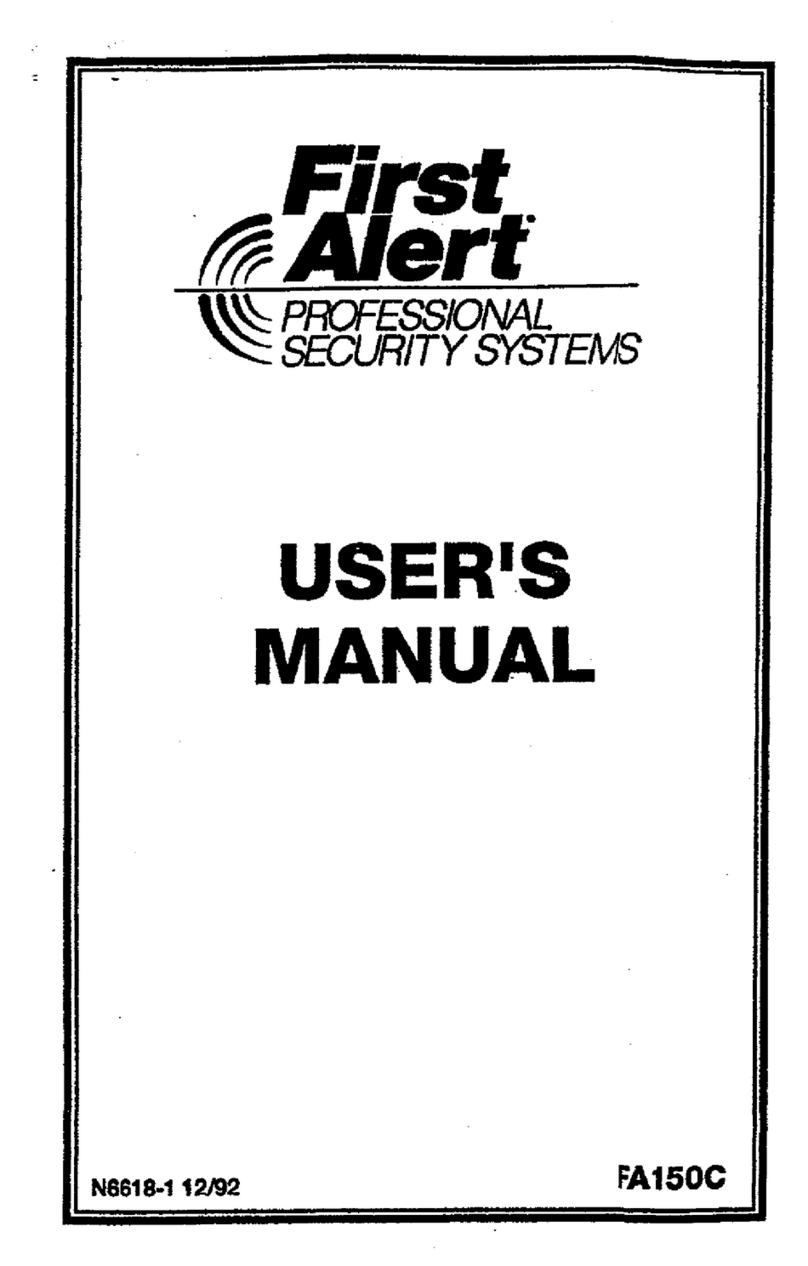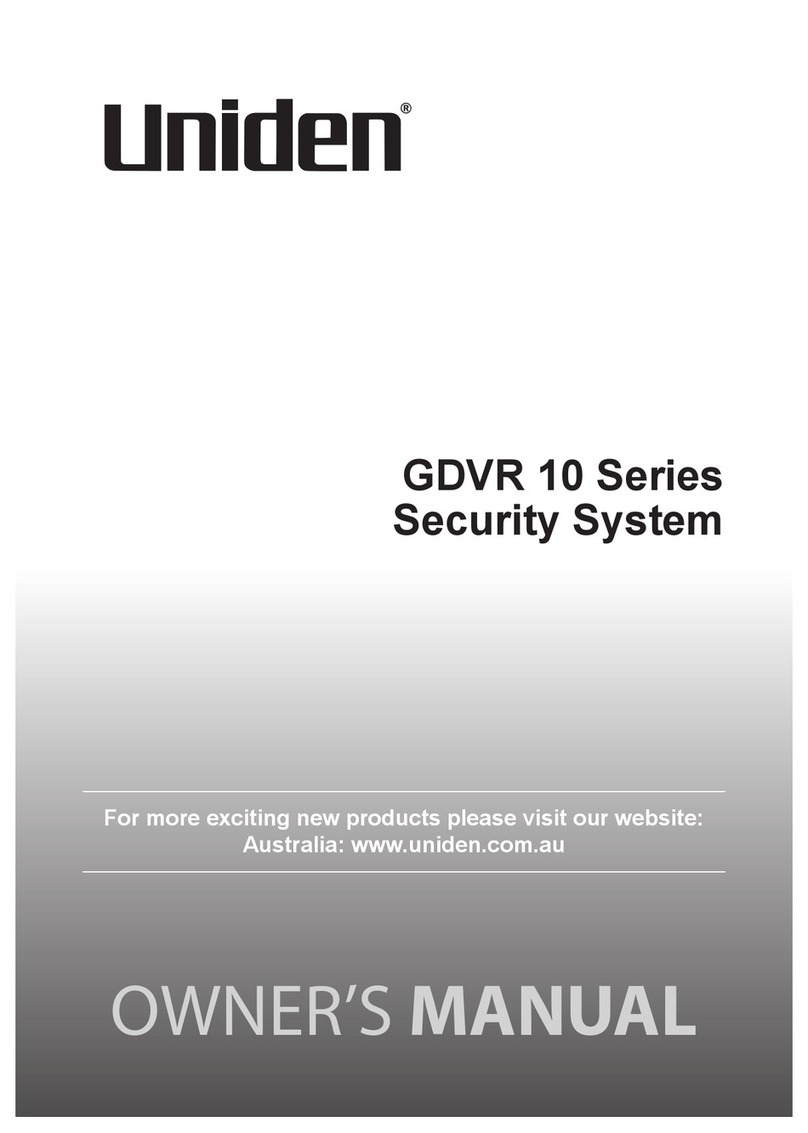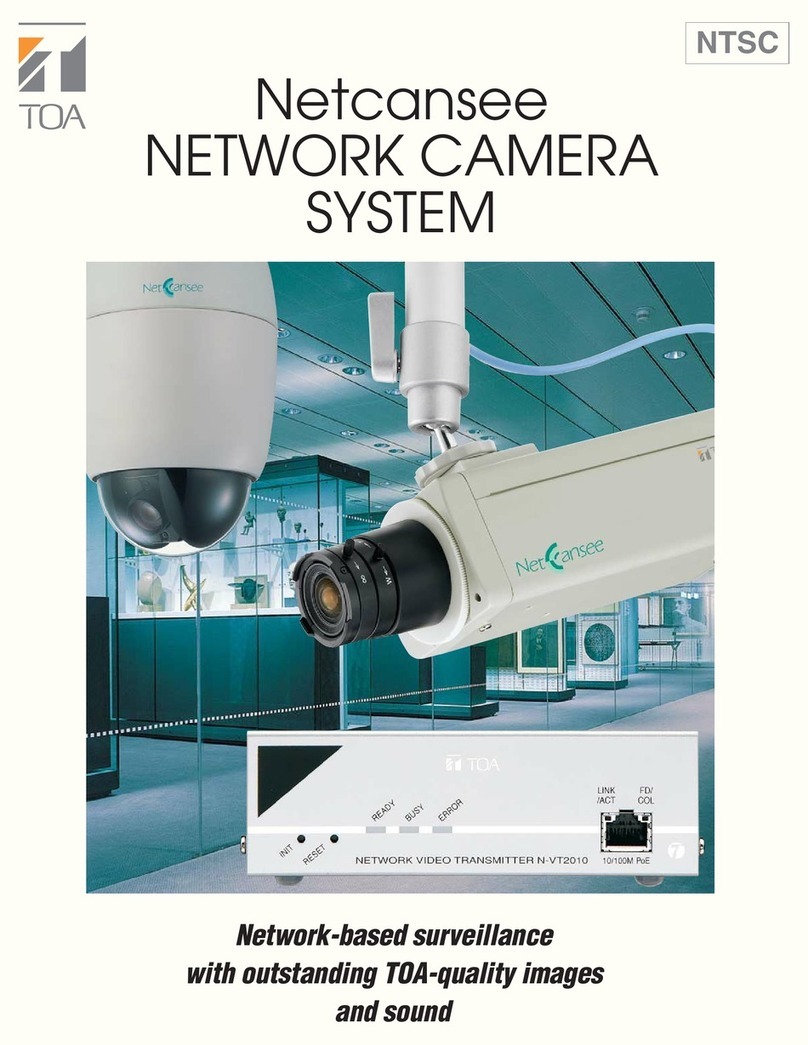Strategic Vista WL5230 User manual

Before operating the system, please read this manual thoroughly and
retain it for future reference!!!
2.4 GHz WIRELESS
B&W VIDEO SECURITY SYSTEM
MODEL WL5230
Rev 03/03 - 1
FOR MORE INFORMATION
WWW.STRATEGICVISTA.COM
This product broadcasts over public airwaves and
its video and audio signals may be intercepted
without your consent.

WARNING: To prevent fire or shock hazard, do not expose this appliance to rain, water, or
wet locations. Do not insert any metallic object through the ventilation grills.
Explanation of two Symbols
The lightning flash with arrowhead symbol, within an equilateral triangle, is intended to alert
the user to the presence of uninsulated "dangerous voltage" within the product's enclosure that
may be of sufficient magnitude to constitute a risk of electric shock to persons.
The exclamation point within an equilateral triangle is intended to alert the user to the presence
of important operating and maintenance-(servicing) instructions in the literature accompanying
the appliance.
THE GRAPHIC SYMBOLS WITH SUPPLEMENTAL MARKING ARE ON THE BOTTOM OF THE SYSTEM.
!
CAUTION
RISK OF ELECTRIC SHOCK. DO NOT OPEN.
CAUTION: TO REDUCE THE RISK OF ELECTRIC SHOCK, DO NOT
REMOVE COVER (OR BACK). NO USER-SERVICEABLE PARTS
INSIDE. REFER SERVICING TO QUALIFIED SERVICE
PERSONNEL.
!
1
FCC CLASS B NOTICE
Note:
This equipment has been tested and found to comply with the limits For a Class B digital device, pursuant to Part 15
of the FCC Rules. These limits are designed to provide reasonable protection against harmful interference in a
residential installation. This equipment generates, Uses and can radiate radio frequency energy and, if not installed
and used in accordance with the instruction, may cause harmful interference to radio communications. However,
there is no guarantee that interference will not occur in a particular installation. If this equipment does cause harmful
interference to radio or television reception, (which can be determined by turning the equipment off and on), the user
is encouraged to try to correct the interference by one or more of the following measures:
• Reorient or relocate the receiving antenna.
• Increase the separation between the equipment and receiver.
• Connect the equipment into an outlet on a circuit different from that to which the receiver is connected.
• Consult the dealer or an experienced radio or television technician for help.

IMPORTANT SAFEGUARDS
All the safety and operating instructions should be read before the appliance is operated
and retained for future reference.
1. HEED WARNINGS - All warnings on the appliance and in the operating instructions should be
adhered to.
2. FOLLOW INSTRUCTIONS - All operating instructions should be followed.
3. WATER AND MOISTURE - Do not use this video product near water – for example, a bath tub, wash
bowl, kitchen sink, laundry tub or swimming pool, or in a wet basement.
4. POWER SOURCES - This product should be operated only from the type of power source indicated on
the marking label.
5. OVERLOADING - Do not overload outlets and extension cords, which can result in a risk of fire or
electric shock.
6. SERVICING - Do not attempt to service this product yourself. Opening or removing covers may
expose you to dangerous voltage or other hazards. Refer all servicing or repairs to qualified service
personnel.
2
7. DAMAGE REQUIRING SERVICE - Unplug this product from the wall outlet and refer servicing or
repairs to qualified service personnel under the following conditions:
a. When the power supply cord or plug is damaged.
b. If liquid has been spilled or objects have fallen into the product.
c. If the product has been exposed to rain or water.
d. If the product does not operate normally by following the operating instructions. Adjust only those
controls that are covered by the operating instructions.
e. If the product has been dropped or the cabinet has been damaged.
f. When the product exhibits a distinct change in performance.
8. REPLACEMENT PARTS - When replacement parts are required, be sure the service technician has
used replacement parts that are specified by the manufacturer or have the same characteristics as the
original part. Unauthorized substitutions may result in fire, electric shock, or other hazards.
9. SAFETY CHECK - Upon completion of any service or repairs to this video product, ask the service
technician to perform safety checks to determine if the video product is in proper operating condition.
10. An appliance and cart combination should be moved with care.
Do not place this equipment on an unstable cart, stand, or table. The equipment may fall, causing
serious injury to a child or adult, and serious damage to the equipment. Wall or shelf mounting should
follow the manufacturer's instructions and should be done with a mounting kit approved by the
manufacturer.
SAFETY INSTRUCTIONS
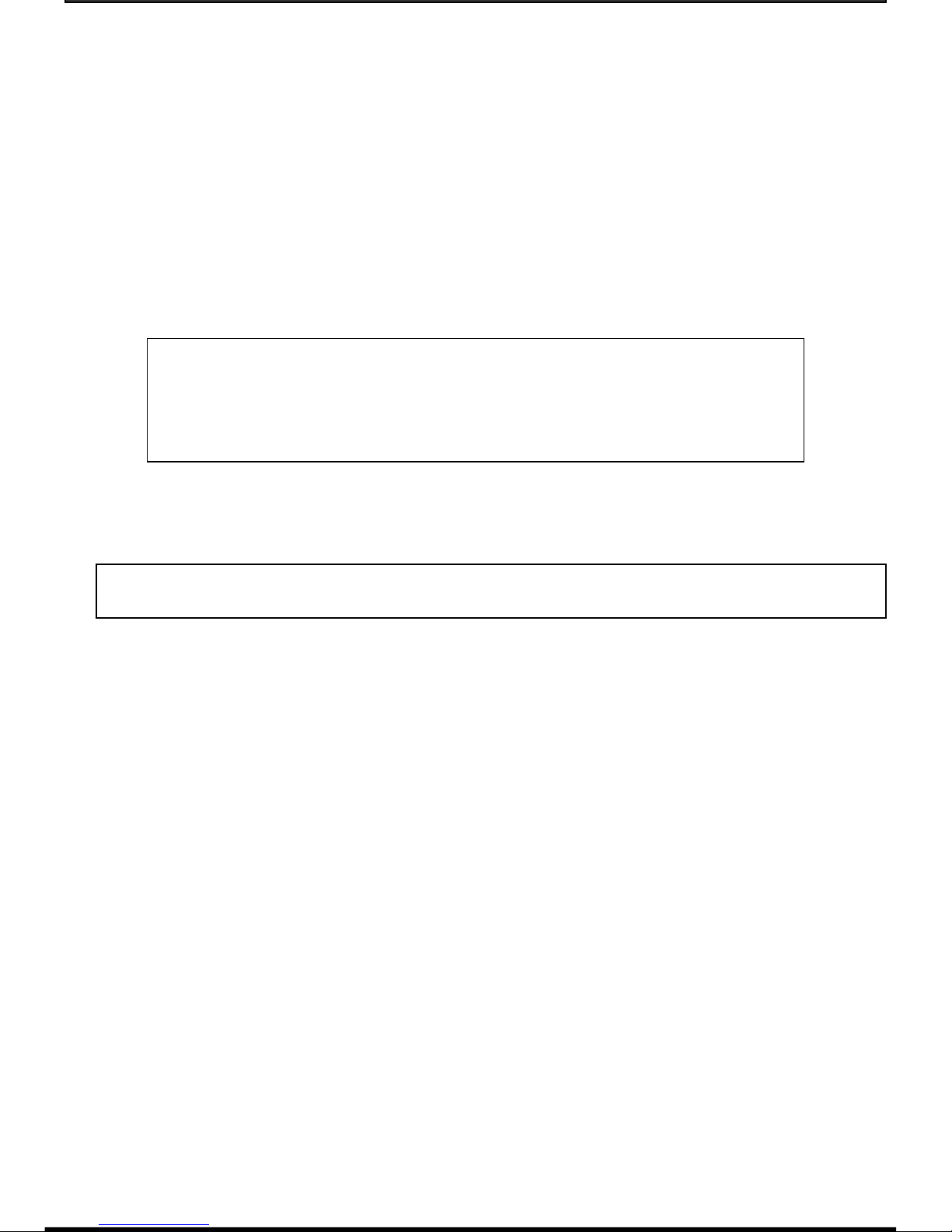
1. CONTROLS AND FUNCTIONS
MONITOR …...............................................……….................................………..….................4 & 5
CAMERA.....……………….........................................……….……....................…….….…...……5
2. INSTALLATION
CAMERA ...…..................................................……………………...........................…............…...6
3. SYSTEM OPERATION
CONNECTING MONITOR TO A VCR ……………………………...............................…...……7
4. TROUBLE SHOOTING ..............................................………………....….....................................7
5. OPTIONAL ACCESSORIES ...........................................................................................................8
6. SPECIFICATIONS ...........................................................................................................................9
7. SYSTEM INCLUDES .......…….........…………................................................................…......…9
CHAPTER TABLE OF CONTENTS PAGE
3
Congratulations on your purchase of the Lorex 5” 2.4 GHz Wireless 4-Channel
B&W Observation System. This system has the capability of connecting up to
four cameras, allowing you to view up to four different locations. The wireless
camera included with this system provides of up to 300 Ft. of distance (open
space). Other features integrated with this system include: listen-in audio,
recording the picture to any VCR, selectable auto scanning or full screen option.
It is the ideal security solution for protecting your office, home and valuables.
To learn more about this product and for a complete
listing of Lorex products, please visit us at:
www.strategicvista.com
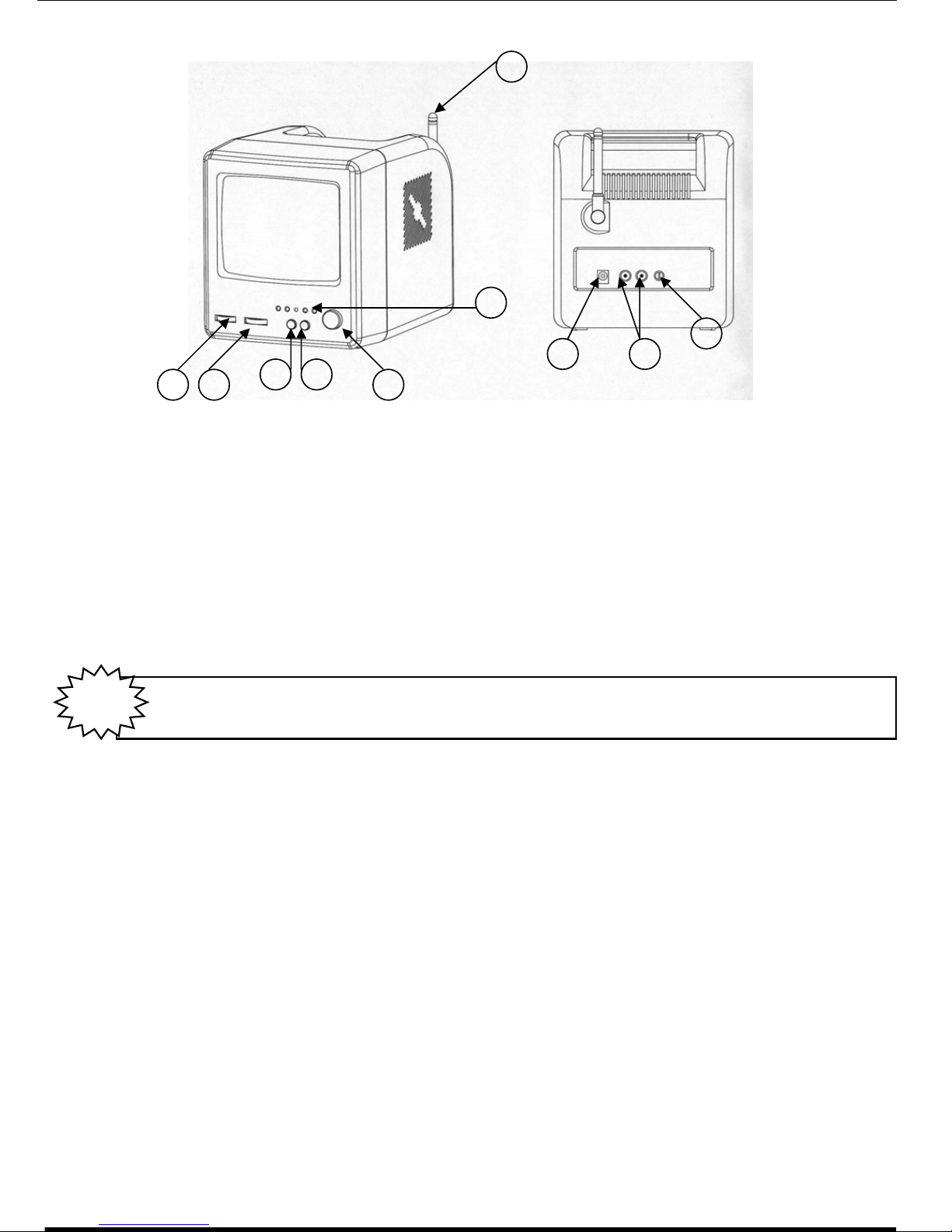
MONITOR CONTROLS
1) Power Button – Pushing this button will turn the monitor ON/OFF. (Note: ensure this switch is set to the OFF position
prior to plugging into an electrical outlet).
2) Volume Control – Adjust switch to control volume sound, turn left/right to adjust volume.
3) Brightness Control – Changes brightness of picture, turn left/right to adjust control.
4) Channel Button – Push this button to view the desired channel.
5) Auto/Manual Button – Use this button to manually rotate between camera locations or automatically switch between the different
cameras, of up to 4. If you have fewer than four cameras, you can also set the system to scan between two or three locations:
a) Auto Scanning:
Setting Auto Scan to 3 or 2 locations
i) Press and hold the Auto/Manual button for more than 2 seconds. All four LED lights on the front of the monitor
will turn ON.
ii) Continue to press and hold the Auto/Manual button. The channel 4 Led button will turn off. The system is
now set to scan between three camera locations (channels 1-3).
iii) Continue to press and hold the Auto/Manual button.
The Channel 3 LED button will now be turned off. The system is now set to scan between two camera locations
(channel 1-2).
iiii) Continue to press and hold the Auto/Manual button to return to the four camera viewing option (all four
LED lights will be illuminated).
b) Auto and Manual Viewing Options:
To manually view a specific camera location, press the Auto/Manual button. Press the Ch. Select key to view the
desired camera location. Auto Mode is used when more than 1 camera is connected to the Video Security system.
The system is preset to Manual Mode, with a default of 2 seconds. In Auto mode, the LED light will be ON.
Press the Auto/Manual button to return to the Auto Mode feature.
NOTE: In the event of a power failure, your system will automatically switch back to Channel 1. The user therefore
will manually adjust to reflect the previous channel that was set prior to the power failure.
4
FRONT PANEL 7
6
1
5
2 3 4
8 9
10
BACK PANEL
Your system is defaulted to automatically scan between 4 locations. To change this setting, proceed with
the following.
NOTE

MONITOR CONTROLS – (CONT’D)
c) Selectable Dwell Setting:
This system provides you the option of three selectable dwell options (2, 5 and 10 seconds) when set to Auto Mode.
Changing Dwell Mode
i) Press and hold the CH select button. The LED button will turn on to indicate that it is set to 2 seconds.
ii) Continue to press and hold the CH select button. The LED button will flash at a one second interval to indicate
that it is now set to the 5 second interval.
iii) Continue to press and hold the CH select button. The LED button will flash three times to indicate it is set to the
10 second interval.
6) Led Indicator Lights – Shows system status.
7) 2.4 GHz Antenna – High gain dipole antenna receives signal from the wireless camera
8) AC Input Jack – Power source to the monitor. Connect one end of the AC Adapter to the monitor; the other end to an electrical
outlet.
9) VCR Audio/Video Out – Use with A/V cables (supplied) to connect to a recording device (eg. Time Lapse VCR).
10) Contrast – Changes contrast of picture, turn left/right to adjust control.
CAMERA CONTROLS (one camera included – additional camera’s sold separately)
1) ON/OFF Power Switch – Pressing this switch will turn the camera ON/OFF. (Note: ensure this switch is set to the OFF position
prior to plugging into an electrical outlet.
2) Camera Lens – Displays wide angle camera viewing (3.7mm lens)
3) Microphone – Picks up sound around the camera.
4) AC Input Jack – Power source to the camera. Connect one end of the AC Adapter to the camera; the other end to an electrical
outlet.
5) Led Indicator Lights – Shows system status.
6) Bracket – Connects to camera for mounting on wall, ceiling or table.
7) 2.4 GHz Antenna – High gain dipole antenna sends signal to the monitor.
8) Infra-red Emitters – Ideal for low light viewing.
9) Battery Compartment – Provides Battery option to the camera. Requires: AA Batteries (not included)
5
Your system is preset to 2 second selection. To change this default setting, proceed with the following.
NOTE
7
2
8
3
9
54
1
6
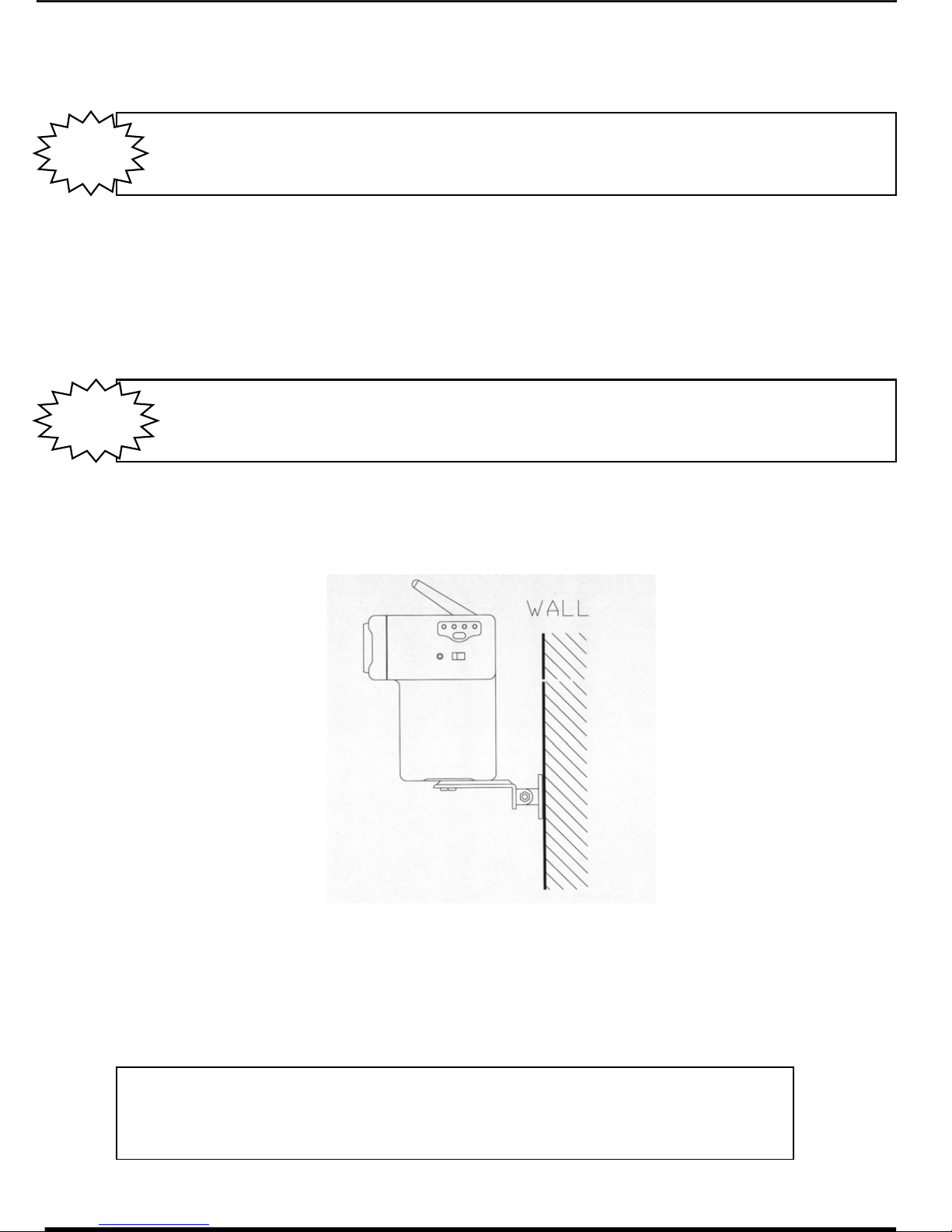
1. Attach the camera to the stand and firmly tighten the swivel.
2. Attach the stand base to the wall or ceiling where you want to install the camera. Locate a wall stud or ceiling joist and
secure bracket using the supplied mounting screws.
6
CAMERA INSTALLATION
IMPORTANT NOTE:
Keep camera installed away from direct sunlight. Also avoid places where humidity is high or
unable to protect rain. The mounting bracket must be attached to a structural device such as
a wall stud or ceiling after using suitable fastener.
AC OR BATTERY OPTION
This camera has both AC or Battery option. This will provide the user flexibility to move the camera from room to room.
1) Ensure the power switch of the camera is turned OFF.
2) Insert 8 AA Alkaline batteries (not included) into the battery compartment.
WARNING: TO PREVENT INJURY AND/OR DAMAGE TO THE UNIT, ENSURE THE BATTERIES ARE
ALIGNED PROPERLY AND BATTERY TYPES ARE NOT MIXED.
3) Turn the camera ‘ON’.
This camera can only be used with Alkaline AA Batteries.
Do not use this system with re-chargeable batteries.
NOTE
Ensure the camera’s AC Power Adapter is not connected to
the camera when utilizing Alkaline Batteries.
NOTE

7
OPERATION
CONNECTING MONITOR TO A VCR
Connections
Connect the supplied audio/video cable from the back of the monitor to the Audio/Video In of the VCR.
Did You Know?
You have the option of connecting this system to a Time Lapse VCR. A time lapse VCR provides you multiple
recording options allowing you to record up to 40 days using a standard T120 tape. Refer to the optional
accessories page for more details.
AC
Adapter
TROUBLE SHOOTING
If the system does not function properly, check the following points:
FOR MORE INFORMATION
www.strategicvista.com
Because our product is subject to continuous improvement, SVC reserves the right to modify product designs and
specifications without notice and without incurring any obligation. E&OE
CAUSES AND REMIDIES
- Adjust Antenna direction- Adjust Antenna directionPicture rolls and jumps
or Scrambled picture
- Adjust Brightness control on monitor- Strong spot light in the field of view
- Lighting source in the field of view
Picture Flickering
Picture to Bright,
or too Dark
- Adjust Antenna direction
- Improper Channel
- AC Adapter not plugged in
- Power Switch not turned On
Poor Reception
- AC Adapter not plugged in
- Power Switch not turned On
- Monitor not turned On
- AC Adapter not plugged in
- Power Switch not turned On
No Power
(no picture/sound)
MONITORCAMERAPROBLEM
VCR
Monitor
RCA Cables

OPTIONAL ACCESSORIES
The following accessories are available to add to your existing system.
TIME LAPSE VCR
Accessory Wireless
camera
Used to record key events.
Select From a 40 hour real
time or 960 Hour time lapse
VCR
TO ORDER THESE ACCESSORY ITEMS OR FOR A COMPLETE LINE OF ACCESSORIES
www.strategicvista.com
NIGHTVISION
Weatherproof Night vision
accessory. Allows you to see
in the dark up to 35-40
distance (for use with
Observation system cameras)
2.4 GHz WIRELESS CAMERA
8
2.4 GHz WIRELESS WEATHER
RESISTANT CAMERA
Use indoor/outdoor. 100ft
transmission - open field

5” B&W Monitor
(This System may be purchased B&W Wireless Camera
with one or more Camera’s 2 – AC Adapters
and/or Monitor alone) English, French and Spanish Owners Manual
Mounting Brackets & Mounting Screws
RCA Cables
WIRELESS CAMERA
Image sensor
Lens
Picture Elements
Scanning system
Battery Life
Current Consumption
Resolution
Min. illuminations
Video Output
Gamma characteristics
Auto Iris
Microphone
Operating temperature
Power source
Dimensions
Weight
B&W CMOS Camera
F2.0 3.7mm wide angle lens
320 H X 240 V
2:1 interlace
4 – 5 Hours (B&W)
230 mA
240 TV Lines
0 Lux @ F2.0
1.0Vp-p/75 Ohm
0.45
Electrical Auto Iris
Shutter sensitivity :1/60-1/100,000
Electronic Condenser
-14º to + 122º F (-10ºC to + 50 ºC)
12V DC Power Supply (incl.)
3” (W) x 5” (H) x 4” (D)
12 oz
MONITOR
Screen Size 5” diagonal
Output level 1.0Vp-p/75ohm (Video),
1.0Vp-p (Audio)
Sensitivity -25dBm to -80dBm
Resolution More than 280 lines
Sound output 0.5 Watt.
Power Source:
Output 13.8V DC 1000mA
Input 120V AC
Power consumption 800 mA
Operating Temperature -14°to + 122º F (-10ºC to + 50 ºC)
Dimensions 5.5” (W) x 6.2 (H) x 8.5” (D)
Weight 3.5 Lbs.
SYSTEM INCLUDES
SPECIFICATIONS
9
Table of contents
Other Strategic Vista Security System manuals