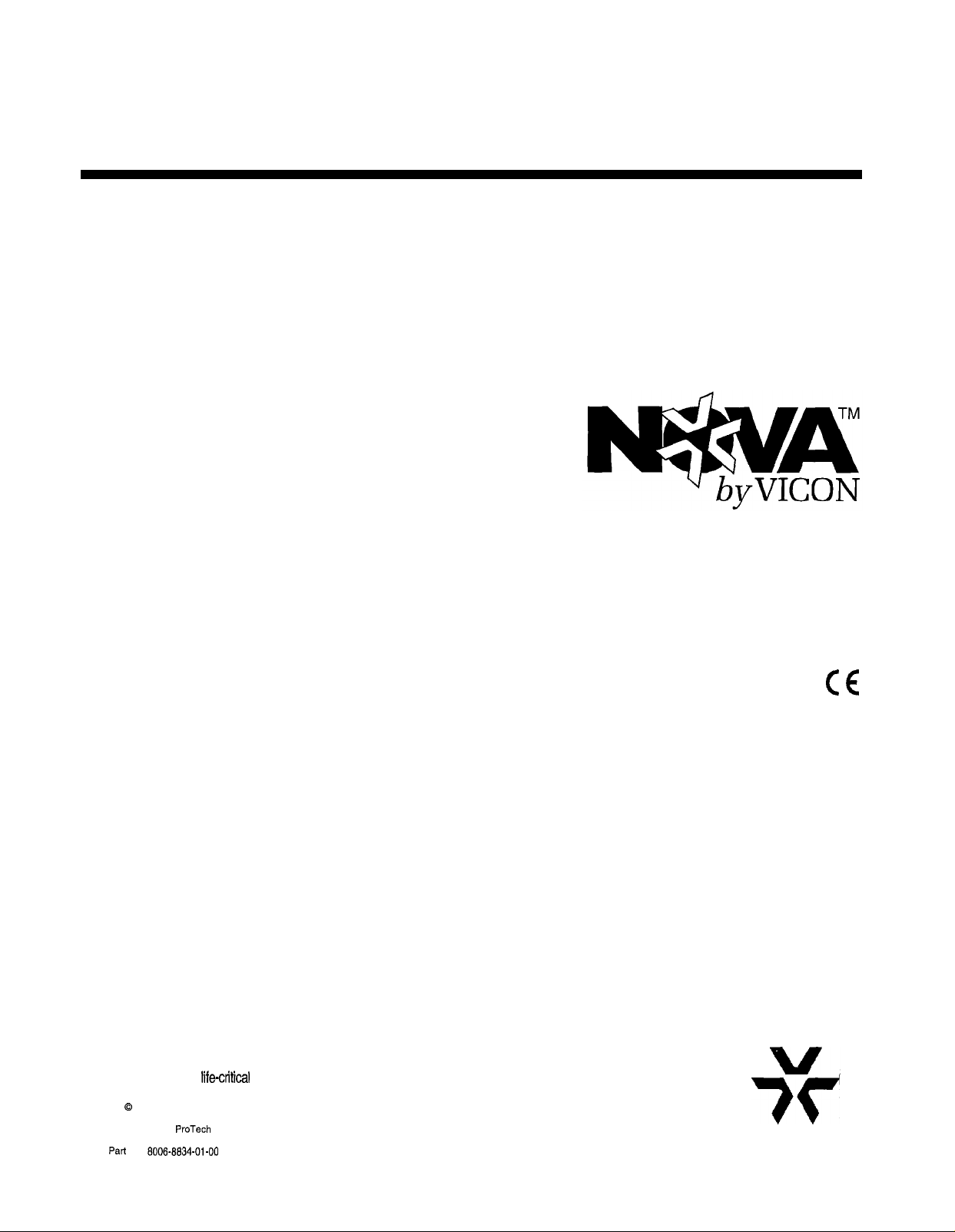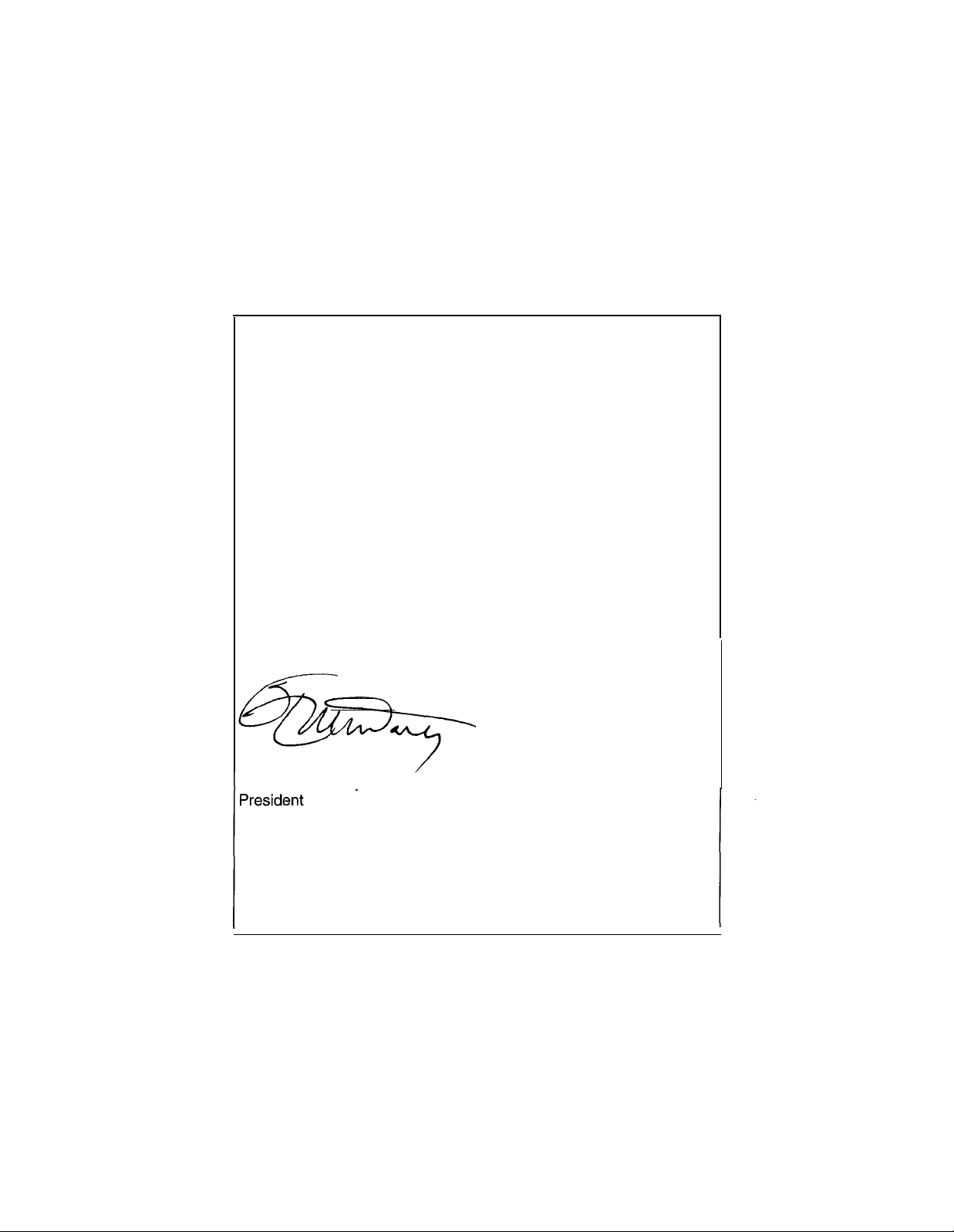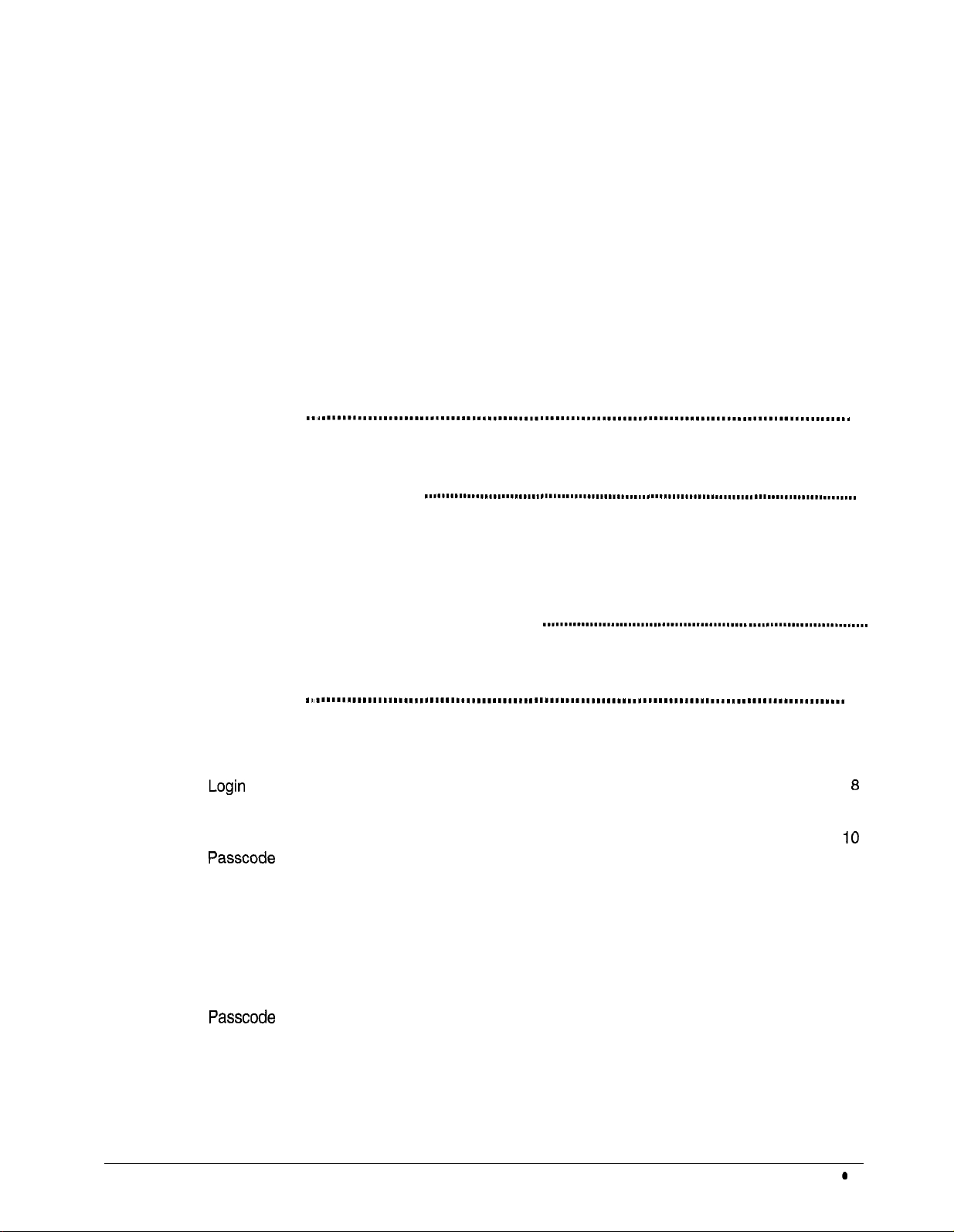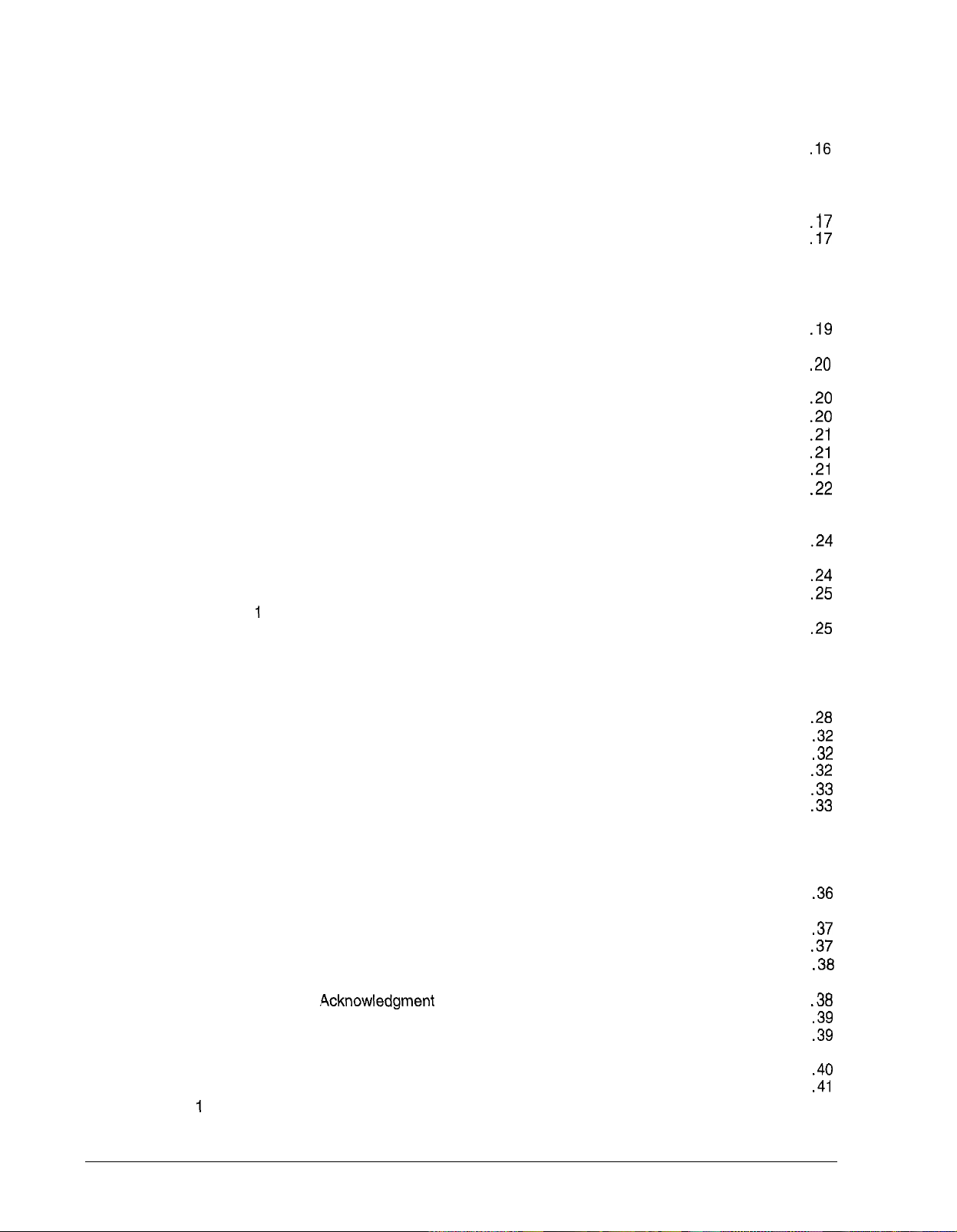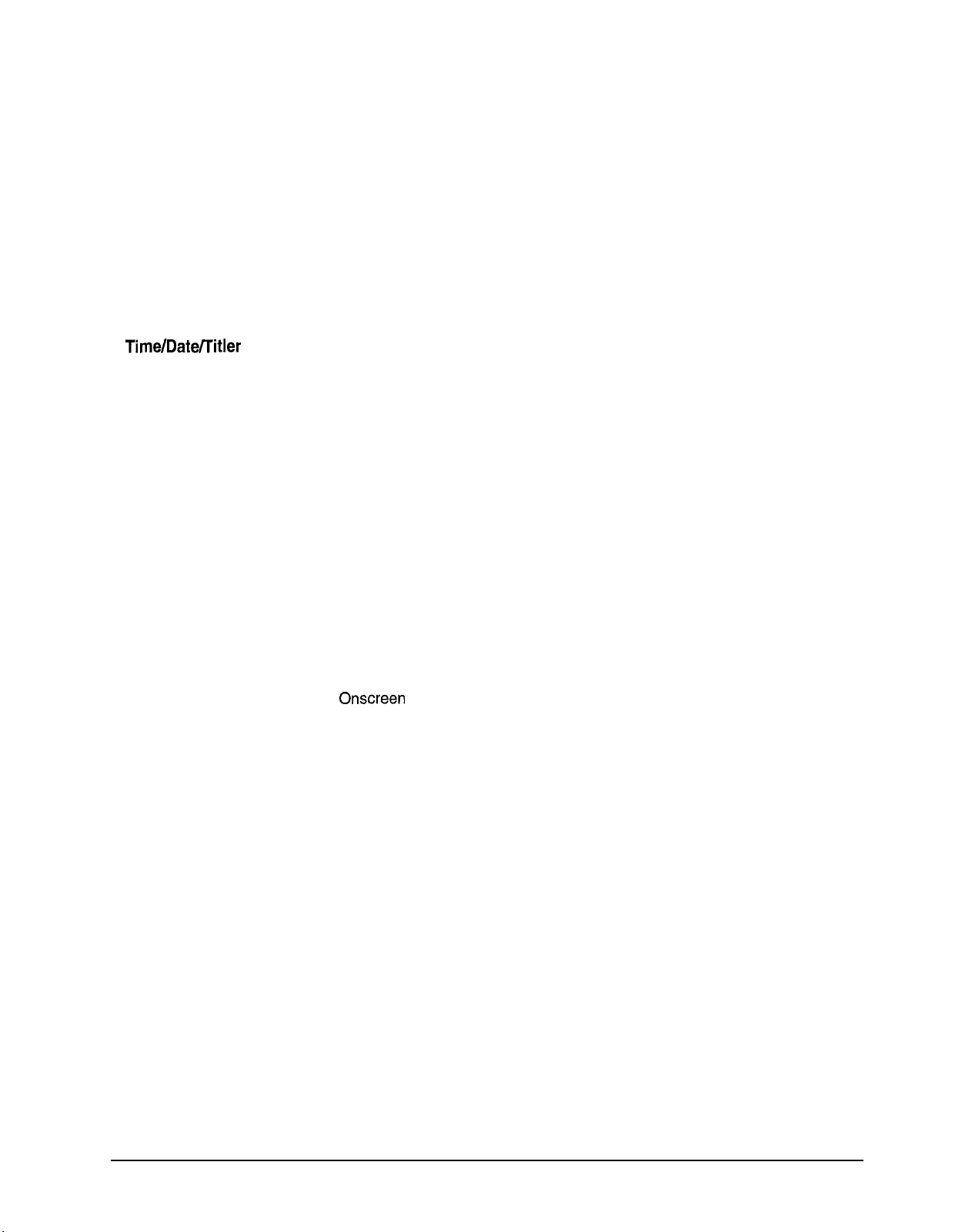Set Input Controls.. .....................................................................................................................................
42
Enable Alarm Inputs ............................................................................................................................... 42
Set Momentary Inputs.. ........................................................................................................................... 43
Set Closure Type ....................................................................................................................................
44
Select Group Number ............................................................................................................................. 45
Set Serial Port ............................................................................................................................................
45
Select the Baud Rate.. ............................................................................................................................
46
Select the Data Bits ................................................................................................................................
46
Select the Stop Bits .................................................................................................................................
46
Select the Parity ......................................................................................................................................
46
Enable Audible Alarm.................................................................................................................................
46
Time/Date/lItler
............................................................................................................................................
47
Camera Titles .............................................................................................................................................
47
Select aCamera to Title .........................................................................................................................
47
Edit the Camera Title.............................................................................................................................. 48
Alarm Titles ................................................................................................................................................
49
Select
an
Alarm to Title........................................................................................................................... 50
Edit the Alarm Title ................................................................................................................................. 51
Preset Titles ............................................................................................................................................... 52
Select a Preset to Title ............................................................................................................................ 52
Define the Preset Title ............................................................................................................................ 53
Sector Titles ...............................................................................................................................................
54
Select
a
Sector to Title............................................................................................................................
55
Define the Sector Title ............................................................................................................................ 56
Time/Date Controls ....................................................................................................................................
57
Set the System Time, Date, and Time/Date Format............................................................................... 58
Set the Day of the Week.. .......................................................................................................................
59
Display Controls ......................................................................................................................................... 59
Edit the Screen Layout.. .......................................................................................................................... 60
Change the Character Size................................................................................................................. 60
Specify the Background or Border.. ....................................................................................................
60
Change the Location of Onscreen Text .............................................................................................. 60
Modify the Split Display ....................................................................................................................... 60
Enable Displays ......................................................................................................................................
61
Enable the Time and Date Display.. ....................................................................................................
61
Enable the Camera, Preset and Sector Title Display..........................................................................
61
Enable the Seize Status Display .........................................................................................................
61
Title Fade Controls ................................................................................................................................. 62
Enable Camera and Alarm Title Fade................................................................................................. 62
Enable Preset Title Fade..................................................................................................................... 62
Specify the Fade Time ........................................................................................................................ 62
Video Switch Action .................................................................................................................................... 63
Edit Sequential Tour.:. ................................................................................................................................ 63
Specify the Tour Number.. ......................................................................................................................
64
Select the Tour Type ..............................................................................................................................
64
Define/Edit
a
Tour.. ................................................................................................................................. 65
Define aMonitor Tour ......................................................................................................................... 65
Define
a
Salvo Tour ............................................................................................................................ 66
Set the Last Step Action ......................................................................................................................... 67
Edit Salvo Switch ........................................................................................................................................ 68
Define Salvos .......................................................................................................................................... 68
Assign Dial-Up Numbers ............................................................................................................................. 69
Assign Dial-Up Numbers for Video Inputs .............................................................................................. 69
X834 Rev 798 NOVA V1422 Contents
l
iii