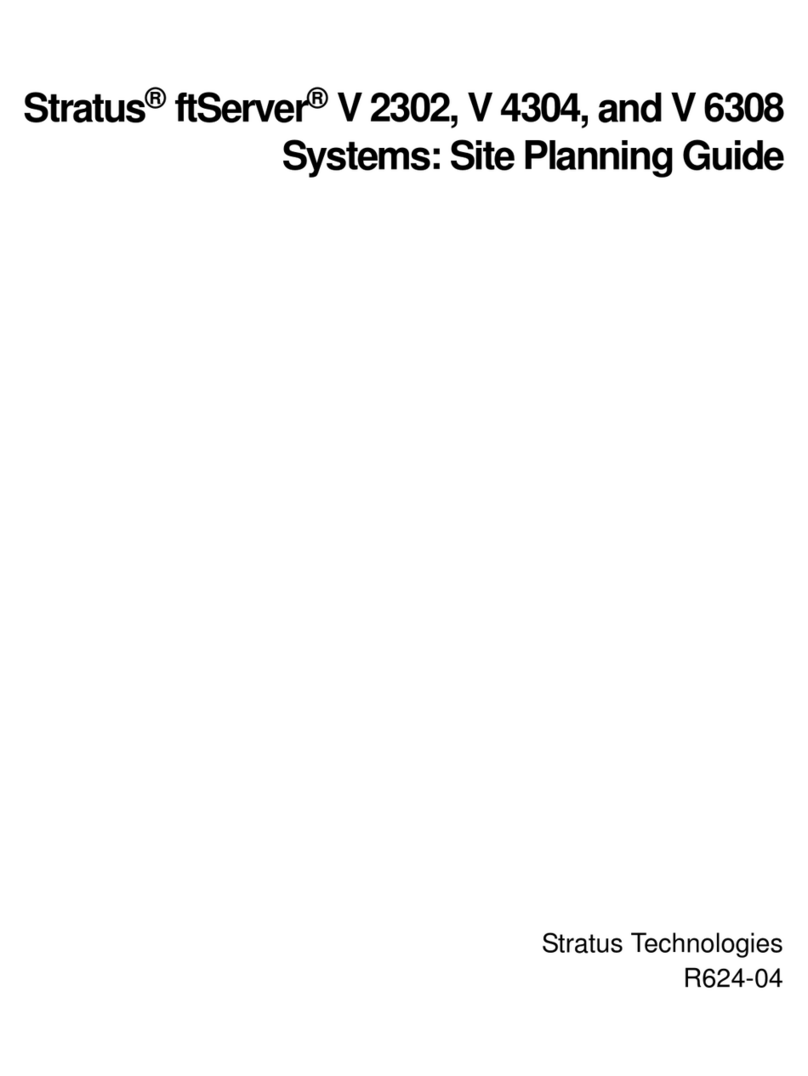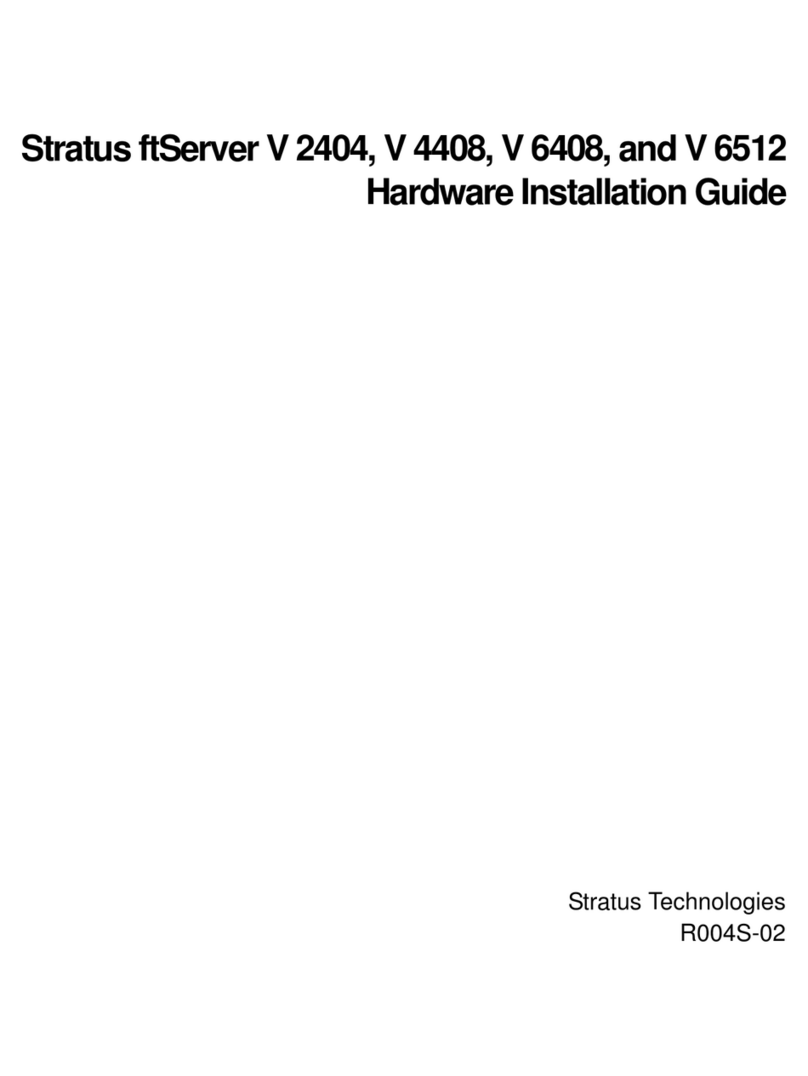Stratus ftServer 2900 Series Technical manual



















This manual suits for next models
2
Table of contents
Other Stratus Server manuals
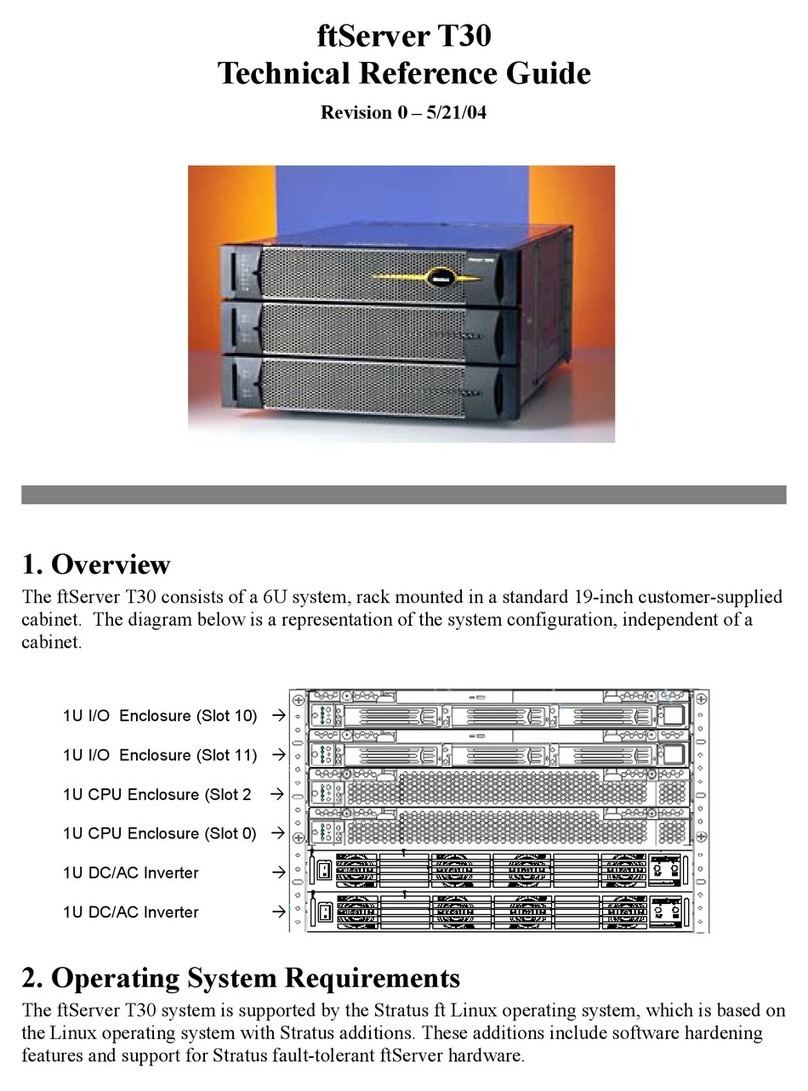
Stratus
Stratus ftServer T30 Use and care manual

Stratus
Stratus ftServer V 2302 Manual

Stratus
Stratus ftserver 3300 Technical manual

Stratus
Stratus V 6624 Manual
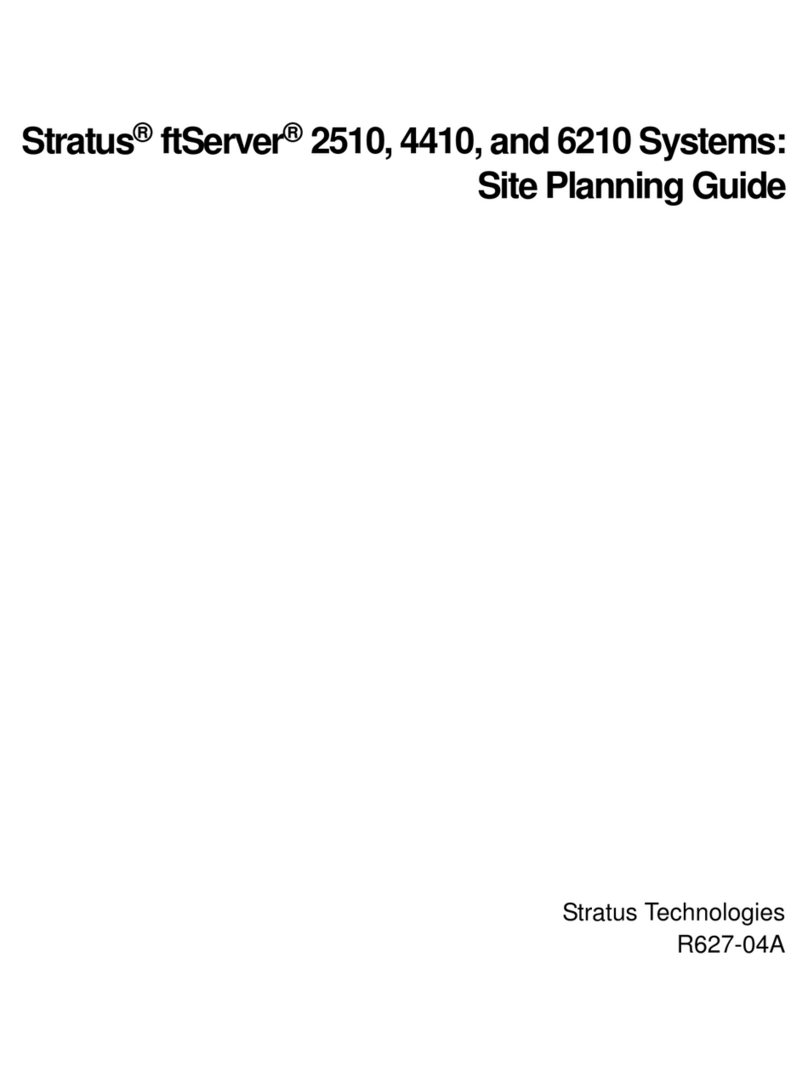
Stratus
Stratus ftServer 2510 Technical manual

Stratus
Stratus ftServer 3000 Series Technical manual
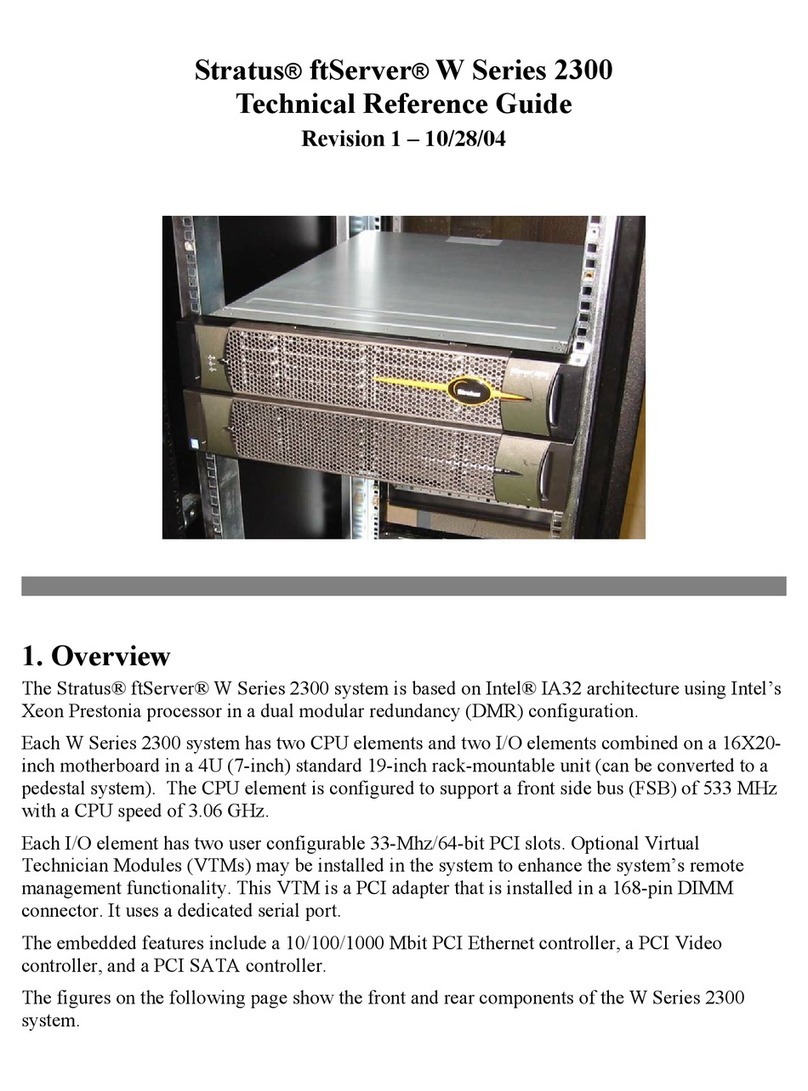
Stratus
Stratus ftServer W 2300Series Use and care manual
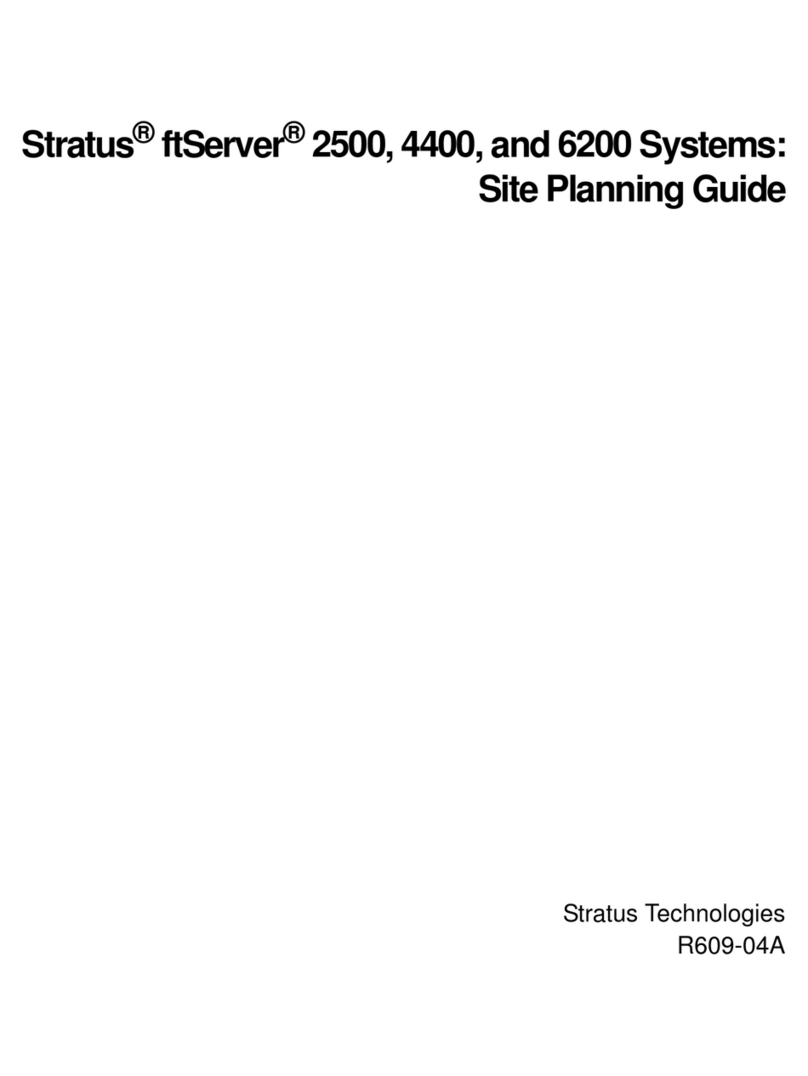
Stratus
Stratus ftServer 2500 Technical manual
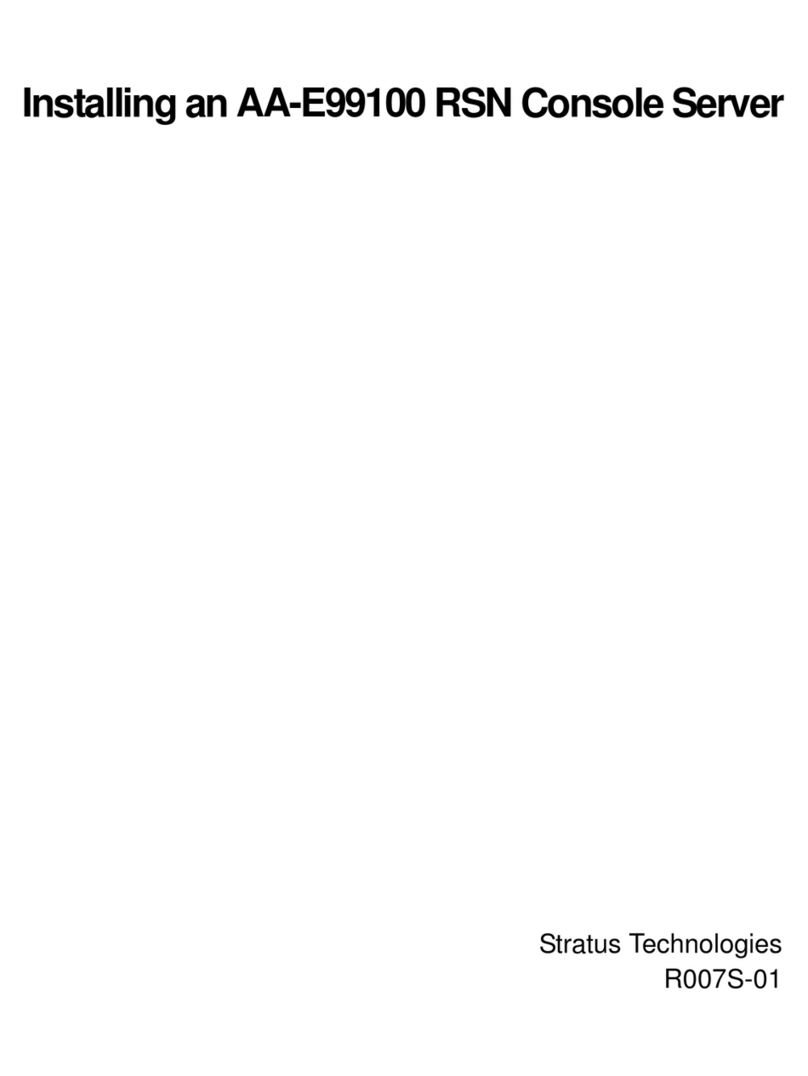
Stratus
Stratus AA-E99100 Instruction Manual
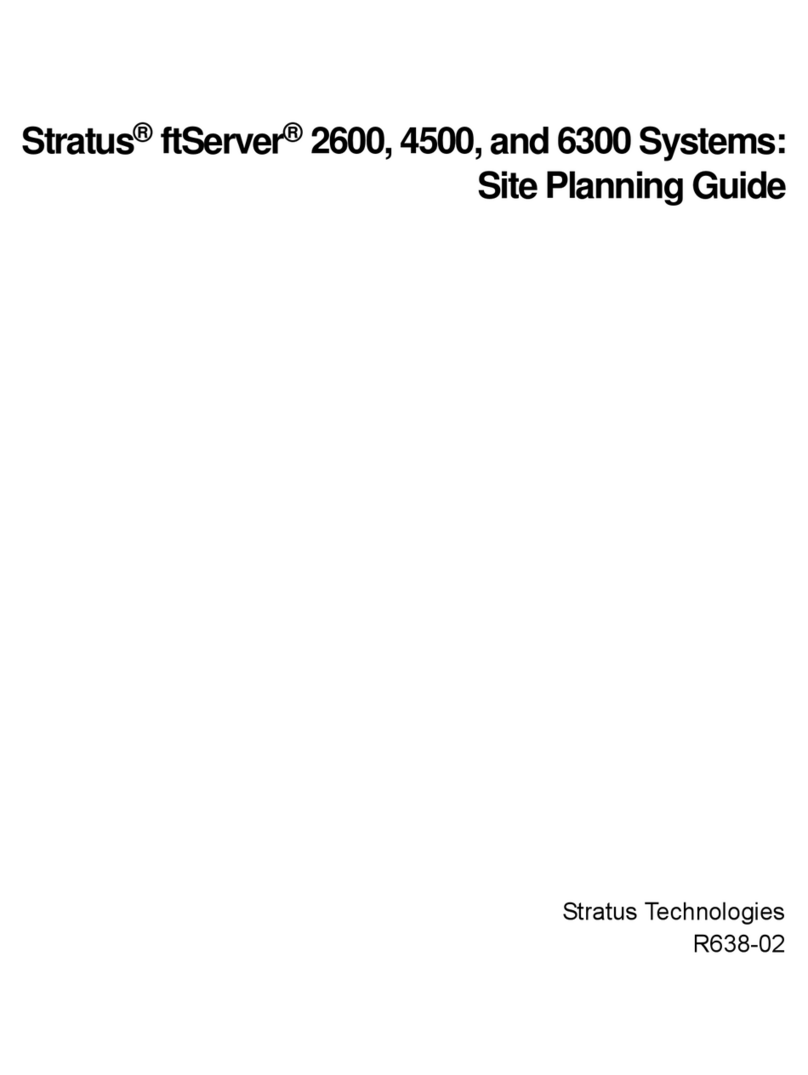
Stratus
Stratus ftServer 2600 Technical manual
Popular Server manuals by other brands

Dell EMC
Dell EMC PowerEdge R630 owner's manual

Supermicro
Supermicro SuperServer 6017R-WTRFTP user manual
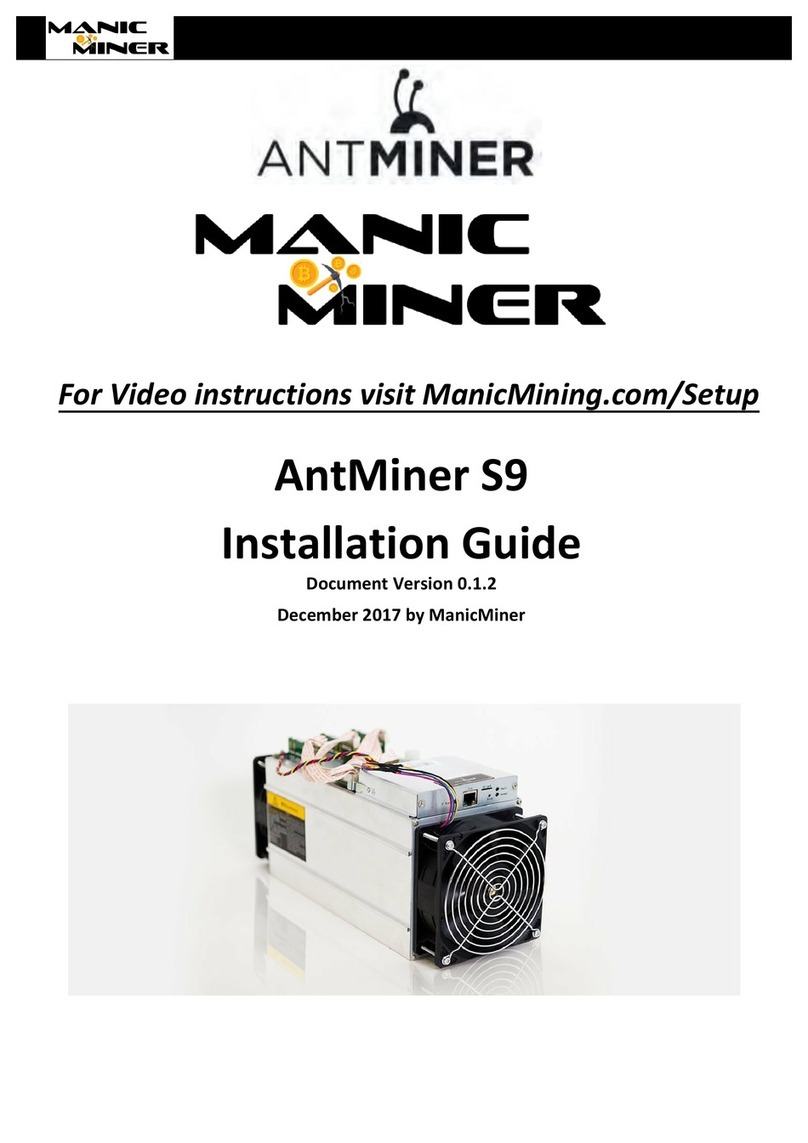
Antminer
Antminer ManicMiner S9 installation guide

Dell
Dell EMC PowerEdge R940 Installation and service manual
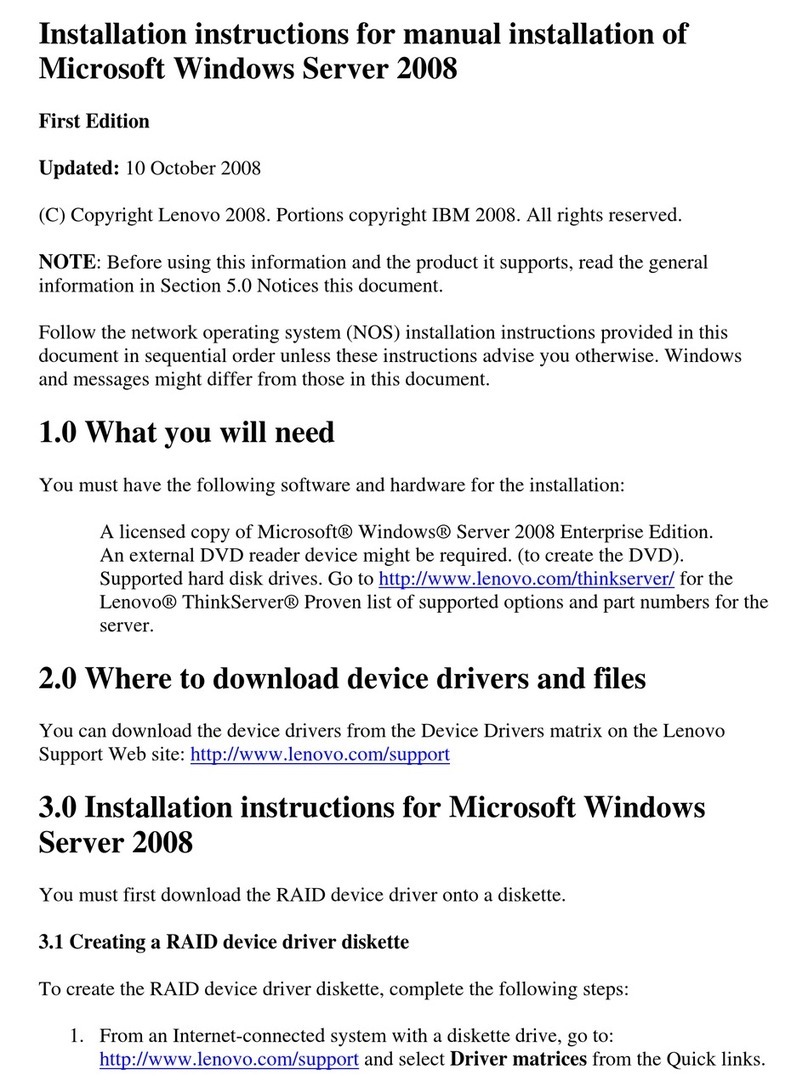
Lenovo
Lenovo ThinkServer TD100 installation instructions
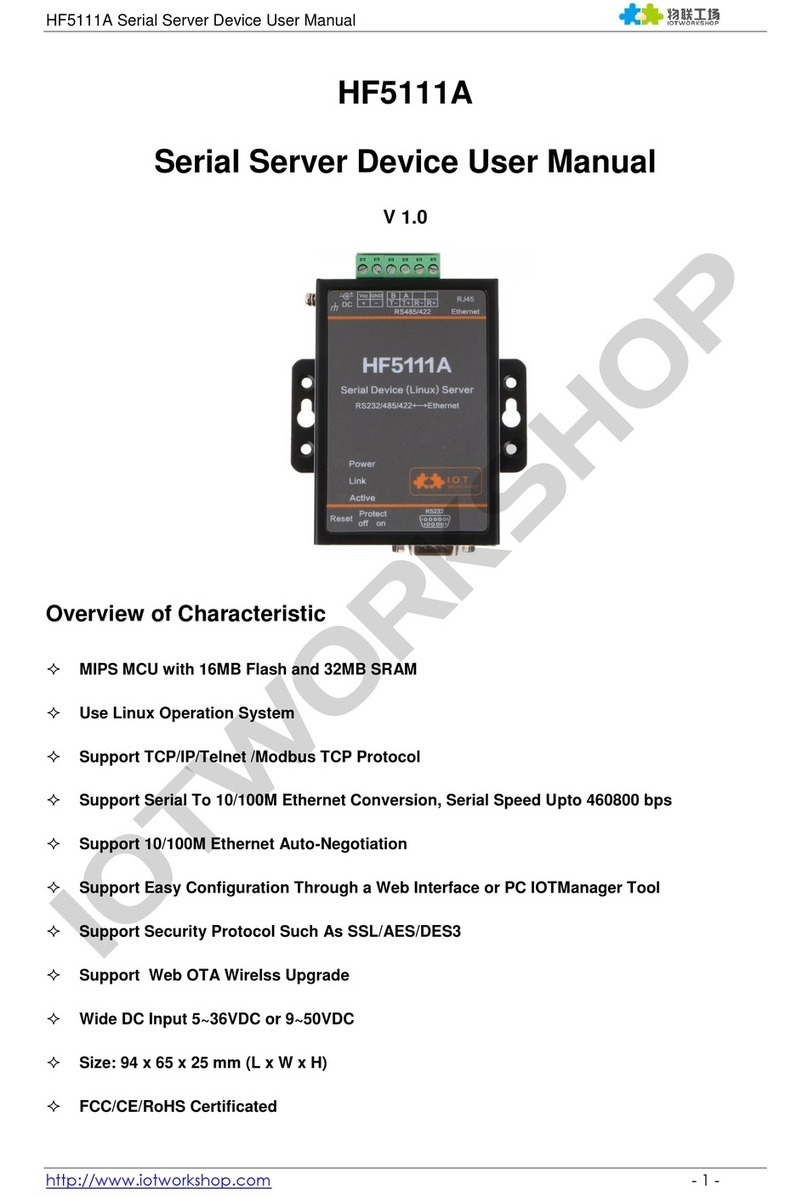
Flexport
Flexport HF5111A user manual
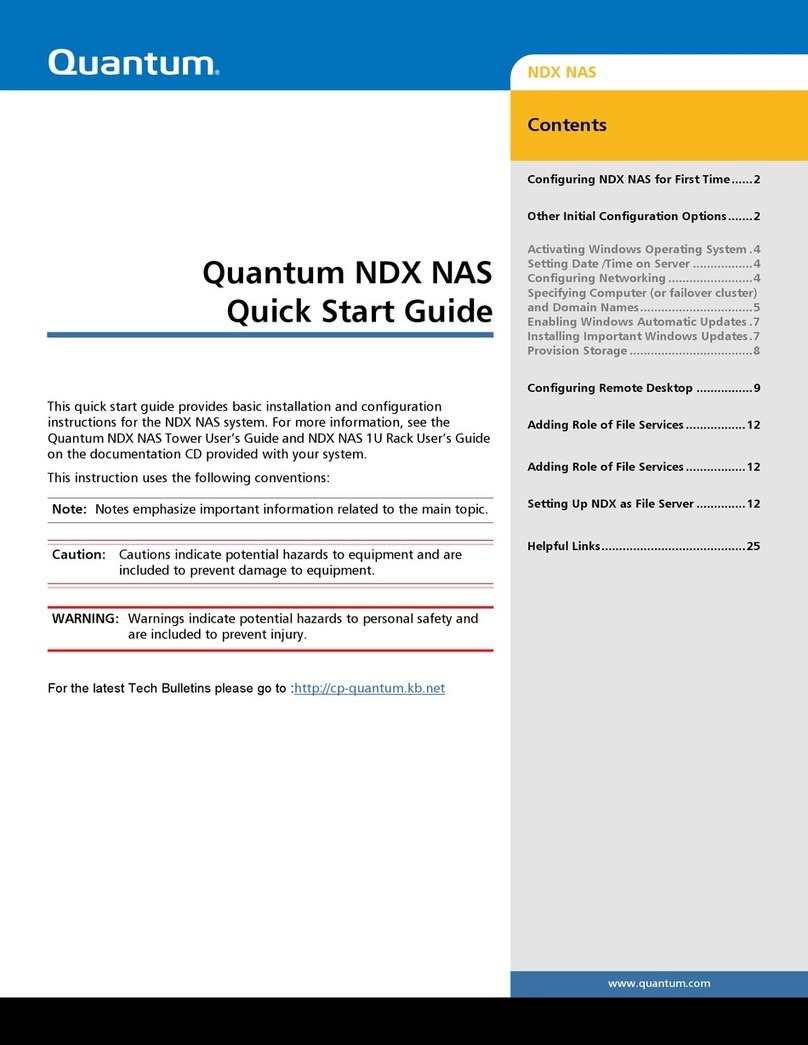
Quantum
Quantum NDX Series quick start guide
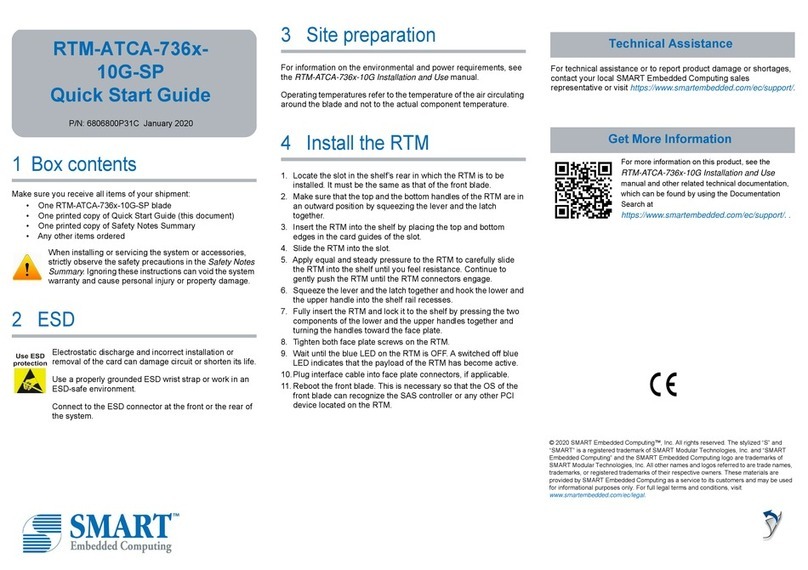
SMART Embedded Computing
SMART Embedded Computing RTM-ATCA-736-10G-SP Series quick start guide

Huawei
Huawei 2288H V5 user guide

Dell
Dell PowerEdge C1100 Getting started with
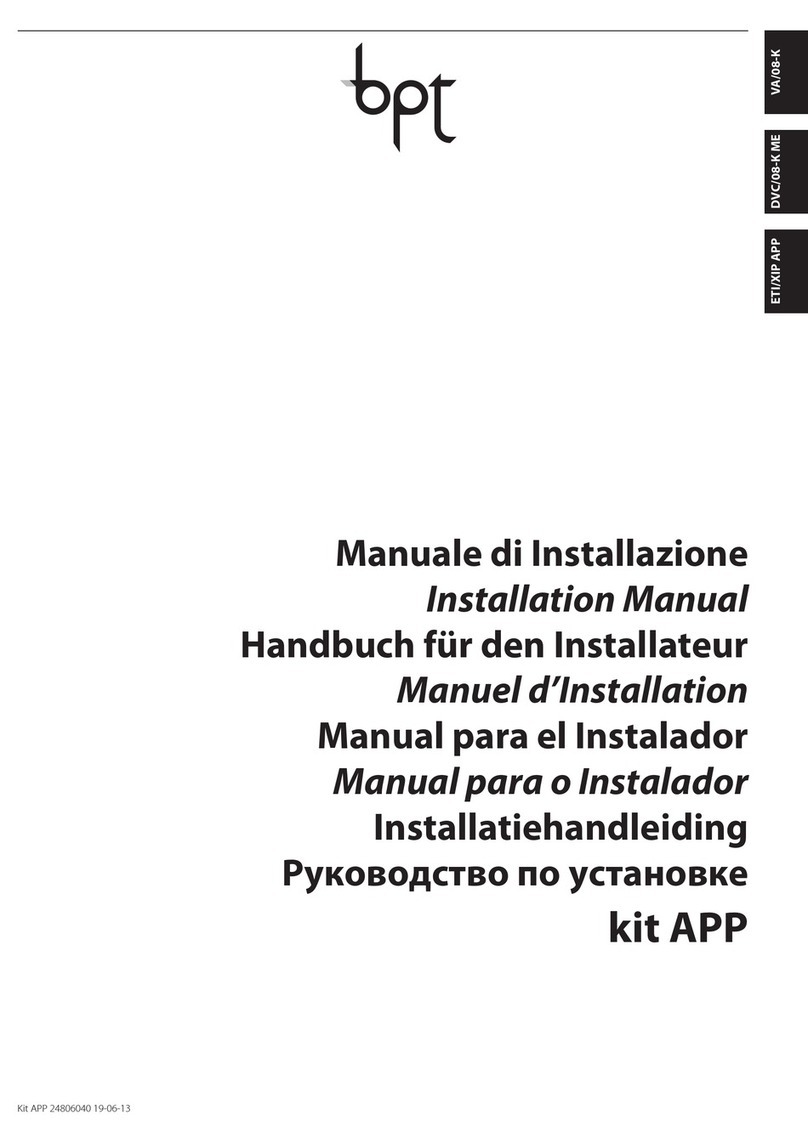
Bpt
Bpt ETI/XIP APP installation manual
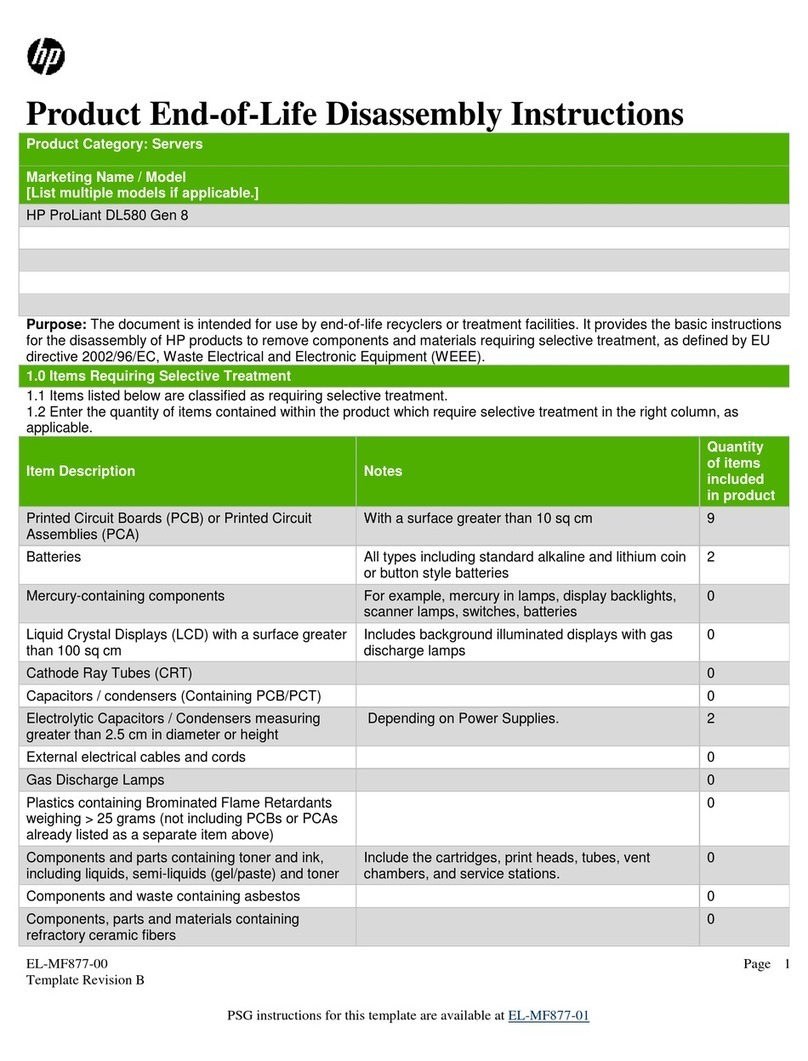
HP
HP Proliant DL580 Product End-of-Life Disassembly Instructions
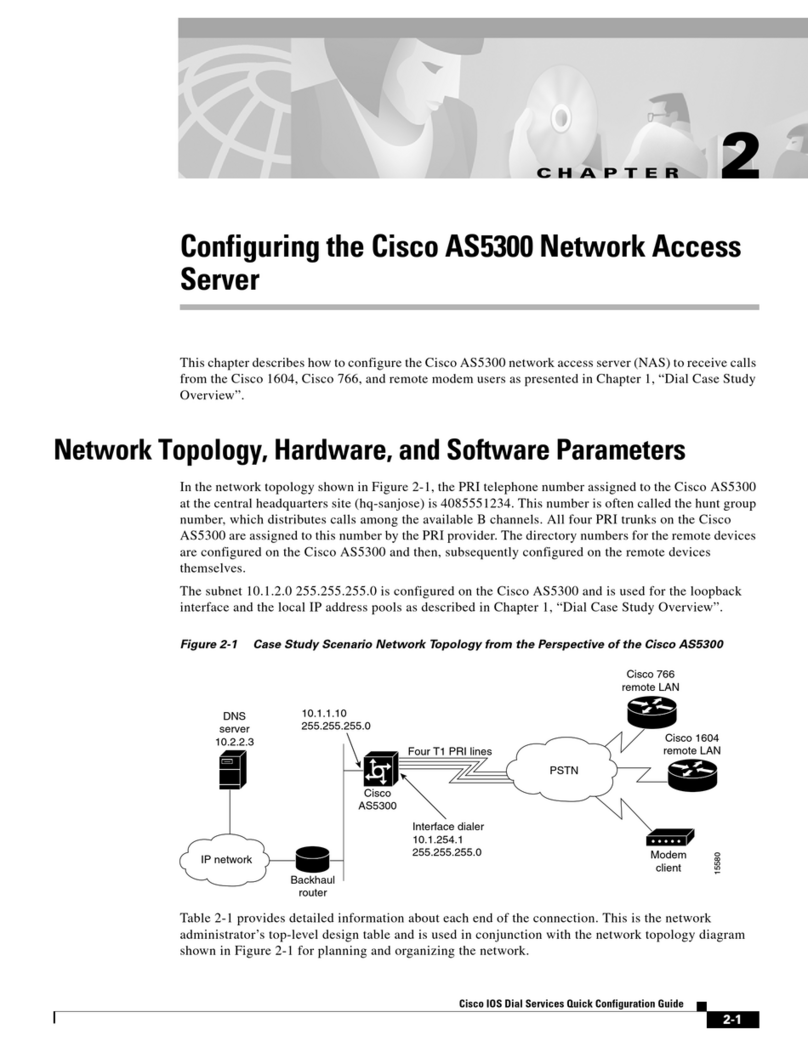
Cisco
Cisco AS5300 - Universal Access Server Configuration guide
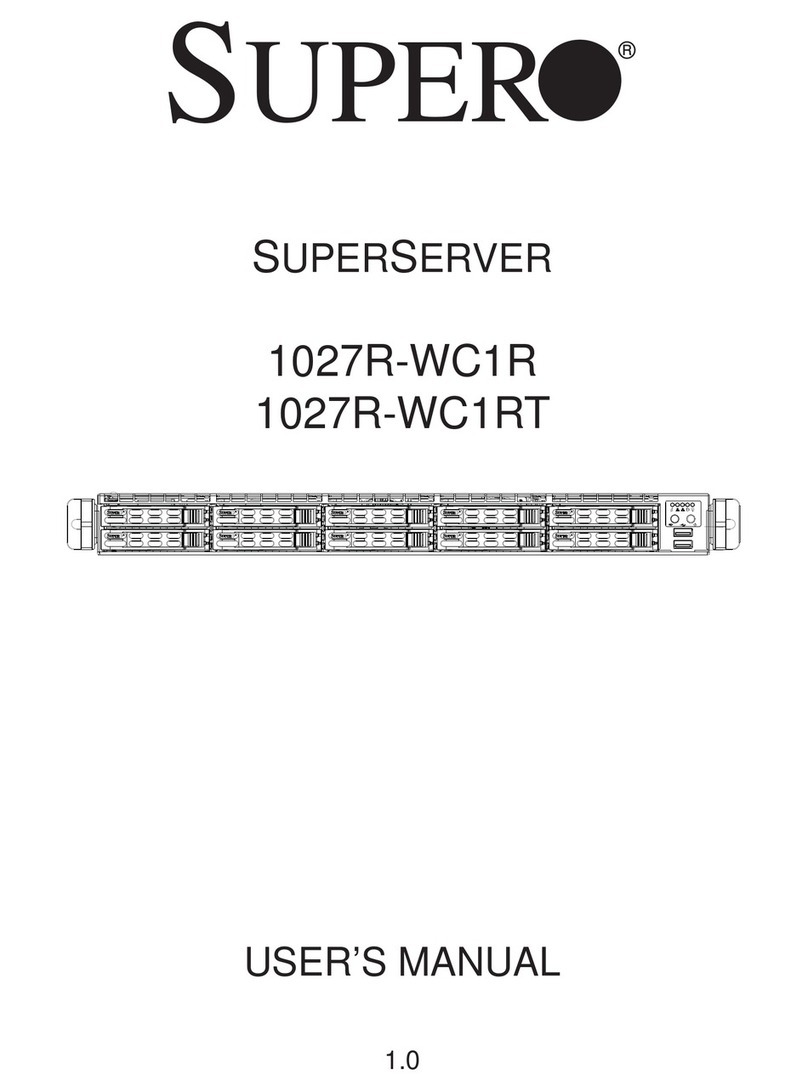
Supero
Supero SUPERSERVER 1027R-WC1R user manual

NEC
NEC N8146-36 user guide

Supermicro
Supermicro SuperServer E100-12T Getting started guide
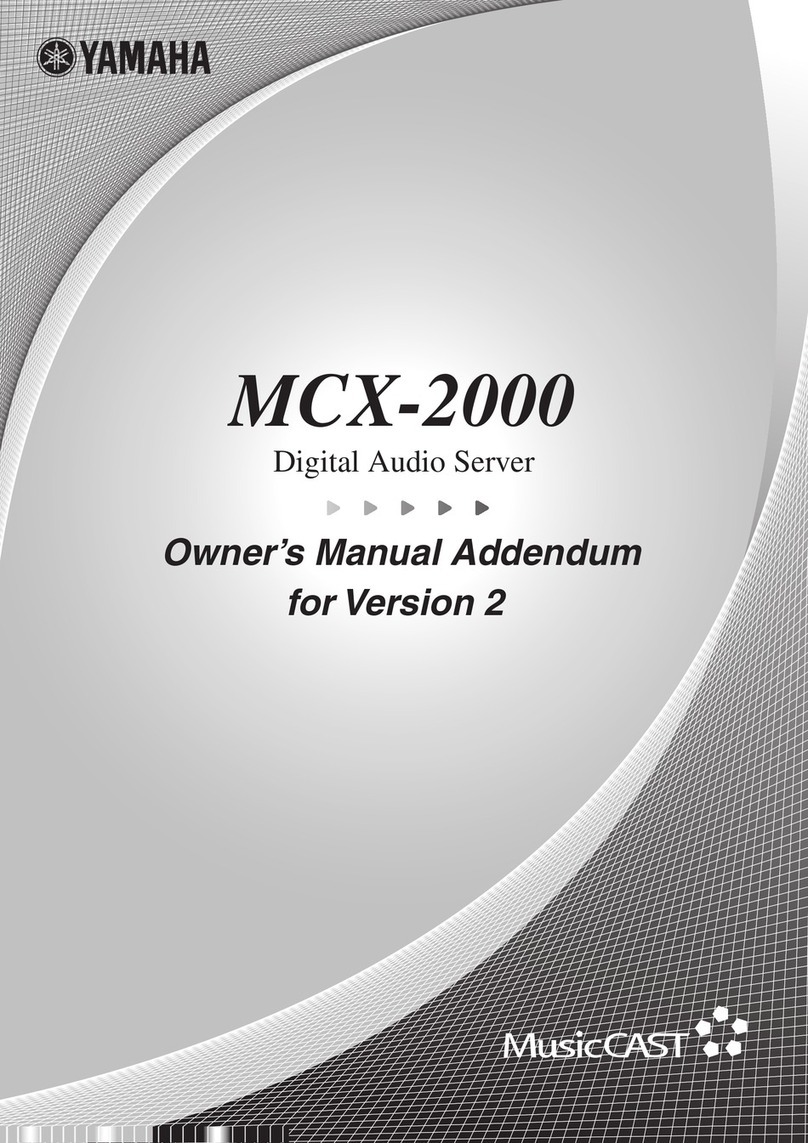
Yamaha
Yamaha MCX-2000 - MusicCAST Digital Audio Server Owner's manual addendum

Bull
Bull NovaScale T810B F2 manual