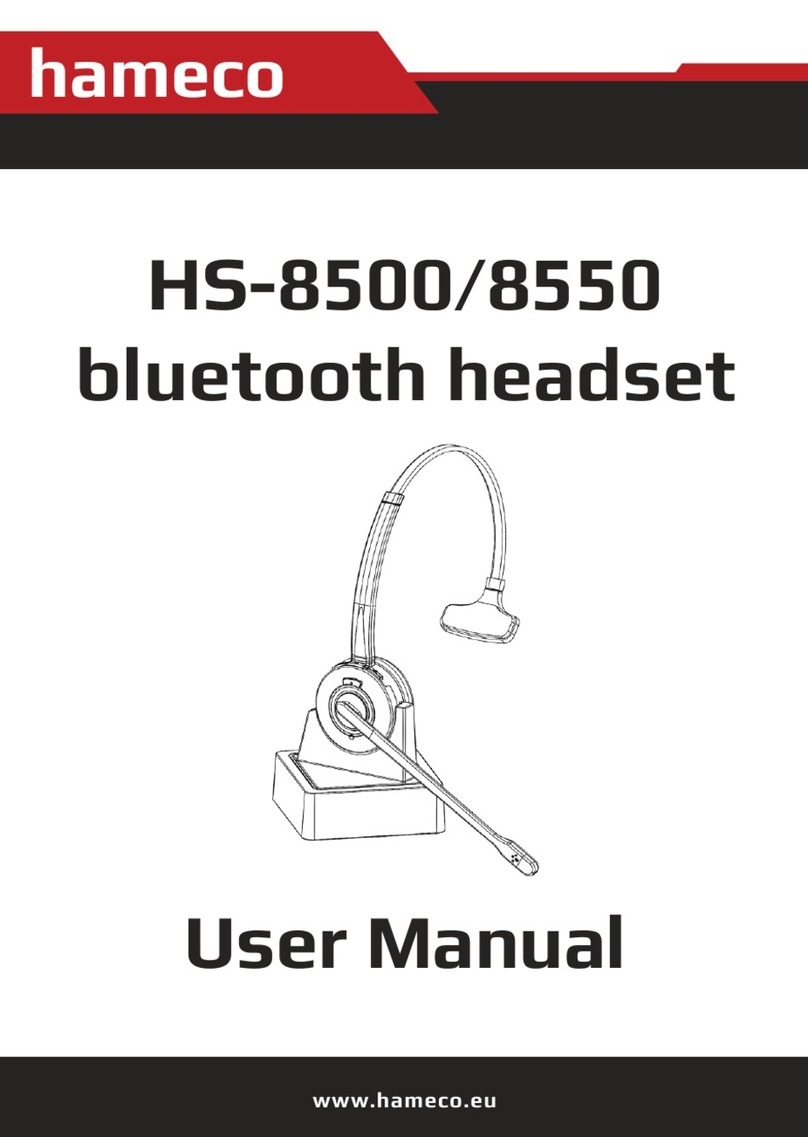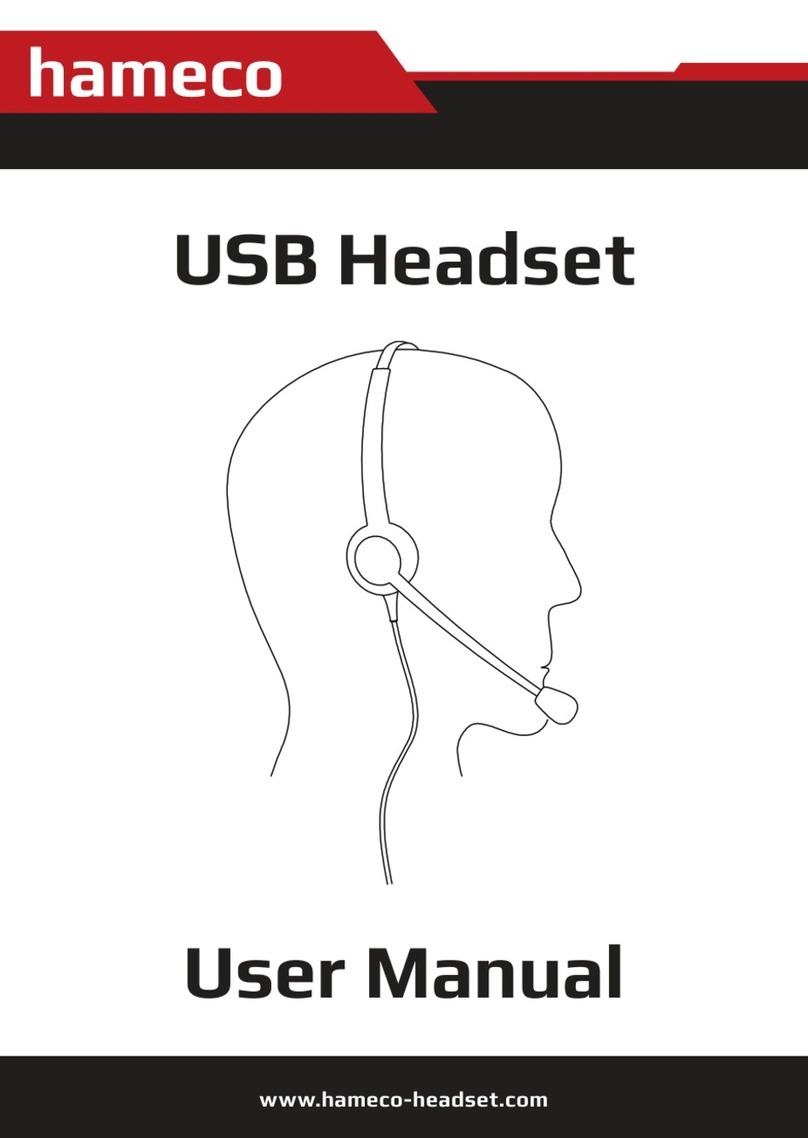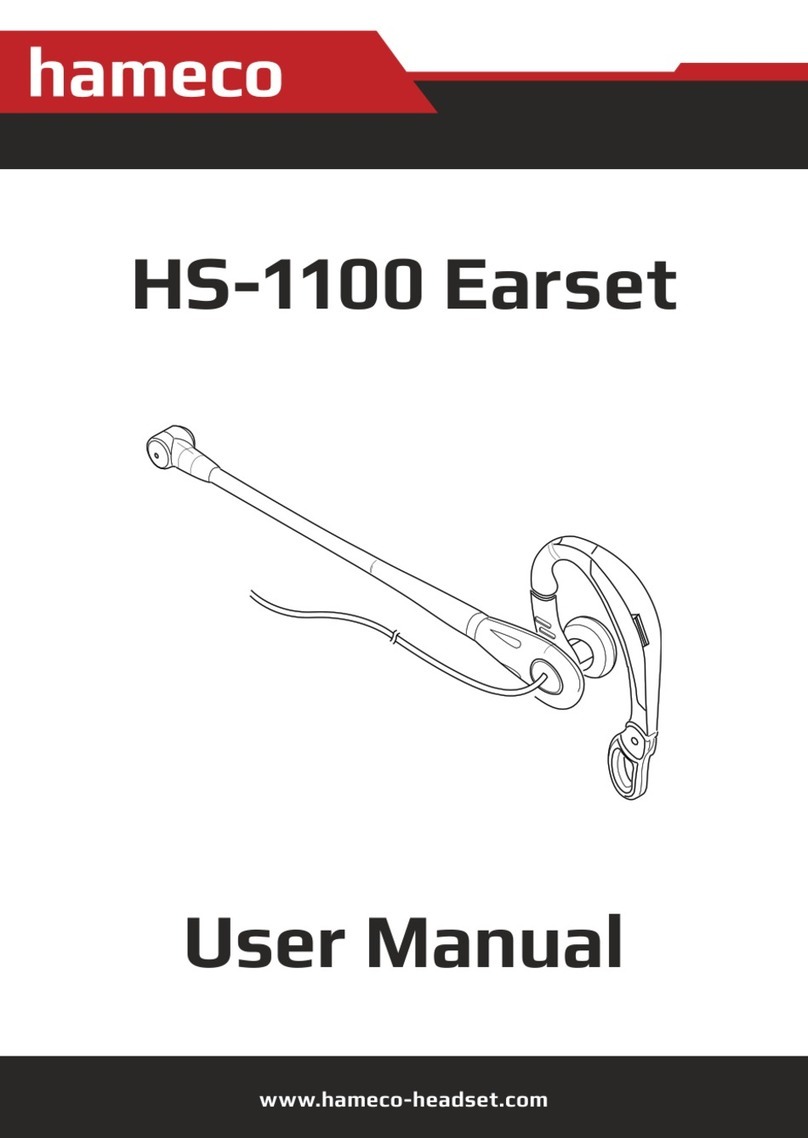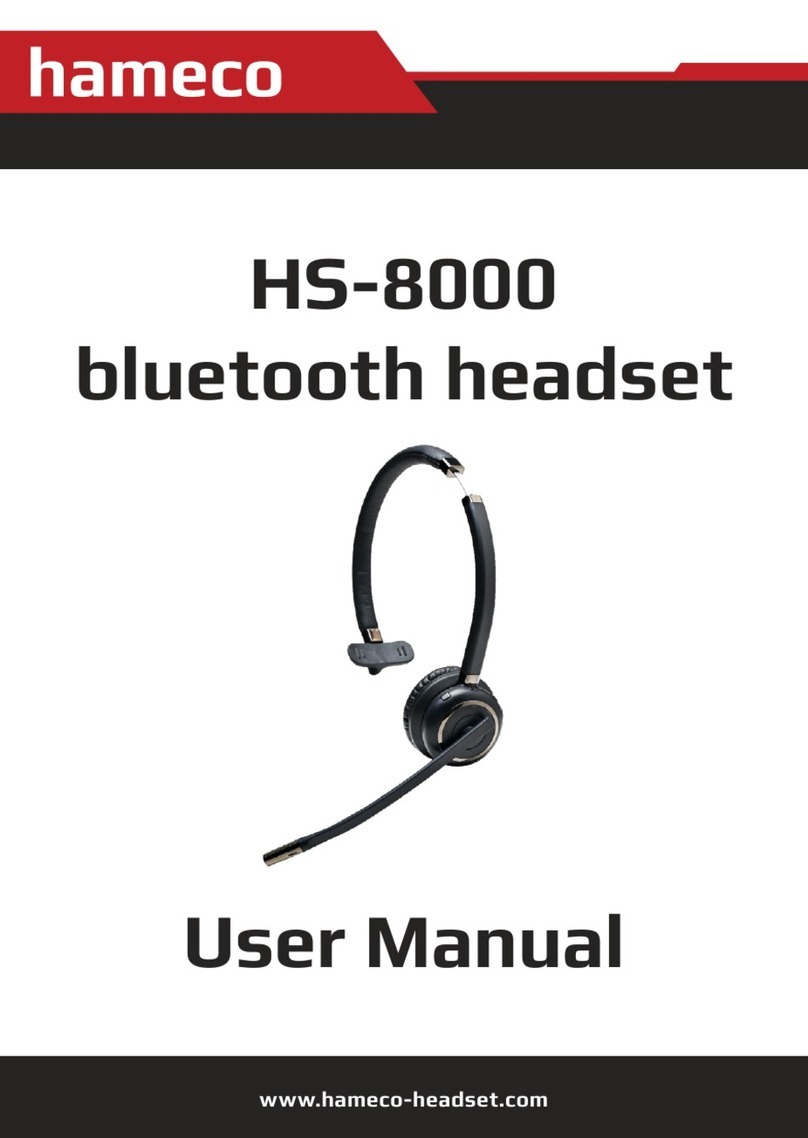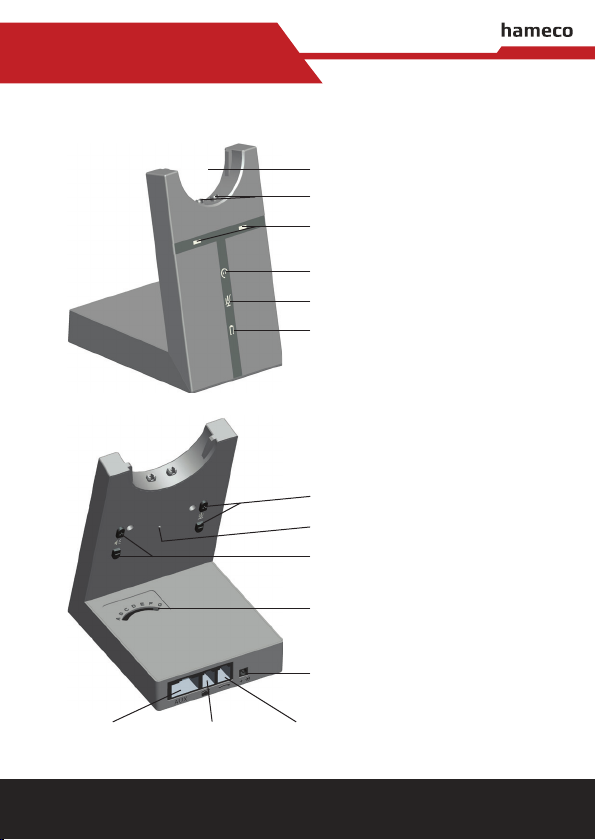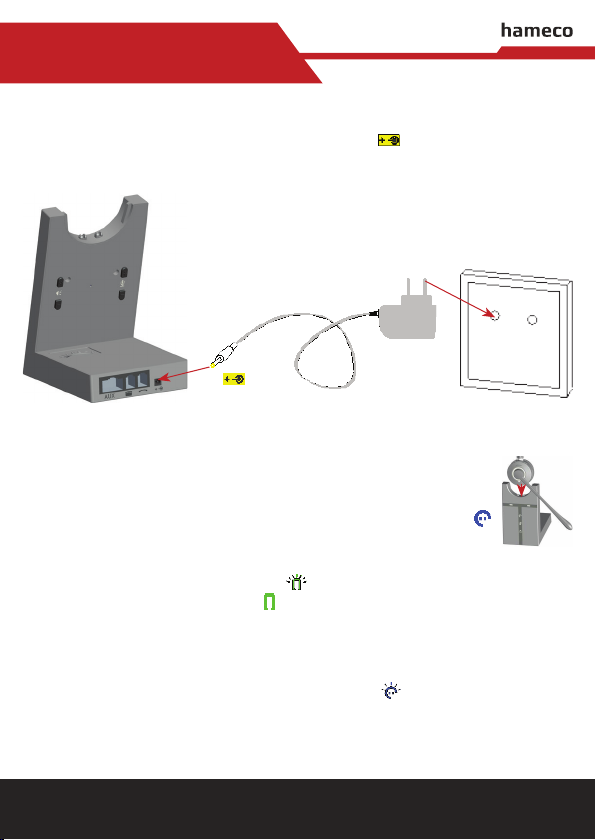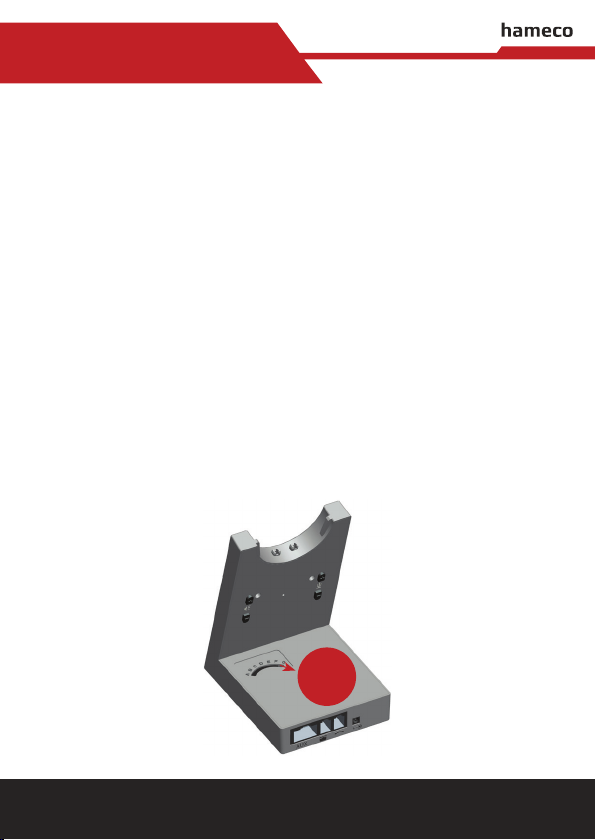www.hameco-headset.com
1
HS-9000 User Manual
CONTENT
1. Welcome............................................................................................................................... 2
2. Product Overview ............................................................................................................... 3
2.1. Package contents................................................................................................ 3
2.2. Headset overview................................................................................................ 4
2.3. Base overview ...................................................................................................... 5
3. Connecting to a desk phone ............................................................................................. 6
3.1. Connect to desk phone....................................................................................... 6
3.2. Connect power supply to base.......................................................................... 8
3.3. Dock the headset................................................................................................. 8
4. Conguringthedeskphoneaudio................................................................................... 9
4.1. Set a clear dial tone............................................................................................. 9
4.2. Set the microphone volume.............................................................................10
5. HS-9000 dect features.................................................................................................... 11
5.1. Headset multi-function button...................................................................... 11
5.2. Headset speaker volume buttons .................................................................. 11
5.3. Headset mute button....................................................................................... 11
5.4. Headset led indicator ....................................................................................... 12
5.5. Headset audio indicators................................................................................. 13
5.6. Base visual indicators .......................................................................................14
6. Call management.............................................................................................................. 15
6.1. Making calls, answering calls and ending calls ............................................ 15
6.2. Switching between phone and headset........................................................ 16
6.3. Conference call with multiple headsets........................................................ 16
7. TechnicalSpecications.................................................................................................. 17
7.1. HS-9000 dect headset ..................................................................................... 17
7.2. Headset battery ................................................................................................ 18
7.3. HS-9000 dect base............................................................................................ 18
7.4. Product disposal ................................................................................................ 19