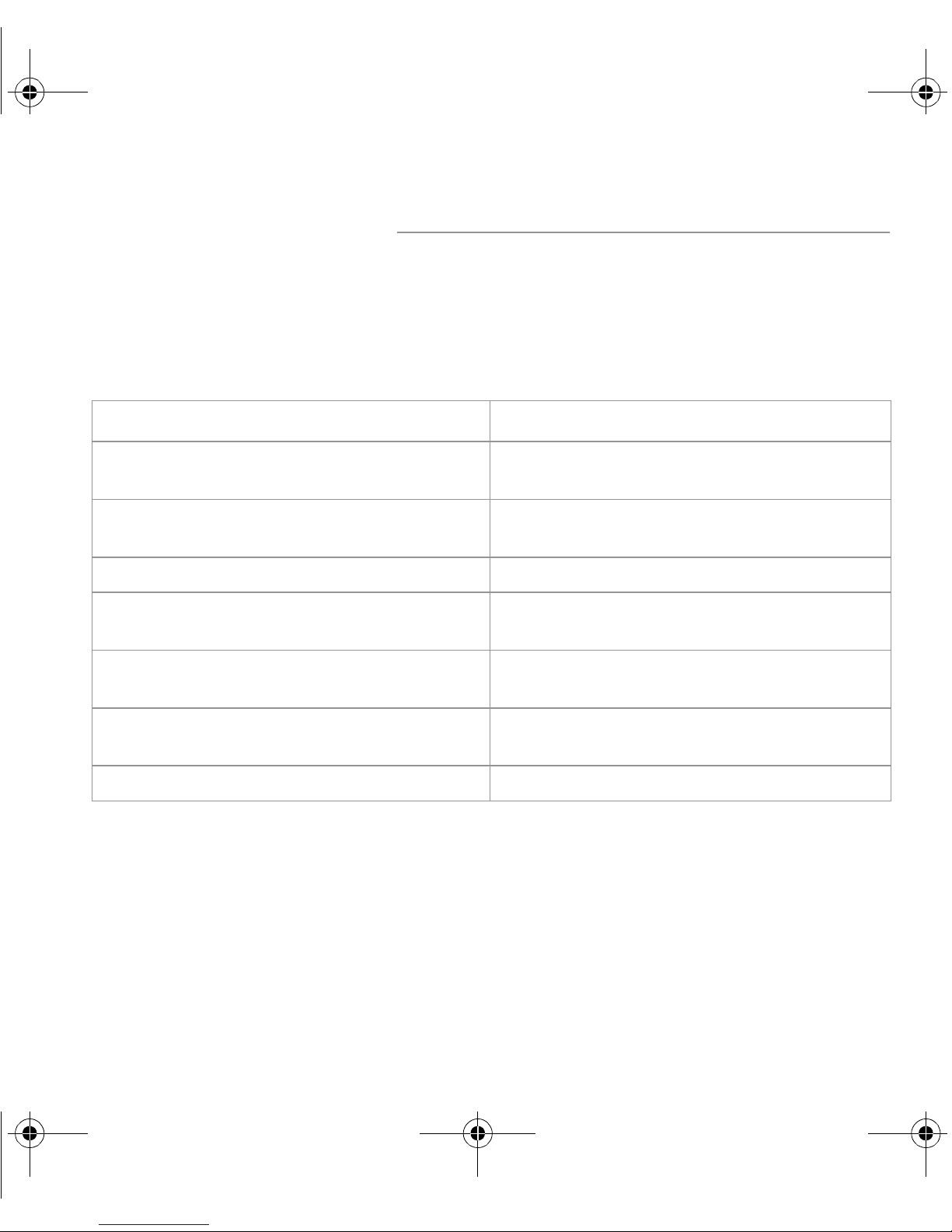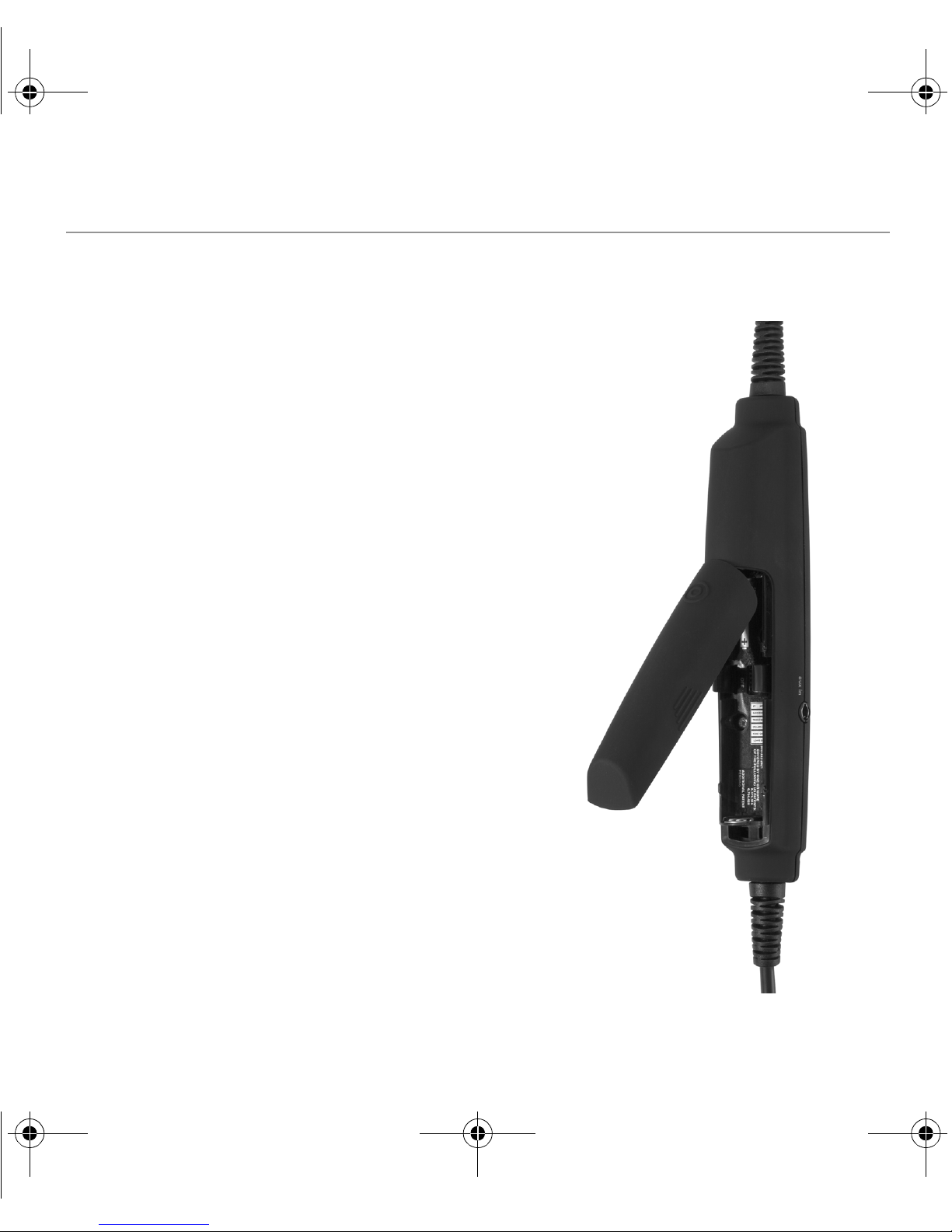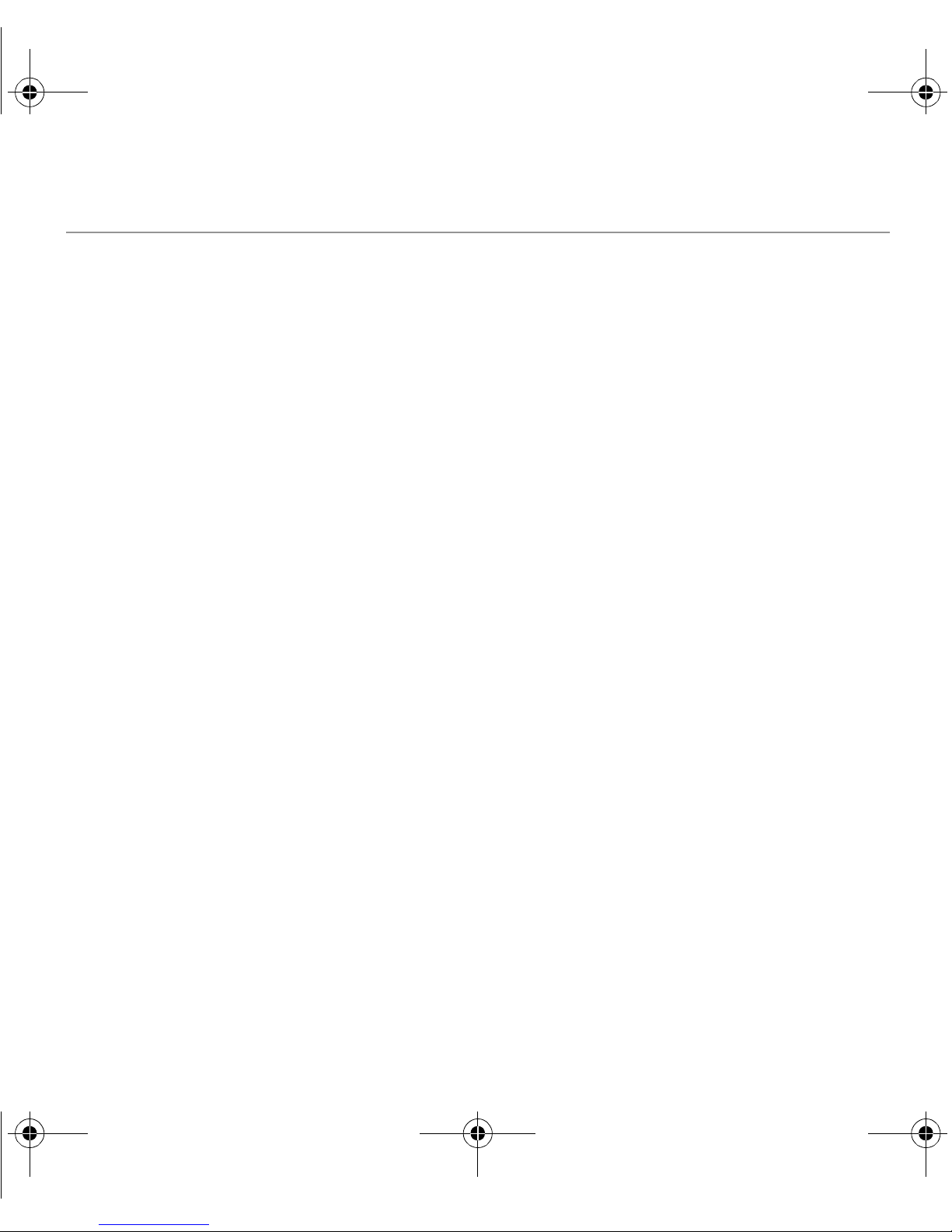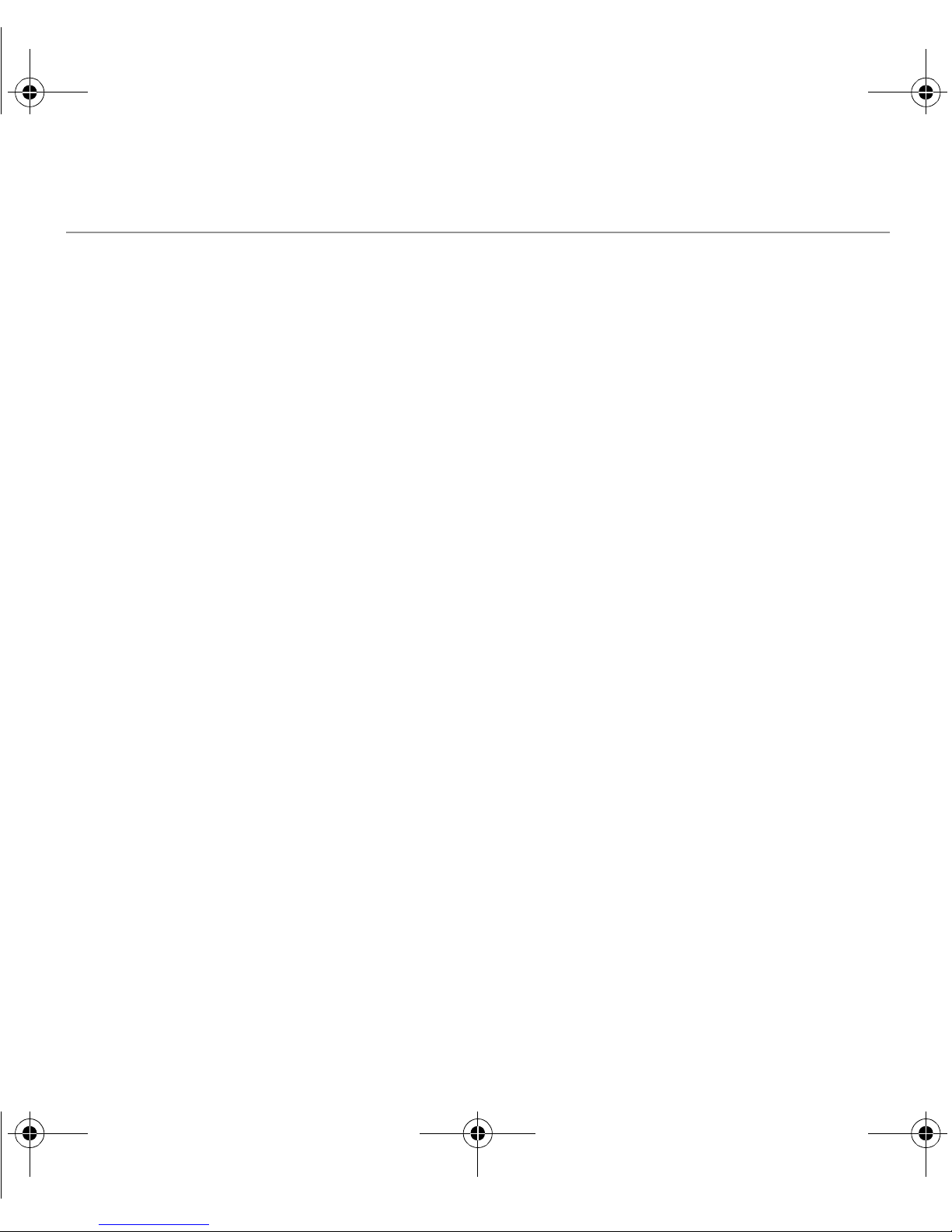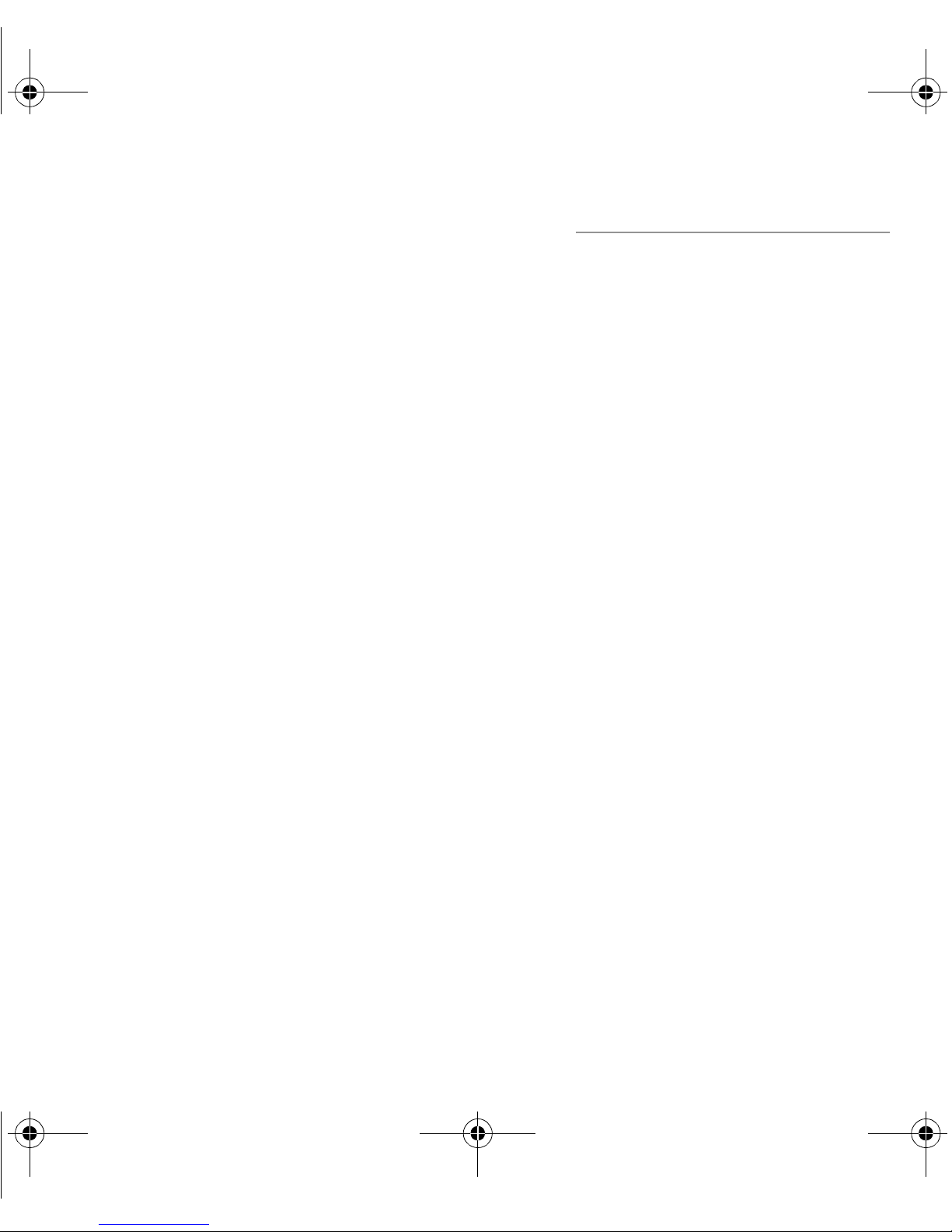2Zulu User Guide
Contents
About this guide ....................................................................................... 3
Where to find key information...........................................................................................3
How to contact Lightspeed ...............................................................................................3
Setting up Zulu ......................................................................................... 4
What’s in the box ..............................................................................................................4
Fitting your headset..........................................................................................................4
Changing batteries and monitoring battery life.................................................................5
Using your Zulu headset .......................................................................... 6
The Zulu Controller...........................................................................................................6
Turning on and off Zulu.....................................................................................................7
Using Front Row Center to enhance stereo .....................................................................7
Using Auto MusicMute to quiet auxiliary devices .............................................................7
Matching Zulu’s Stereo/Mono setting to your audio panel signal .....................................8
Getting the best possible performance from Zulu.............................................................8
Using auxiliary devices............................................................................. 9
Connecting a wired device to the auxiliary input jack.......................................................9
Using wireless devices with Zulu......................................................................................9
Using a Bluetooth device ....................................................................... 10
Turning on and off Bluetooth mode ................................................................................10
Connecting a Bluetooth device for the first time.............................................................10
Connecting a previously paired Bluetooth device...........................................................11
Using Zulu’s Bluetooth features......................................................................................11
Setting DIP switches .............................................................................. 12
Frequently Asked Questions .................................................................. 14
Specifications ......................................................................................... 15
ZuluUG_online.book Page 2 Thursday, December 27, 2007 9:50 PM