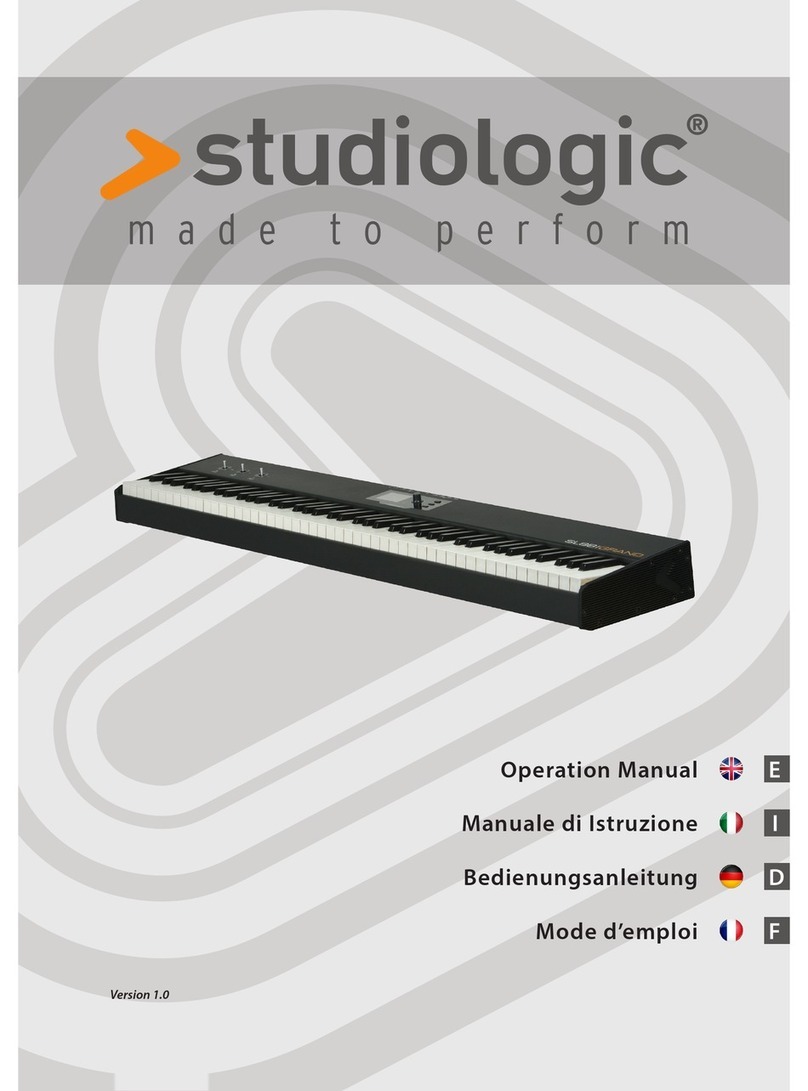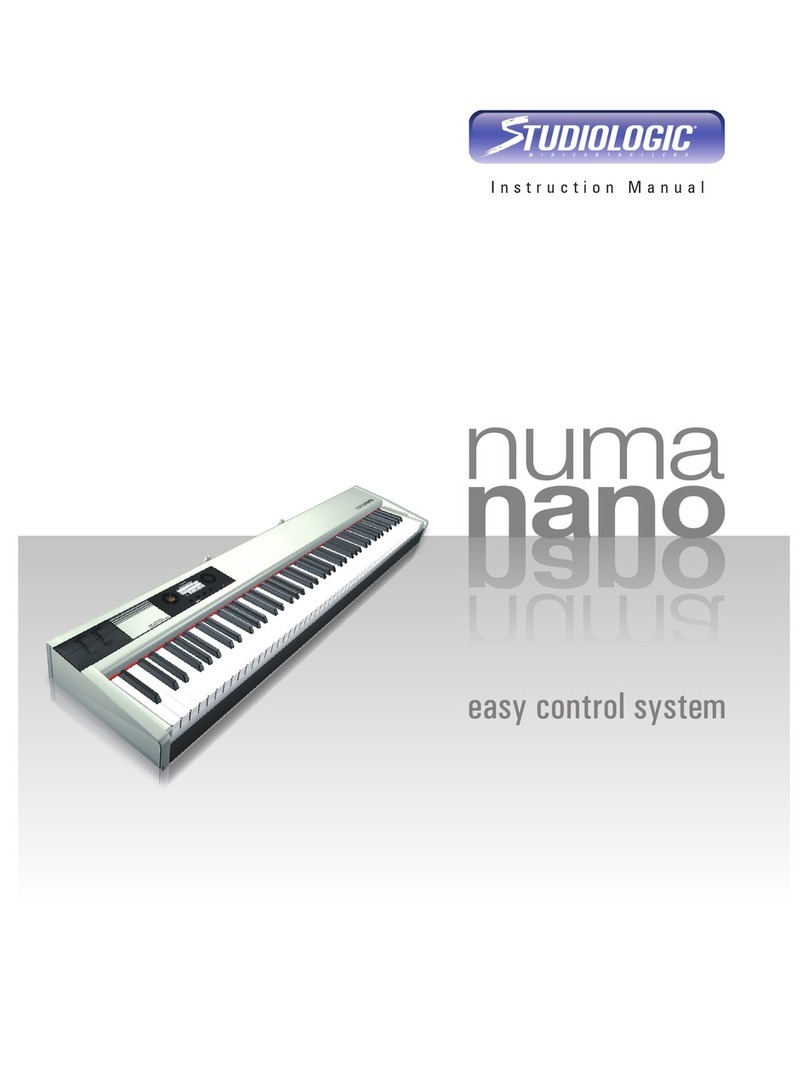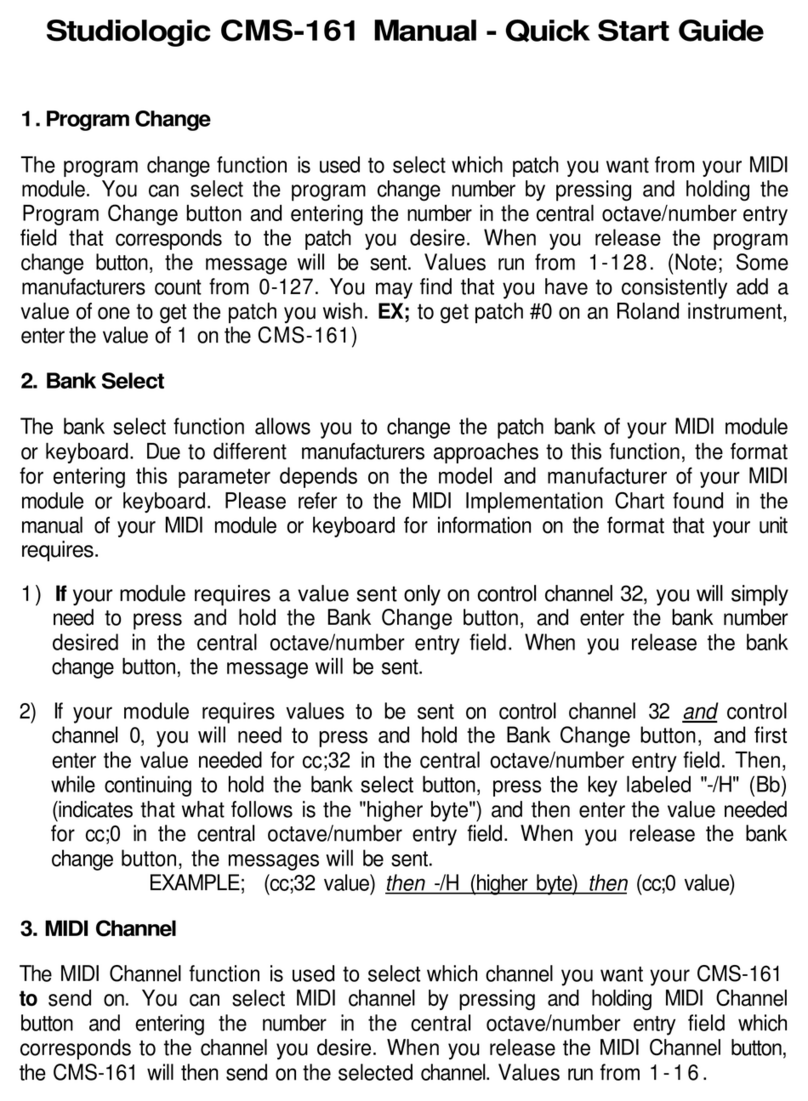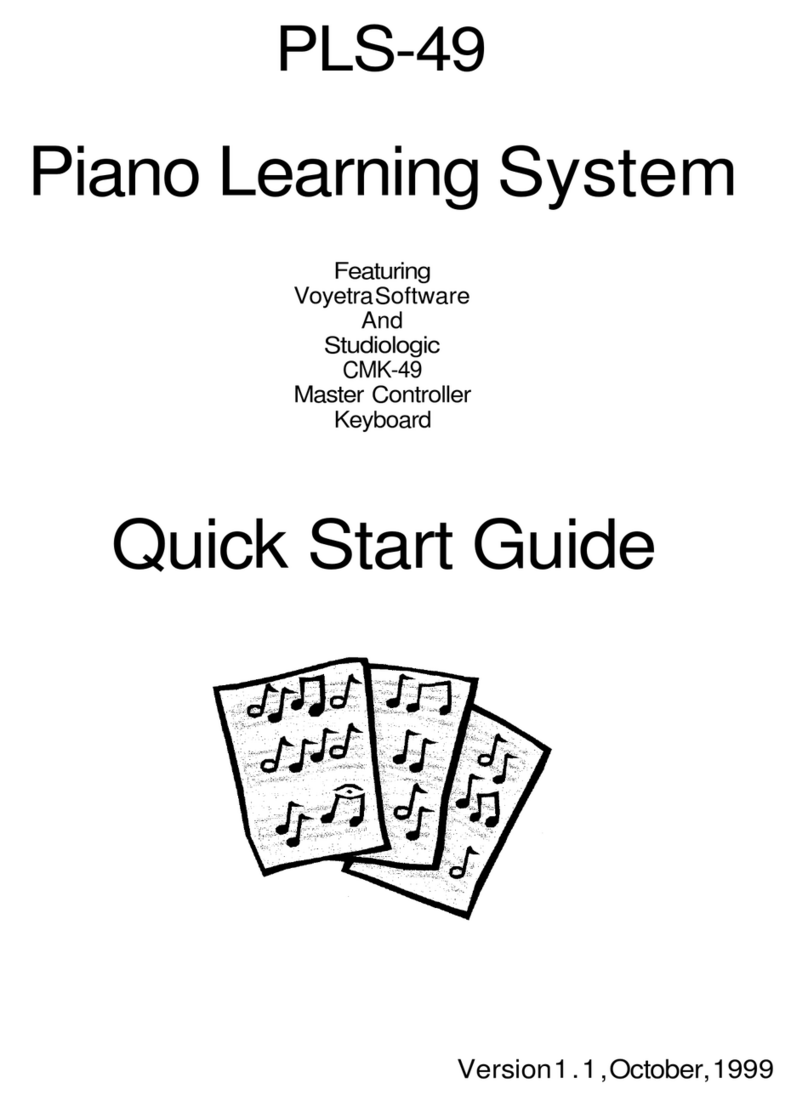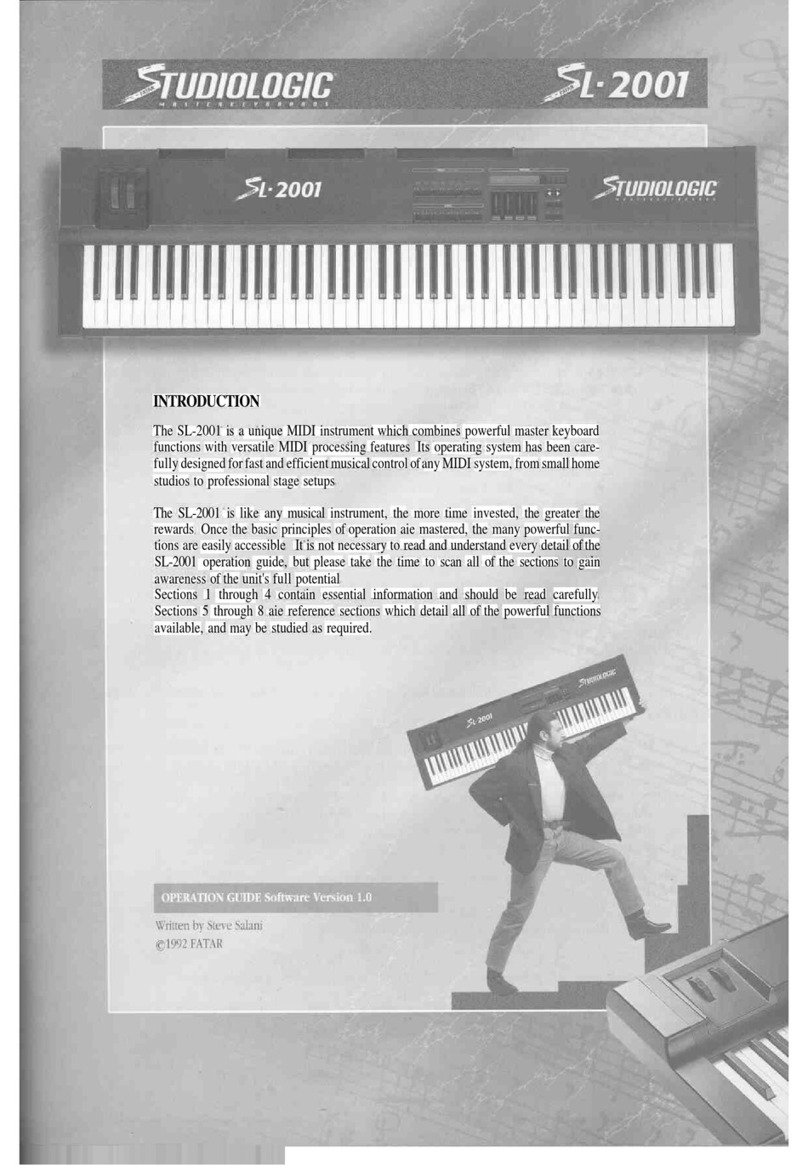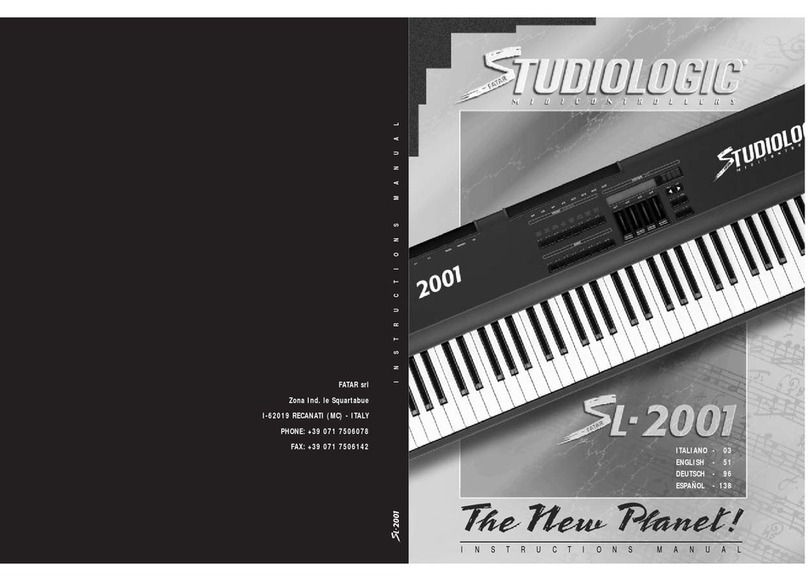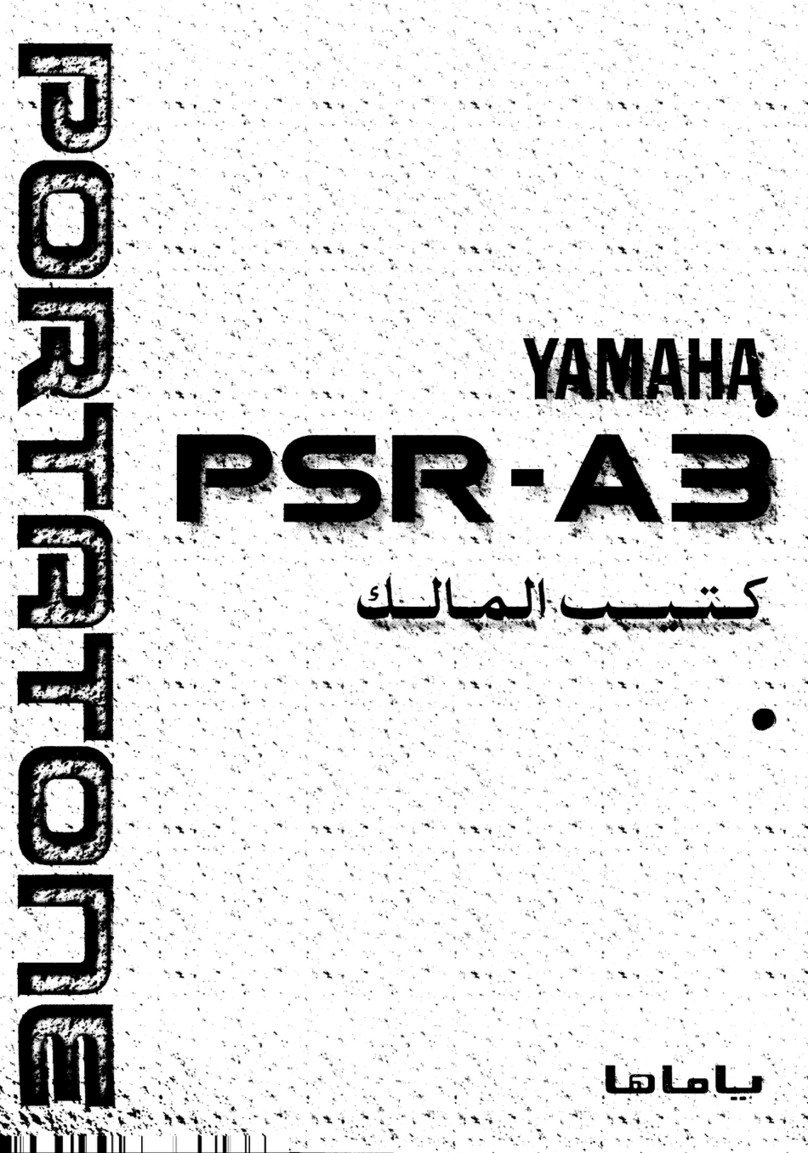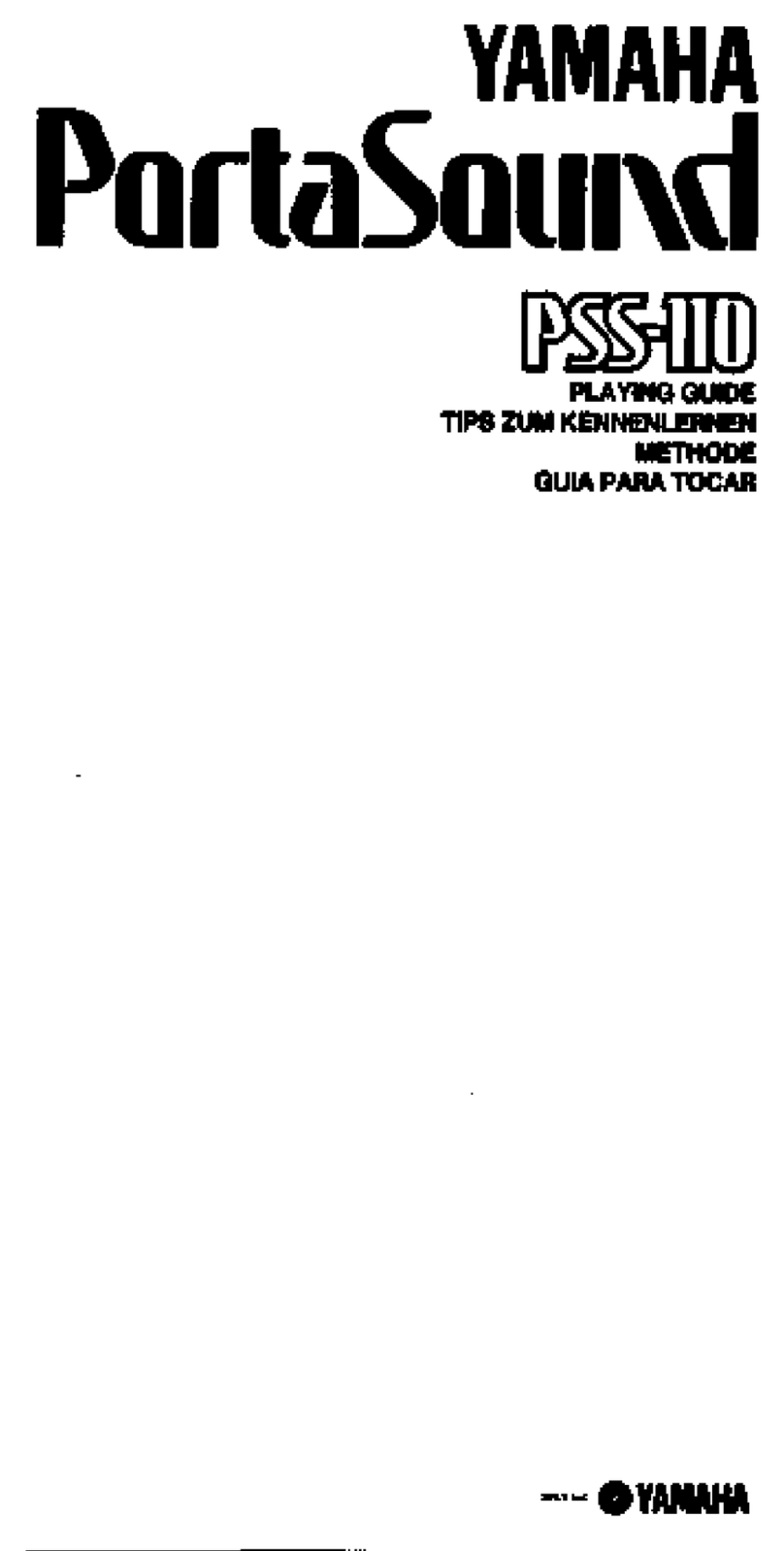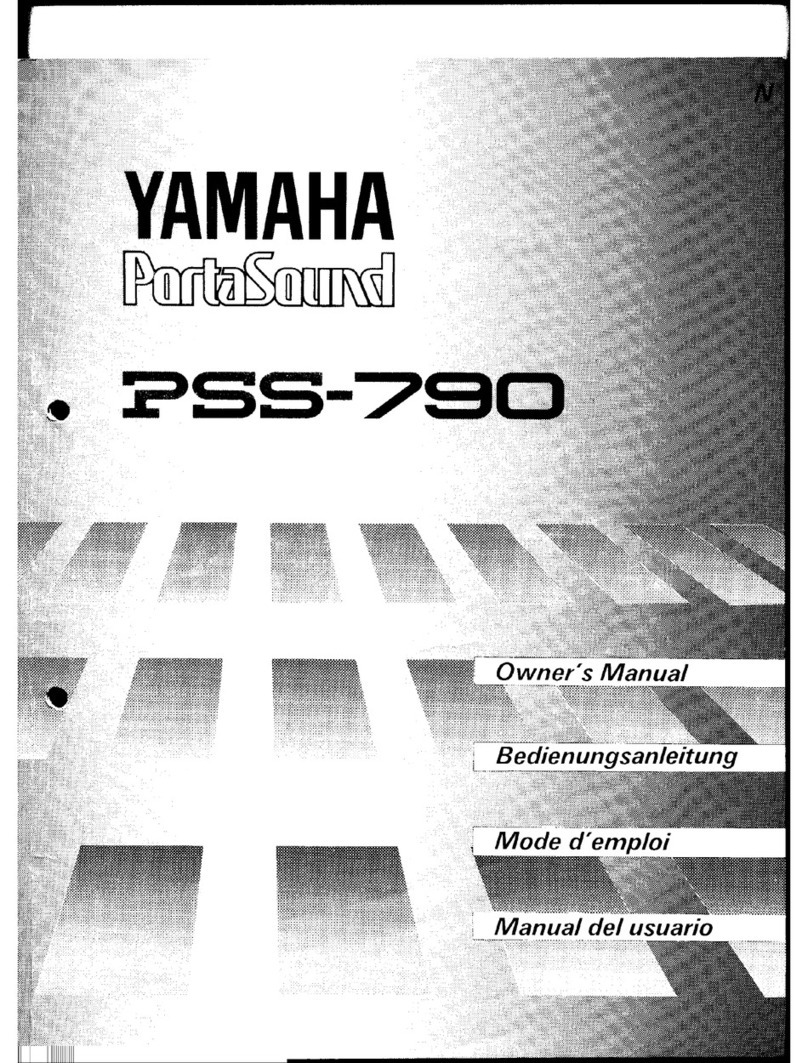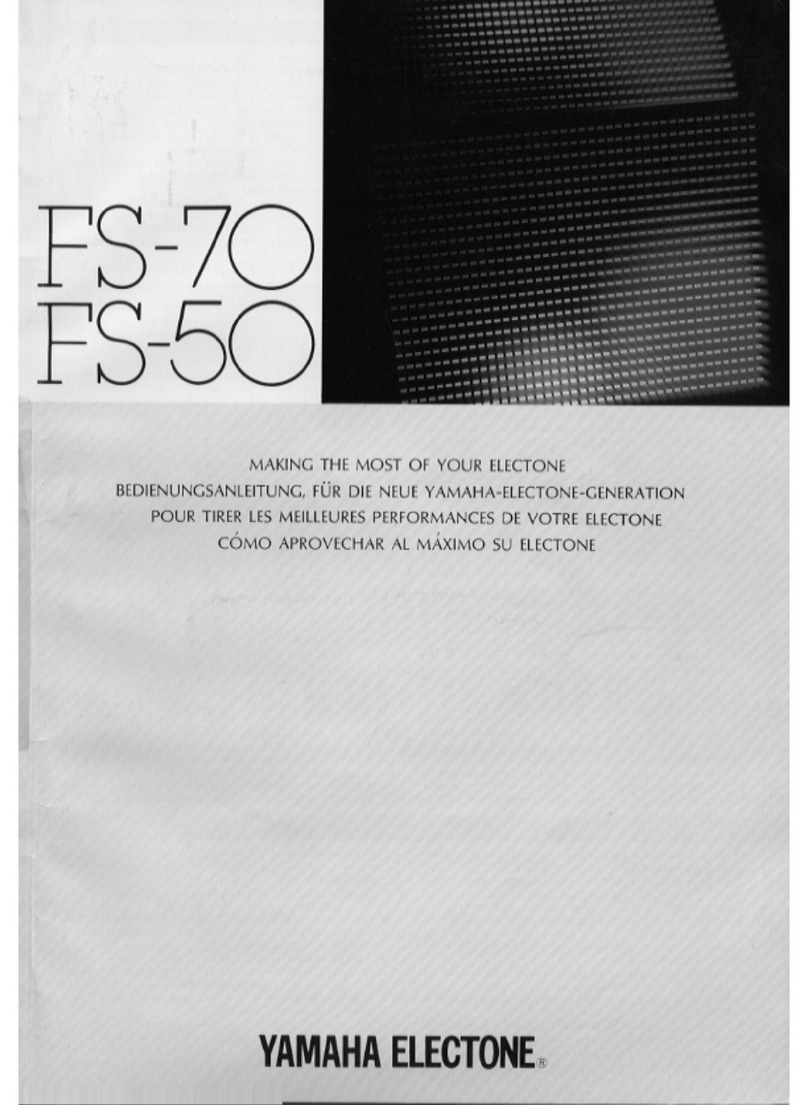AFTERTOUCH
This FUNCTION allows you to enableor disablethe AFTERTOUCH for each ZONE. .Foran exam-
ple,ifyou want to disablethe AFTERTOUCH for zone 3: While inthe EDITmode select ZONE 3
for
editing
then
press
UP/DOWN
buttons
to
scroll
to
and select the
AFTERTOUCH
function..
Then
press
OFF
keywhich corresponds
to
E
flat
on the numerical keypad. After
that,
all
the
other
ZONES
will
be
affected by
the
AFTERTOUCH
while
ZONE
no.
3
will
beexcluded.
To
regain
AFTERTOUCH control on the excluded ZONE, select EDIT,AFTERTOUCH and then press ON.
An application for thismightbeas follows:Refer to the patch set upfrom the preceding exam-
ple
in
the
WHEELS
section above.
In
your leadpatch
in
the
right
hand you
may
be
using
AFTERTOUCH
for
volume swells or vibrato modulation. While doing
this
you
may
find
that
unde-
sirable
vibrato
messages
are
being
sent
to
your sustaining chords
in
the
lower
ZONES
in
this
patch.
Use
the
AFTERTOUCH
disablefeature
in
these lower
ZONES
to
eliminate
aftertouch
mes-
sages from your leadperformance being sent to your sustaining chords.
SHAPE
This function allowsthe userto change thedynamiccutveswhich control the velocityrespon-
ses for each of the three ZONES. This FUNCTION allows you to adapt your Master Keyboard
Controllerto the dynamic response of your expander or external MIDIdevice.Italso allows
you to adjust the keyboard's reaction to your specific touch. The Studio Logic SL-880's SHAPE
FUNCTION offers you 8 different preset curves to selectfrom, 4 positive and 4 negative. Each
ZONE
can
have
its
own
SHAPE
setting.
Toselect a specific SHAPEfor a ZONE follow the normal EDIToperation. Enter EDITmode,
select
a
desired
ZONE
for
editing
by
hitting
its
corresponding
ZONE
switch.
Now
select
edit
function
SHAPE
using
the
UP/DOWN
buttons and
finally
select 1,2,3 or 4
for
SHAPE
selection.
Selecting
a
(-)
before
hitting
the
number
will
select
an
inverted version or
NEGATIVE SHAPE
of that curve.Bynegative shape we mean that the curve has an opposite affect with respect
to
the
touch.
Therefore,
a
light
touch brings about
a
high response and vice versa. This
SHAPE
FUNCTION isusefulwhen you have two different curves (one + and one -) on two ZONES, as
this
results
in
a
velocity
crossfade
effect.
As
one sound getslower
the
other gets
louder.
SHAPE
(-)1 corresponds to the inverted SHAPE1,and so on.
SHAPE
no.
1
has
a
linear
response, which iscompatible
with
most
of
the
MIDI
devices pre-
sent on the market.This isthe defaultsettingfor each of the (4) zones..
SHAPE
no.
2
has
a
less
sensitive
response,
so
it
requires
a
stronger
touch.
This
setting
is
use-
ful
to
gain
a
wider dynamic response.
Try
this
SHAPE
on
a
Piano
or
Electric
Piano
while
playing
aballador softer piece of music for a more expressive feel to the keyboard. You may also like
thissettingwhileusingthe SL-880 to program HiHats or Drums into a sequencer, itmakes it
easier to "pump" a part or vary the accents. Itisalsouseful when the inputMIDIdevice is
too sensitiveand you want to lower the relativevelocitiesbeing transmitted.
SHAPE
no.
3
has
a
more
sensitive
response
than
Shape
no.1.
You
will
beable
to
transmit
higher
velocities
with
a
lighter
touch.
This
SHAPE
may
beuseful
to
you
if
you
are
playing
a
Rock Pianoor Honky-tonk Blues styleand need to beheard over a loudband. This SHAPE sca-
lesthe relativevelocitiesup.
SHAPE no.4 has an even more sensitiveresponse than SHAPE no.3.Usefulfor removing some
orallof the dynamic response to the keyboard. Use itwhen you want to triggerSamples, Loops
orSound FXeasily so that they playattheirmaximum volume without having to hitthe key
as hard.
VELOCITY
The
VELOCITY
is
similar
in
function
and
application
to
the
SHAPE
feature
in
that
they
are
both
dynamic response settings for the keyboard and the MIDIvelocity information that istran-
smitted.
Thedifference
is
that
the
VELOCITY
parameter
is
a GLOBAL
setting.
While
in
EDIT
mode when you select
VELOCITY,
the
LED's
for
all
4
zones
light
upsimultaneously
indicating
you are changing a GLOBAL setting covering allthree ZONES. While inthe previous section you
could
select
a
dynamic curve
for
each
ZONE,
now you have 8
different
curves
that
affect
the
response ofthe entirekeyboard. This VELOCITY parameter can helpadapt your Controller
Keyboard to your MIDImodules and to your specific touch and feel preferences so as to give
you the most expressive control available.
Toselect a VELOCITY curve enter the EDITmode,use the UP/DOWN buttons to select VELO-
CITY,
then
chose
1
through
8 on
the
10 keykeypad
to
select
your
VELOCITY
setting.
Exit
EDIT
mode to playand auditioneach of these curves.