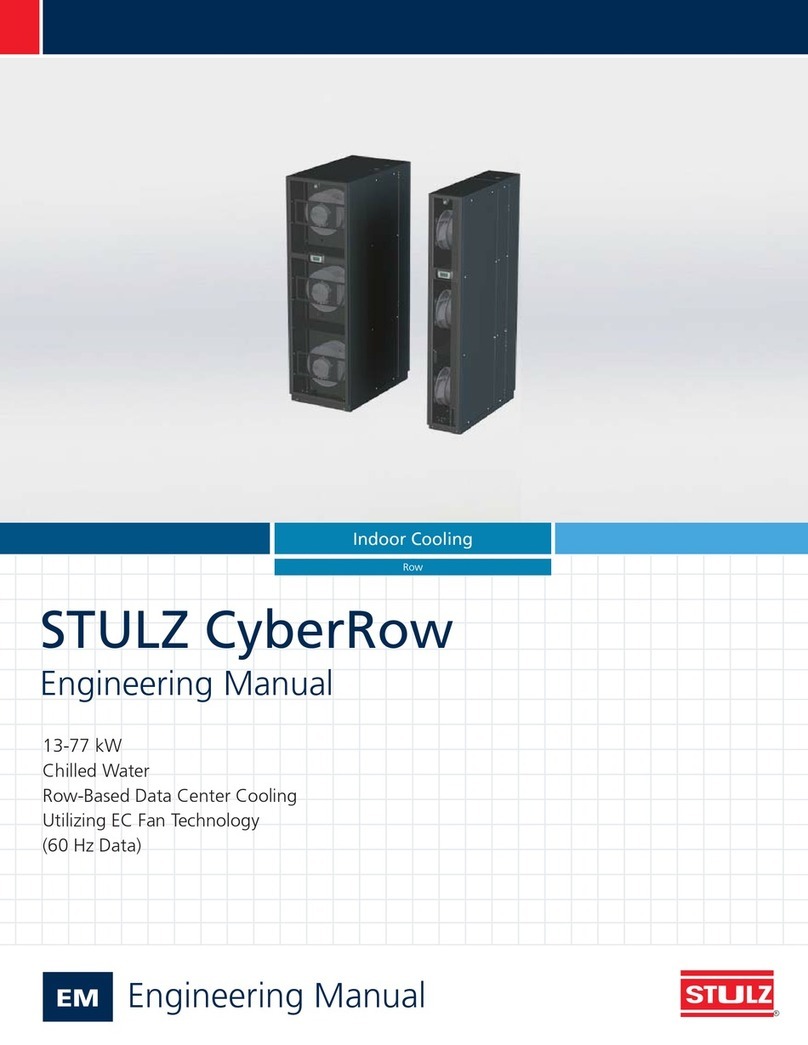3© STULZ GmbH – all rights reserved EN/06.2019/G57
C7000 INSTRUCTIONS FOR A/C UNITS
Contents
1. Presentation of the system ............................................................................... 5
2. Operator interface ............................................................................................. 6
2.1 Operational elements - C7000IOC................................................................................. 6
2.2 Operational elements - C7000 Advanced.................................................................... 7
2.3 Operational elements - C7000 Display ......................................................................... 9
3. Controller start................................................................................................. 10
4. Info menus........................................................................................................ 16
4.1 Info commands - C7000.................................................................................................. 16
5. Configuration ................................................................................................... 34
5.1 Loading a new Software ................................................................................................... 36
5.2 Control commands - C7000........................................................................................... 37
5.3 Values...................................................................................................................................... 38
5.4 Components ......................................................................................................................... 58
5.4.1 Sensor........................................................................................................................... 58
5.4.2 Refrigerant circuit, Standard................................................................................. 61
5.4.3 Refrigerant circuit, optional components......................................................... 73
5.4.4 Cooling water circuit, internal components...................................................... 77
5.4.5 Cooling water circuit, external components .................................................... 84
5.4.6 Air circuit, internal standard components......................................................... 87
5.4.7 Air circuit, internal optional components........................................................... 98
5.4.8 Air circuit, external optional components ...................................................... 102
5.4.9 Auxiliary Ports ......................................................................................................... 103
5.5 Statistics.............................................................................................................................. 105
6. Special operation modes .............................................................................. 108
6.1 Week program................................................................................................................... 108
6.2 Zone control....................................................................................................................... 109
6.2.1 Sequencing.............................................................................................................. 114
6.2.2 CW Standby Management.................................................................................. 115
6.2.3 Zone for DFC control............................................................................................ 116
6.3 Ecocool................................................................................................................................ 121
6.4 Operation modes for CW2 units ................................................................................. 130
6.5 Differential pressure control......................................................................................... 133
6.6 Supply air pressure standby management (SAPSM) ........................................... 135
6.6.1 SAPSM and no supply air pressure control in case of sensor failure ... 140
6.7 Differential temperature control ................................................................................. 141
6.8 Summer-/winter operation........................................................................................... 145
6.9 Manual Operation............................................................................................................. 146
6.10 UPS operation................................................................................................................ 147
6.11 ACT - Adaptive Cooling Technology........................................................................ 148
6.12 Calculation of the Air Volume Flow .......................................................................... 149
6.13 Power indication............................................................................................................ 150
6.14 Control of a Uk24mod gateway............................................................................... 151
6.15 Special software option for CyberLab units......................................................... 153
Subject to technical modifications.