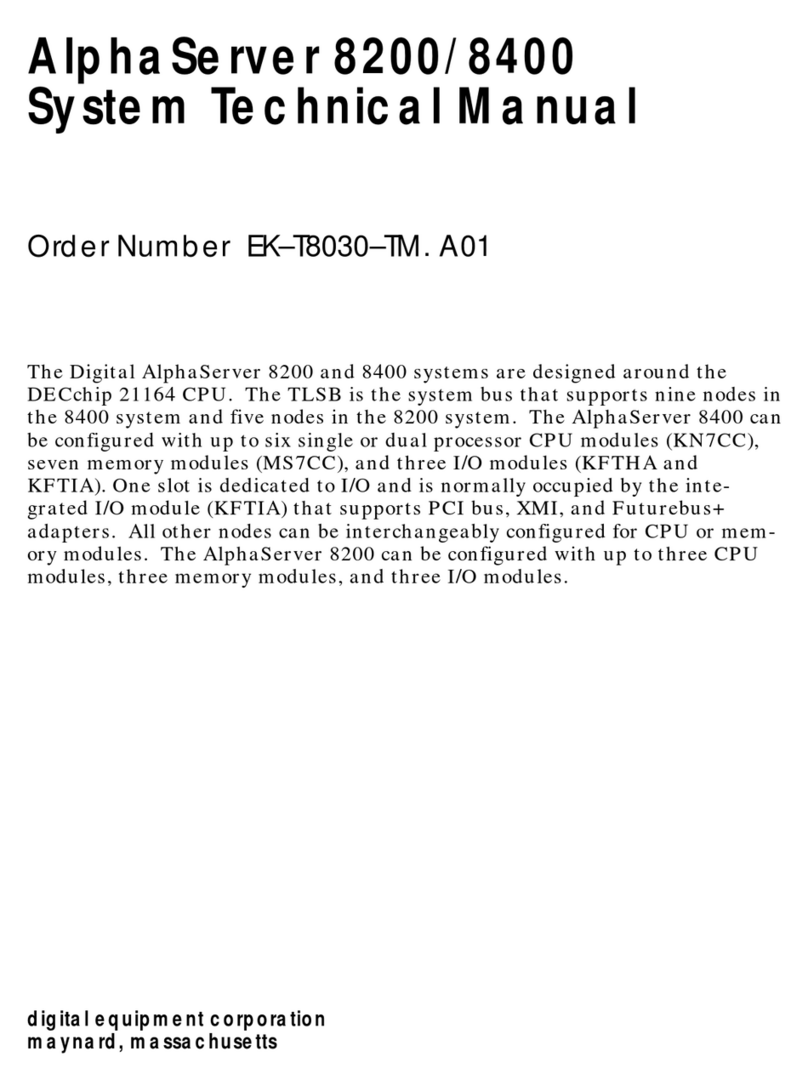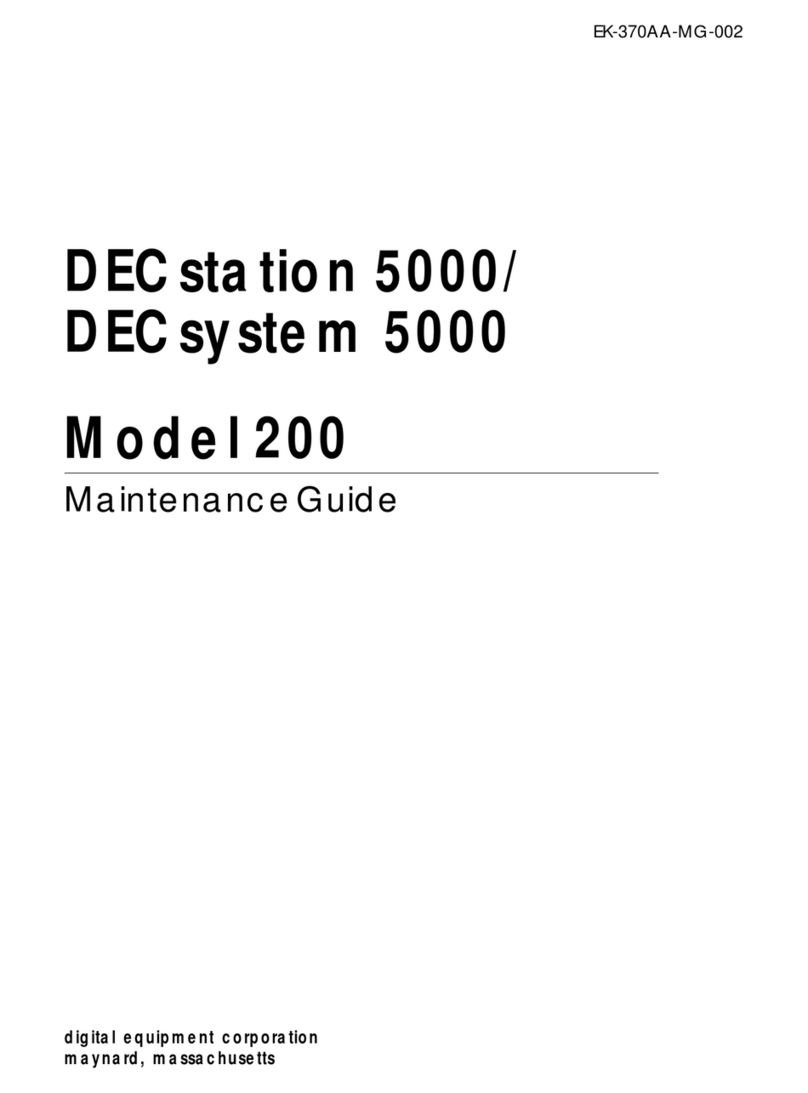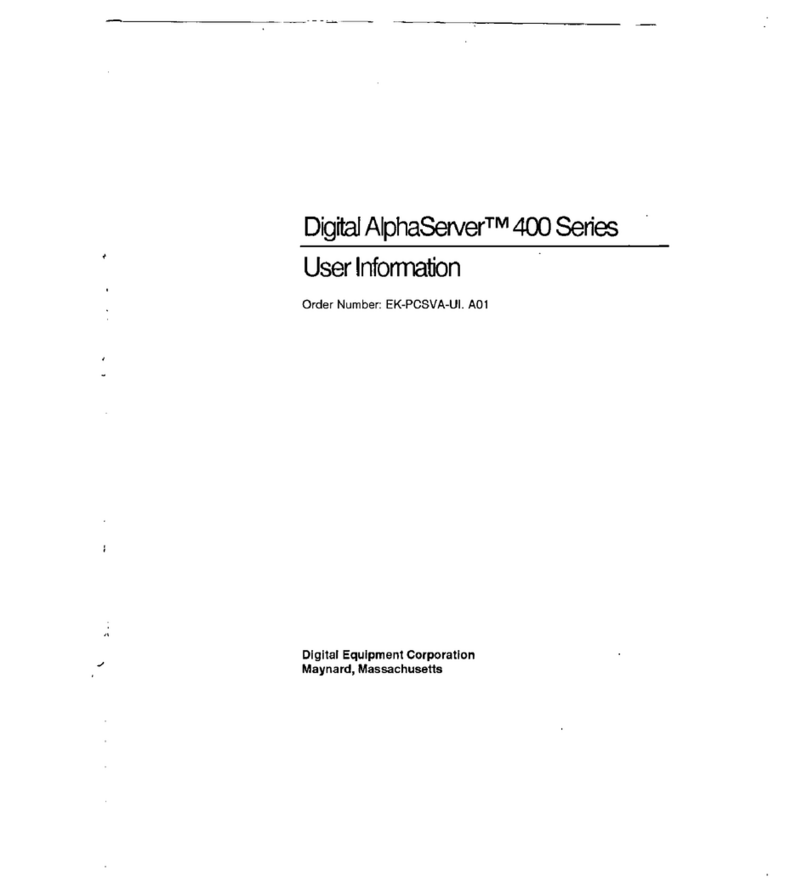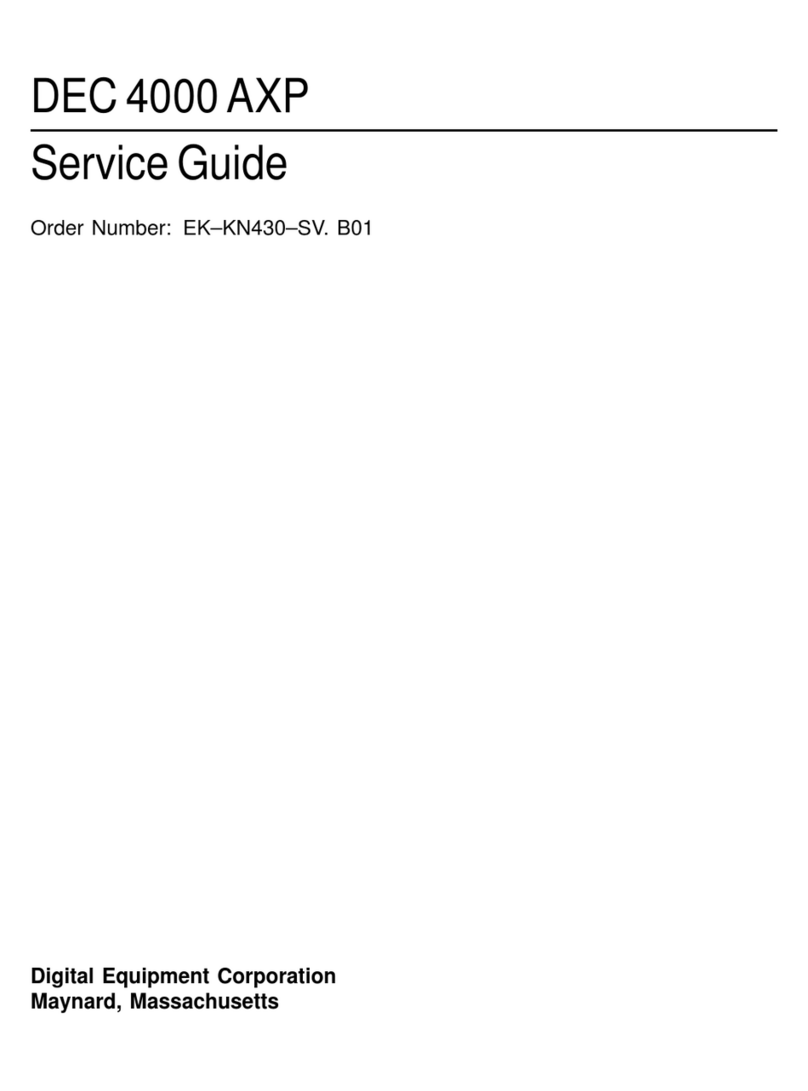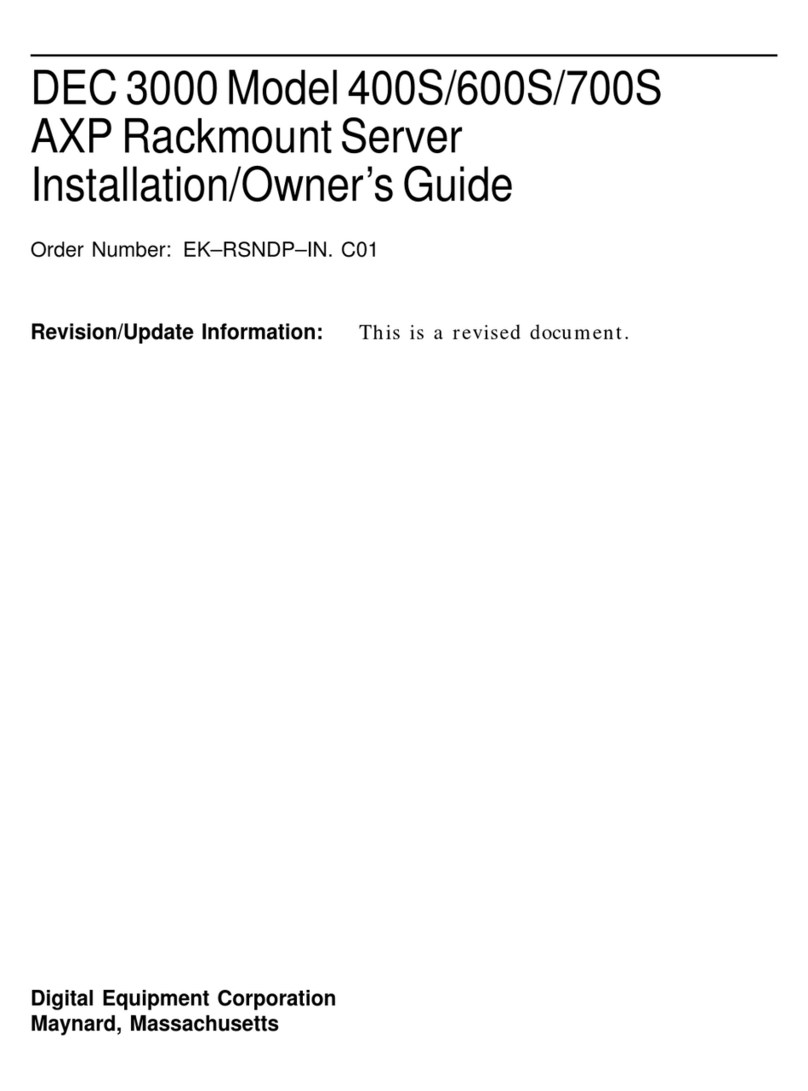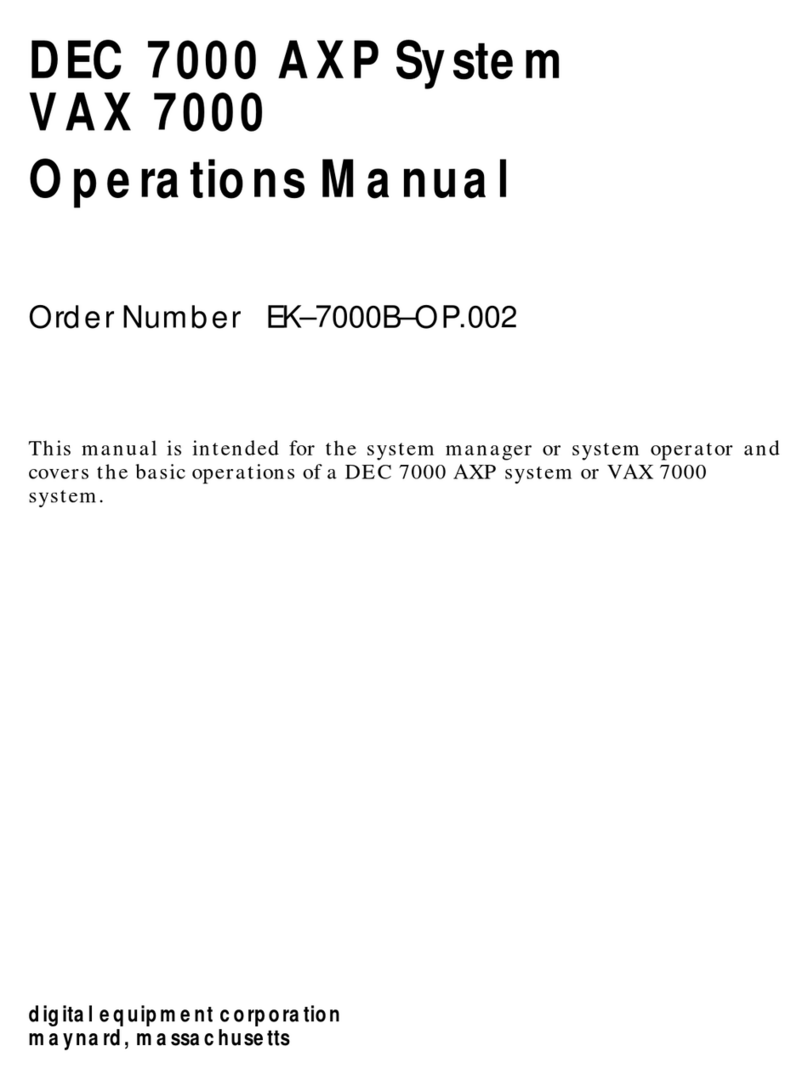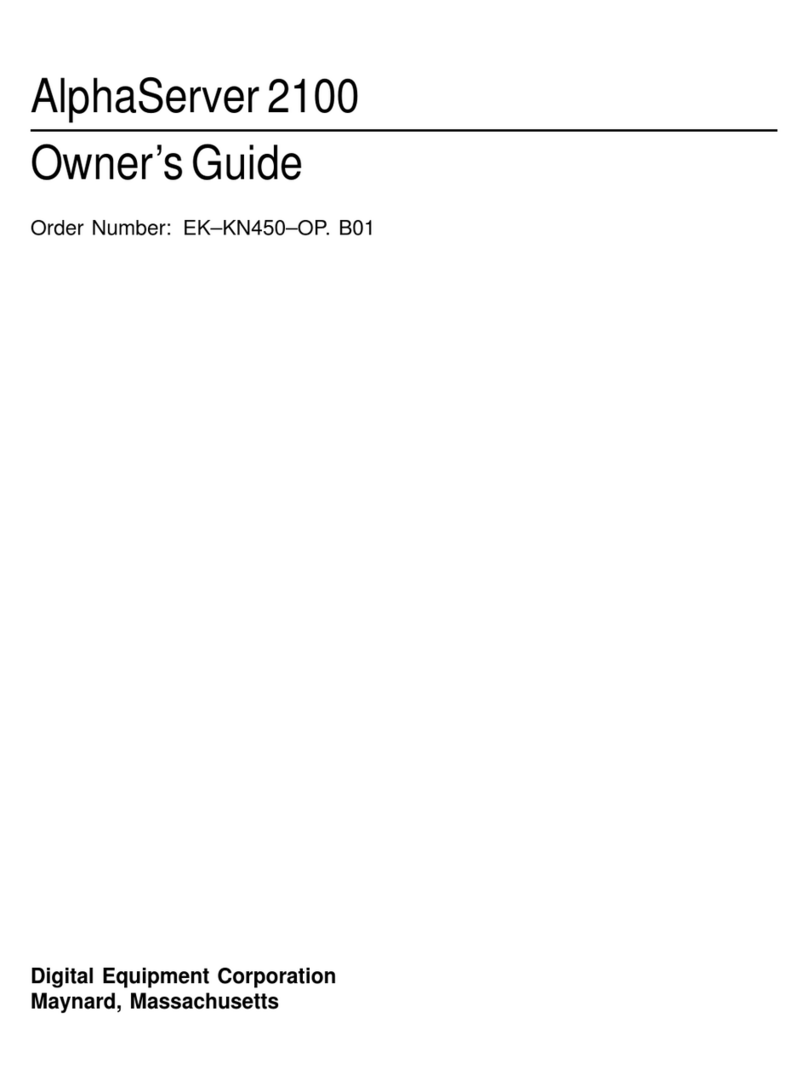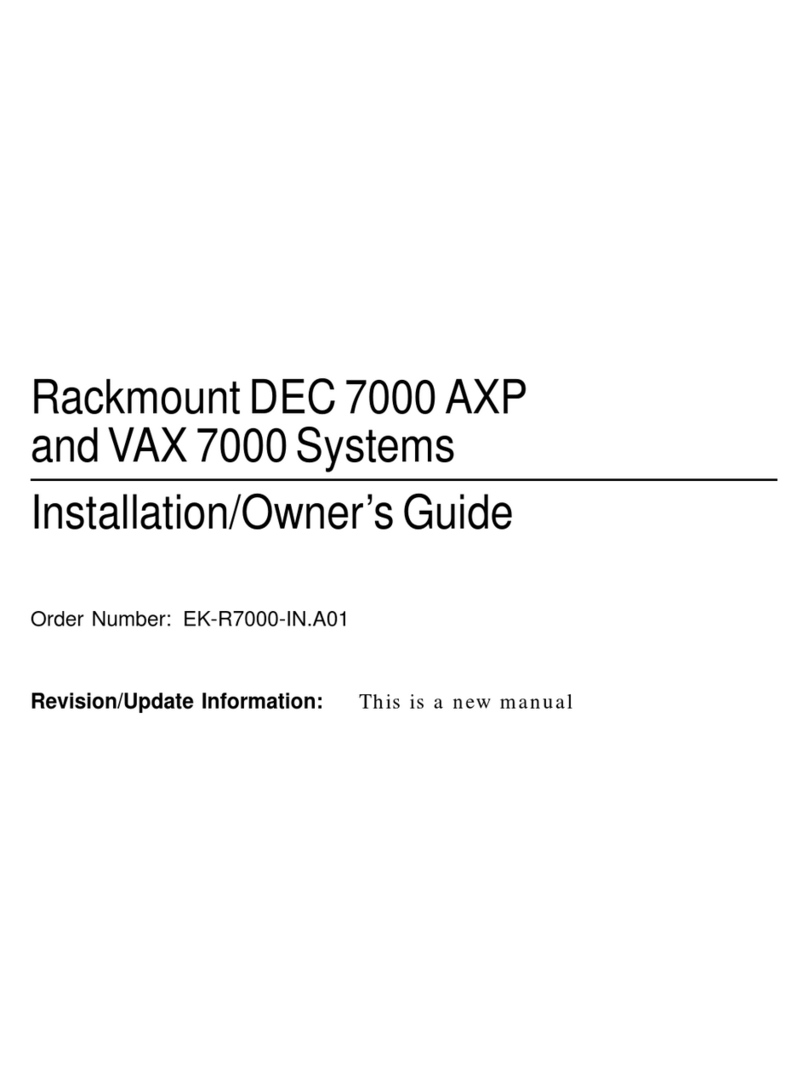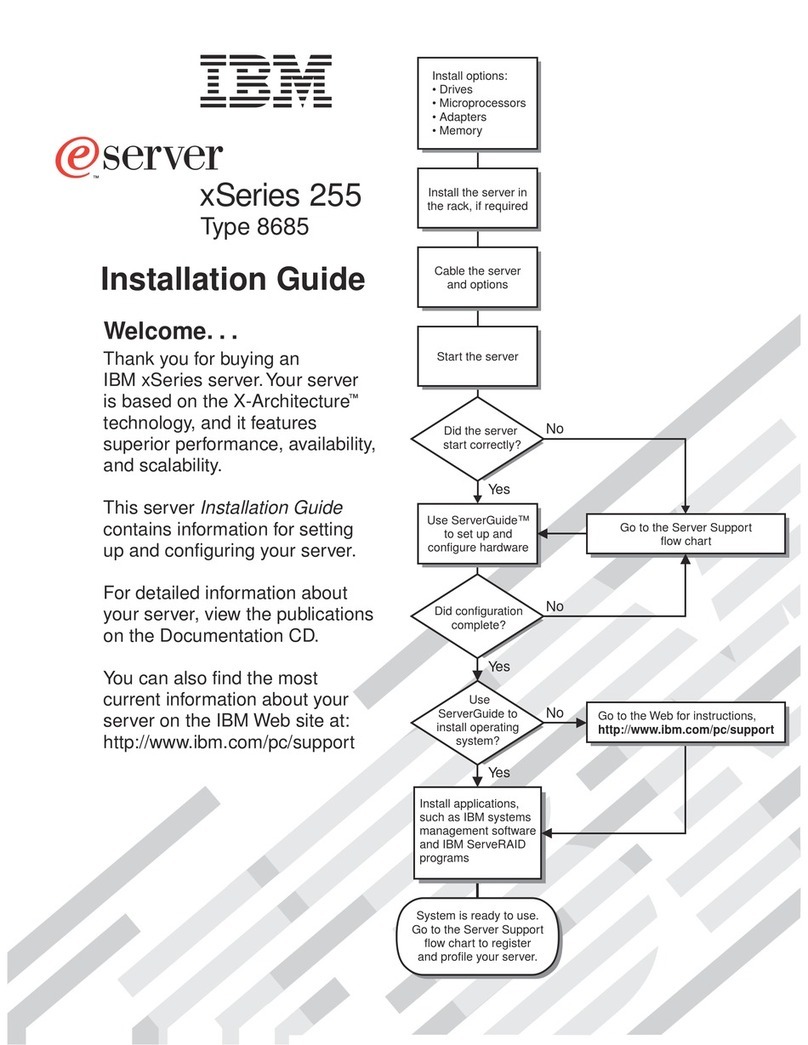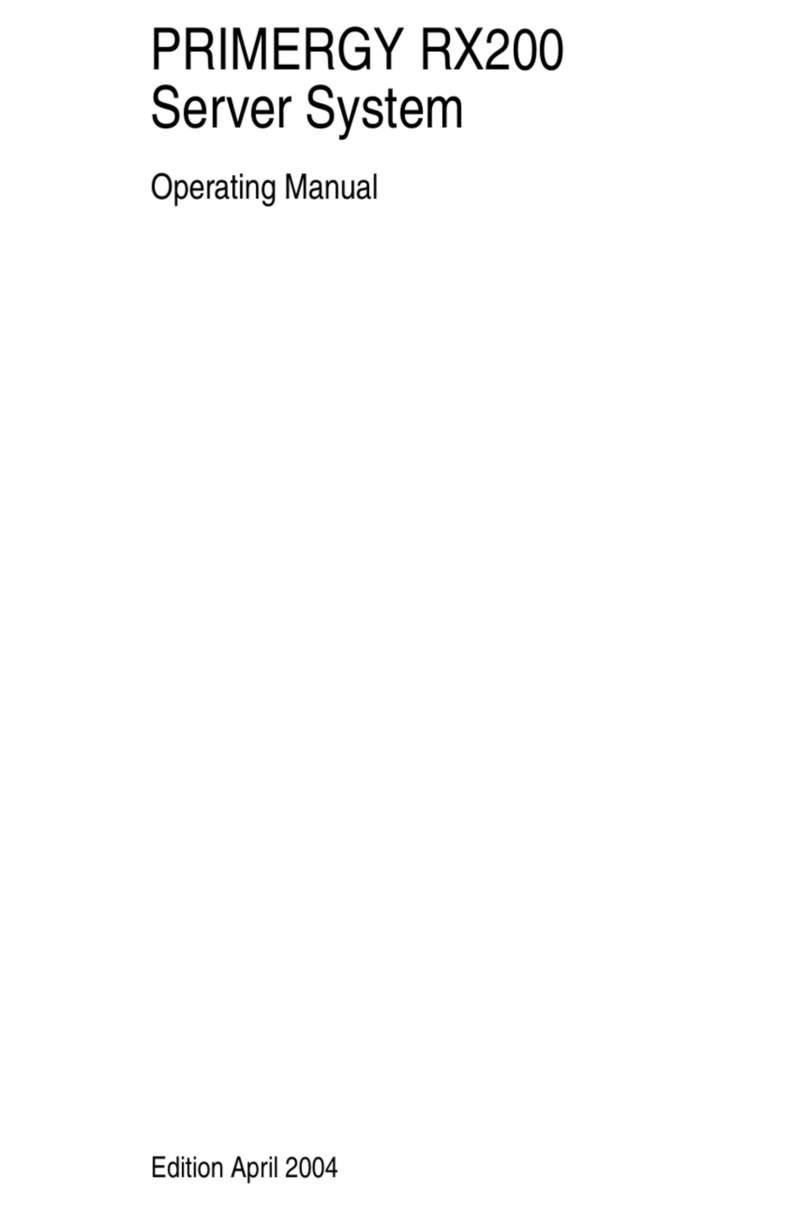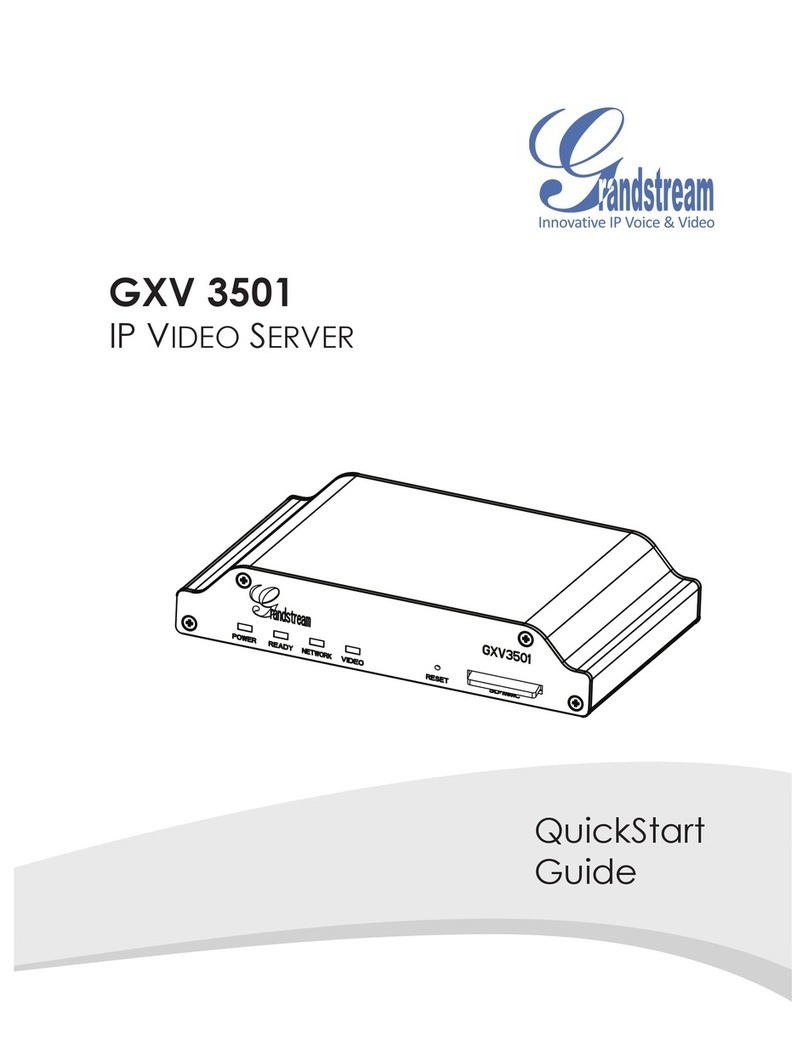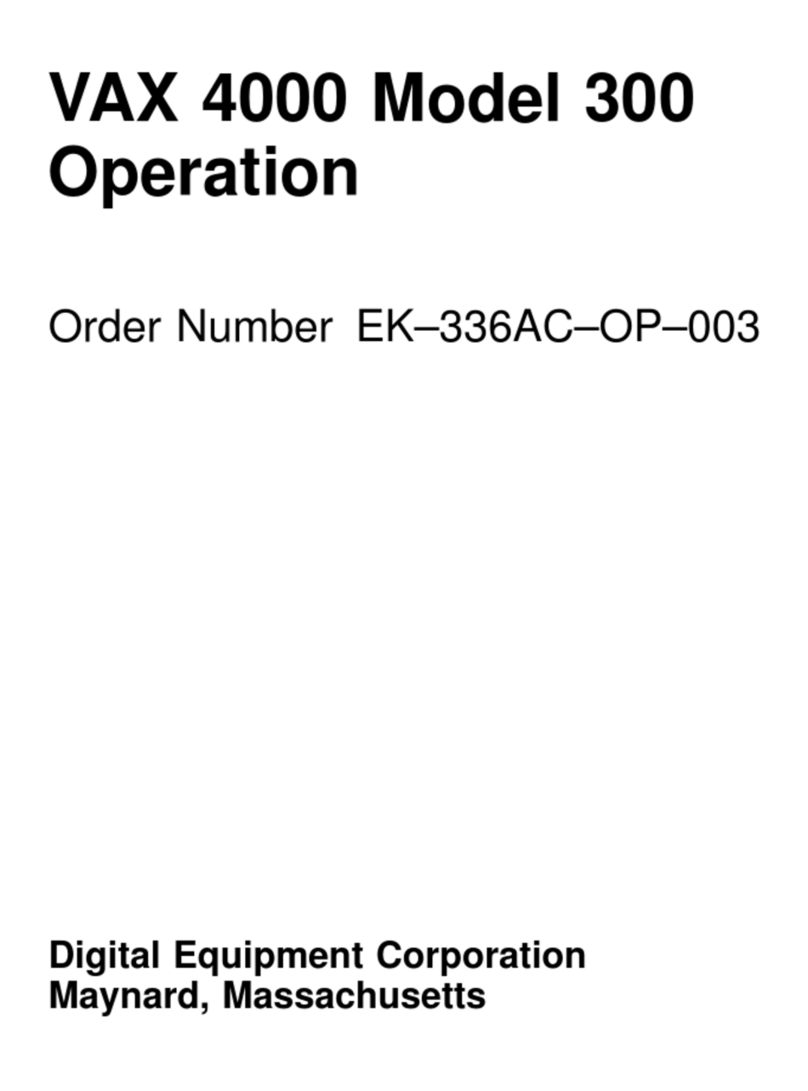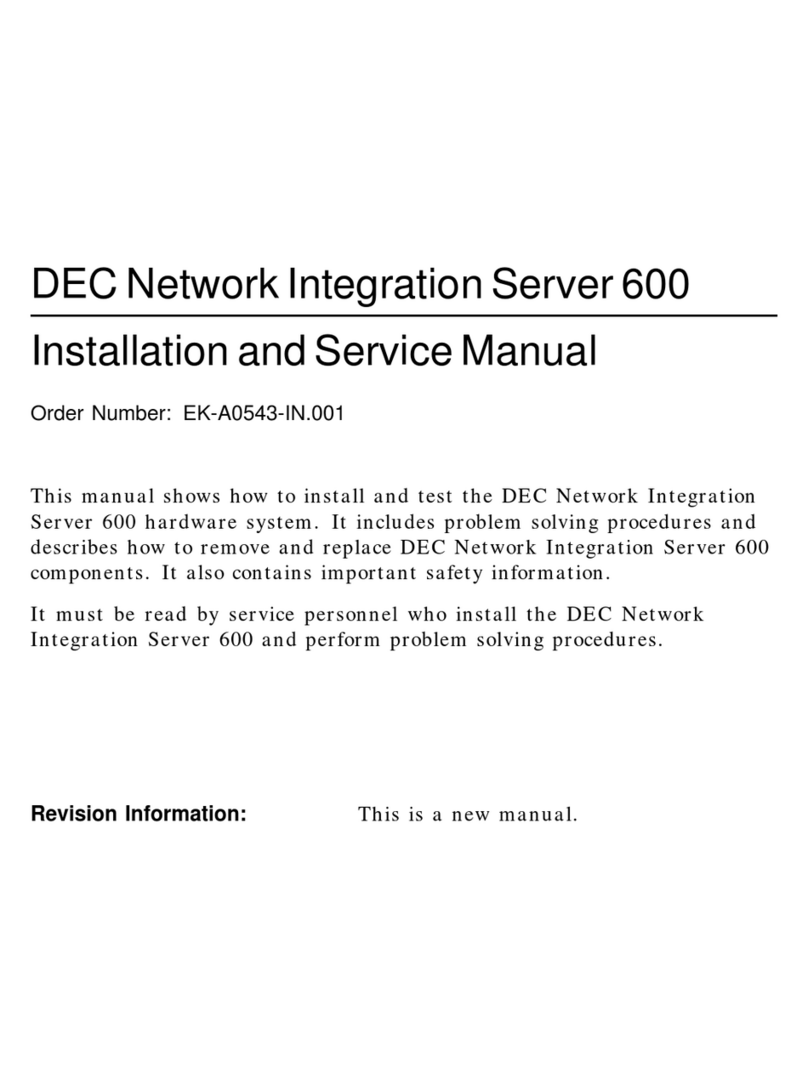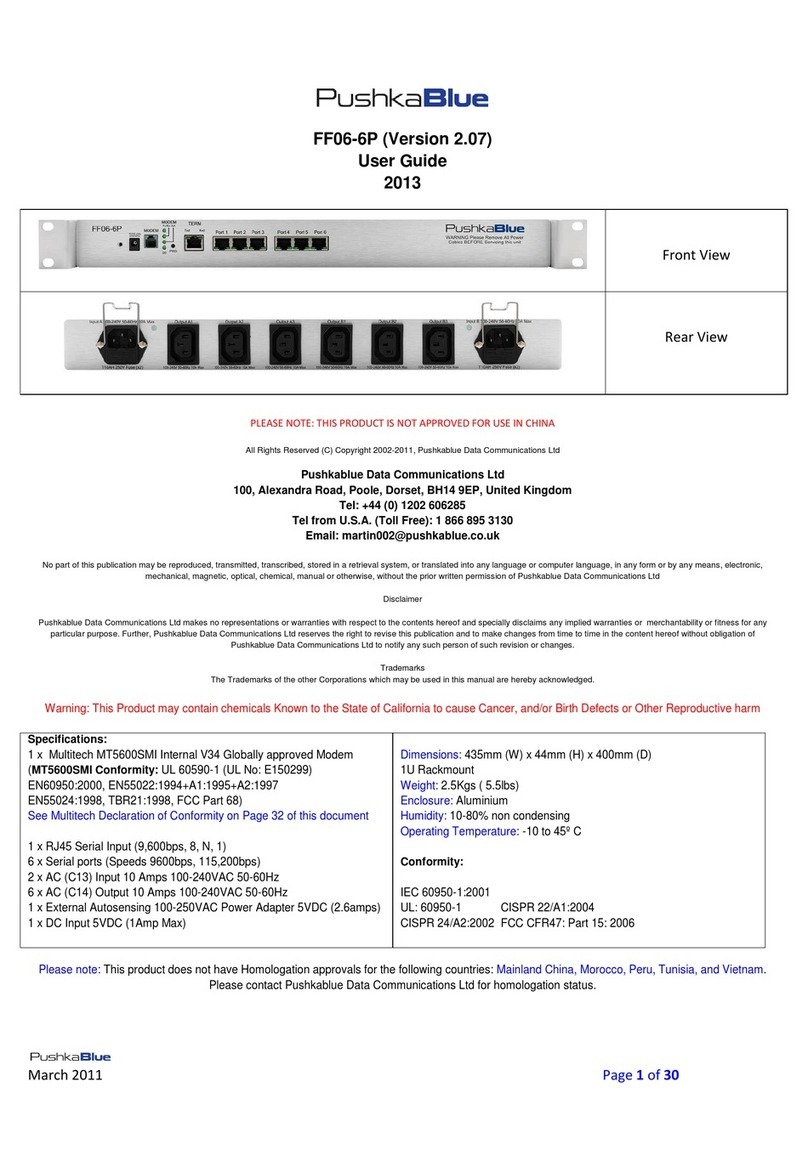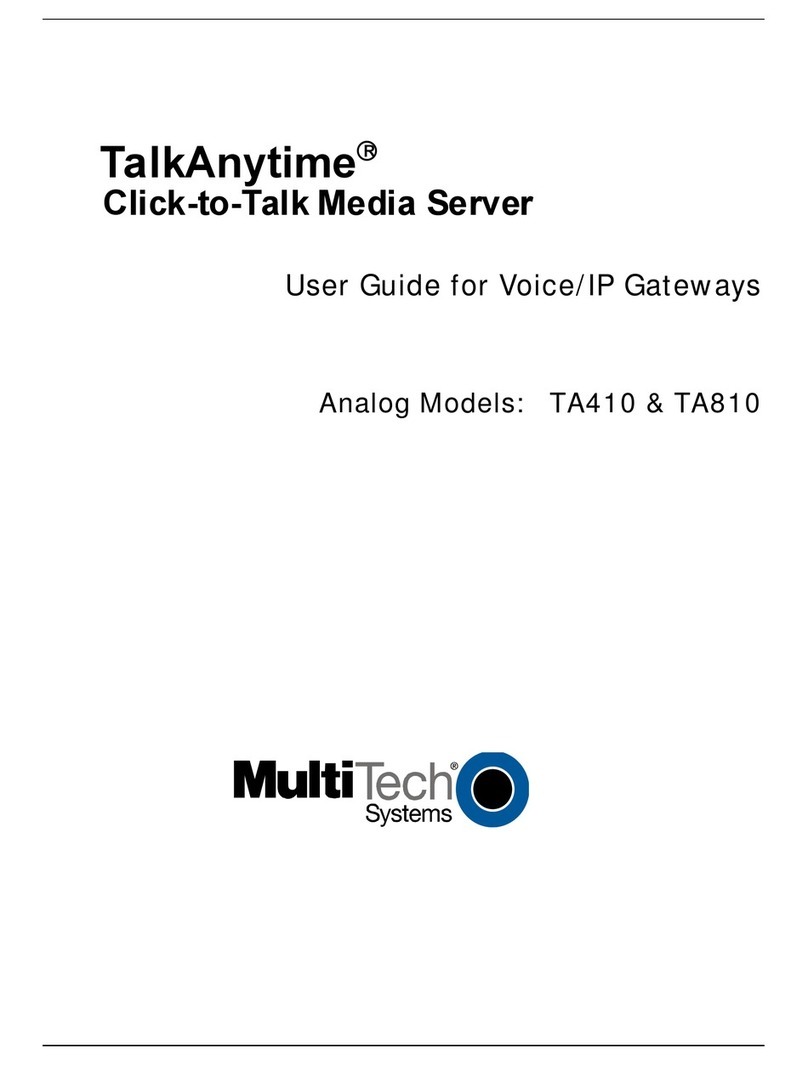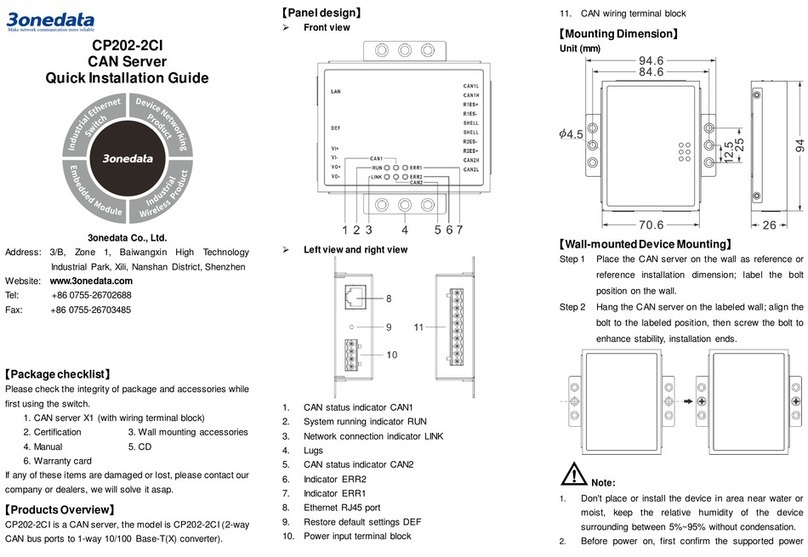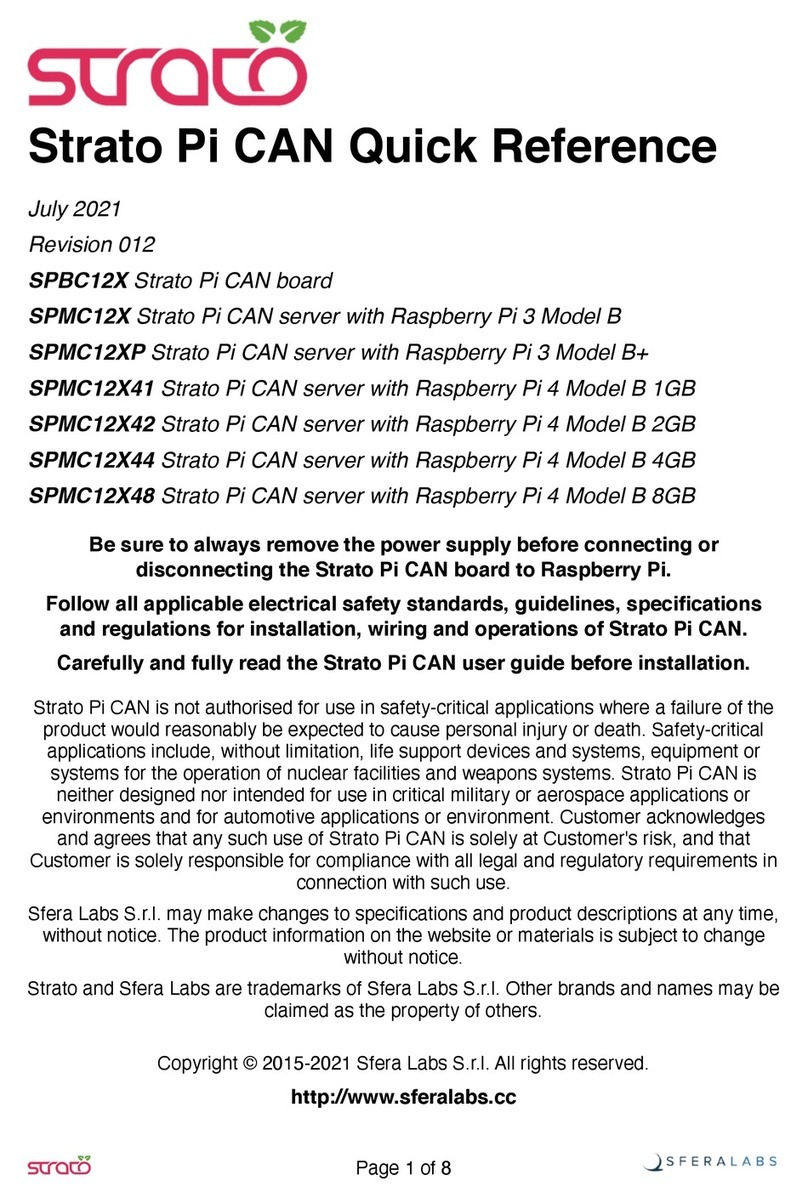v
7-4 Checking SCSI Devices....................................................... 7-12
7-5 Running RCU ...................................................................... 7-16
7-6 Running ECU ...................................................................... 7-18
7-7 Booting the Operating System ........................................... 7-20
7-8 CD-ROM OpenVMS Boot.................................................... 7-22
7-9 CD-ROM UNIX Boot .......................................................... 7-24
7-10 Set Boot Commands............................................................. 7-26
7-11 AlphaServer 8200 LFU Booting .......................................... 7-28
7-12 Sample DEC VET User Session for Command Mode ........ 7-30
Figures
1-1 Installation Flowchart ........................................................... 1-2
2-1 Inspection Flowchart ............................................................. 2-2
2-2 Packing Material.................................................................... 2-6
2-3 Preparation and Removal from Pallet .................................. 2-8
2-4 Leveler Foot Adjustment ..................................................... 2-10
2-5 Stabilizing Bracket Installation.......................................... 2-12
3-1 Expander Cabinet ................................................................. 3-2
3-2 Expander Cabinet Positioning .............................................. 3-4
3-3 System Layout........................................................................ 3-5
3-4 Leveler Foot Adjustment ....................................................... 3-6
3-5 Installing Securing Brackets................................................. 3-8
3-6 Power Control Cable Installation........................................ 3-10
3-7 Control Panel and Jack Splitter.......................................... 3-11
3-8 I/O Cable Connections ......................................................... 3-12
4-1 System Cabinet, Console Terminal, and Printer ................. 4-2
4-2 Control Panel and Console Terminal Port............................ 4-3
4-3 KFTIA as the Console Load Device Support ........................ 4-4
4-4 KZPAA as the Console Load Device Support ....................... 4-5
4-5 System and Expander Cabinets ............................................ 4-6
4-6 Ethernet Connectors on KFTIA ........................................... 4-8
4-7 Ethernet Connectors on PCI Adapters ................................. 4-9
4-8 FDDI Connectors on KFTIA................................................ 4-10
4-9 FDDI Connectors on PCI Adapter ...................................... 4-11
4-10 DSSI Connector on KFESB ................................................. 4-12
4-11 StorageWorks Shelf with DSSI Controller ......................... 4-13
5-1 Circuit Breaker for the AC Power......................................... 5-2
5-2 Measuring System Power ...................................................... 5-4
5-3 Control Panel LEDs ............................................................... 5-6
5-4 Power Regulator..................................................................... 5-7
6-1 Powering Up and Checking the LEDs .................................. 6-2
7-1 Accessing the Console Load Device....................................... 7-2