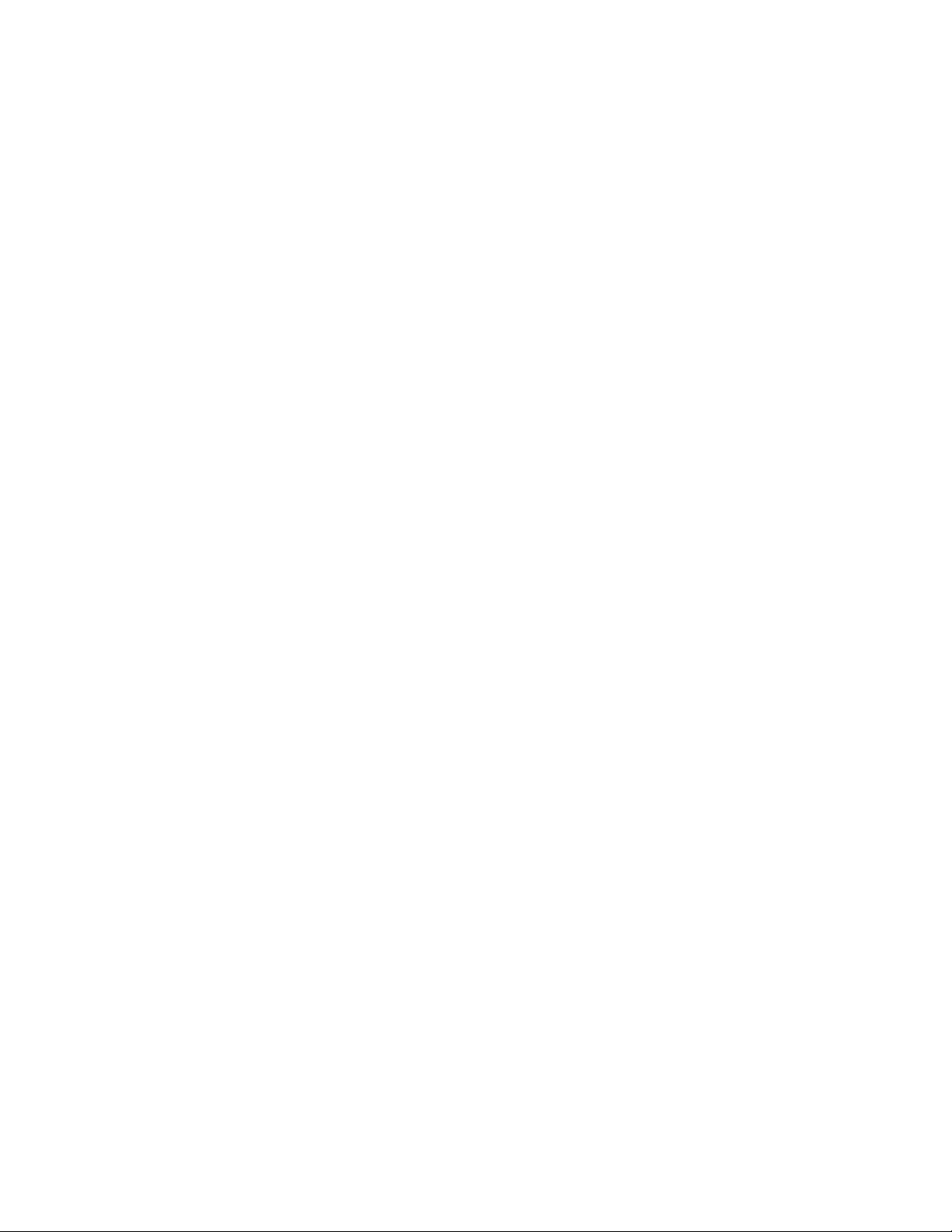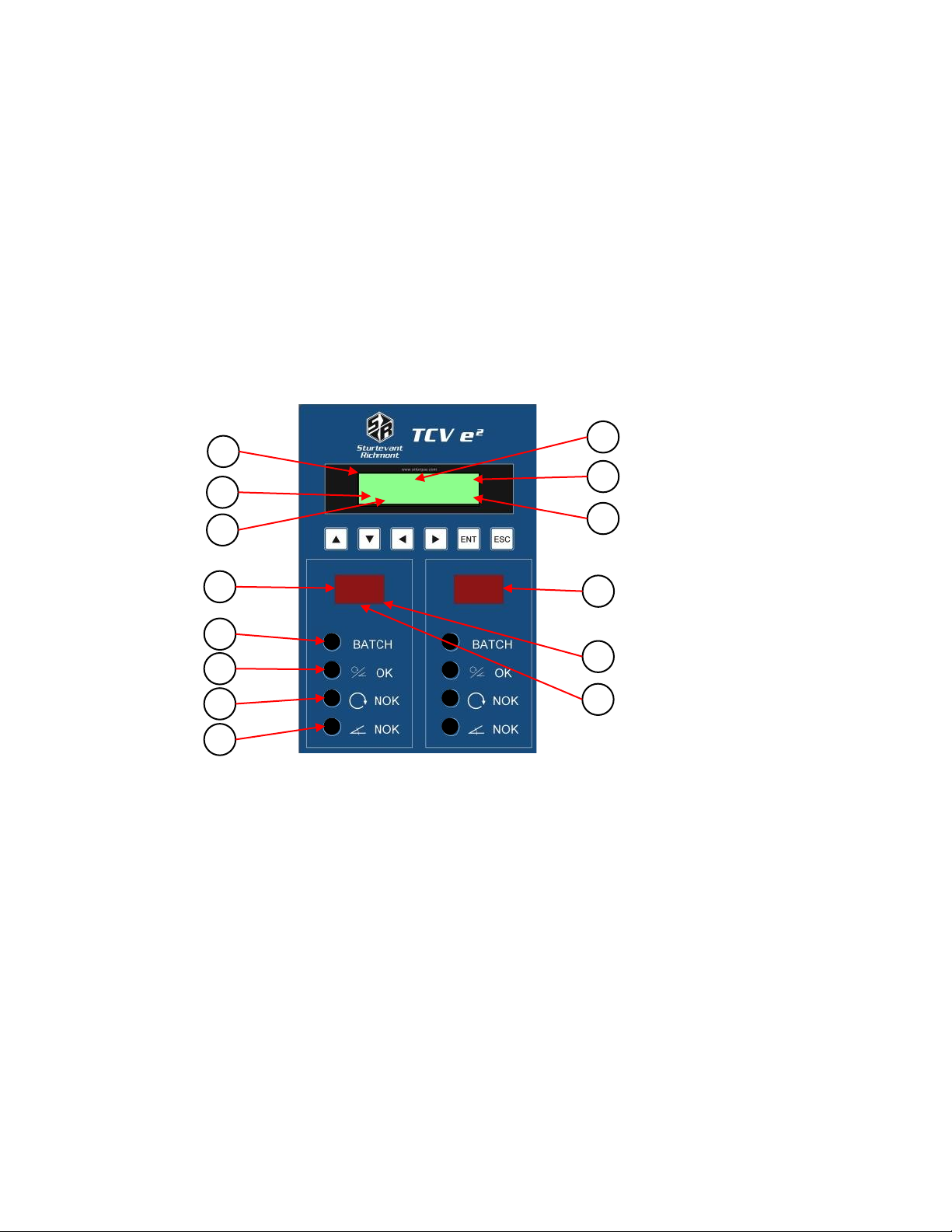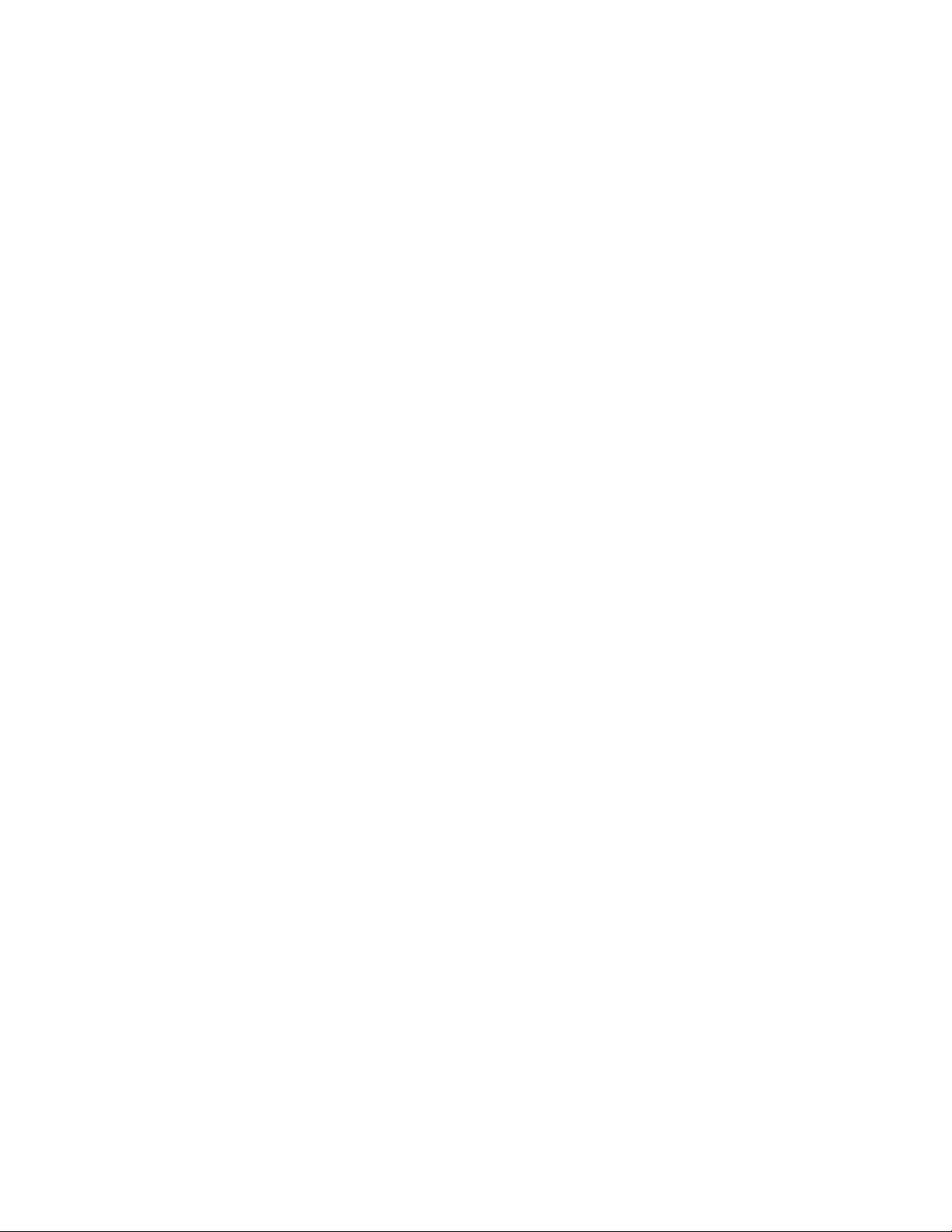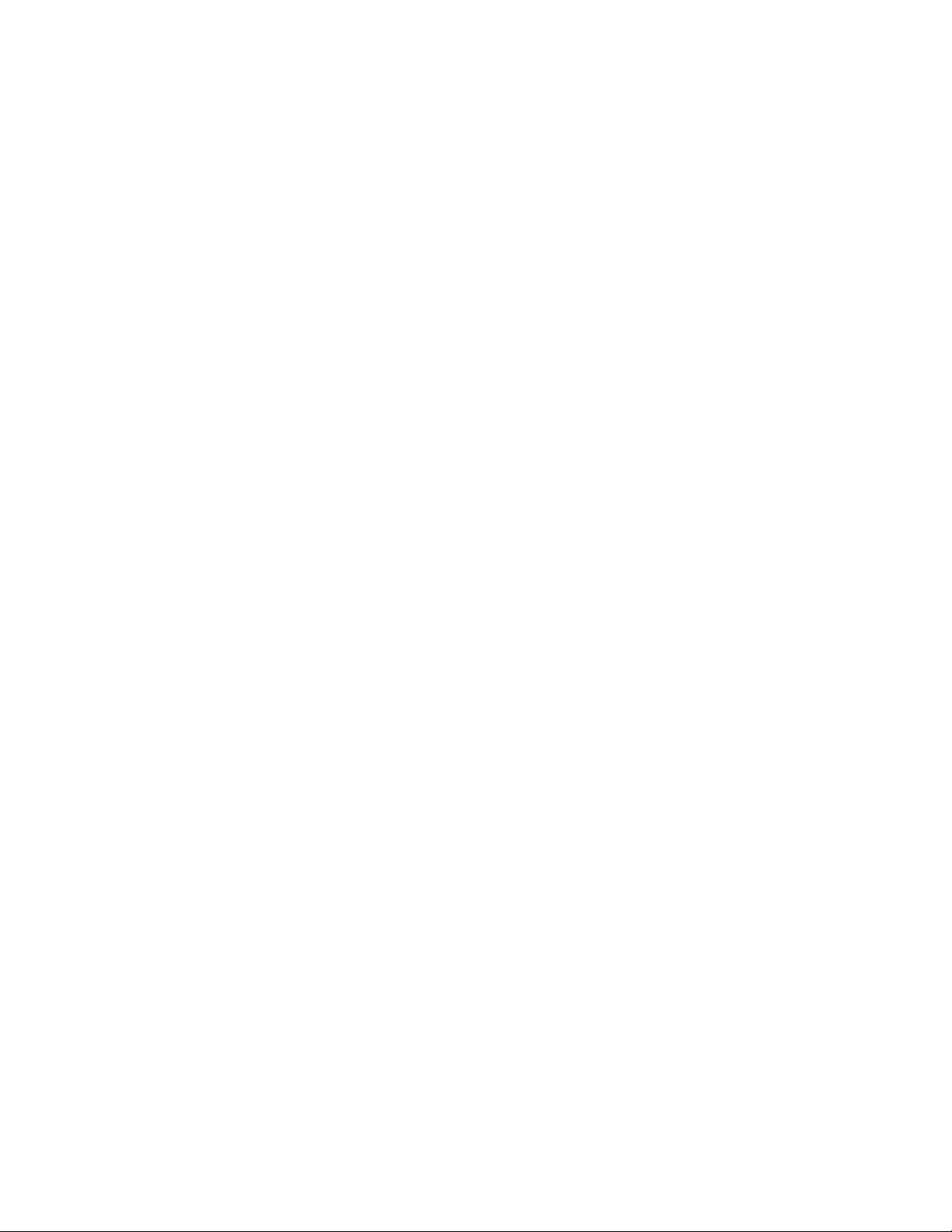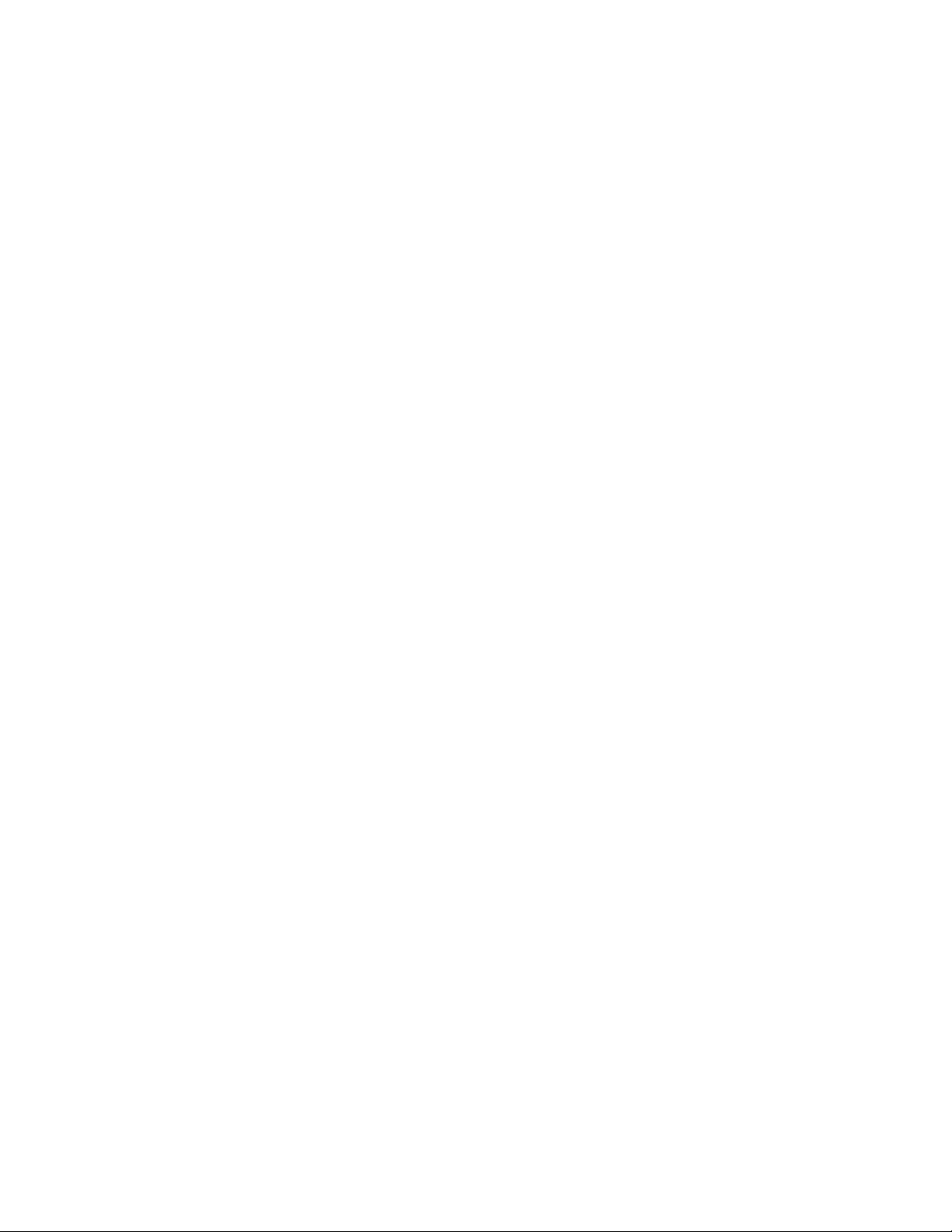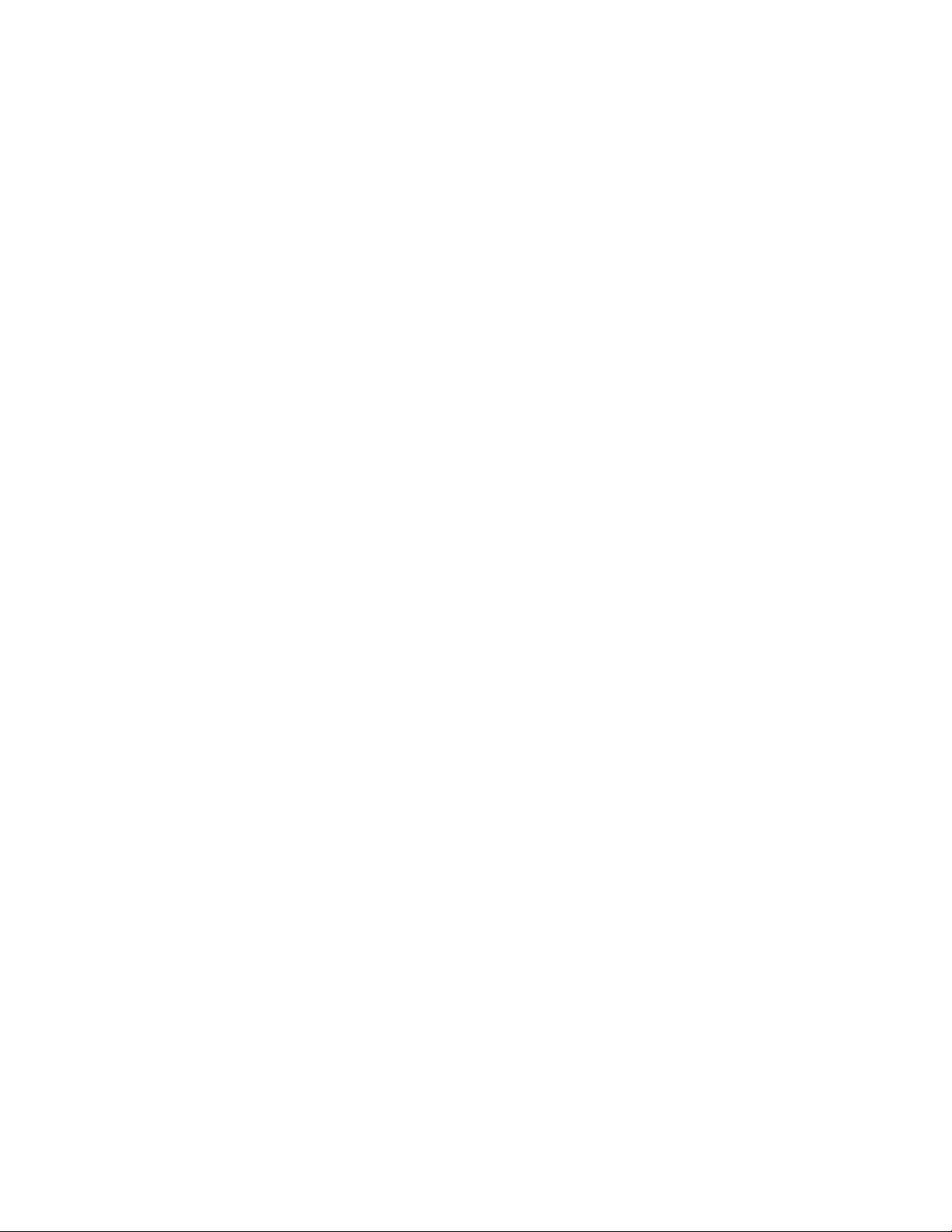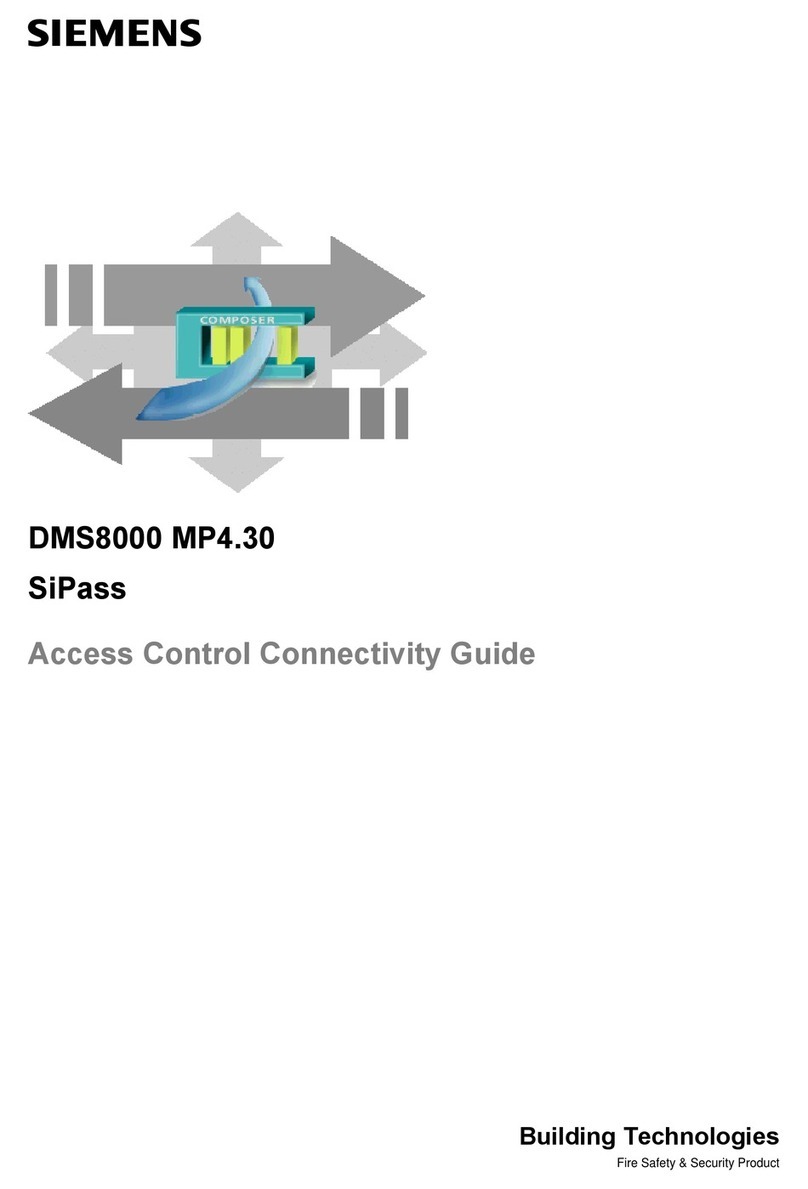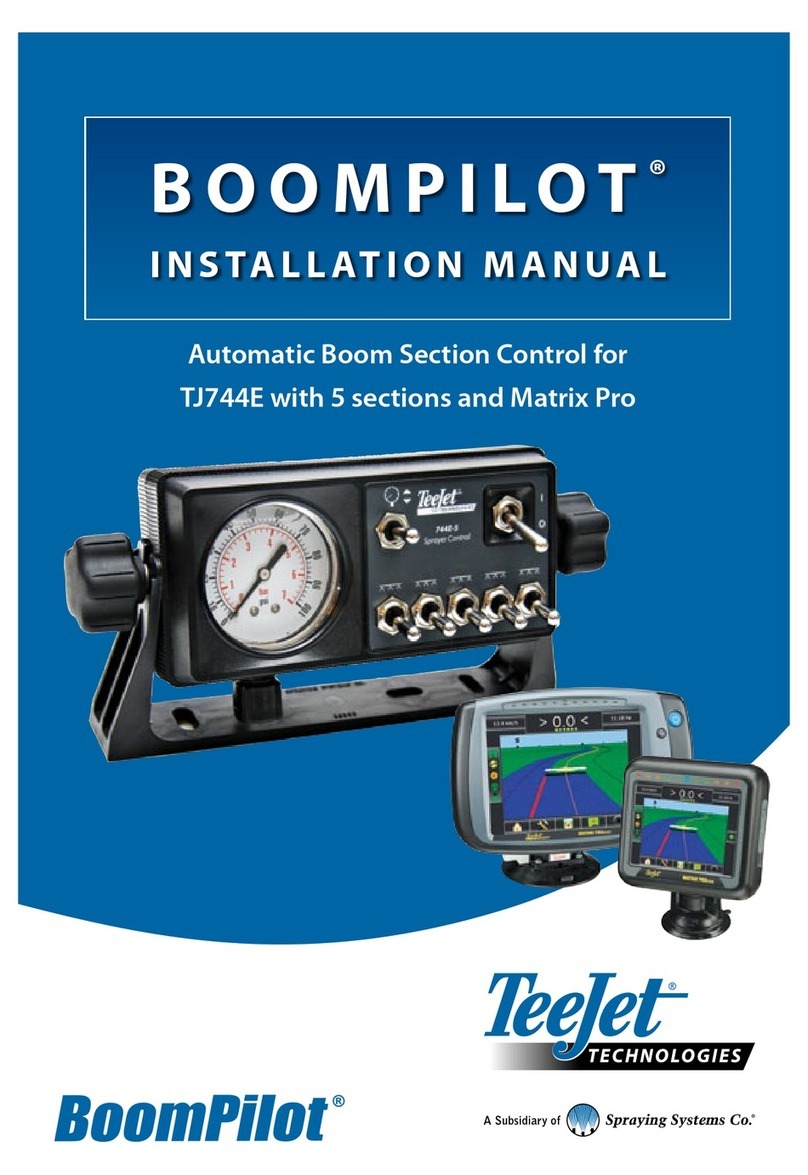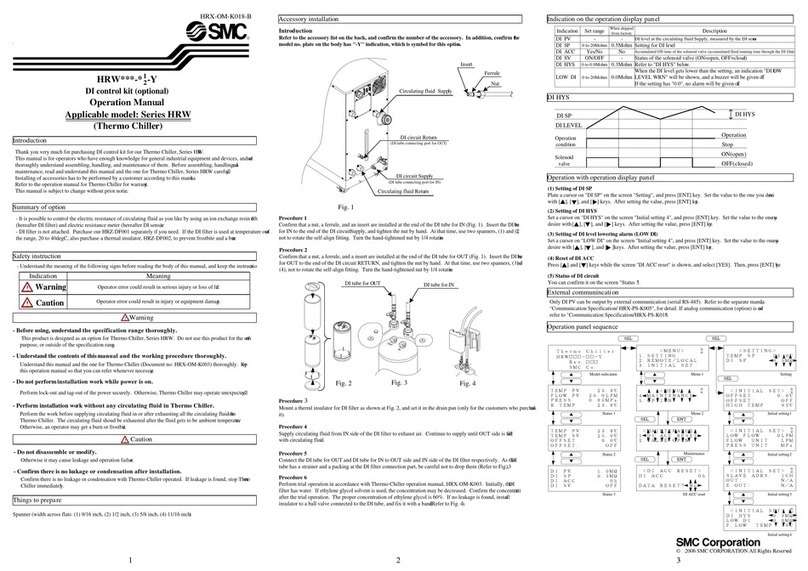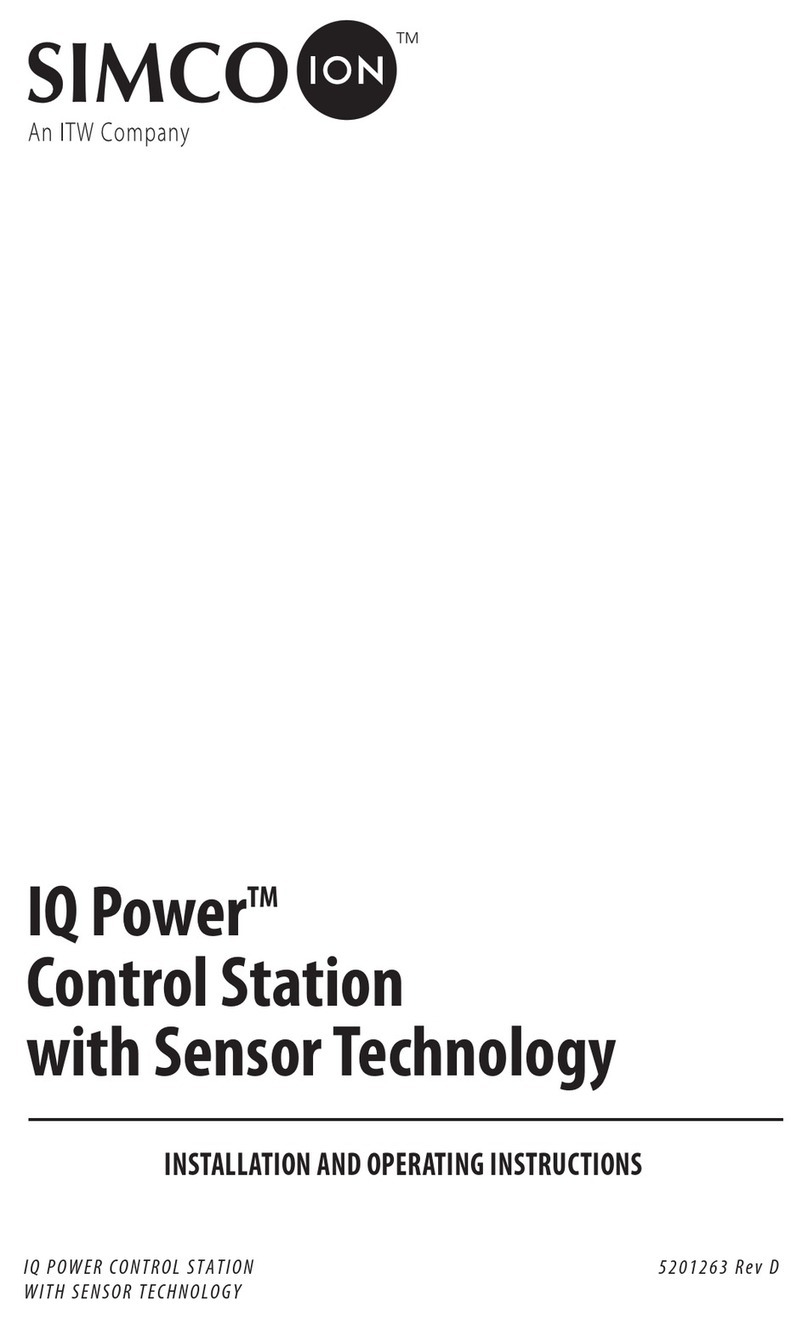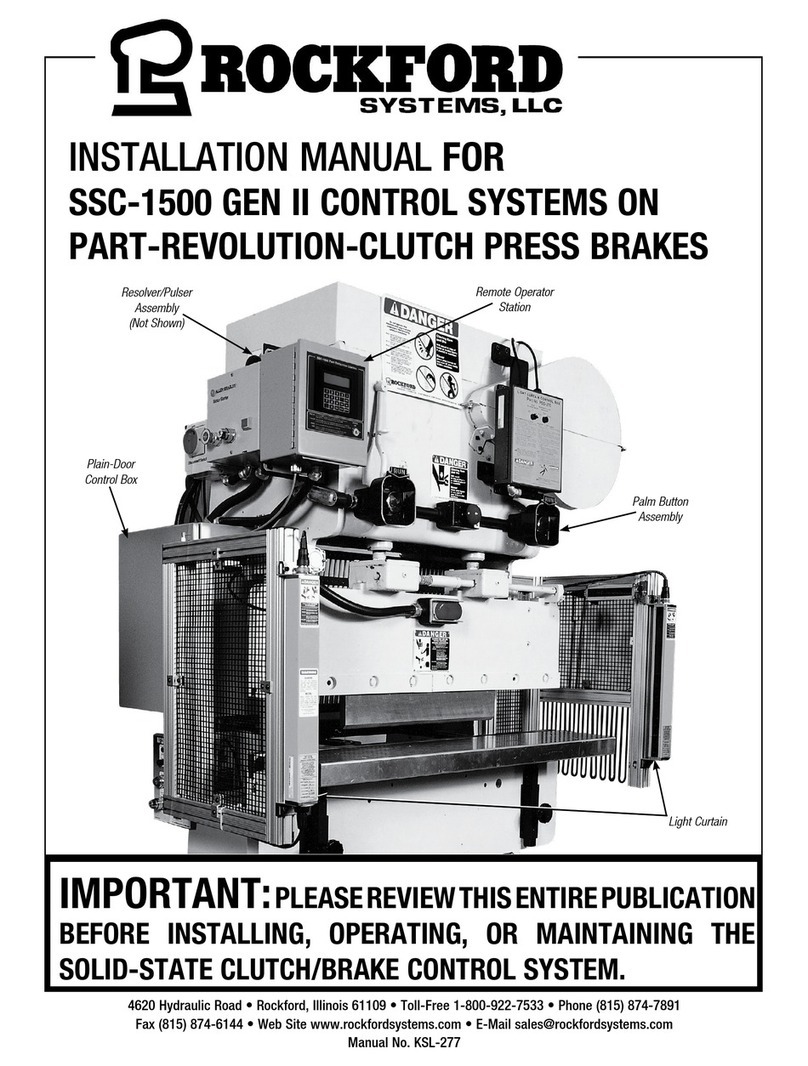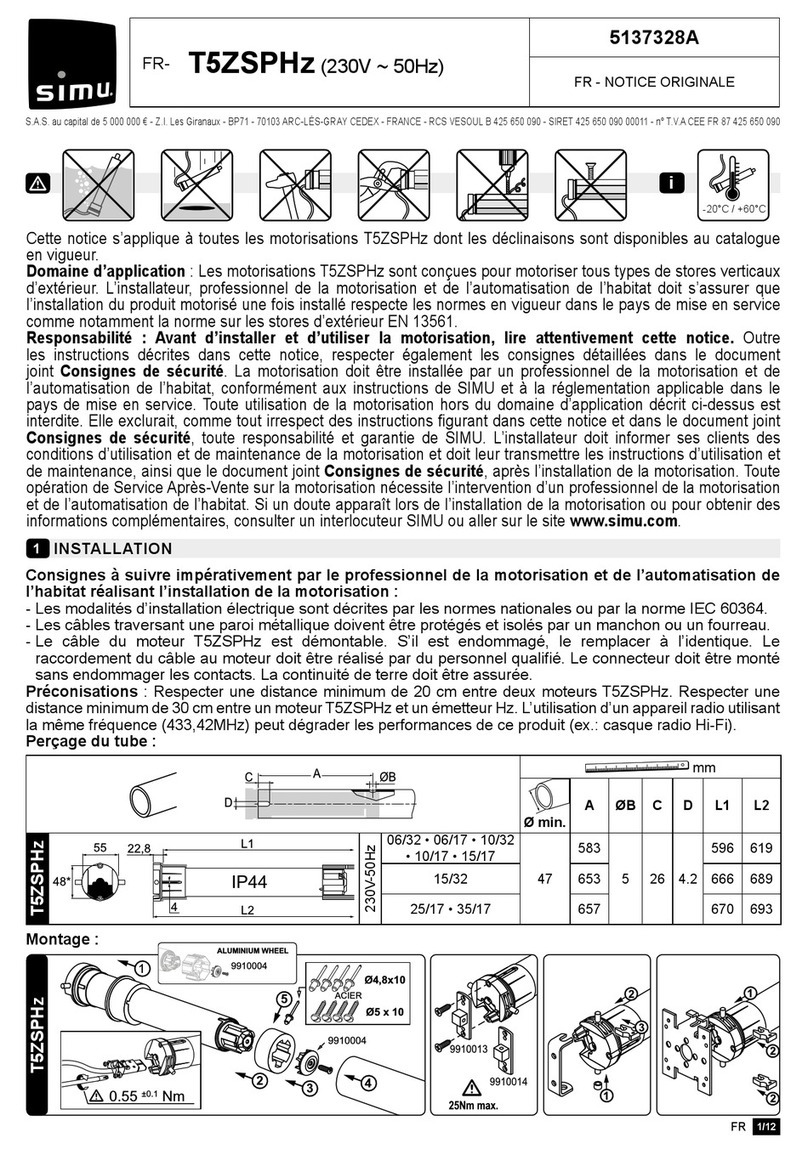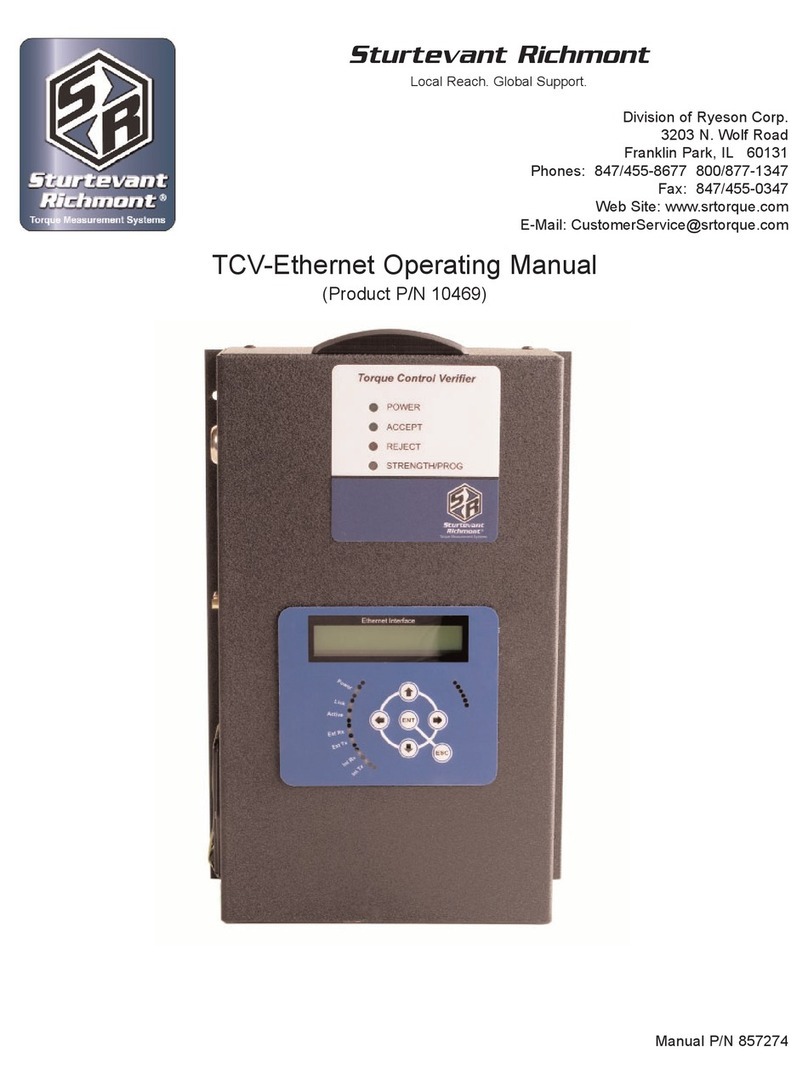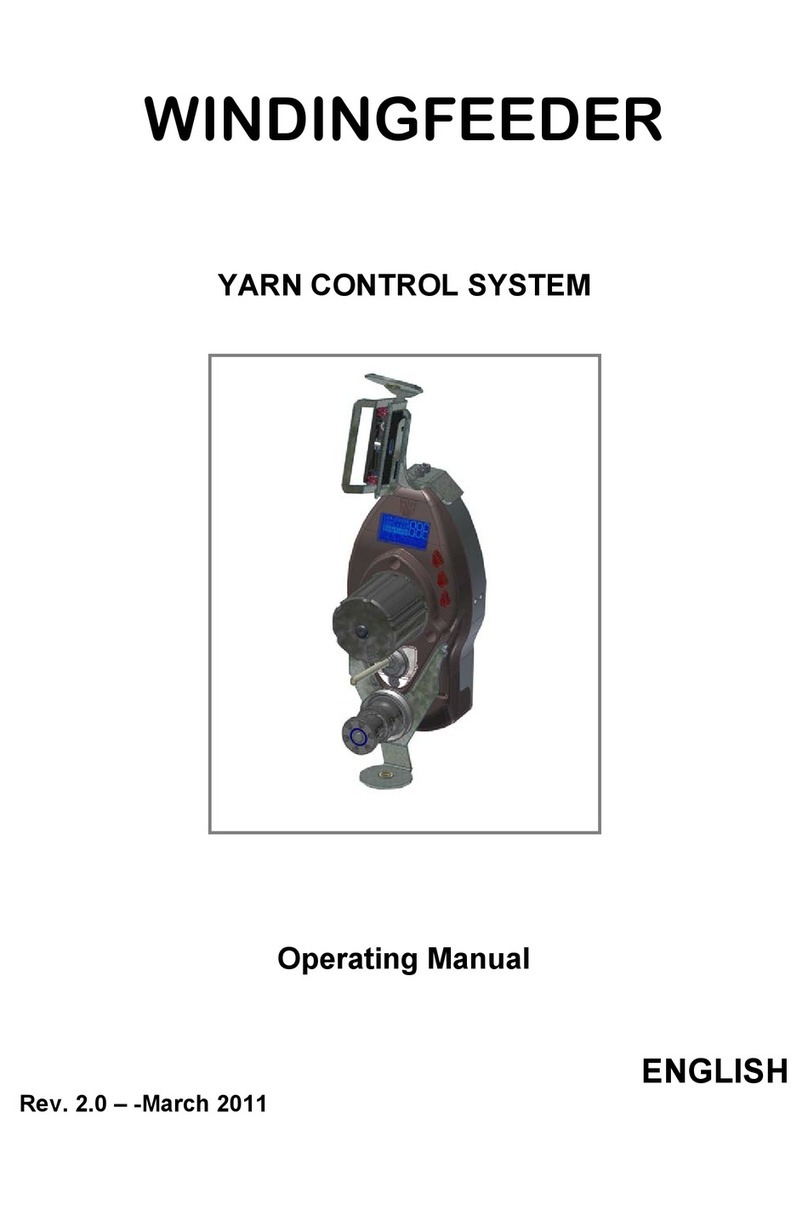TCV e2 User Manual 2 of 36 P/N 857414 Rev A
07/01/2020
Table of Contents
Quick Start Guide..........................................................................................................................................4
Overview.......................................................................................................................................................5
Warnings...................................................................................................................................................5
Cautions ....................................................................................................................................................5
Unit Overview ...........................................................................................................................................5
Compatible Tools ......................................................................................................................................5
Using The Unit...............................................................................................................................................6
Concepts ...................................................................................................................................................6
Run Screen ................................................................................................................................................6
Configuring The Unit.....................................................................................................................................8
Tool Info Group.........................................................................................................................................8
Common Fields .....................................................................................................................................8
TAC Fields..............................................................................................................................................9
Click Tool Fields...................................................................................................................................10
Status Info Group....................................................................................................................................12
Network Connection Info Group.............................................................................................................12
IP Info Group...........................................................................................................................................12
Open Protocol.............................................................................................................................................14
ToolsNet......................................................................................................................................................16
PFCS Setup ..................................................................................................................................................18
EtherNet/IP™ ..............................................................................................................................................20
Studio 5000 Add-On Instructions............................................................................................................20
Connection Points...................................................................................................................................20
Output (O->T) Connection Points .......................................................................................................20
Input (T->O) Connection Points ..............................................................................................................21
Input Connection Points for Last Tightening Data..............................................................................21
Input Connection Points for Current Operation Status ......................................................................23
TCVe2 Setup in Studio 5000....................................................................................................................24
Importing the EDS file.........................................................................................................................24
Project Setup.......................................................................................................................................27
Discrete I/O.................................................................................................................................................30