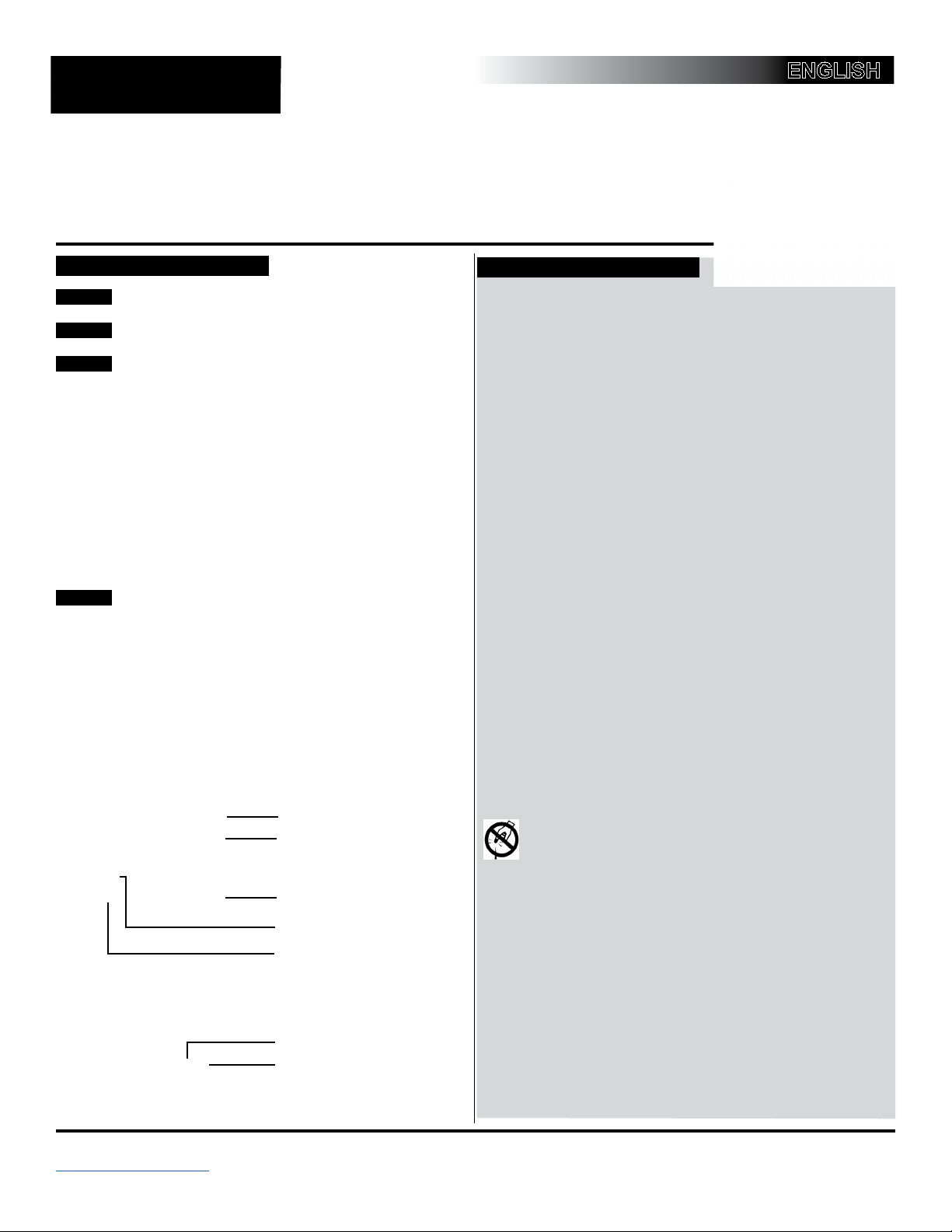Note: The Autosampler does not have a
separate On/Off switch, but is powered
directly through this connection to the
Analyzer.
Step 10 G Verify the Needle Alignment
Before you begin, ensure that an empty vial
is placed in slot #1 of the Autosampler rack.
1. On the Maintenance tab, click the
Autosampler button. The Autosampler
features appear to the right on the
Location tab.
2. Perform a visual inspection
to verify whether the vial is
lined up with the guide mark on the
Autosampler needle housing (Figure
12). The needle should pierce the
vial near the center of the septa. The
guide mark on the Autosampler needle
housing acts as visual guide to aid the
Theta (rotating) axis alignment process
(Figure 13).
3. If adjustments are needed, click
the Home button to ensure the
Autosampler is in the Home position
(aligned with Vial 1). Otherwise, go to
step 6.
In the Alignment area, use the Offset
up and down arrows to adjust the
alignment by small increments (we suggest one), and then click
the Set button. The sample rack automatically rotates to the new
position.
4. The center of the vial should line up with the guide mark on the
Autosampler needle housing. The offset default value is 6and the
needle alignment range is between 1and 20. (An offset setting of either
0or 1will always result in an offset of 1.)
5. Perform another visual inspection to verify whether the vial is now
lined up with the guide mark on the Autosampler needle housing.
6. Manually test the needle alignment.
Under the Manual Test area, click the
Needle Down button and observe.
The needle should pierce the center
of the vial cap.
7. Click the Needle Up button to move
the needle out of the vial.
8. Repeat steps 5 through 7, as needed,
until the correct alignment is reached.
Step 10 H
Adjust the Needle-Down
Depth
Check the Needle Down Depth. Verify that
the needle does not hit the vial bottom, and
the needle mount does not hit the needle
guide at the lowest travel of the Z-axis.
1. Remove the sample rack from the
Autosampler. Turn the Analyzer back
On.
2. Remove the needle housing by removing the four screws (identied
with arrows) on the back of the Autosampler (Figure 14). Pull the
cover away.
3. Load the sample vial into position #1 of the sample rack, and place
the sample rack onto the Autosampler.
4. On the Autosampler tab, in the Manual Test area, click the Home
button. After the rack has homed to vial position 1, click the Needle
Down button. The needle should reach close to the bottom (about
1 to 2 mm), but not touch the bottom of the vial. Likewise, observe
that the needle mount does not make contact with the needle
guide. Reduce the Needle Down Depth if either of these conditions
are not met.
5. If adjustment is needed, in the Needle Down Depth area, use the
Depth up and down arrows to adjust the needle depth.
6. Click the Set button to store the new setting.
7. Check your results by disconnecting DataPlus from the Analyzer.
To do this, press the Disconnect button.
8. Cycle power on the Analyzer. Once the Analyzer has powered up
and the Autosampler has completed its power up homing cycle,
reconnect DataPlus by clicking the Reconnect button.
9. Repeat steps 4 through 8 until the needle does not touch the
bottom of the vial or the needle mount does not hit the needle
guide.
10. Replace the needle housing on the Autosampler.
11. Load 12 vials into the sample rack. Run two cycles of Automatic
Test as a nal check. Use the up and down arrows to set Cycle
to 2. Click Run and observe the rack movement and needle-
to-vial positioning during the automated test. At the end of the
test, a message will appear on the DataPlus screen that the test
completed successfully.
If a motion error occurs, a message will appear on the DataPlus
screen identifying the problem. Based on software reported errors and
technician observations, identify the cause and take actions to correct
them.
Step 11 Rinse the Analyzer
Before placing the Analyzer into normal operation, rinse the analyzer for
2 hours to remove any gas bubbles that may have formed in the sample
lines, and to allow time for the mixed bed resin to thoroughly clean up
the newly lled DI water loop.
1. Before you begin, make sure that the Vial Port valve is closed by
lowering the vial lift to the down position.
2. Connect the Analyzer to a ask of low-TOC DI water via the sipper
tube. First, insert the Valco tting of the sipper tube into the Sample
port on the Analyzer.
3. Tighten the Valco nut until it is nger-tight, and then tighten it an
additional 1/4 turn with the 1/4” wrench.
4. Place the other end of the sipper tube into a ask of at least 1,000
mL of DI water.
5. In DataPlus, select the Maintenance tab, and then click the
Advanced button.
6. In the Rinse section, click the Rinse button. The Analyzer will begin
rinsing the Analyzer.
7. When the rinse is complete, turn Off power to the Analyzer.
8. Remove the Analyzer's left side panel and visually inspect
for leaks, especially around the DI water cartridge. If a leak is
detected, make sure all the ttings are tight and secure. Check the
water level in the DI cartridge and ll to the FULL line, as needed.
9. Replace the Analyzer's side panel.
10. Disconnect the sipper tube system.
4
DQS 79000-03 EN Rev. A
Figure 14 - Remove the needle
housing
Screws
Figure 13 - Theta and Z Axis
Figure 12- Align the needle
Theta Axis
X-Axis