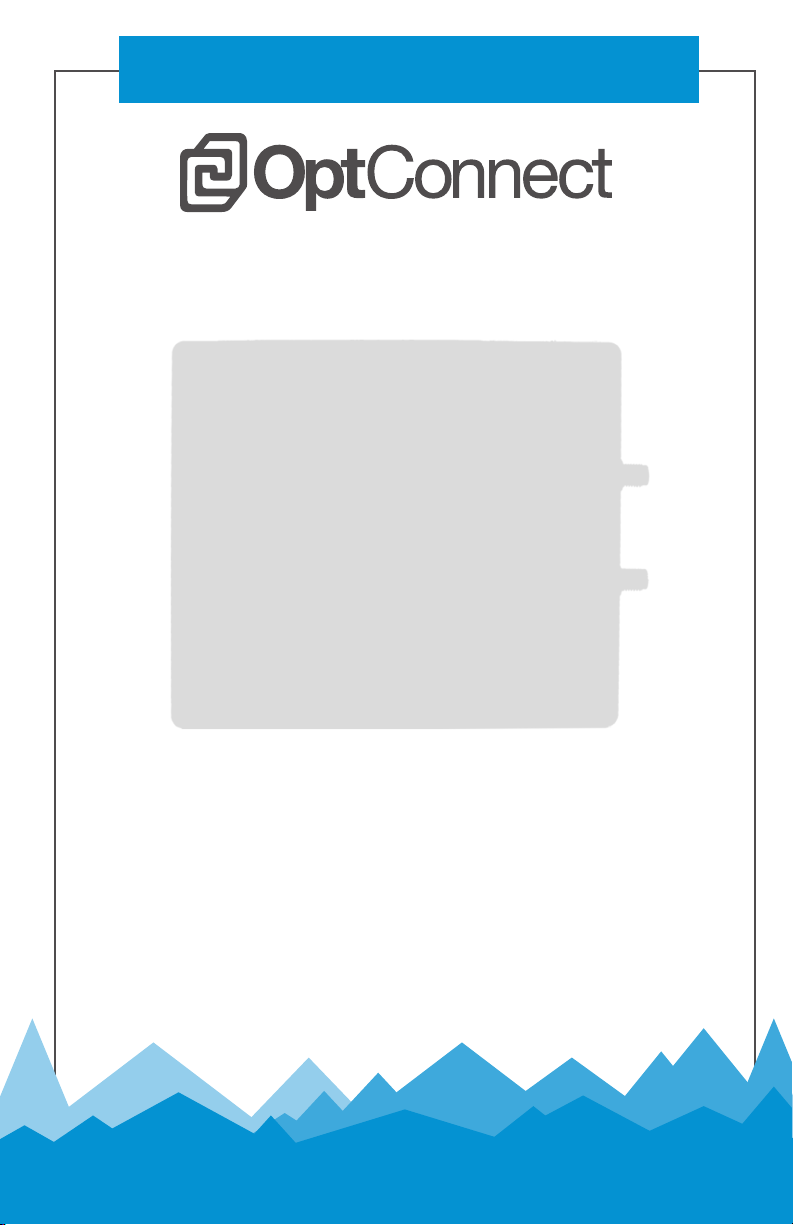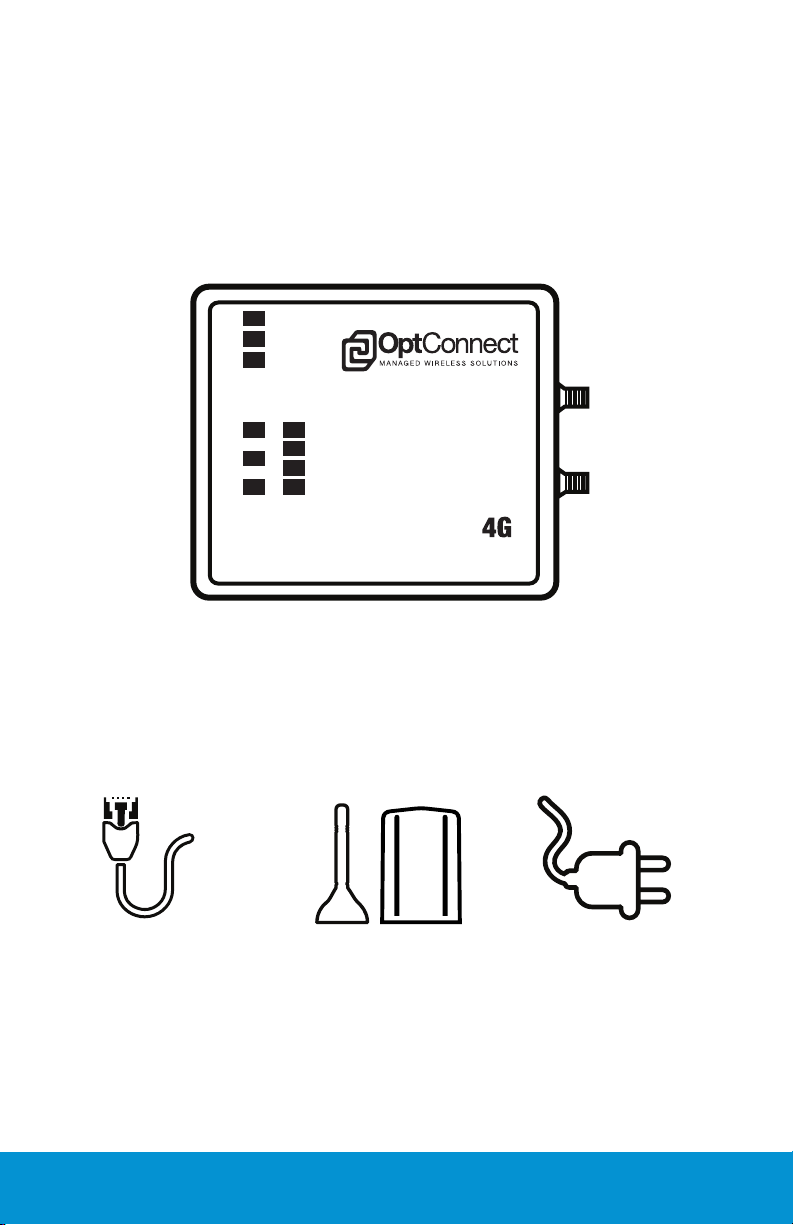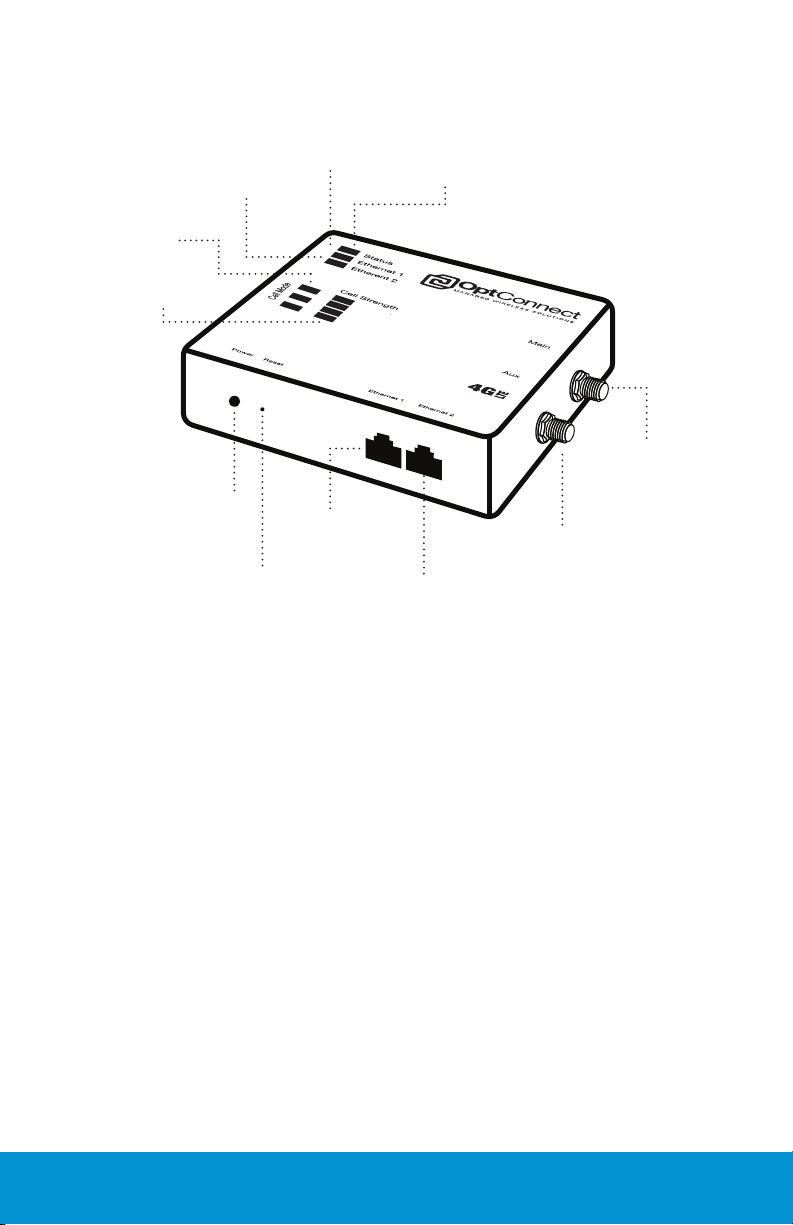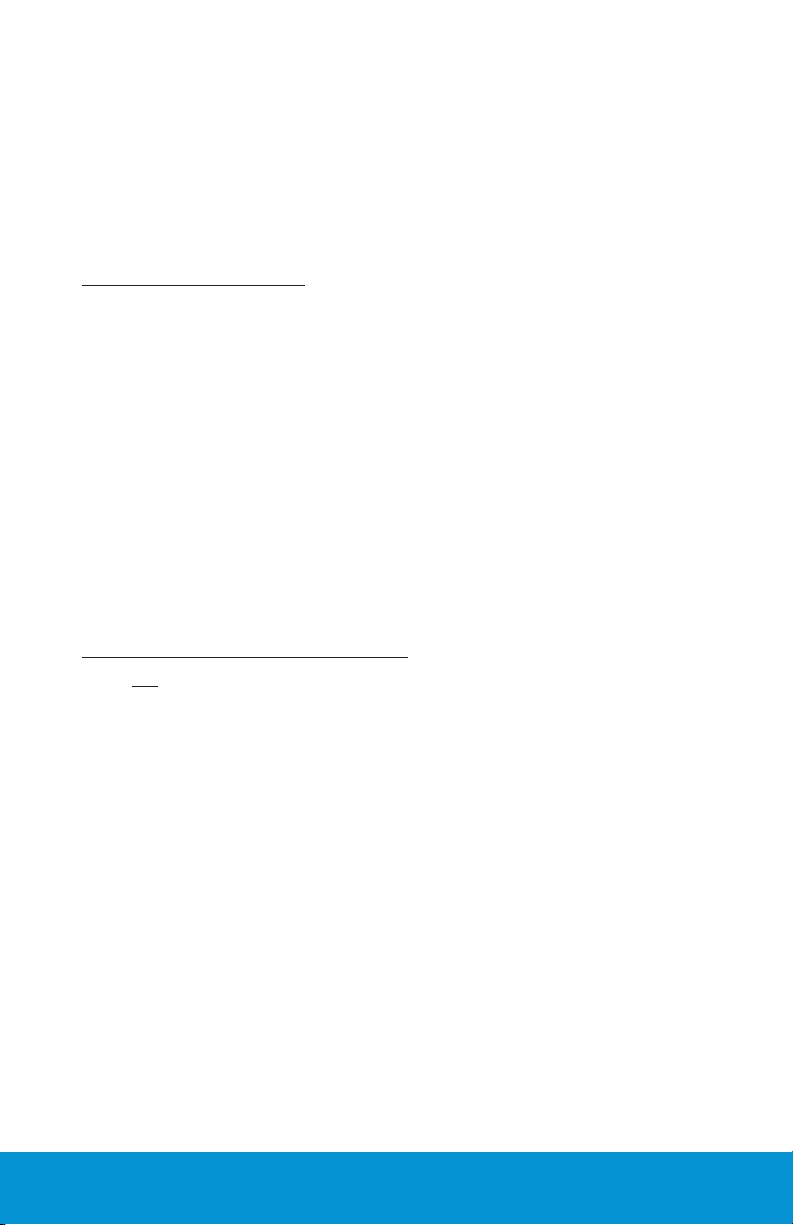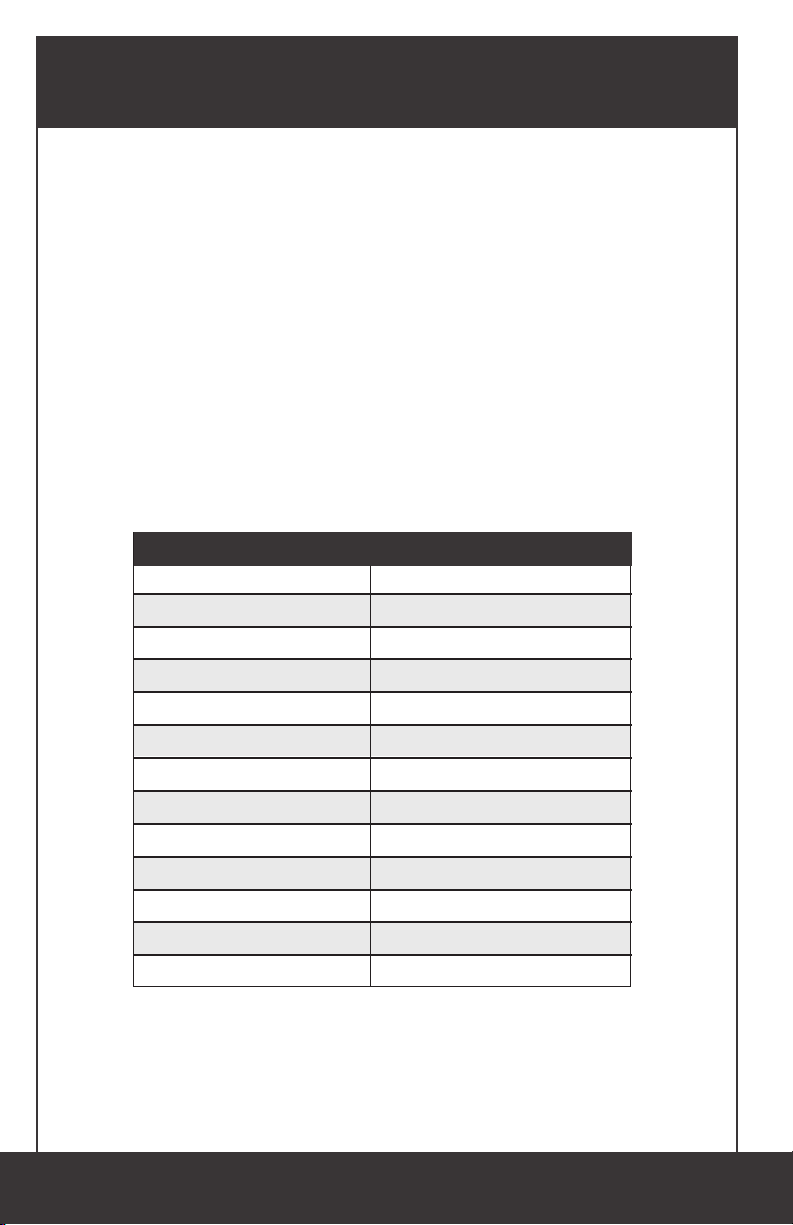6. ATM PROGRAMMING
ATM PROGRAMMING
An OptConnect unit accepts and routes data by using 2 dierent methods (Router
vs. Payment Gateway). To maintain the highest security standards, OptConnect
highly recommends that the ATM be programmed to use the wireless device as
a ROUTER, allowing the ATM to house and perform the security encryption of the
ATM transaction.
OptConnect as a Router:
This is OptConnect’s preferred and strongly recommended programming method
and is the most secure way of routing trac. In Router mode, the OptConnect
unit simply directs trac from attached equipment to a remote host. The
attached equipment is programmed with the required routing settings, performs
the SSL/TLS encryption and decryption, and passes transactional data through the
cellular network provided by the OptConnect unit to the remote host.
In router mode, the OptConnect unit does not participate in the interception,
routing, or the encryption of data required for SSL/TLS, and merely acts as a
method by which the attached equipment can connect to a wireless network. It
is important to note that while using the OptConnect as a router, the equipment
software application must remain up-to-date (according to industry standards) in
order to facilitate the SSL/TLS encryption.
Note: TID Capture cannot be provided with this programming method as the data
containing this information is already encrypted by the ATM as the transaction is sent
to the router for transmission.
OptConnect as a Payment Gateway:
This is not OptConnect’s recommended programming method as it is not as
secure, but we do provide instructions if you choose to congure your device as
a payment gateway. This method of use allows the device to participate in the
interception, routing, and security encryption of data provided by the attached
ATM. The OptConnect receives unencrypted data from the attached equipment,
determines remote host protocols and routing rules, establishes an SSL/TLS
session, encrypts and decrypts data, converts data to original protocols, and
returns the data to the attached equipment.
While note recommended, these are the benets of using the OptConnect
device as a Payment Gateway:
• SSL/TLS encryption facilitated by the OptConnect unit
• SSL/TLS encryption is remotely managed and updated as needed by
OptConnect (as per industry requirements)
• Captures the terminal ID making it available for viewing in the OptConnect
Summit dashboard.
• Higher level troubleshooting and fault triaging with OptConnect Customer
Care. An OptConnect Customer Care Associate has limited access to the
trac of encrypted data and can nd faults in routing rules or terminal
communication settings easily and quickly. Many customers have learned to
depend on our ability to quickly and eectively triage cellular and/or terminal
programming faults.