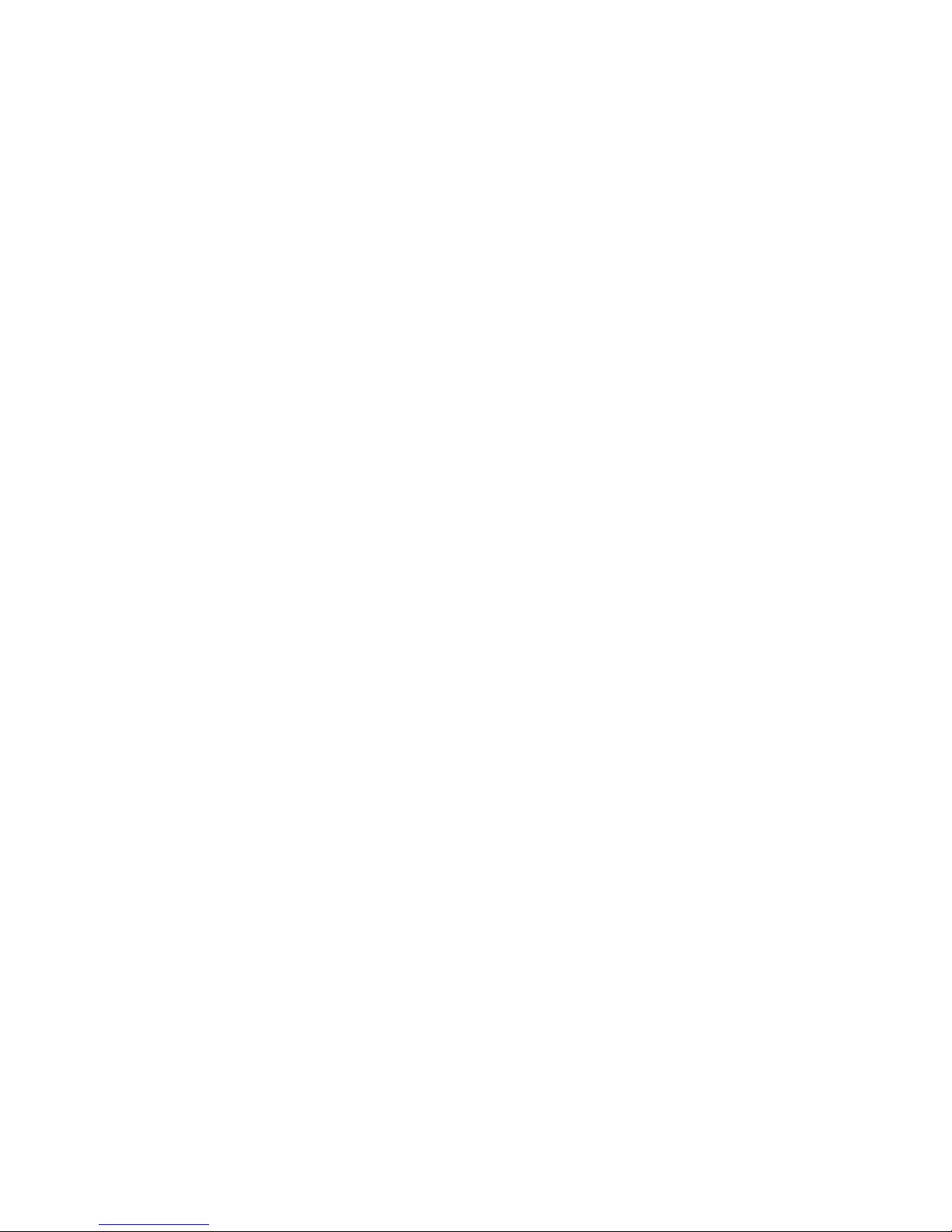Warnings and introduction
Warnings and Cautions
It is normal that the surface becomes hot when using it as a player but do not
cover anything over the device.
The product may generate heat when used for long period of time.
Do not attempt to disassemble this product. Doing so may cause fire, electric
shock or electrical leakage, and defectiveness in the product itself.
In the event of unusually abnormal sounds, strange odor or smoke, stop using this
product immediately. Please shut down your computer, TV set and peripheral
devices promptly.
Do not handle, shake or try to remove this product while hard drive is writing and
reading data.
Do not expose this product to the following conditions;
1.Strong vibration or shock
2. Direct sunshine or dusty, hot or humid conditions
3. Extreme temperature fluctuations or near magnetic fields
Regular backup is recommended to preserve and store your valuable data.
Before unplugging power please stop the player and power down.” using ON/OFF
button
Do not power off player during file transfer, it may cause data loss and harm the
hard disk.
The hard disk must be set as master. When the device is used as a player, make
sure that all partitions are primary (not extended). The file system is recommend
to use FAT32
When used as USB storage device extended partitions, FAT32 is supported.
The hard disk can be fragmented after using for a period of time. This can affect
playing movie files from your hard disk. It is recommended that you assign a
partition for file storage while another partition is for movies
Limited Liability
The manufacturer, importer, and dealer can not be held responsible for accidental
damage, including personal injury or any other damage, due to inappropriate
usage of the product. Information in the user manual is written for the current
specification of the product. The manufacturer continues to provide additional
functions and apply new technology to it. All specifications may be changed
without prior notice to individual user. Manufacturer should not be liable for any
special, incidental or consequential damages. Even if informed of possibility there
of in advance.
Furthermore, warranty does not apply to:
Damages or problems resulting from misuse, abuse, accident, alteration or
incorrect electrical current or voltage. Any product tampered-with or damaged
warranty seal or serial number barcode or serial number label. Any product
without a warranty or serial number barcode or serial number label. AC adapter
and any consumable items delivered with or in the equipment.