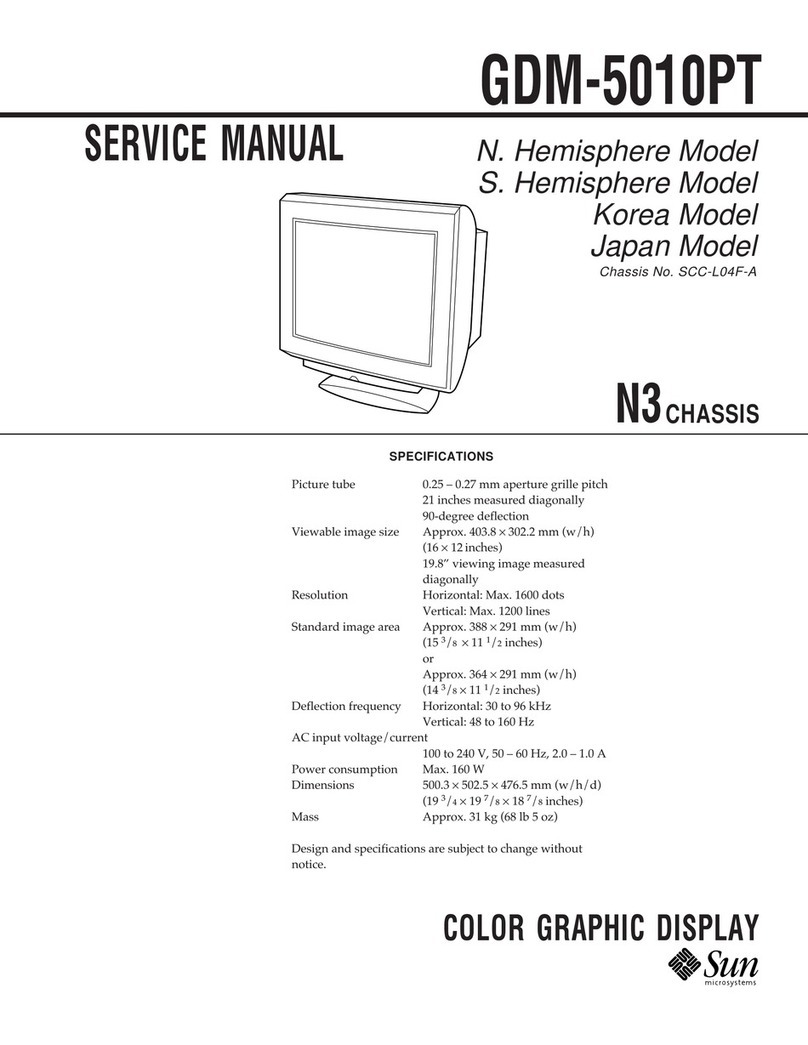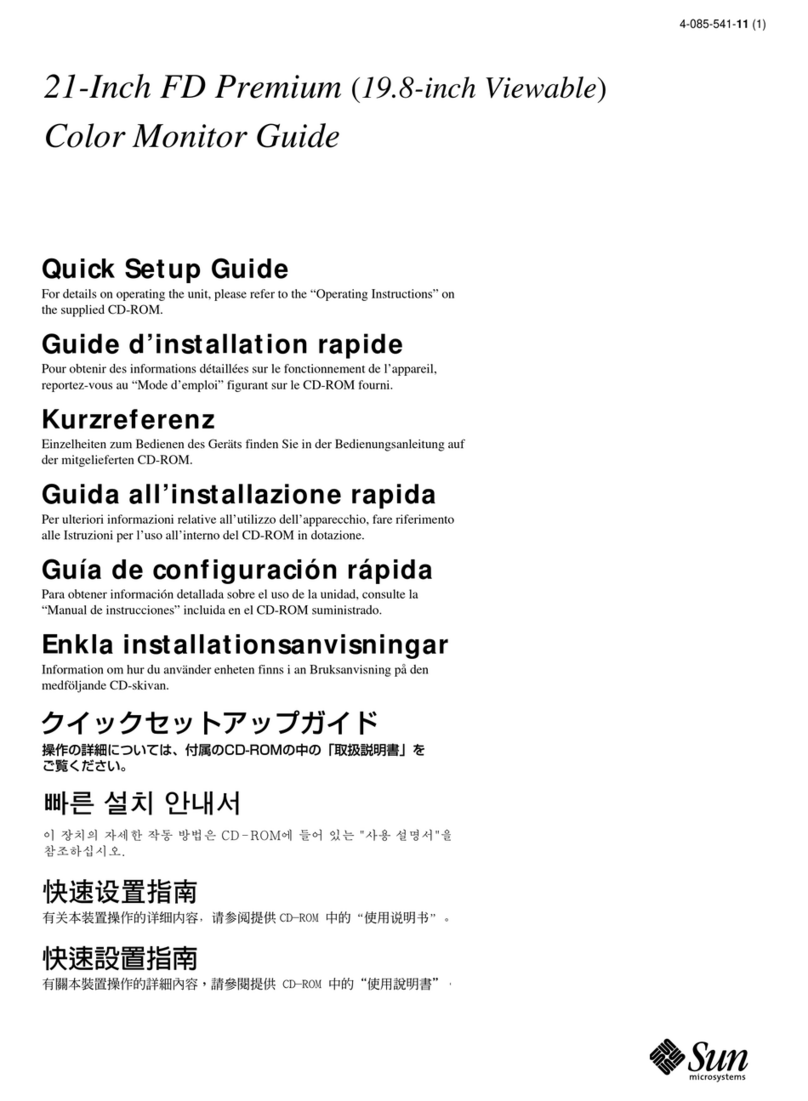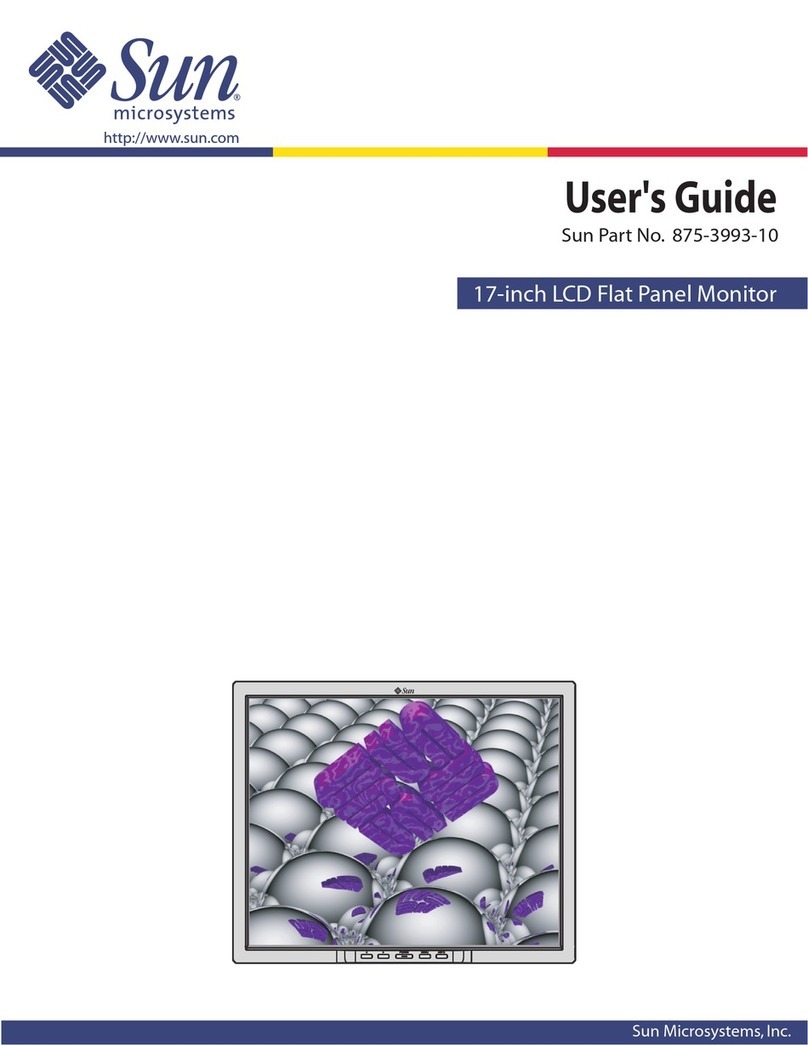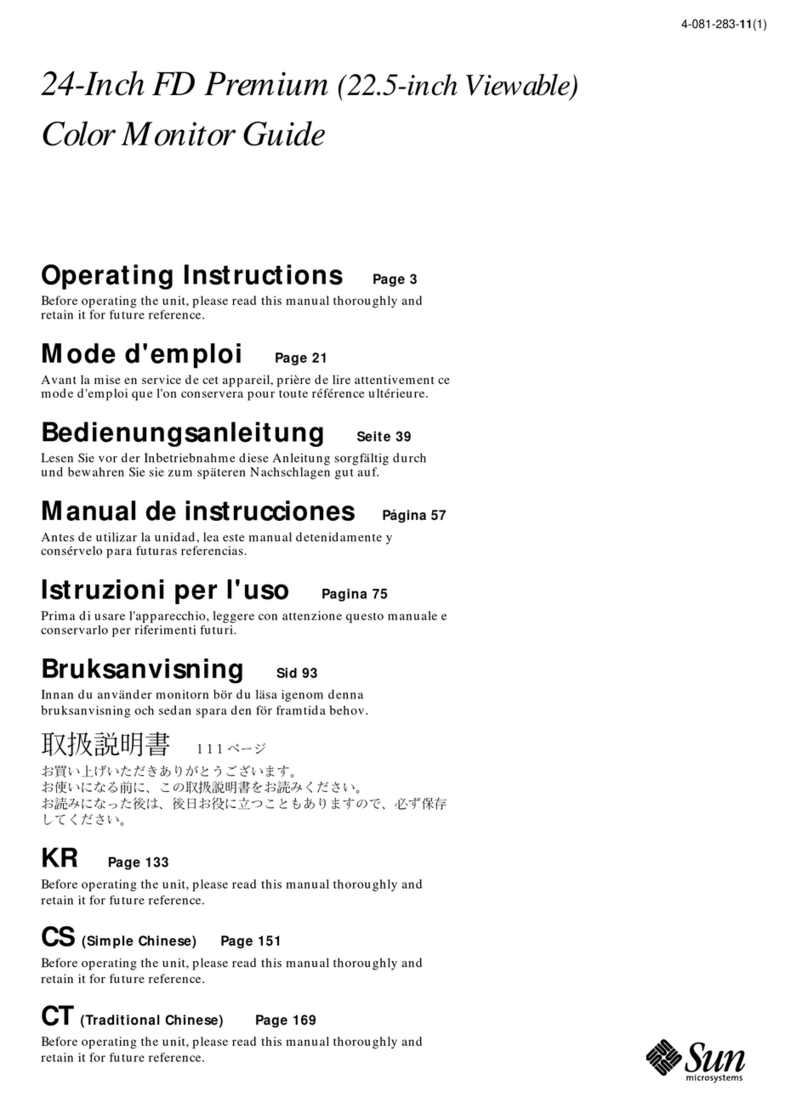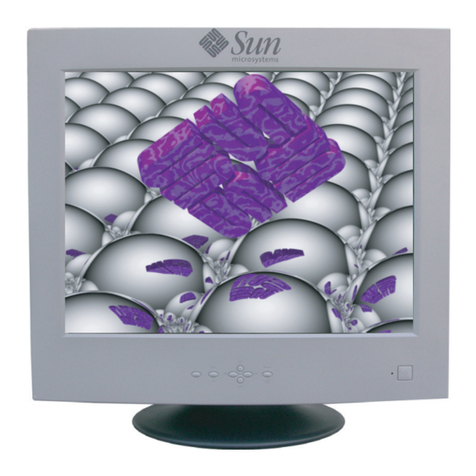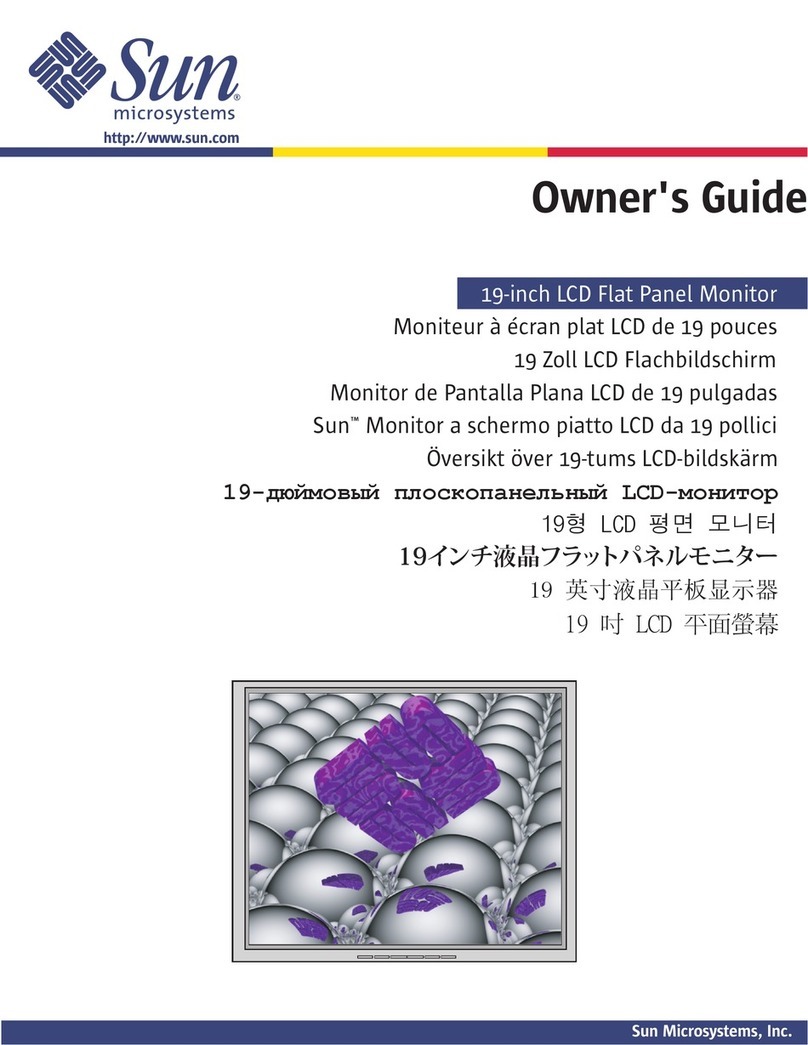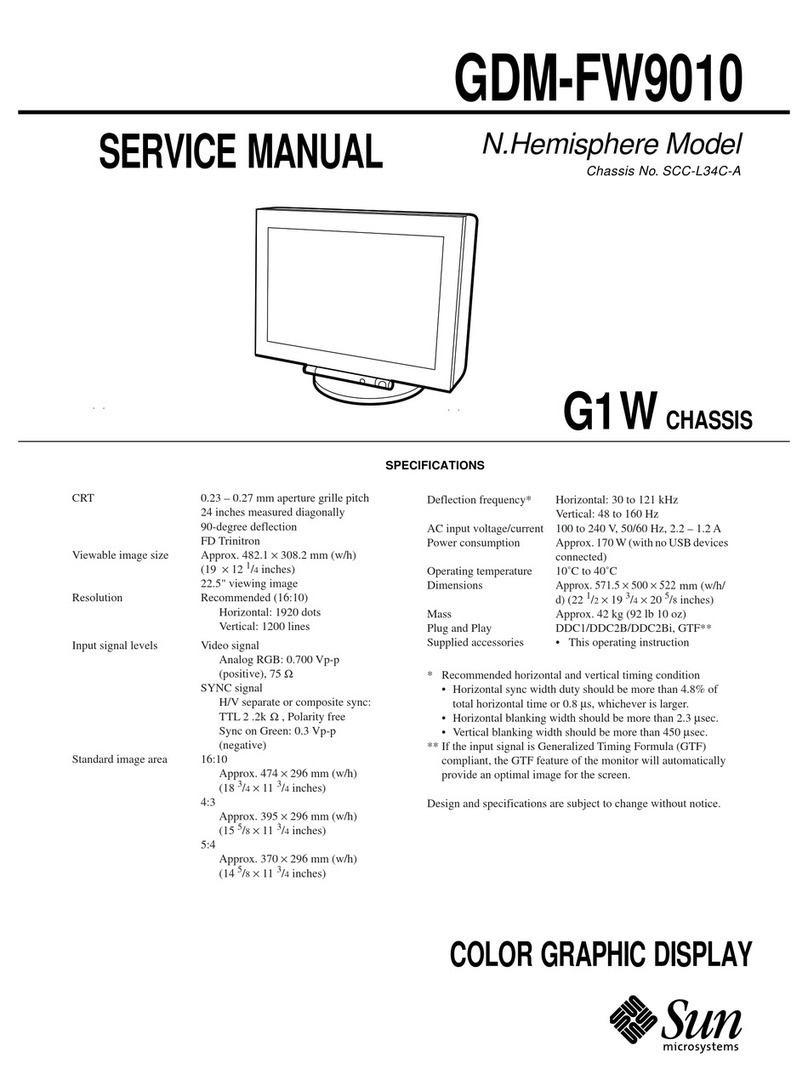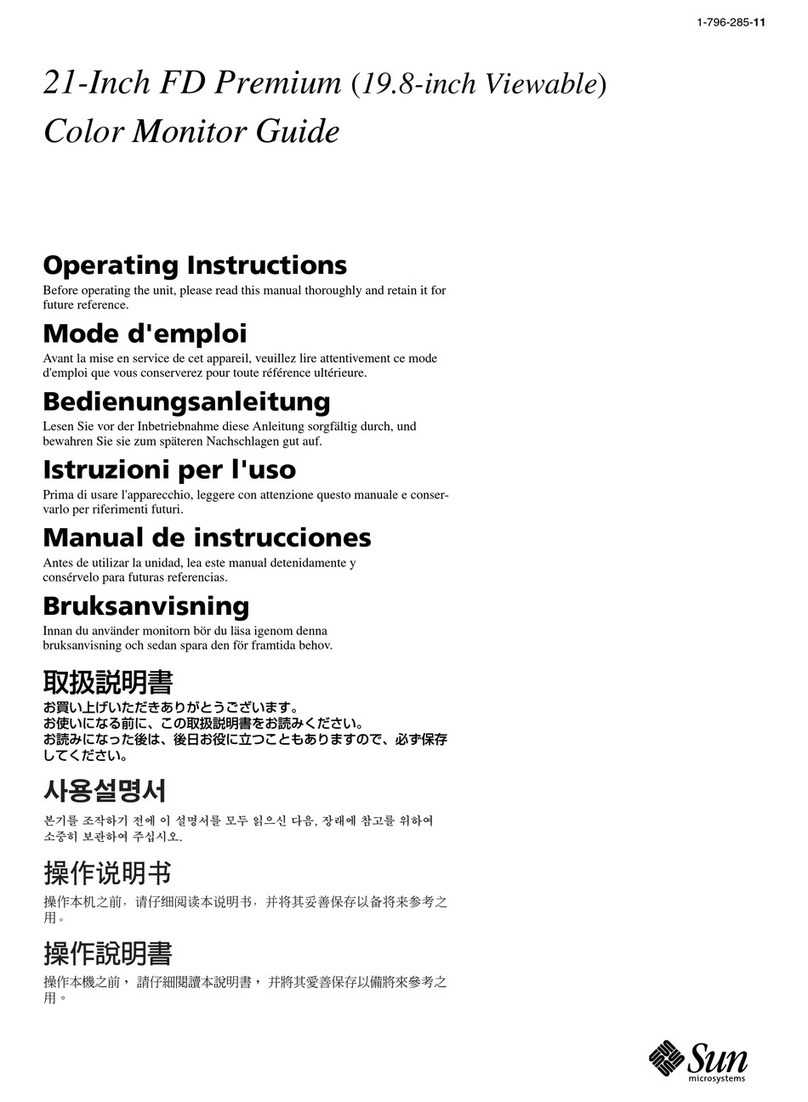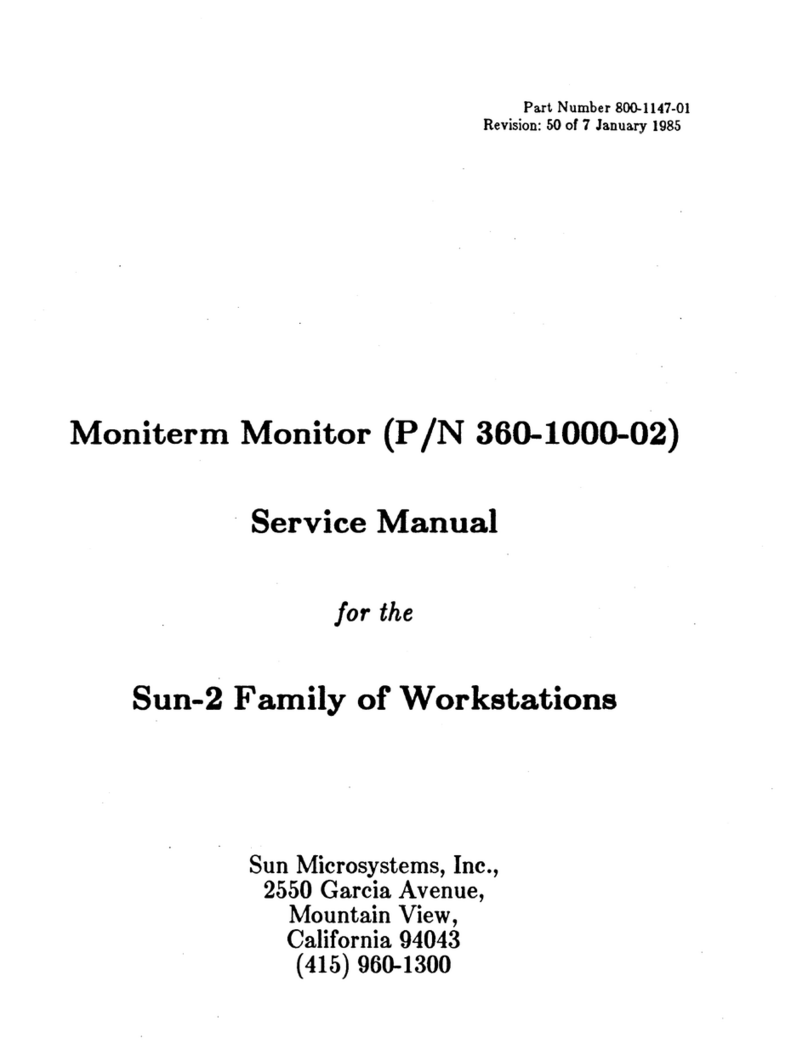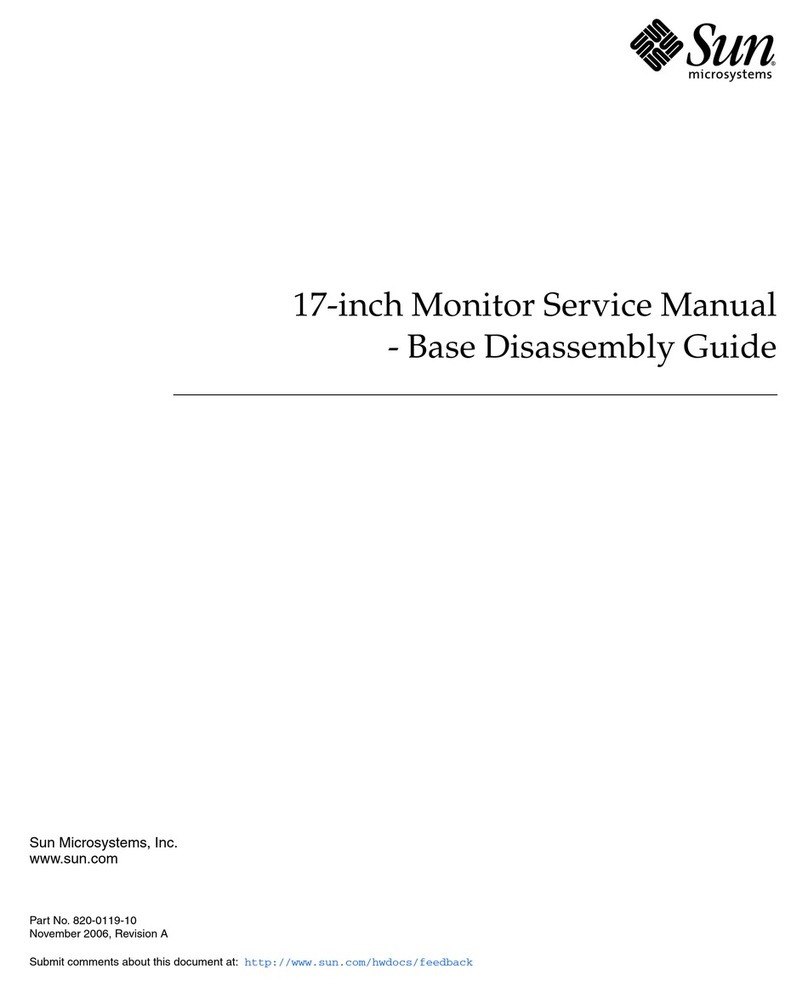2
Ergonomische Anforderungen
Dieser Bildschirm wurde nach dem deutschen Ergonomie-
Standard ZH1/618 und entsprechend ISO 9241-3 geprüft. Um
beim Einsatz dieses Bildschirms in der Textverarbeitung den
Anforderungen der ZH1/618 zu genügen, sind folgende
Betriebsbedingungen zu beachten:
•Positive Bildwiedergabe (Schwarze Zeichen auf hellem
Hintergrund).
Hinweise
•Aus ergonomischen Gründen wird empfohlen, die
Grundfarbe Blau nicht auf dunklem Untergrund zu
verwenden (schlechte Erkennbarkeit, Augenbelastung bei zu
geringem Zeichenkontrast).
•Aus ergonomischen Gründen (flimmern) sollten nur
Darstellungen bei Vertikalfrequenzen ab
70 Hz (ohne Zeilensprung) verwendet werden.
NOTICE
This notice is applicable for USA/Canada only.
If shipped to USA/Canada, install only a UL LISTED/CSA
LABELLED power supply cord meeting the following
specifications:
SPECIFICATIONS
Plug Type Nema-Plug 5-15p
Cord Type SVT or SJT, minimum 3 ×18
AWG
Length Maximum 15 feet
Rating Minimum 7A, 125V
NOTICE
Cette notice s’applique aux Etats-Unis et au Canada
uniquement.
Si cet appareil est exporté aux Etats-Unis ou au Canada, utiliser
le cordon d’alimentation portant la mention UL LISTED/CSA
LABELLED et remplissant les conditions suivantes:
SPECIFICATIONS
Type de fiche Fiche Nema 5-15 broches
Cordon Type SVT ou SJT, minimum 3 ×18
AWG
Longueur Maximum 15 pieds
Tension Minimum 7A, 125V
Owner's Record
The model and serial numbers are located at the rear of the unit.
Record the serial number in the space provided below. Refer to
these numbers whenever you call upon your dealer regarding this
product.
Model No. GDM- Serial No.
WARNING
To prevent fire or shock hazard, do not expose the unit to rain or
moisture.
Dangerously high voltages are present inside the set. Do not open
the cabinet. Refer servicing to qualified personnel only.
This equipment has been tested and found to comply with the
limits for a Class B digital device, pursuant to Part 15 of the FCC
Rules. These limits are designed to provide reasonable protection
against harmful interference in a residential installation. This
equipment generates, uses, and can radiate radio frequency energy
and, if not installed and used in accordance with the instructions,
may cause harmful interference to radio communications.
However, there is no guarantee that interference will not occur in a
particular installation. If this equipment does cause harmful
interference to radio or television reception, which can be
determined by turning the equipment off and on, the user is
encouraged to try to correct the interference by one or more of the
following measures:
– Reorient or relocate the receiving antenna.
– Increase the separation between the equipment and receiver.
– Connect the equipment into an outlet on a circuit different from
that to which the receiver is connected.
– Consult the dealer or an experienced radio/TV technician for
help.
You are cautioned that any changes or modifications not expressly
approved in this manual could void your authority to operate this
equipment.
INFORMATION
This product complies with Swedish National Council for
Metrology (MPR) standards issued in December 1990 (MPR II) for
very low frequency (VLF) and extremely low frequency (ELF).
INFORMATION
Ce produit est conforme aux normes du Swedish National Council
for Metrology de décembre 1990 (MPR II) en ce qui concerne les
fréquences très basses (VLF) et extrêmement basses (ELF).
Hinweis
Dieses Gerät erfüllt bezüglich tieffrequenter (very low frequency)
und tiefstfrequenter (extremely low frequency) Strahlung die
Vorschriften des „Swedish National Council for Metrology (MPR)“
vom Dezember 1990 (MPR II).
INFORMACIÓN
Este producto cumple las normas del Consejo Nacional Sueco para
Metrología (MPR) emitidas en diciembre de 1990 (MPR II) para
frecuencias muy bajas (VLF) y frecuencias extremadamente bajas
(ELF).
Dieses Gerät entspricht den folgenden europäischen EMV-
Vorschriften für Betrieb in Wohngebieten, gewerblichen Gebieten
und Leichtindustriegebieten.
EN55022/1987 Klasse B
EN50082-1/1992
EN60555-2/1987
この装置は、第二種情報装置(住宅地域またはその隣接し
た地域において使用されるべき情報装置)で、住宅地域で
の電波障害防止を目的とした情報処理装置等電波障害自主
規制協議会(VCCI)基準に適合しております。
しかし、本装置をラジオ、テレビジョン受信機等に近接し
てご使用になると、受信障害の原因となることがありま
す。取扱説明書に従って正しい取り扱いをしてください。
GDM-20E20 only
This monitor complies with the
TCO 1992 guidelines for power
saving when used with a
computer equipped with VESA
Display Power Management
Signaling (DPMS).