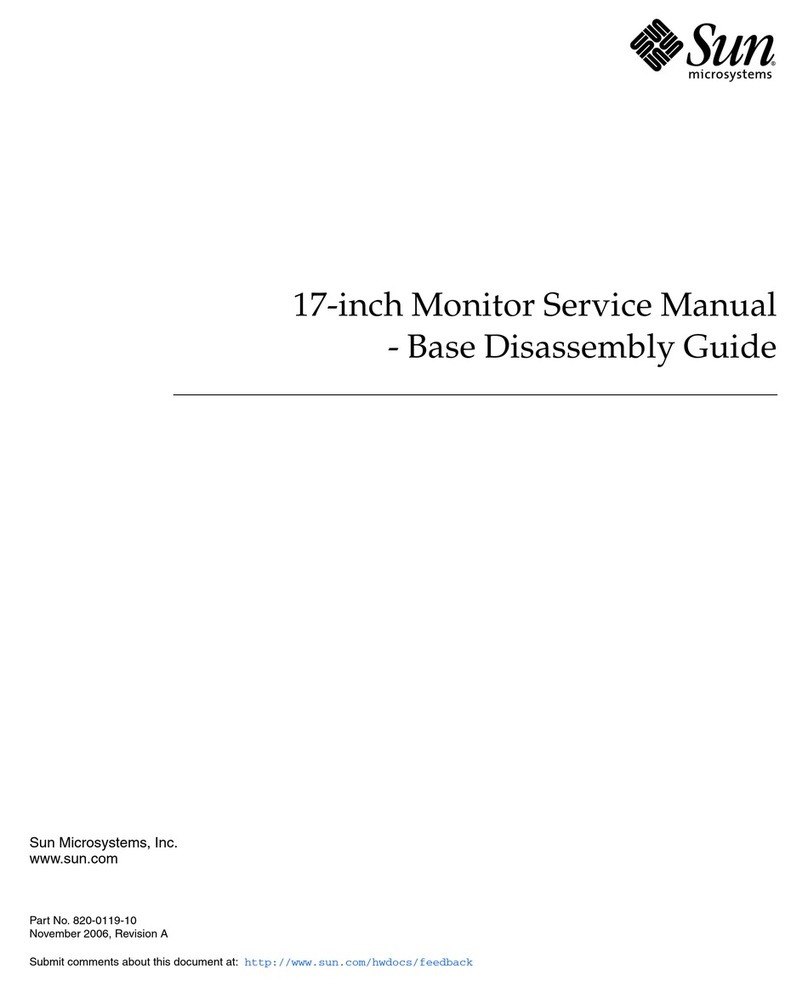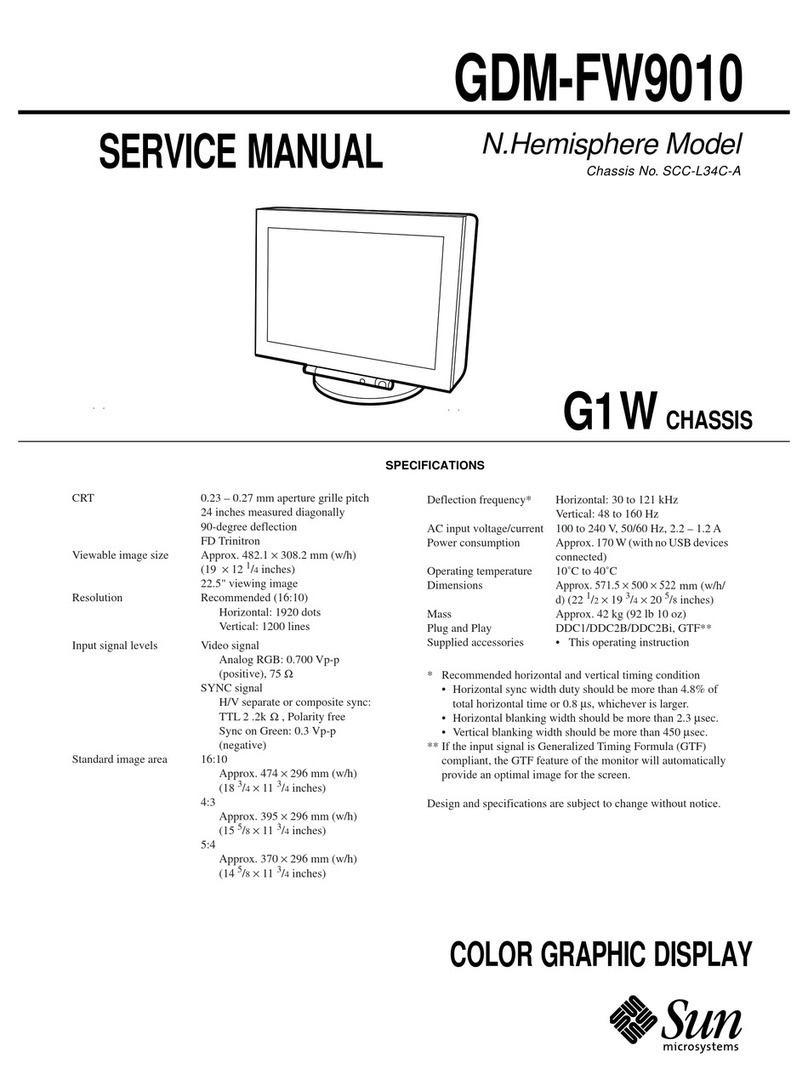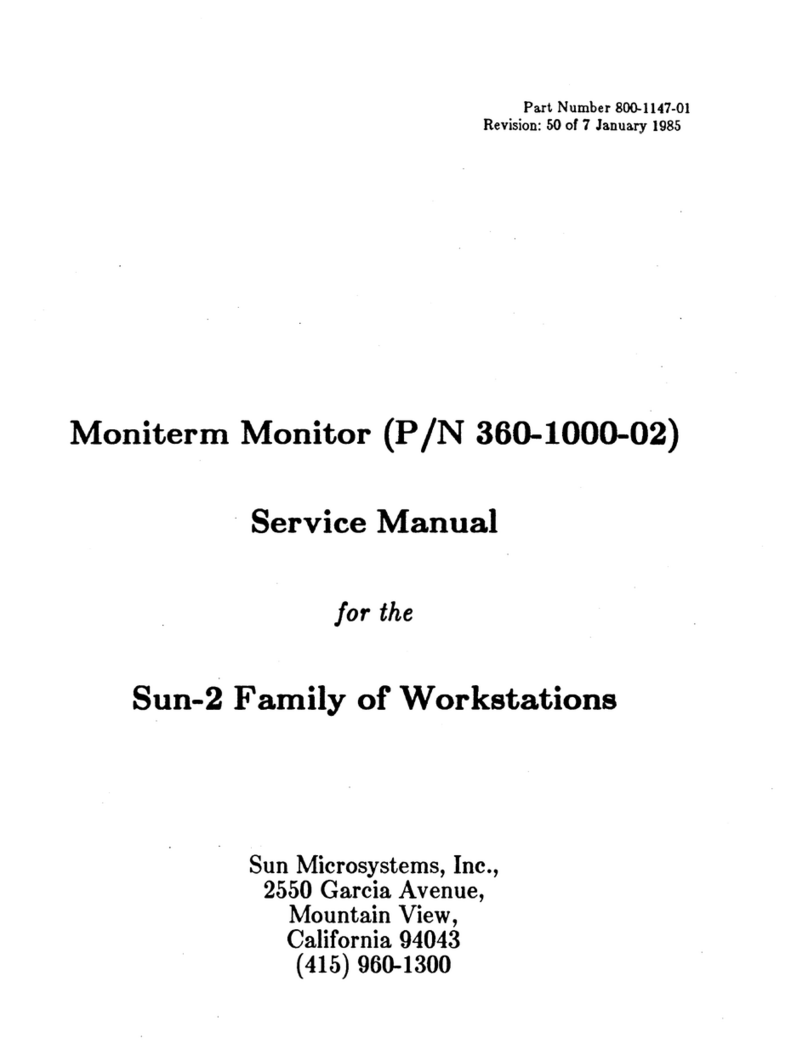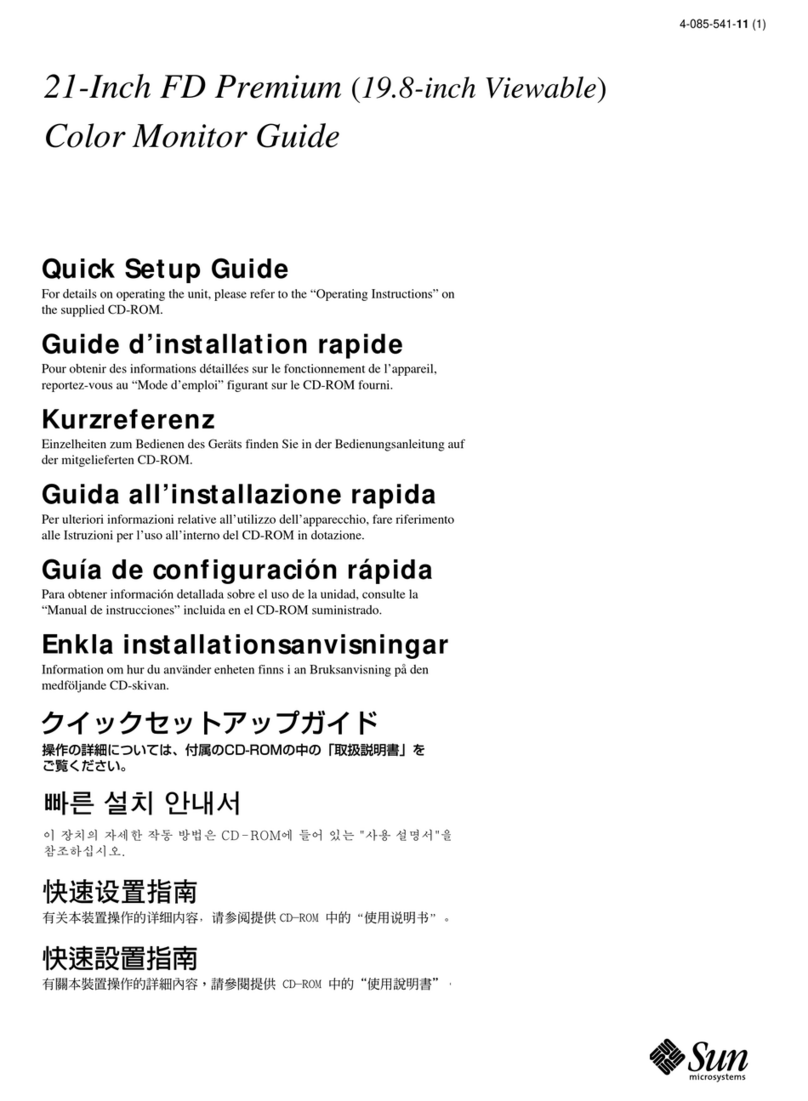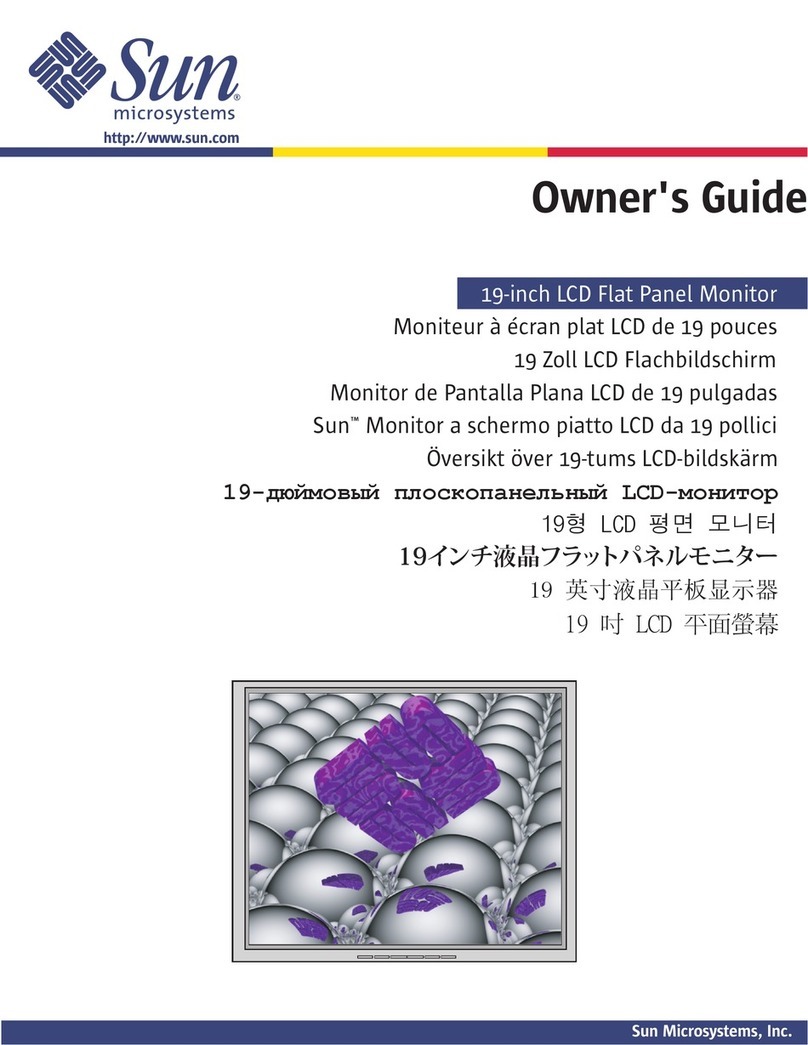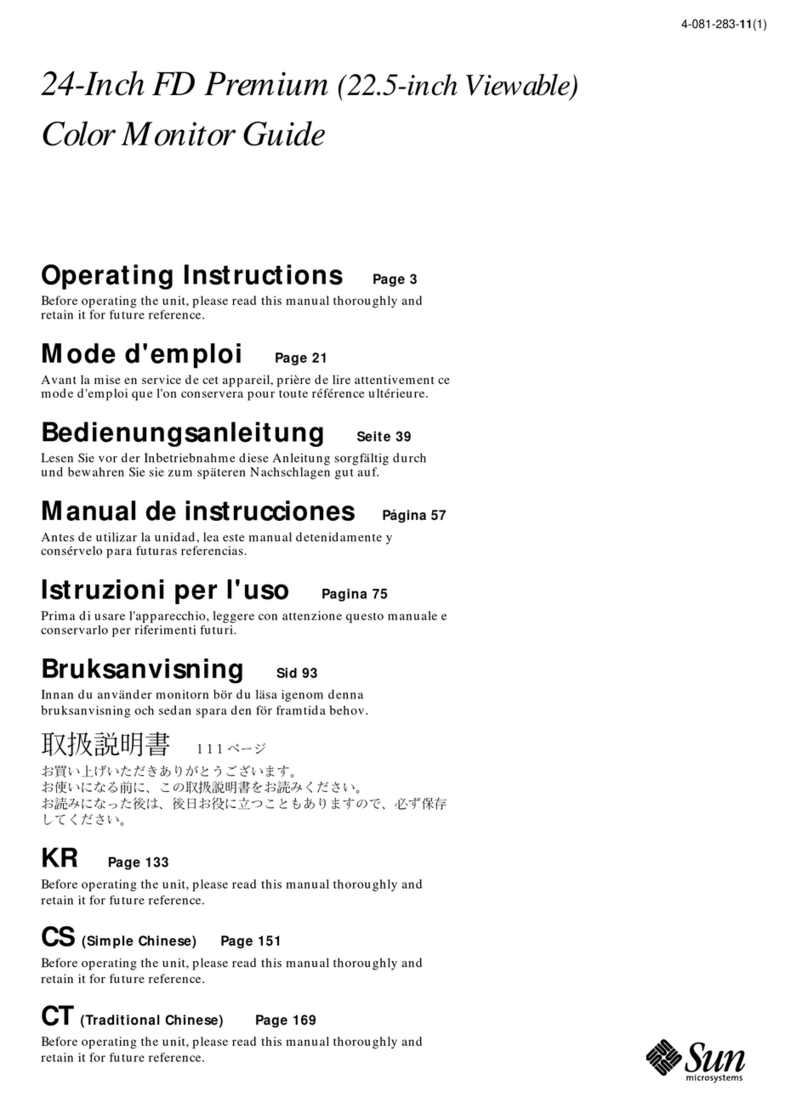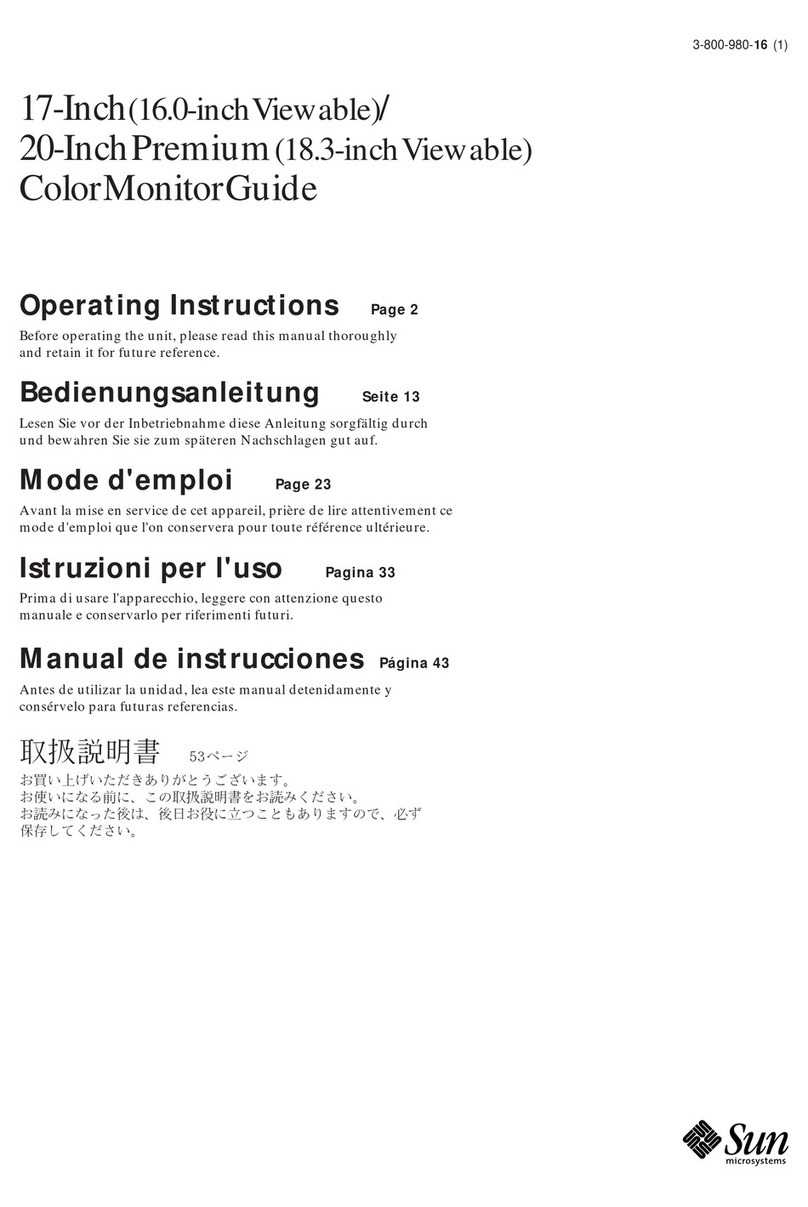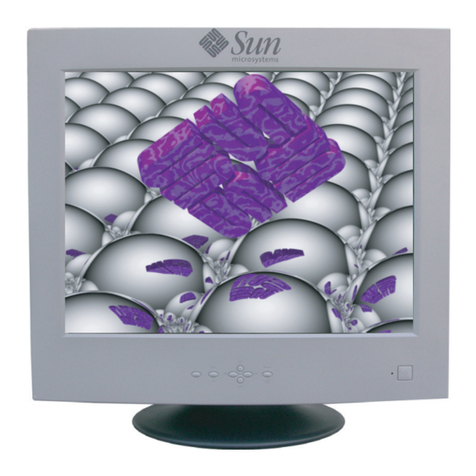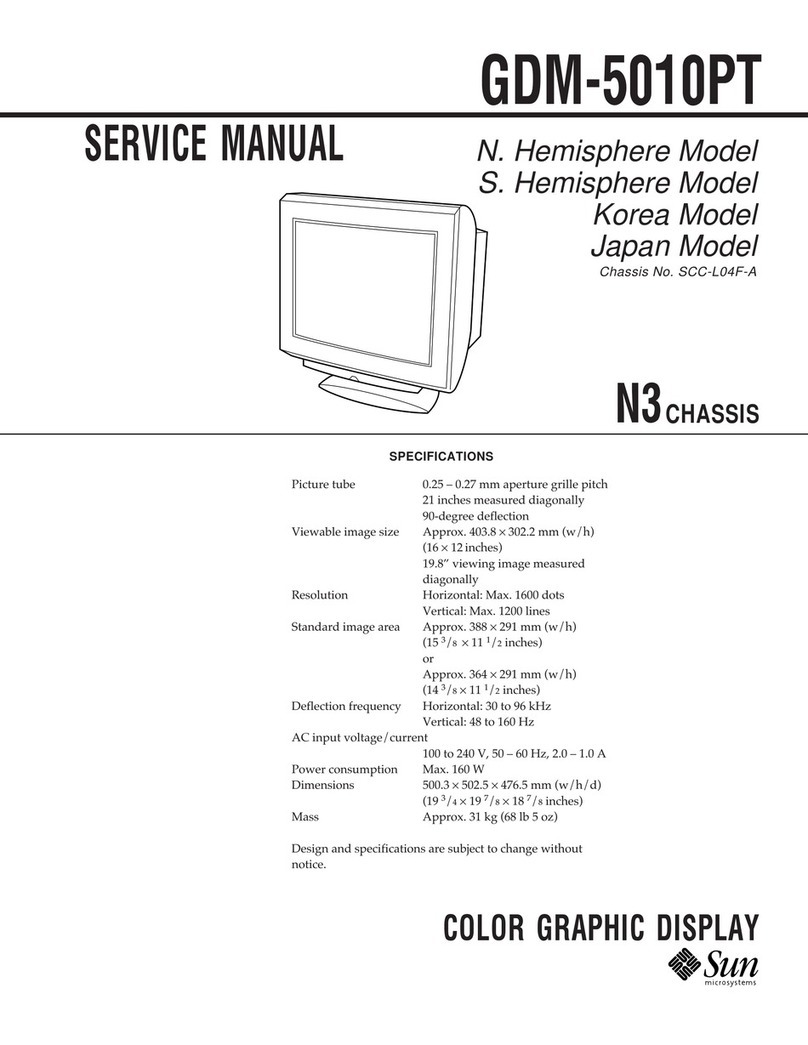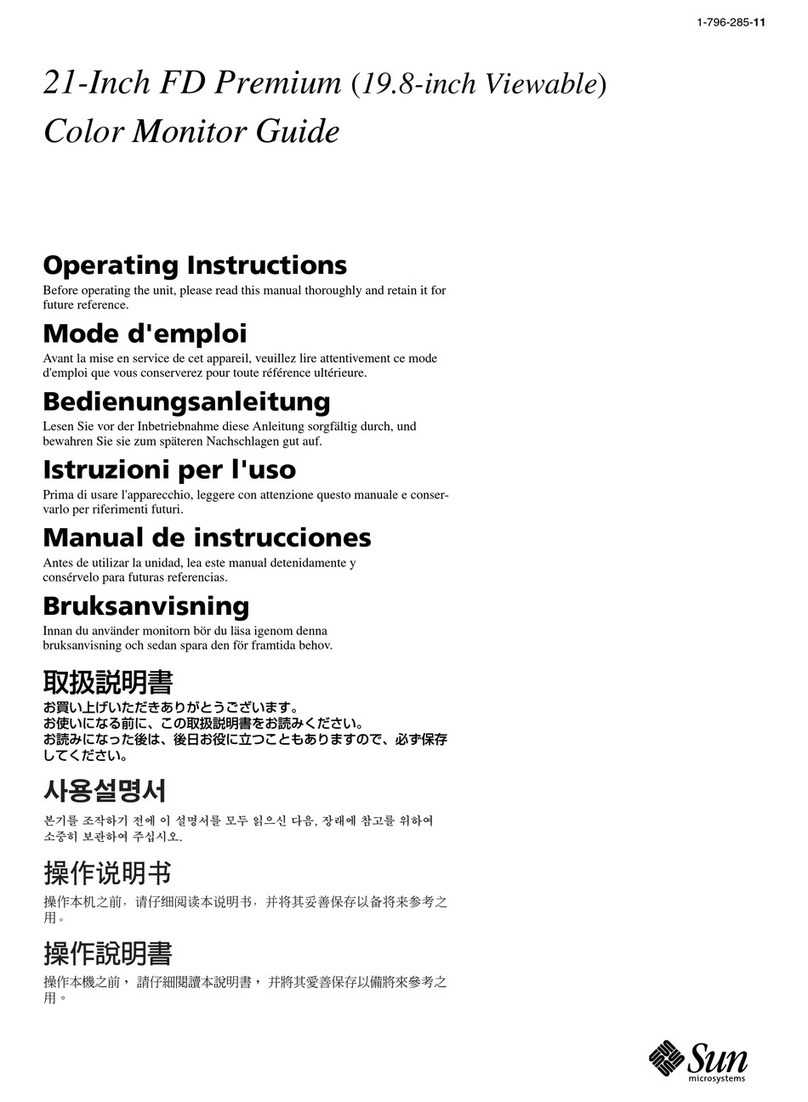17-inch LCD Flat Panel Monitor
L7ZF
Content
1. Safety Instructions .......................................I
1-1.Notational .......................................................... I
1-2.Power ............................................................... II
1-3.Installation ...................................................... IV
1-4.Clean .............................................................. VI
1-5.Other ..............................................................VII
2. Introduction .................................................1
2-1.Unpacking ........................................................ 1
2-2.Front ................................................................. 2
2-3.Rear .................................................................. 3
3. Setup ...........................................................4
3-1.Connecting Your Monitor .................................. 4
3-2.Installing VESA compliant mounting ................. 5
4. On-Screen Display ......................................7
5. Troubleshooting ......................................... 11
5-1.Check List ........................................................11
5-2.Self-Test Feature Check ..................................13
6. Specification ............................................... 15
6-1.General .............................................................15
6-2.Preset Timing Modes .......................................17
7. Information ................................................. 18
7-1.Terms ...............................................................18
7-2.For Better Display ............................................19
7-3.Authority ...........................................................20
Copyright(c) 2006, Sun Microsyste ms, Inc. All rights reserved.