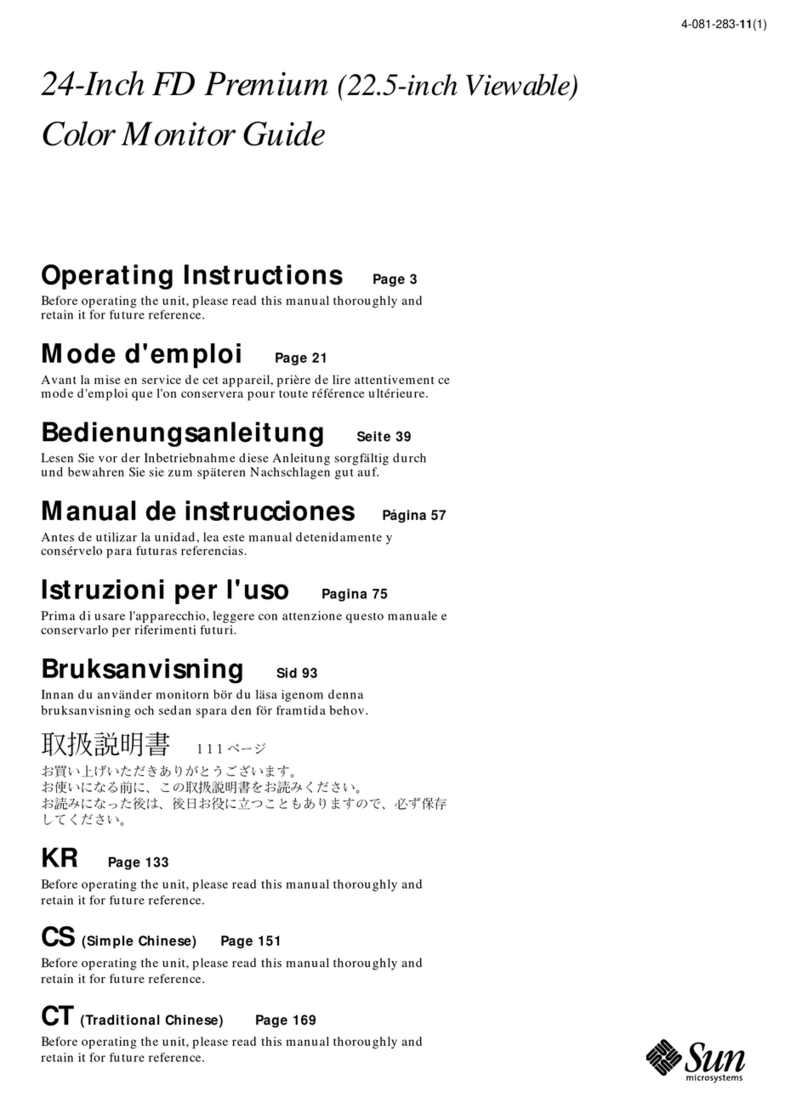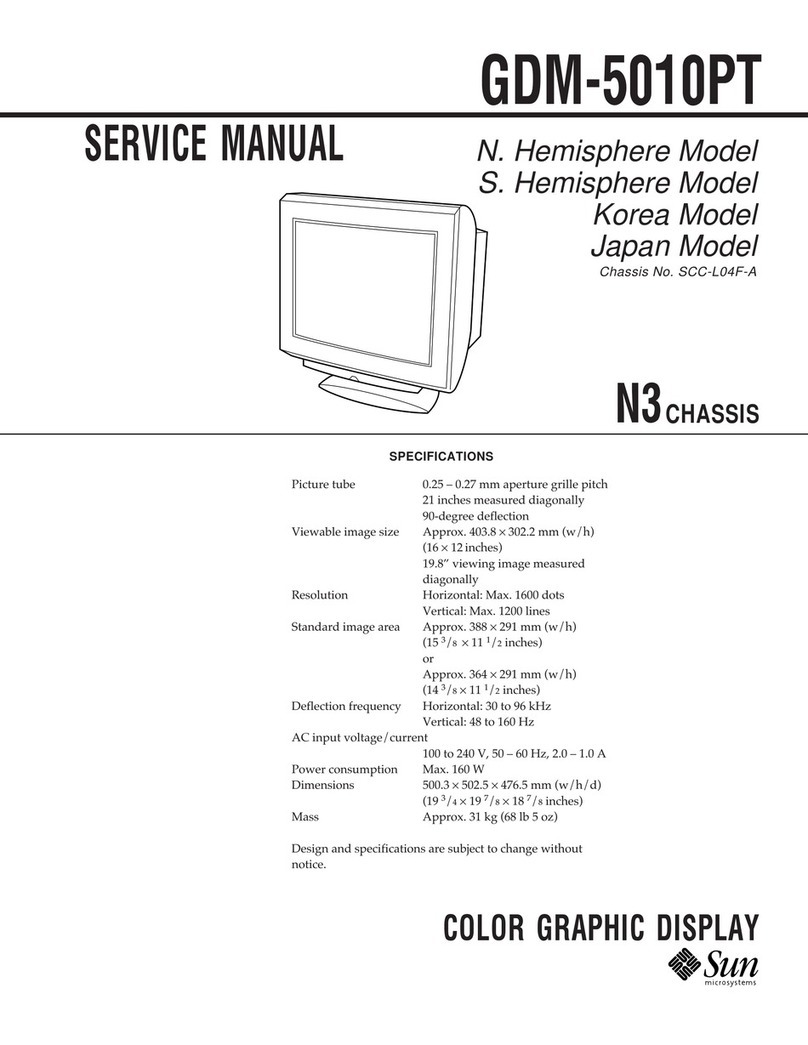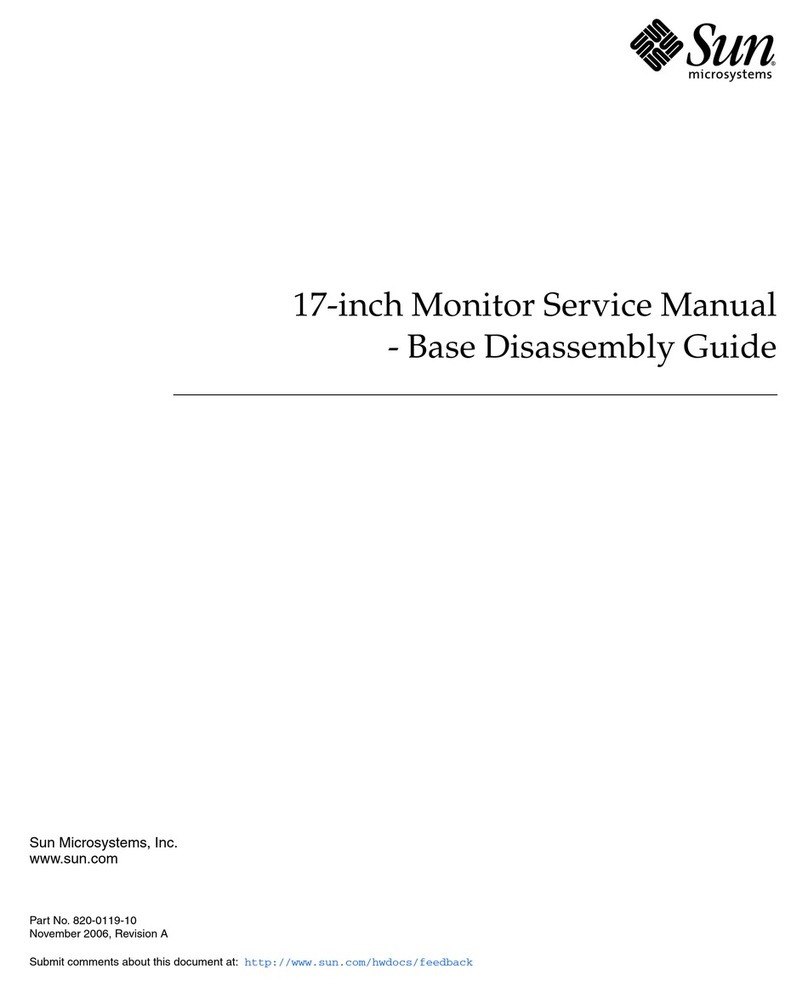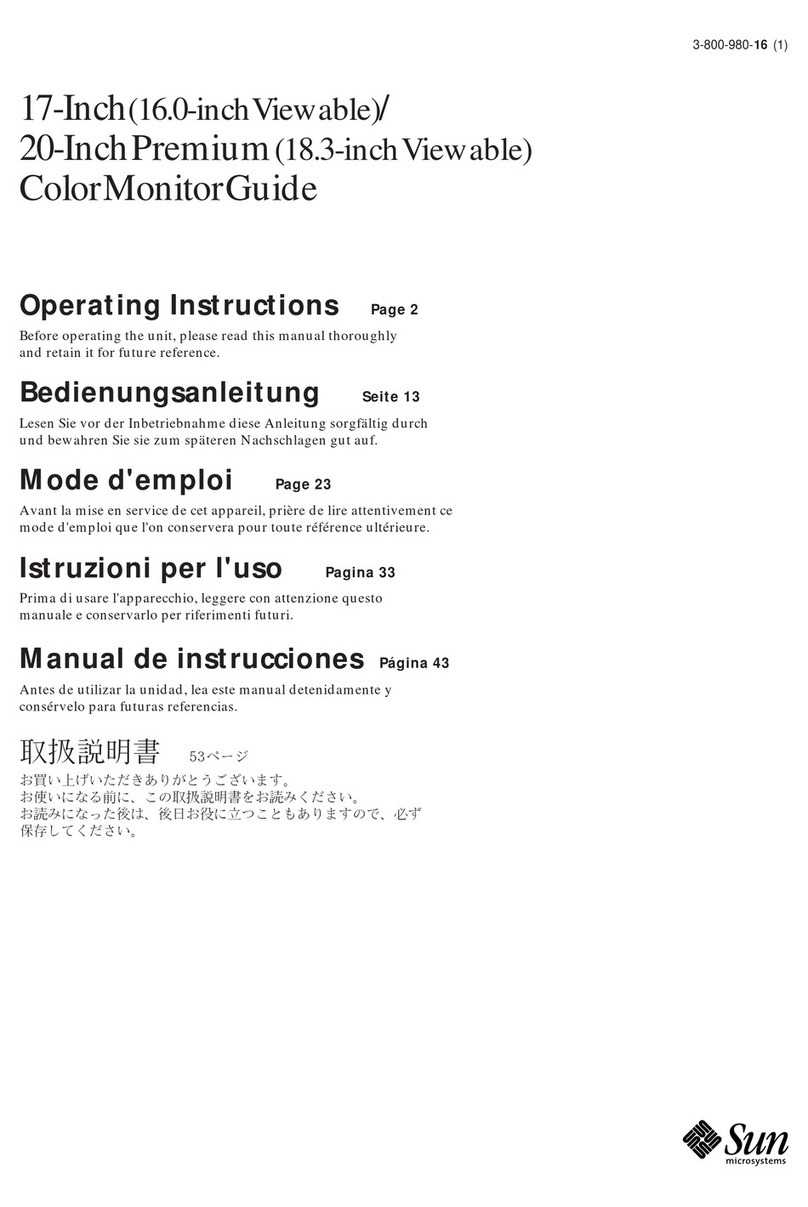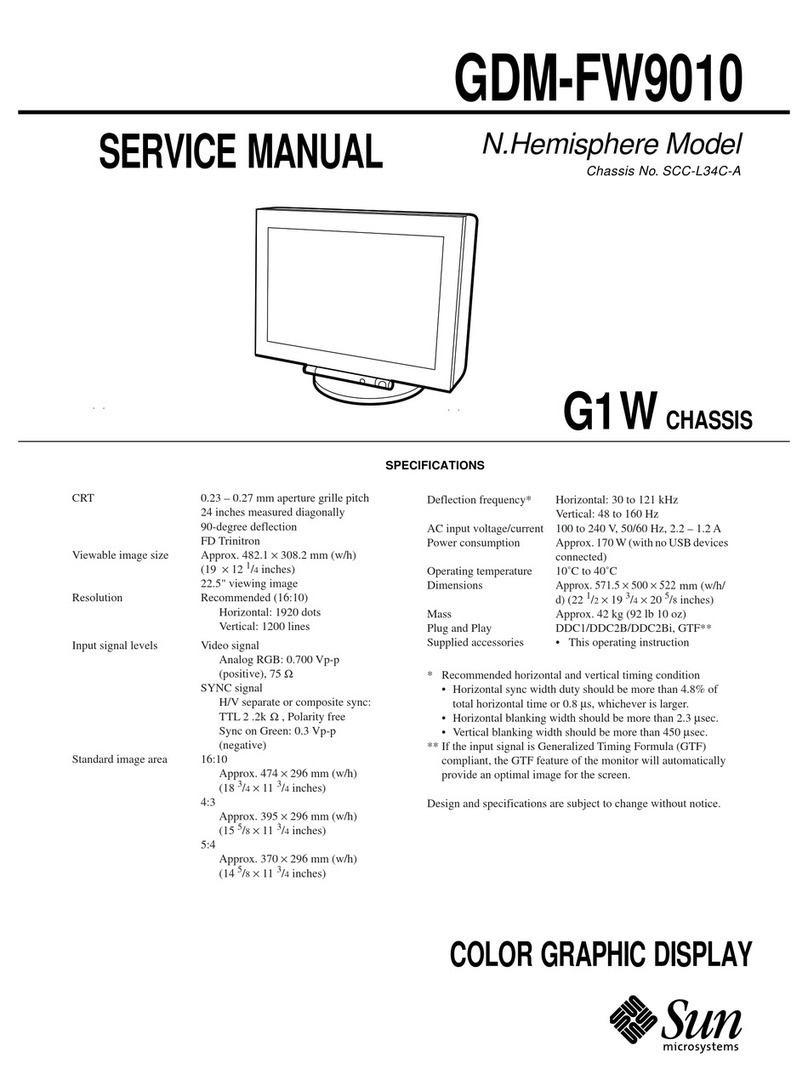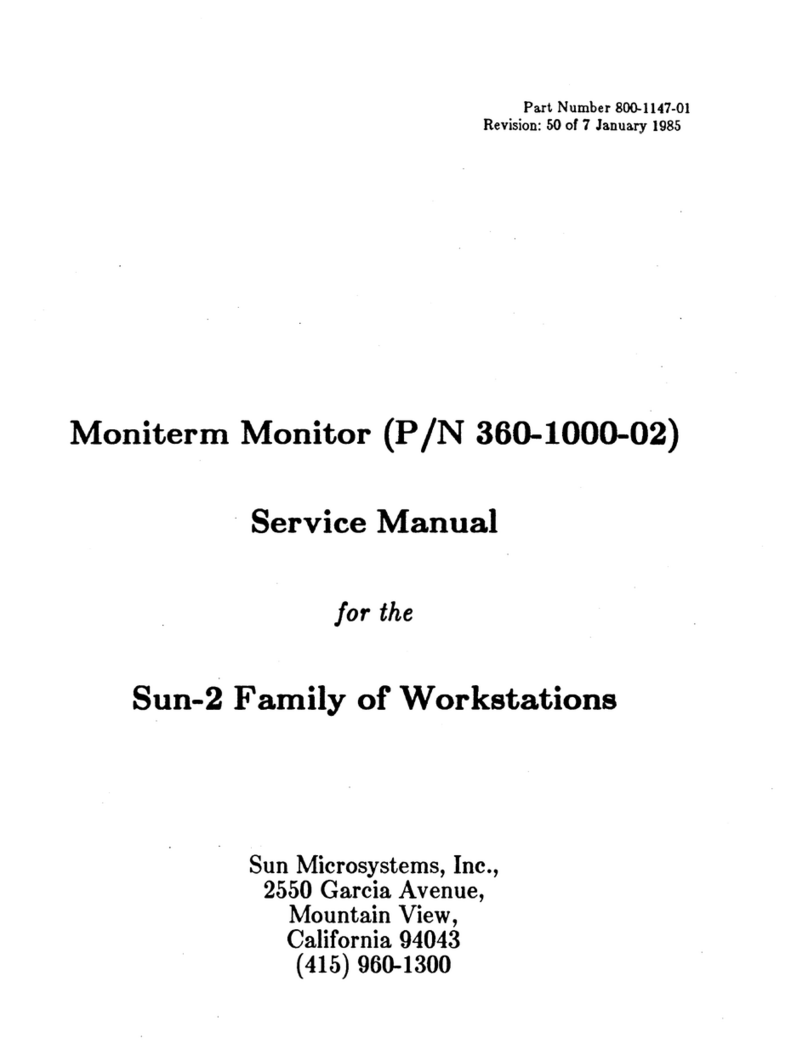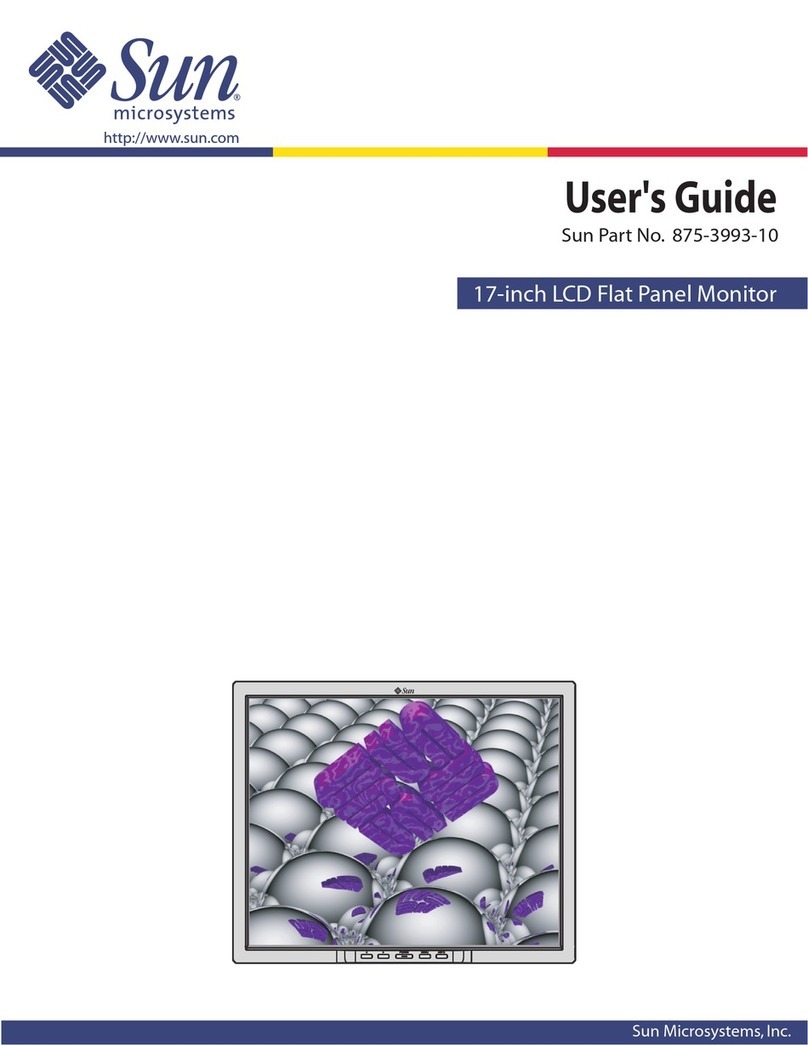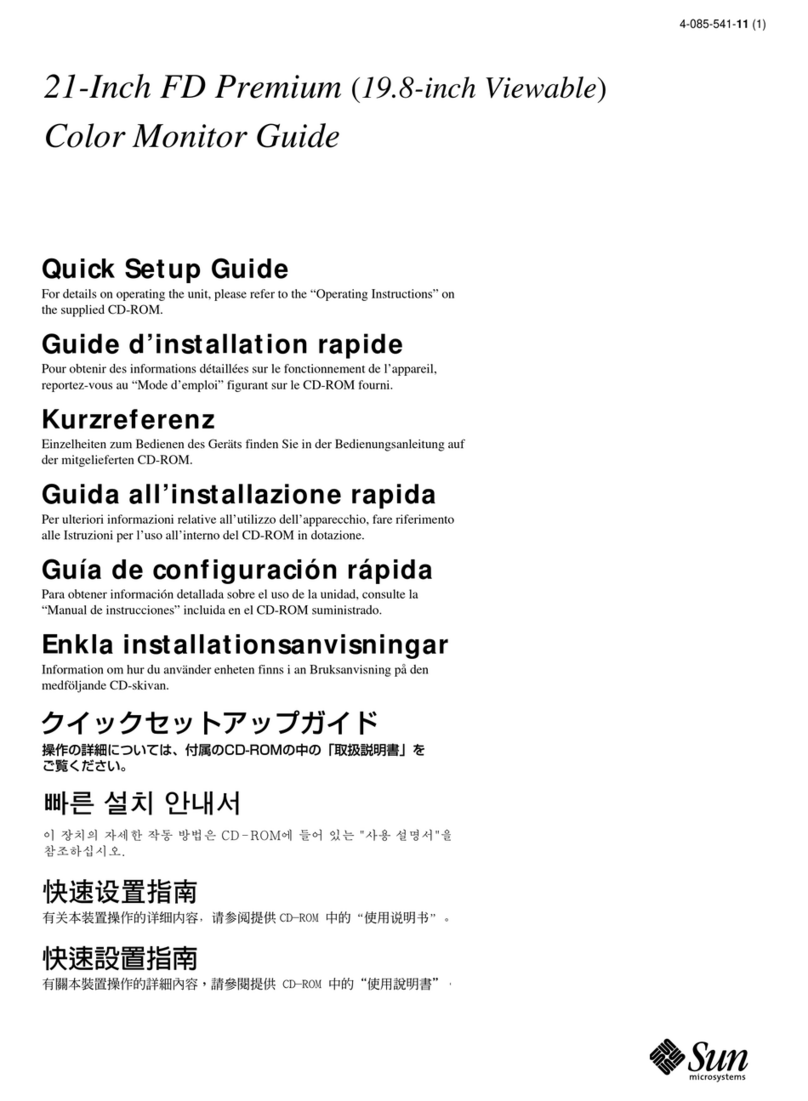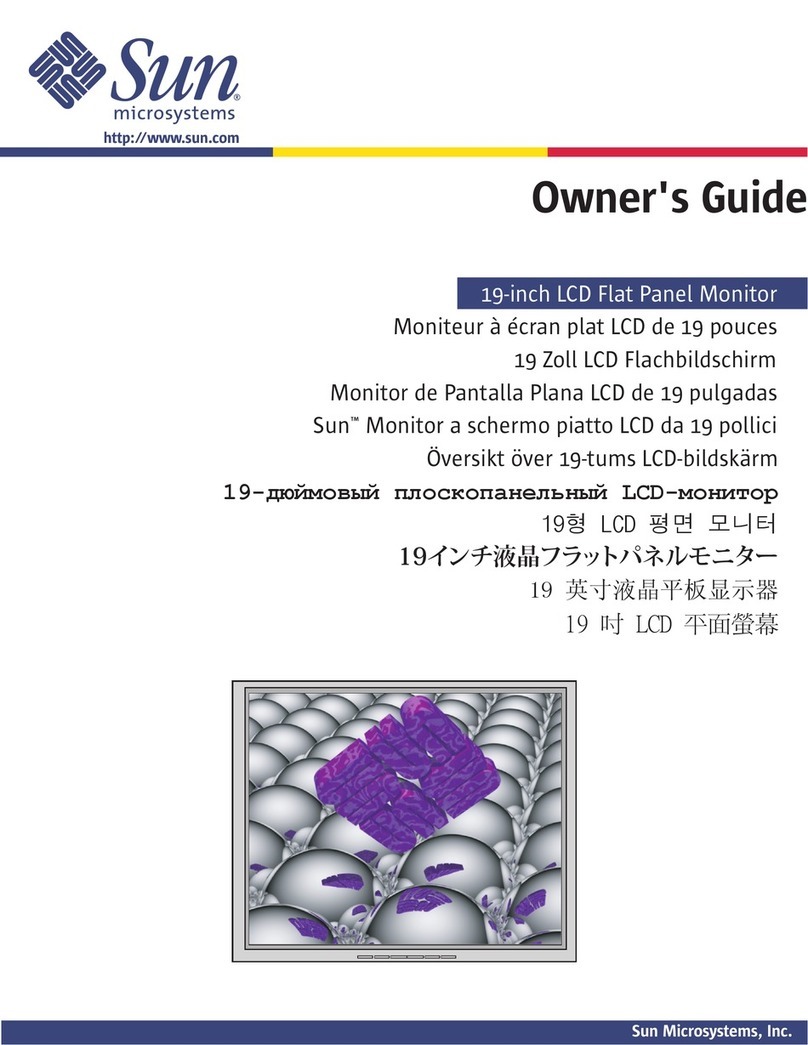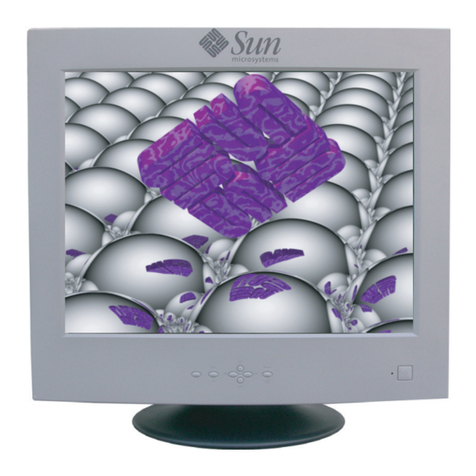3
EN
Precautions
Warning on power connections
Use an appropriate power cord for your local power supply.
•Before disconnecting the power cord, wait at least 30 seconds
after turning off the power to allow the static electricity on the
screen’s surface to discharge.
•After the power is turned on, the screen is demagnetized
(degaussed) for a few seconds. This generates a strong
magnetic field around the screen which may affect data stored
on magnetic tapes and disks placed near the monitor. Be sure to
keep magnetic recording equipment, tapes, and disks away
from the monitor.
Installation
Do not install the monitor in the following places:
•on surfaces (rugs, blankets, etc.) or near materials (curtains,
draperies, etc.) that may block the ventilation holes
•near heat sources such as radiators or air ducts, or in a place
subject to direct sunlight
•in a place subject to severe temperature changes
•in a place subject to mechanical vibration or shock
•on an unstable surface
•near equipment which generates magnetism, such as a
transformer or high voltage power lines
•near or on an electrically charged metal surface
Maintenance
•Clean the screen with a soft cloth. If you use a glass cleaning
liquid, do not use any type of cleaner containing an anti-static
solution or similar additive as this may scratch the screen’s
coating.
•Do not rub, touch, or tap the surface of the screen with sharp or
abrasive items such as a ballpoint pen or screwdriver. This type
of contact may result in a scratched picture tube.
•Clean the cabinet, panel and controls with a soft cloth lightly
moistened with a mild detergent solution. Do not use any type
of abrasive pad, scouring powder or solvent, such as alcohol or
benzene.
Transportation
When you transport this monitor for repair or shipment, use the
original carton and packing materials.
Use of the tilt-swivel
This monitor can be adjusted within the angles shown below. To
find the center of the monitor’s turning radius, align the center of
the monitor’s screen with the centering dot on the stand.
Hold the monitor at the bottom with both hands when you turn it
horizontally or vertically. Be careful not to pinch your fingers at
the back of the monitor when you tilt the monitor up vertically.
United States,
Canada,
Taiwan,
Korea, Japan
Continental
Europe
United
Kingdom,
Ireland
Australia,
New Zealand
Plug Type
NEMA S-15P
Plug Type
CEE7/VII
(Schuko)
Plug Type
B S 1363
Plug Type
SAA AS 3112
Cord Type
SJT
Cord Type
HAR(HO5VV
-F3G1.0)
Cord Type
HAR(HO5VV
-F3G1.0)
Cord Type
CDB03PLP
Min. cord set
rating
10 A/125 V
18/3AWG
Min. cord set
rating
10 A/250 V
Min. cord set
rating
10 A/250 V
Min. cord set
rating
10 A/250 V
Cord Length
(+/–0.1 m)
2 m
Cord Length
(+/–0.1 m)
2.5 m
Cord Length
(+/–0.1 m)
2.5 m
Cord Length
(+/–0.1 m)
2.5 m
Safety
Approval
UL/CSA
Safety
Approval
HAR
Safety
Approval
BSI, ASTA
Safety
Approval
Dept. of
Energy of
New South
Wales
Autoranging universal power supply works anywhere; the
monitor self-adjusts if the appropriate power cord and plug for
the local voltage are used.
The equipment should be installed near an easily accessible
outlet.
115 Volts 230 Volts
(not provided on
standard cord set)
CEE-22 cord set,
female end (all
power cord sets)
90°
5°
90°
14°