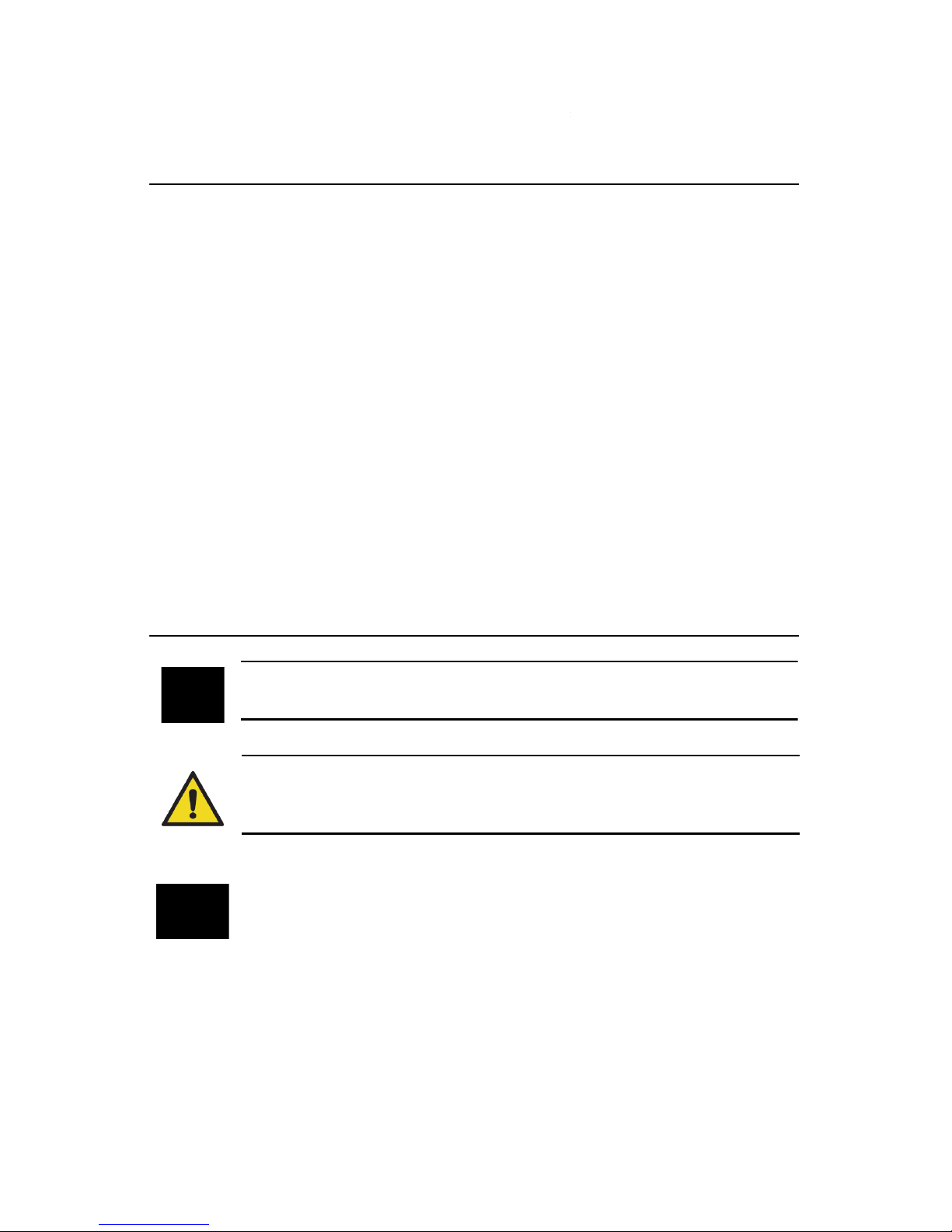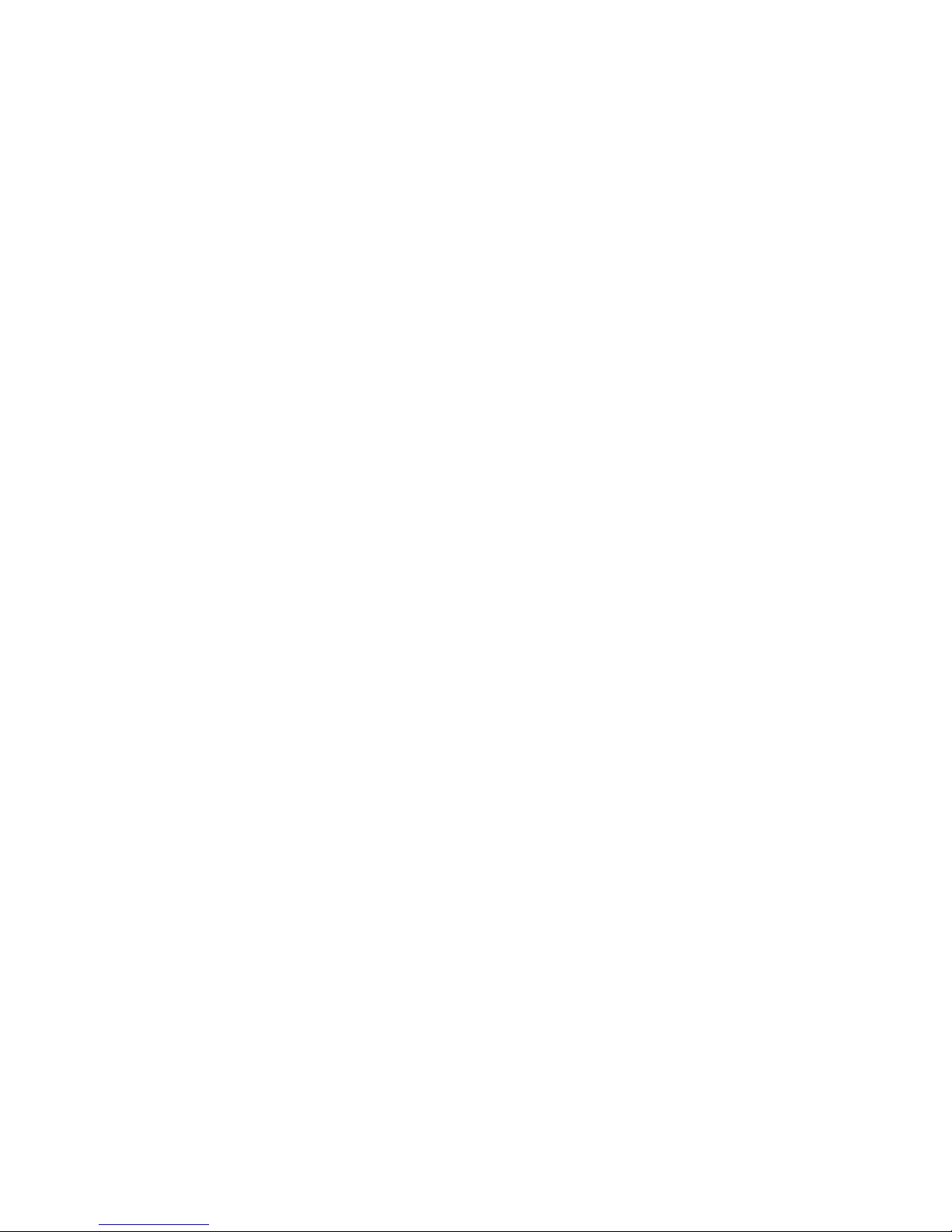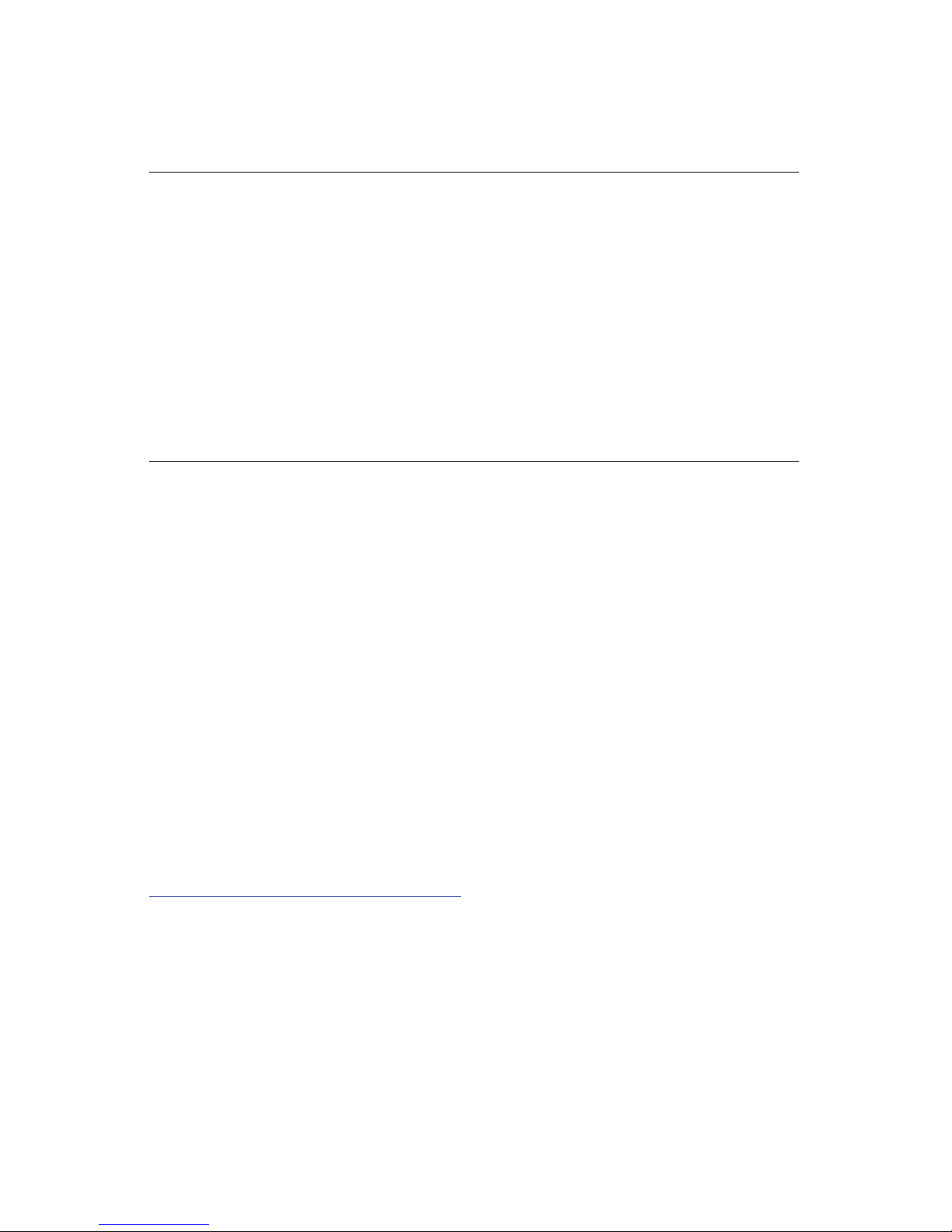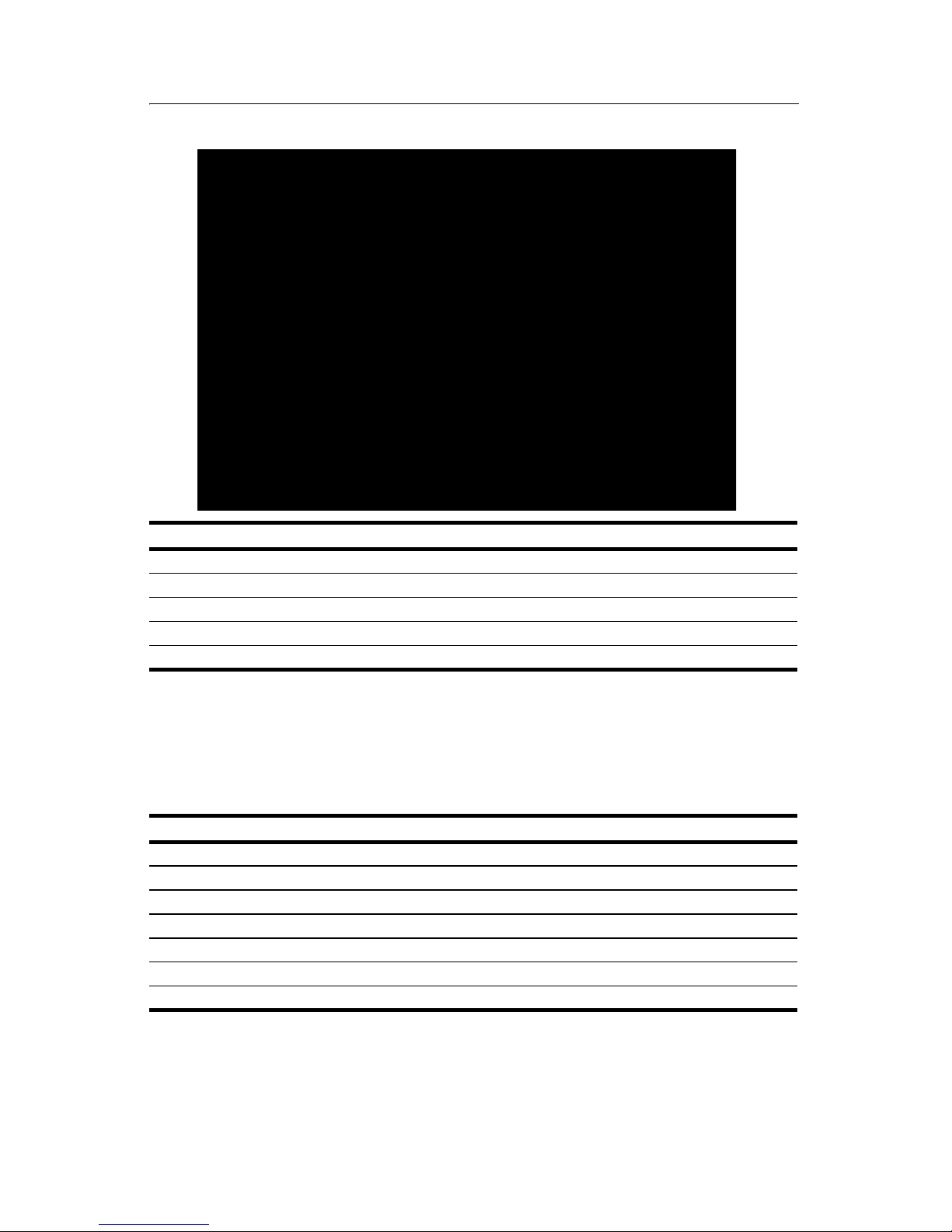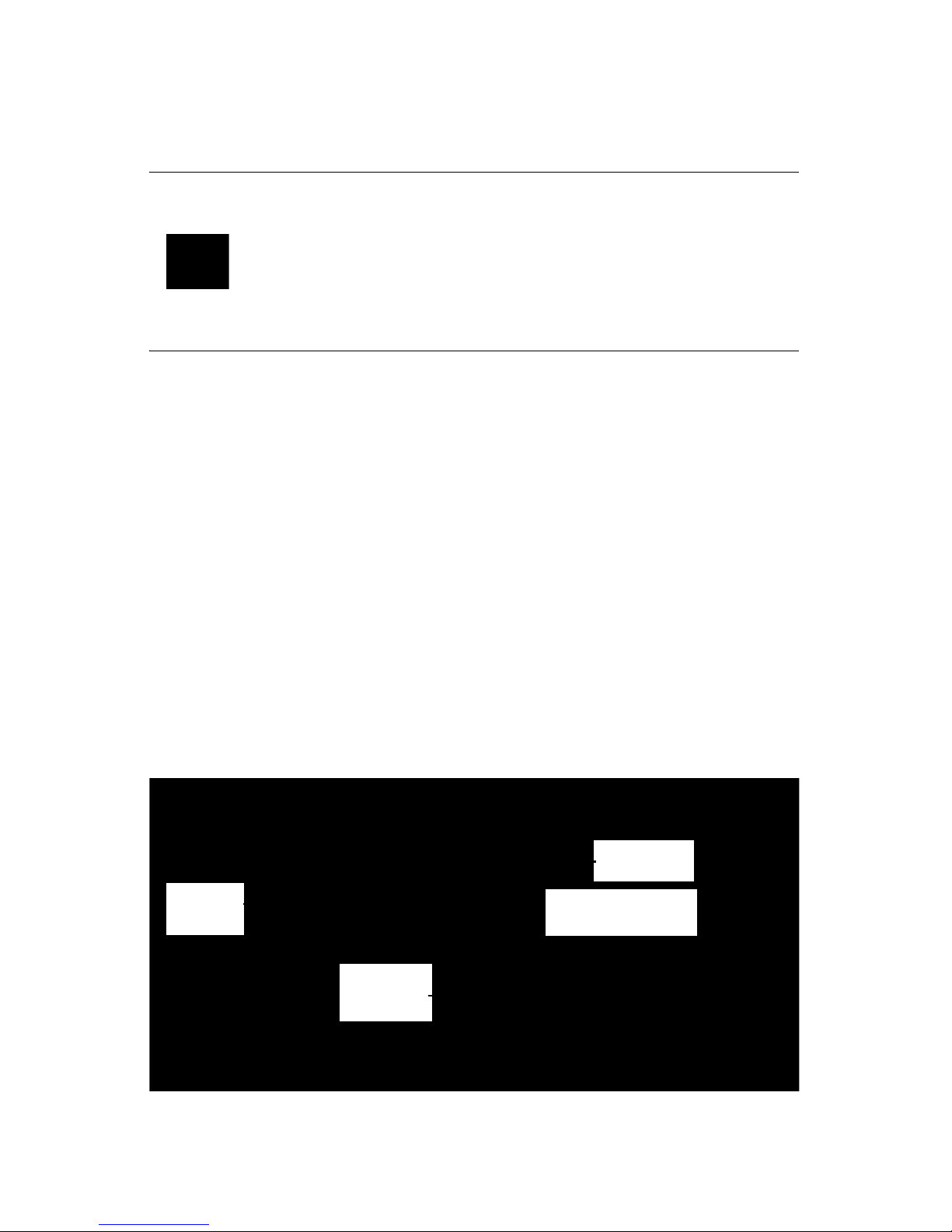v
Preface . . . . . . . . . . . . . . . . . . . . . . iii
Application . . . . . . . . . . . . . . . . . .iii
Health and Safety Instructions . . .iii
Regulatory Information . . . . . . . .iv
Document Conventions . . . . . . . .iv
Introduction . . . . . . . . . . . . . . . . . . . 1
Description . . . . . . . . . . . . . . . . . . 1
Features . . . . . . . . . . . . . . . . . . . . 1
Parts . . . . . . . . . . . . . . . . . . . . . . . 2
Options and Accessories . . . . . 2
Setup . . . . . . . . . . . . . . . . . . . . . . . . 4
Unpack . . . . . . . . . . . . . . . . . . . . . 4
Set Up Hardware . . . . . . . . . . . . . 4
Set Up Thermal Printer . . . . . . . 4
Set Up Software . . . . . . . . . . . . . . 6
Prerequisites . . . . . . . . . . . . . . . 6
Install Software . . . . . . . . . . . . . 6
Set Up Communication . . . . . . . . 6
Using Serial Port . . . . . . . . . . . . 7
Using USB to Serial Adapter . . 8
Operation. . . . . . . . . . . . . . . . . . . . 13
Set Up . . . . . . . . . . . . . . . . . . . . 13
Clear Memory . . . . . . . . . . . . . . 14
Conduct Test . . . . . . . . . . . . . . . 14
Display Results . . . . . . . . . . . . . 14
Delayed Results . . . . . . . . . . . 15
Interpreting Results . . . . . . . . . . 15
Shutting Down . . . . . . . . . . . . . . 16
Reports. . . . . . . . . . . . . . . . . . . . . . 17
Thermal Printer Reports . . . . . . . 17
Computer Reports . . . . . . . . . . . 18
Prerequisites . . . . . . . . . . . . . . 18
Set Up Report Information . . . 18
Transfer Data . . . . . . . . . . . . . 19
Edit and Print Reports . . . . . . 20
Save Reports . . . . . . . . . . . . . 20
Support and Maintenance . . . . . . 21
Parts . . . . . . . . . . . . . . . . . . . . 21
Repairs . . . . . . . . . . . . . . . . . . 21
Storage . . . . . . . . . . . . . . . . . 21
Cleaning . . . . . . . . . . . . . . . . . 21
Disposing and Recycling . . . . 21
Service and Calibration . . . . . 21
Change Backup Battery . . . . . 22
Thermal Printer Maintenance . . 22
Rechargeable Battery Pack . . 22
Efficient Printer Battery Use . 23
Printer DIP Switch Settings . . 23
Troubleshooting . . . . . . . . . . . . 25
Troubleshooting Model 1027 25
Troubleshooting Thermal
Printer . . . . . . . . . . . . . . . . 26
Troubleshooting USB to Serial
Adapter . . . . . . . . . . . . . . . 26
Contacting Sun Nuclear Support 29
Support Website . . . . . . . . . . 29
Warranty . . . . . . . . . . . . . . . . . . 29
Reference. . . . . . . . . . . . . . . . . . . . 30
Hardware Reference . . . . . . . . . 30
Model 1027 . . . . . . . . . . . . . . 30
Thermal Printer . . . . . . . . . . . 32
Software Reference . . . . . . . . . 33
Radon Reference . . . . . . . . . . . . 34
Specifications . . . . . . . . . . . . . . . . 35
Recommended System
Requirements . . . . . . . . . . . . 35
Model 1027 Specifications . . . . 35
Regulatory Supplement . . . . . . . 37
Sun Nuclear Corporation
Symbols . . . . . . . . . . . . . . . . . 37
Operator Responsibility . . . . . . . 38
Reporting Health or Safety
Related Issues or Concerns . . 38
Modifications to Equipment . . . 38
Interaction with Other
Electrical Equipment . . . . . . . 38
Contents