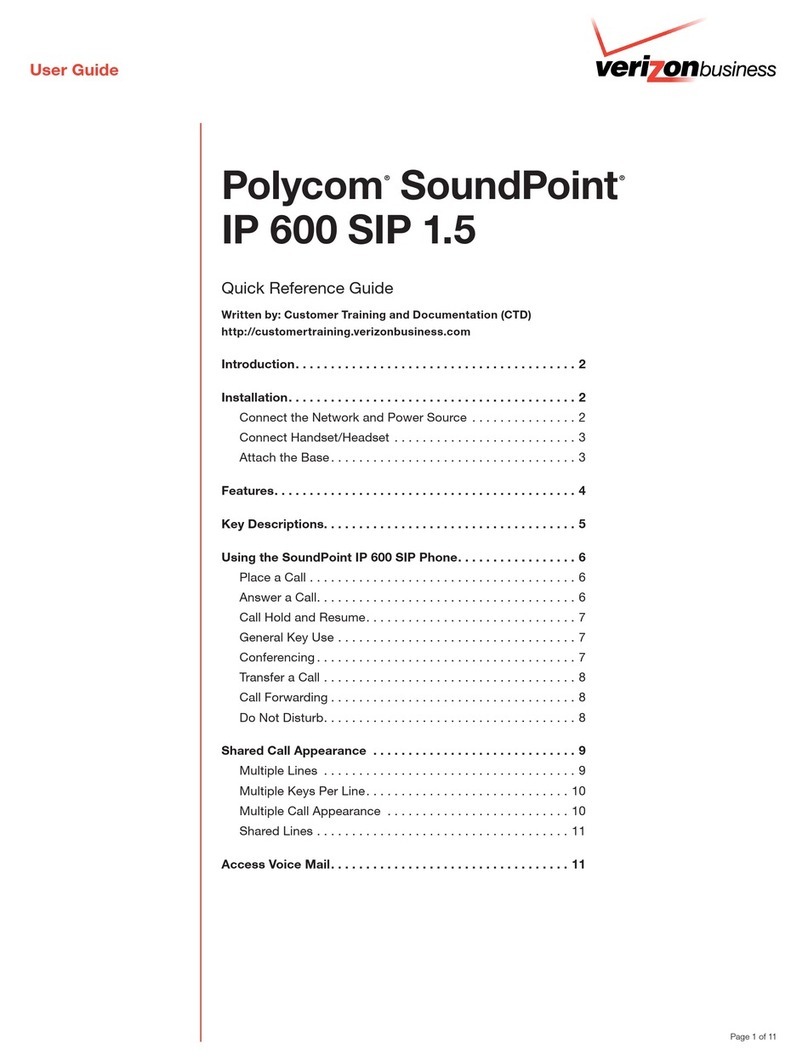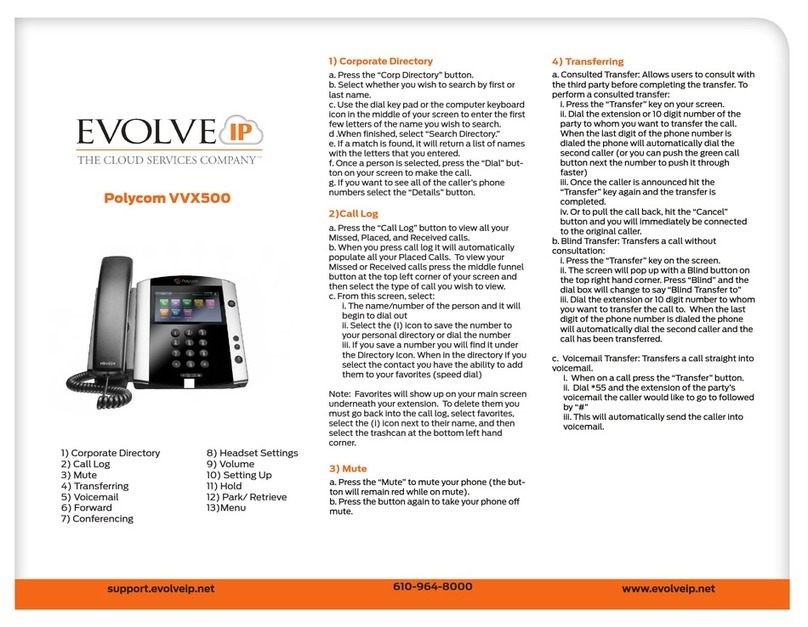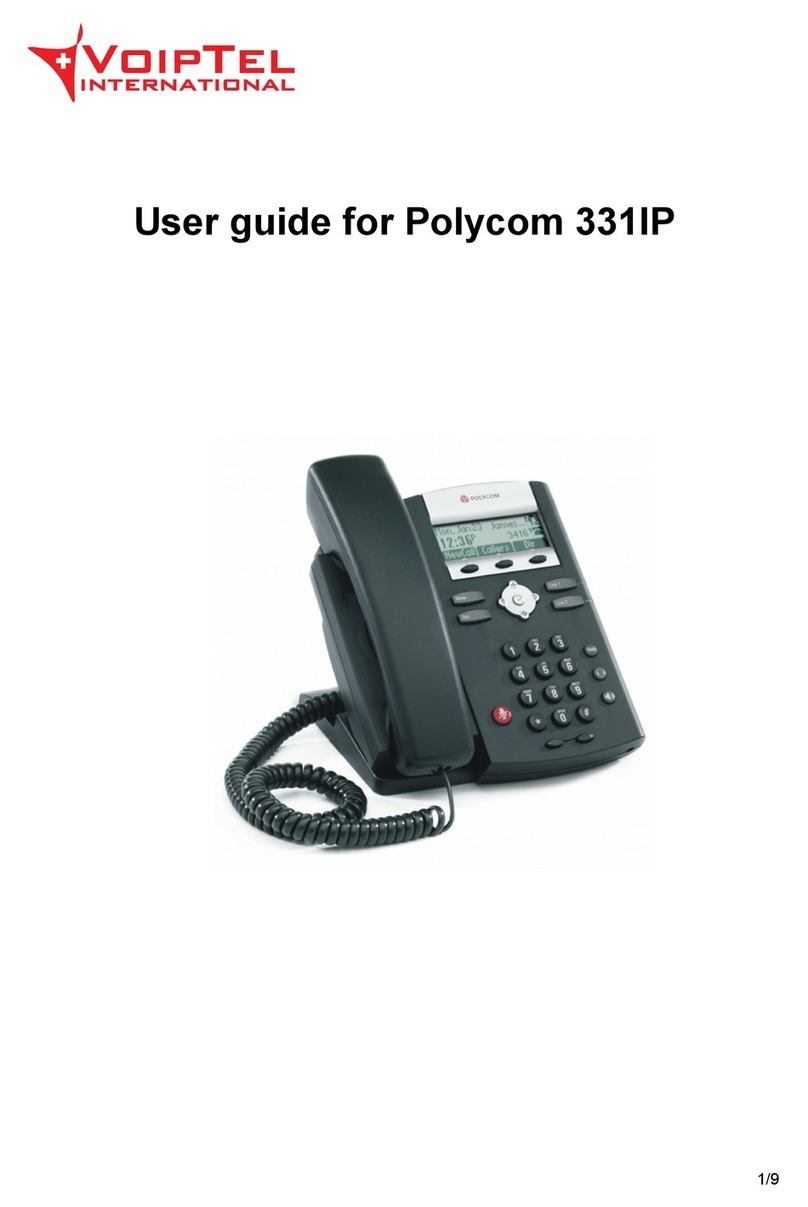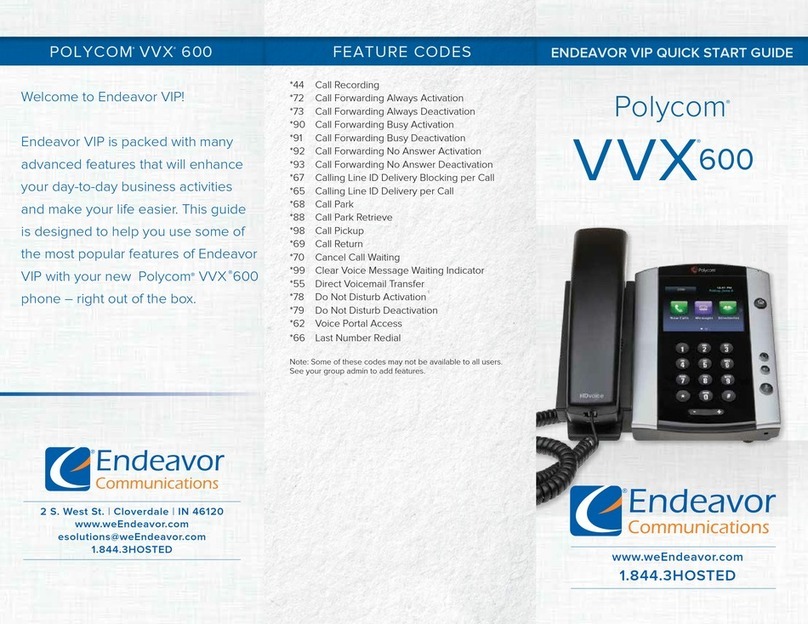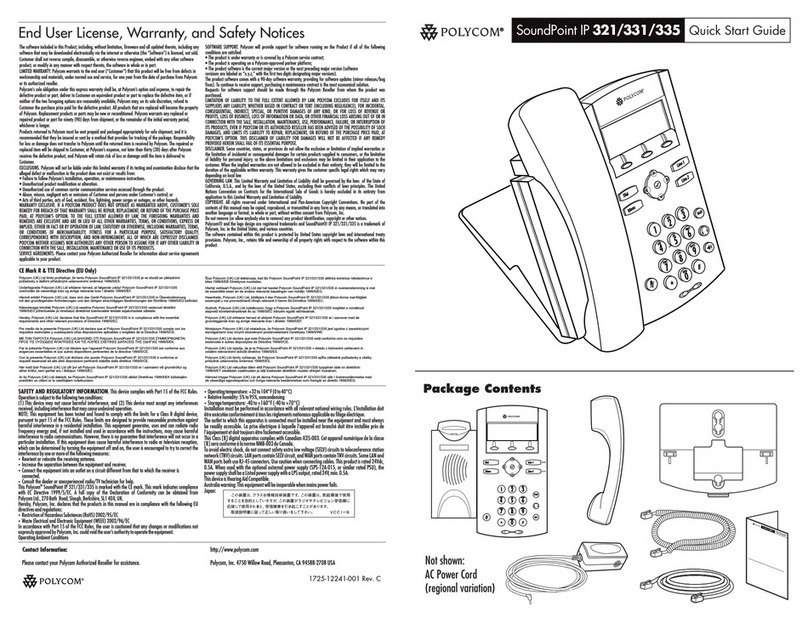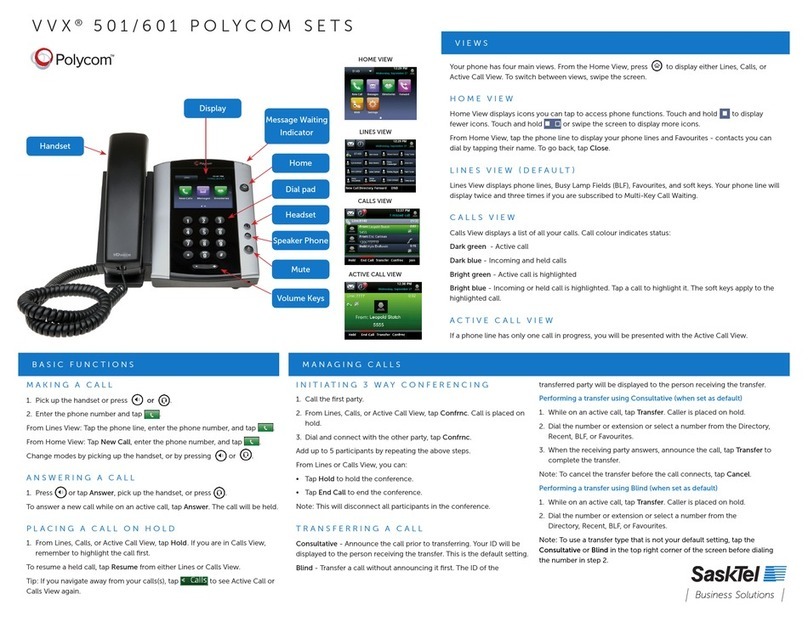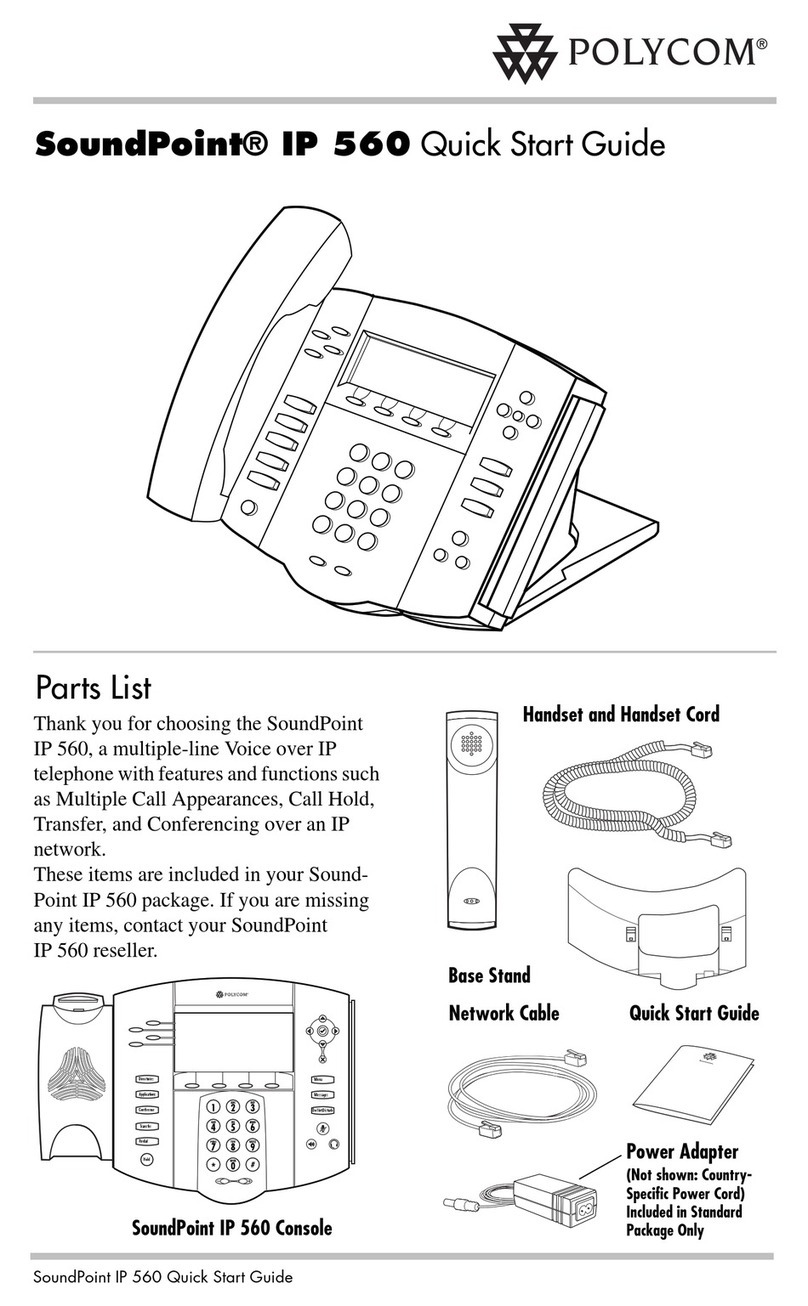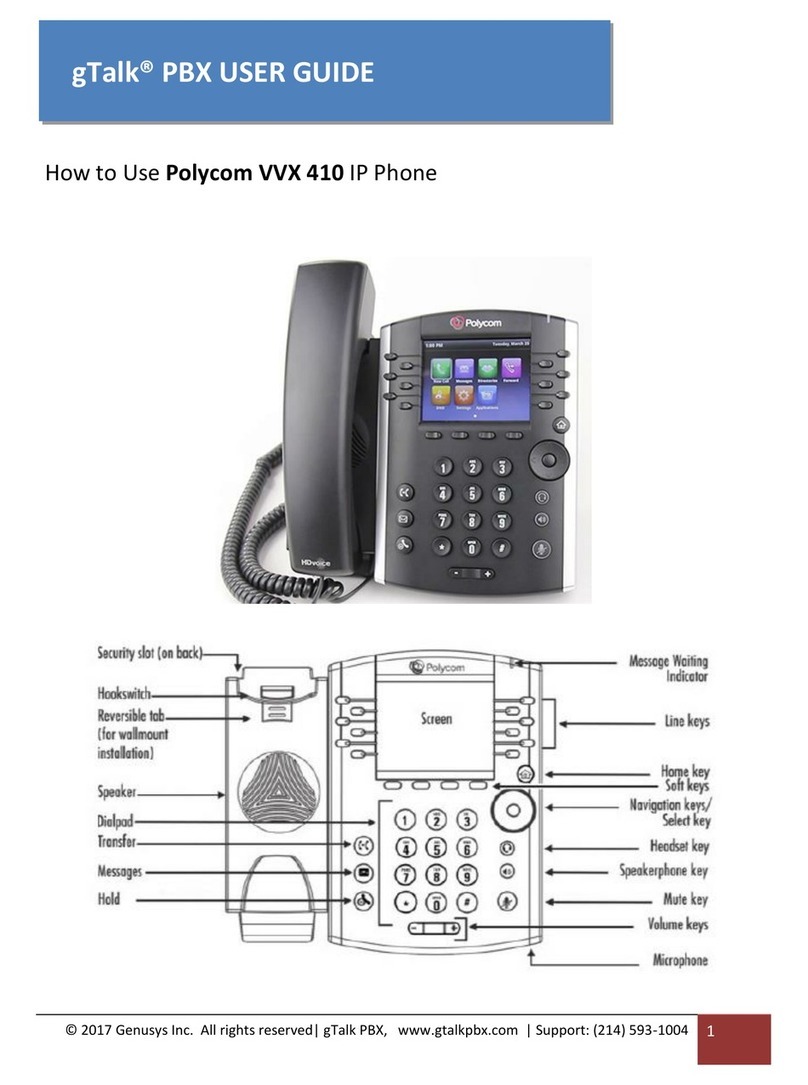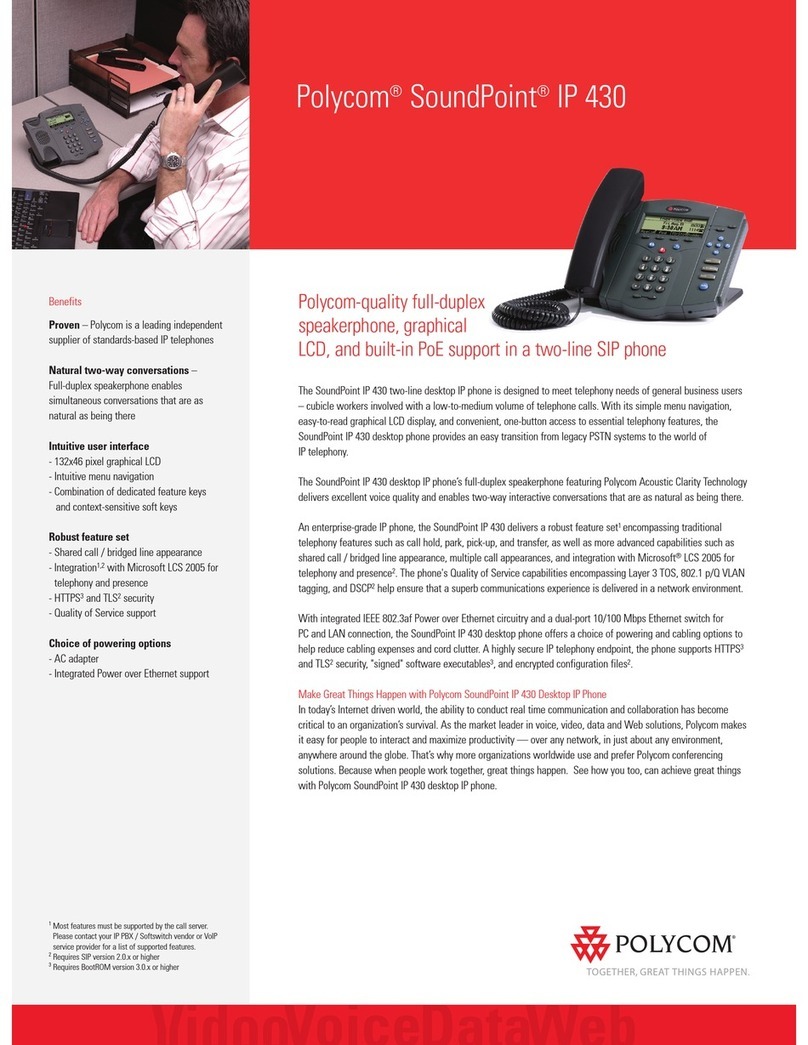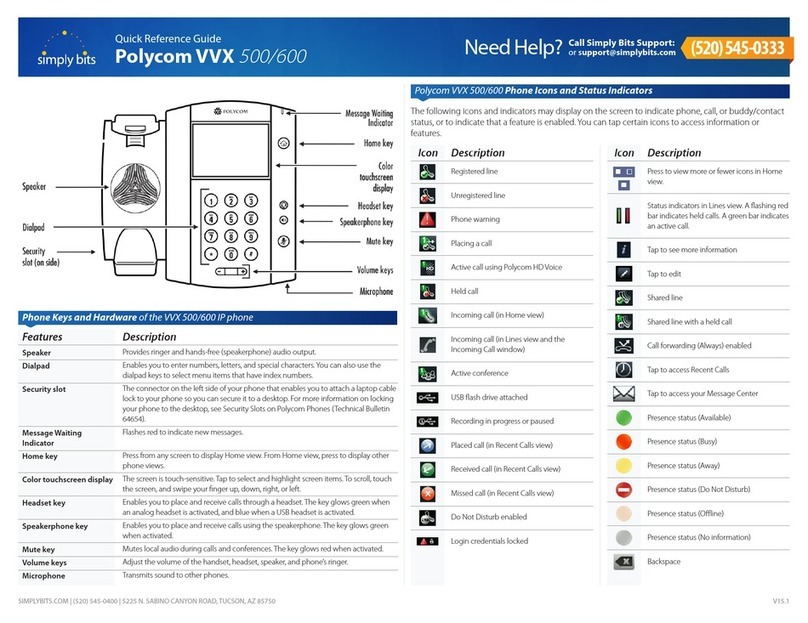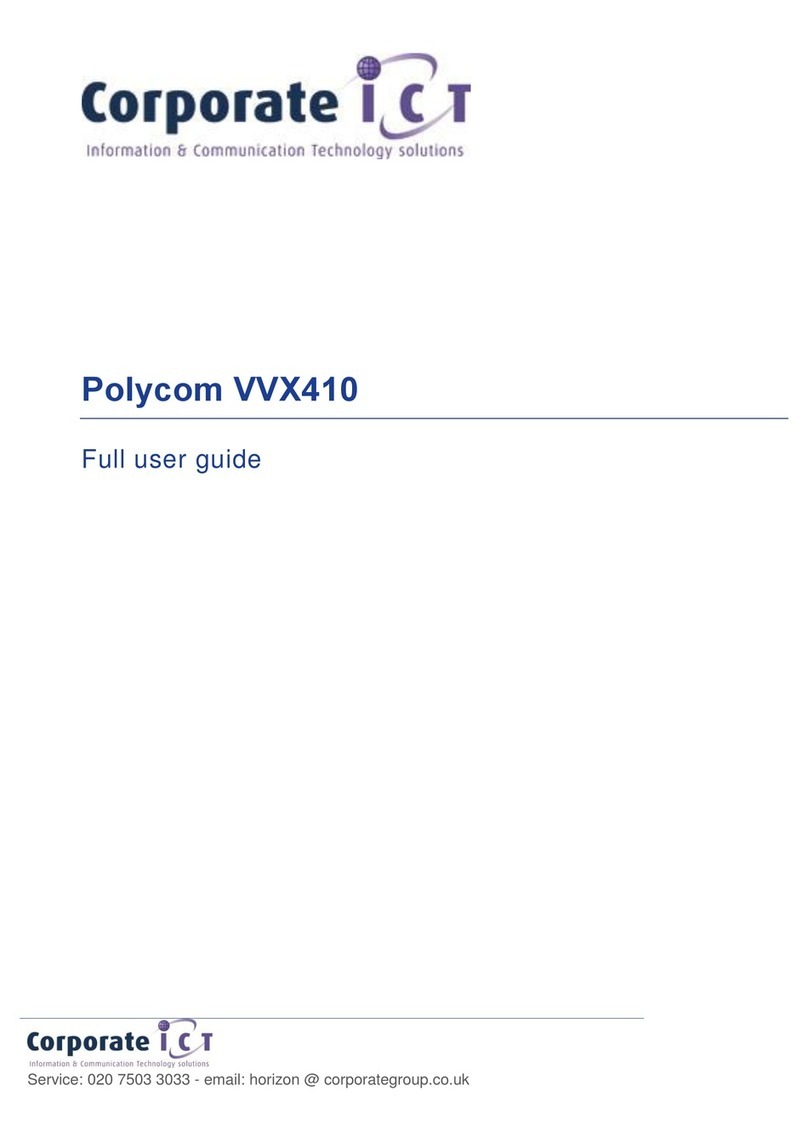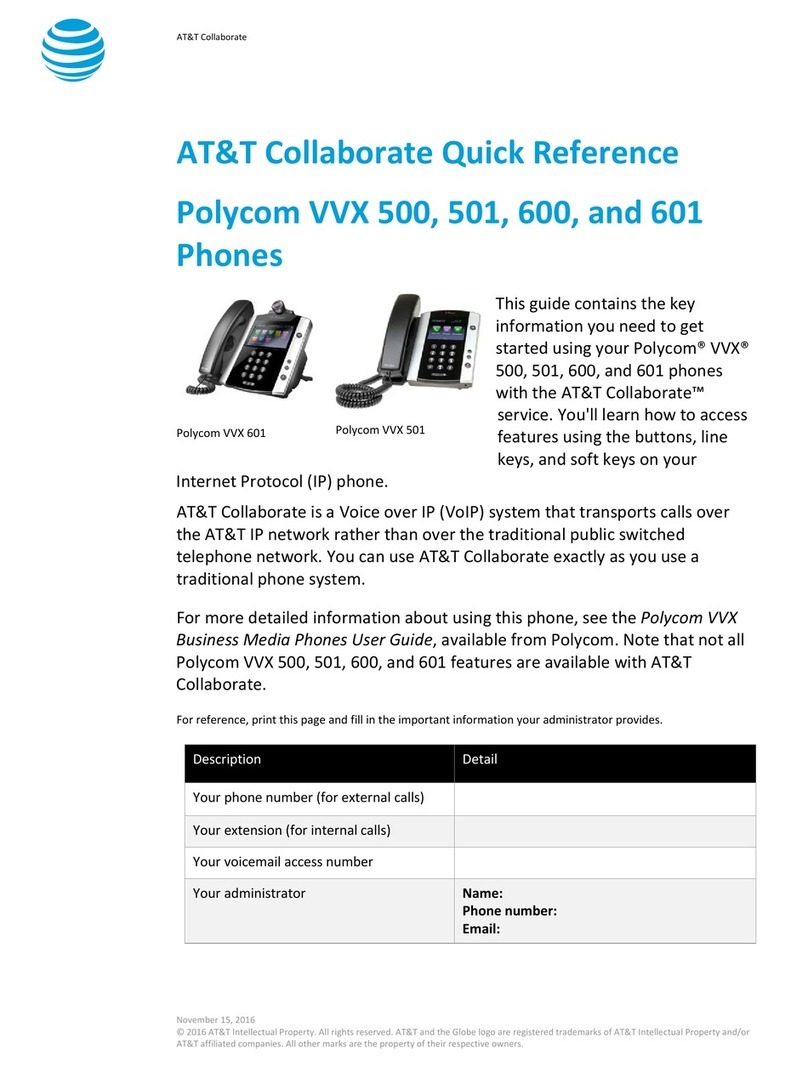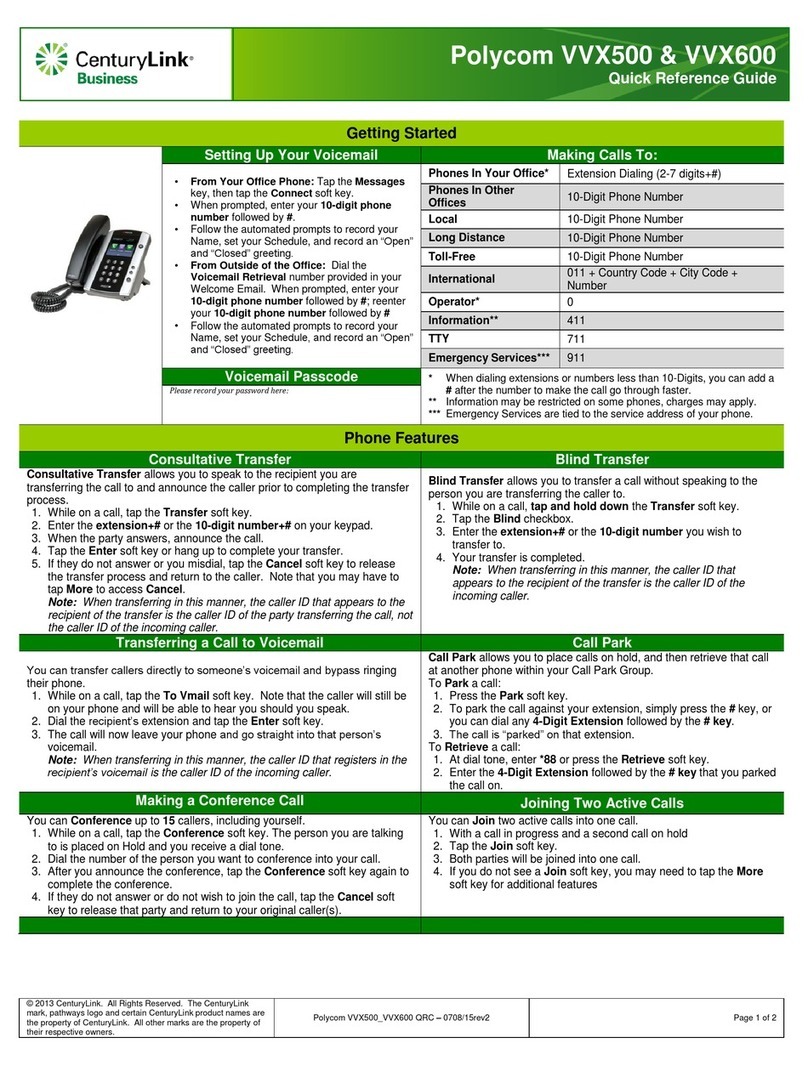Quick Cloud Quick Guide
Polycom VVX 500 x 600 Business Media Phone
About the Phone
The phone has a minimum of two line keys associated with
your extension. They are the top two line keys located to the
left of the phone display. These lines allow you to dial out and
receive calls. All unused line keys can be
programmed as speed dials. To setup speed dials, please
refer to the Directory section in this user guide. There is also
a Home Key. The Home Key allows access to Messages,
Directory and Settings.
Softkeys
The phonehas four soft keys located below the phone display.
Thefunctions of the soft keys change depending on what you
are doing with the phone - dialing, on a call, etc.
About the Touchscreen
Tap to select andhighlight screen items. To scroll, touch the
back to a previous screen, tap Back.
Placing A Call
Enter the phone number (extension or 10-digit number),
pickup the handset and tap the Green Dial icon. OR, press
speaker or headset after entering in the number - to initiate
the call immediately.
Note:There is no need to dial a 1or 9 before the number.
Note:If you type the number incorrectly, press the
« soft key to backspace and delete. As you dial the nurrber,
the phone will search through your caII List
for a match. If the number matches, simply scroll to the
oorrber using the navigation wheel, highlight it oodpress the
Dial soft key.
Note:If you hear dial tone before calling out the call will time
out if the nurrber isn’t entered quickly. It
(as outlined above) to prevent this.
Answering Calls
Press sound, the Answer soft key, pick up the handset,OR
press headset. You can also press the
Answering calls (con’t)
Press Reject to send the call directly to voicenail. Press
Ignore to silence the ring on your end. New Call will silence
the ring and allow you to dial out.
Answering a Second Call
If you are on an active call and a 2nd call comes in, you will
hear a beep and the Ca’ller ID will display the incomingphone
number.
To answer, tap the Answer -
You do not need to press Hold before answering theincoming
call.
You can toggle between the two active lines by tapping the
person you wish to speak with.
Ending a Call
To end an active call, r place the l’\andset, press
speaker, or press headset OR, press the End Call soft key.
Place a can on Hold
While on oo active call, press the Hold soft key.
To resume a held call, press the Resume soft key or tap the
held call on the display.
Announced call Transfer
Note: Announced transfers will allow you to speak with the
person before completing the transfer. It will also display your
Caller ID infonnation to the person you are transferring the
call to.
While on an active call, press the Transfer soft key. The call
will be placed on hold automatically.
Enter the phone number to where you want to transfer the call
to (extension or 10-digit number.) After you talk with theother
party, hang up or press Transfer to complete the transfer.
Note: To stop an In-ProgressTransfer (or if the other party
cannot take the call or the call goes to voice maiQ, press the
Cancel
Blind Transfer
Note: A blind transfer will transfer the call irrmediately and will
display the Caller ID of the criginal caller.
Bind Transfer (con’t)
While on a call, press the Transfer soft key. Followed by the
Blind soft key. Enter the phone number to where you want to
transfer the call to (extension or 10-digit number). Press Send to
complete the transfer.
Leave a Direct Voicemail for an Internal User
Dial * + the extension to where you wish to leave a message. This
allows you to leave a message without ringing their phone.
Transfer Directly to an Internal Voicemail Box
While on a call, tap Transfer+ Blind, the * key+ the ext. to where
you wish to transfer the call to.
Call Park
Call park places the call on hold in the Fusion Cloud. They remain
there until the call is picked up. The parked call can be retrieved
from any Fusion phone by dialing the park extension.
While on a call, press the Transfer soft key followed by the call
will then inform the usre which PARK EXTENSION the call will
be parked under. This nurrber will range between 701-709 (these
When you hear the park extension (example, x701), hang up or
press Transfer again to complete the park.
The intended recipient can pick up the parked call from any
phone on our system by dialing the extension the call was parked
on (i.e., x701).
Note: Additional parking lot ranges can be added to the system.
Please speak with your System Admin .
Placing Conference Calls
During a call, press the Conf soft key (this places the party on
hold). Dial the second party. When they answer. press. Conf
again.
Additional features:
You can split the conference into two calls on hold by pressing the
Split soft key.
To join two parties that are on separate lines, press the Join soft
key.
To end the conference,hang up or press End Call.