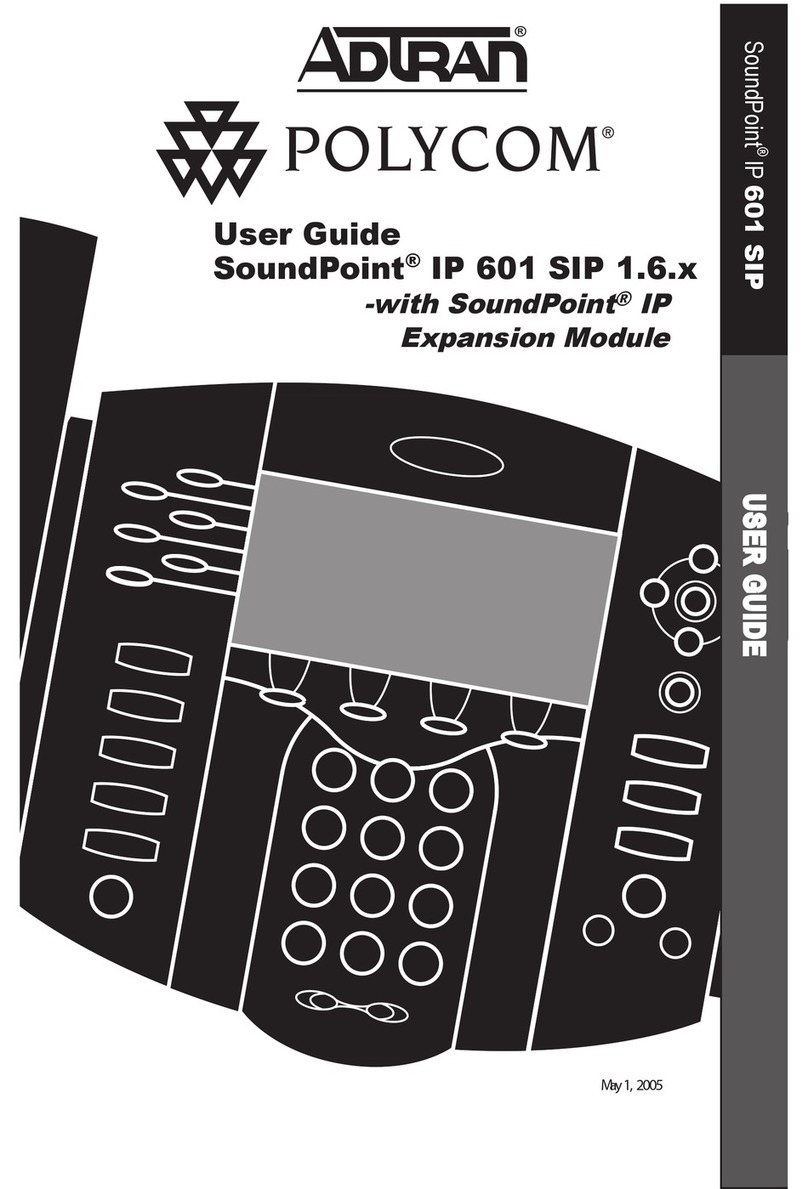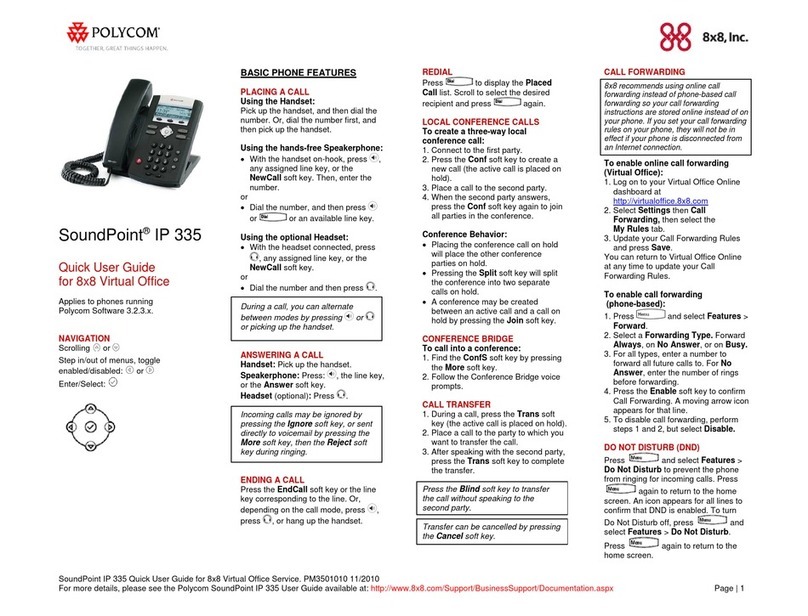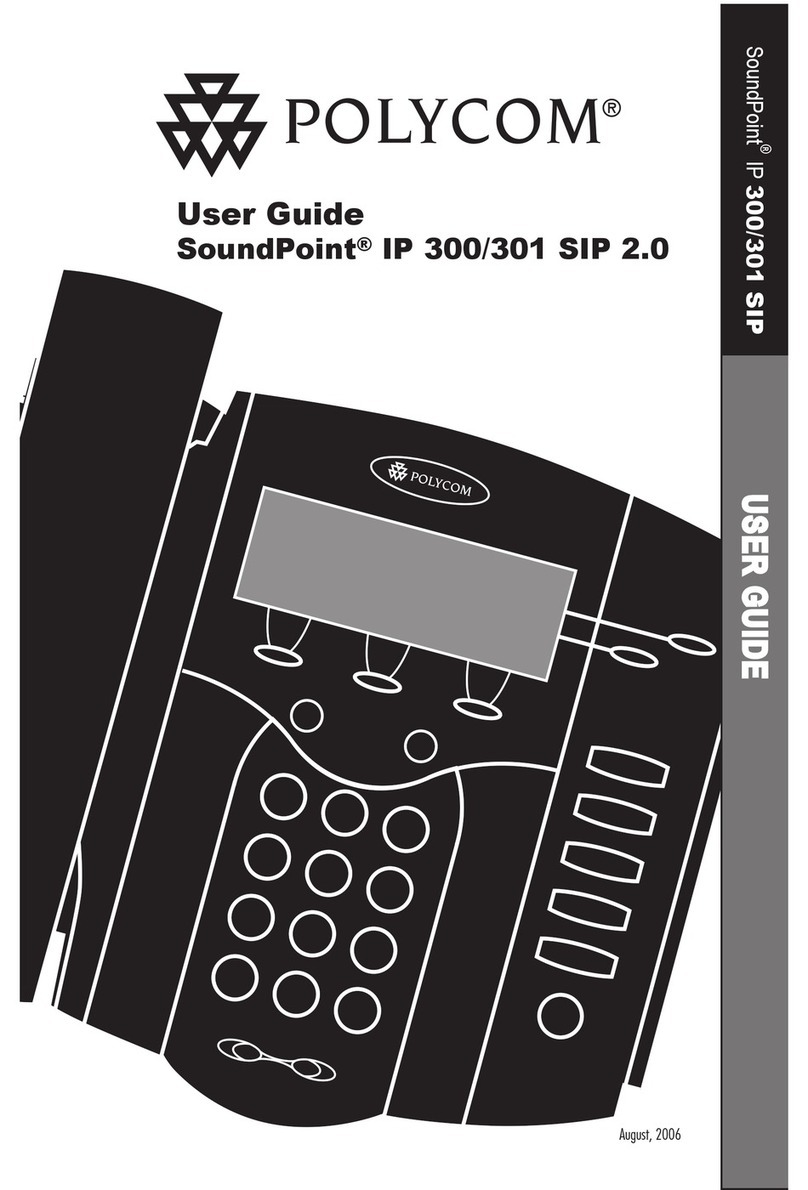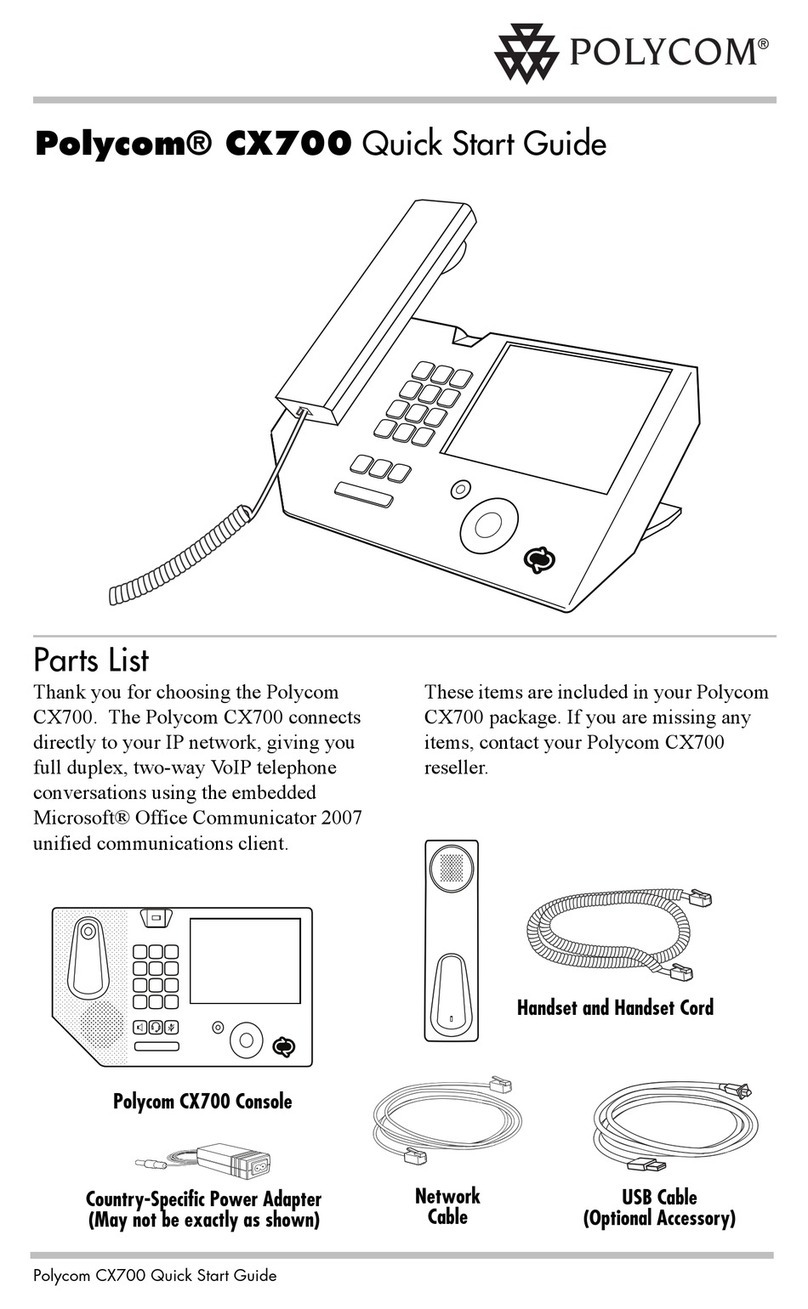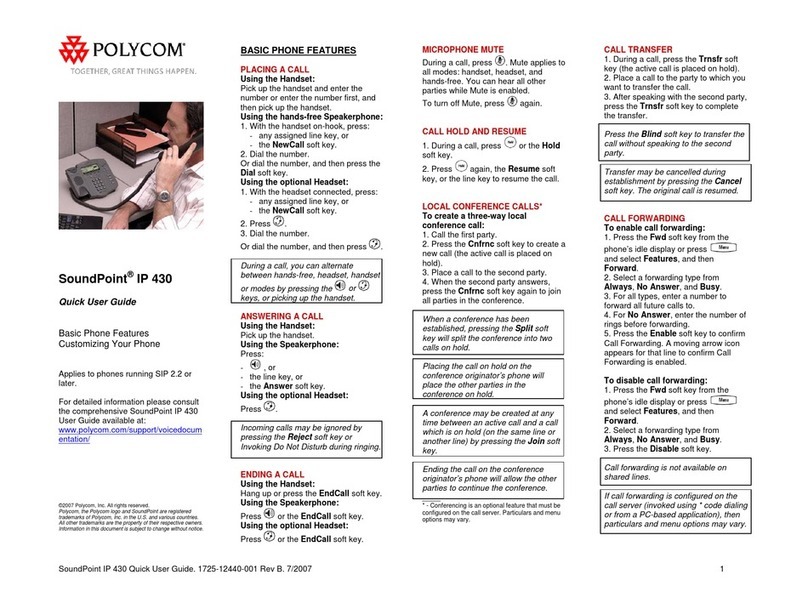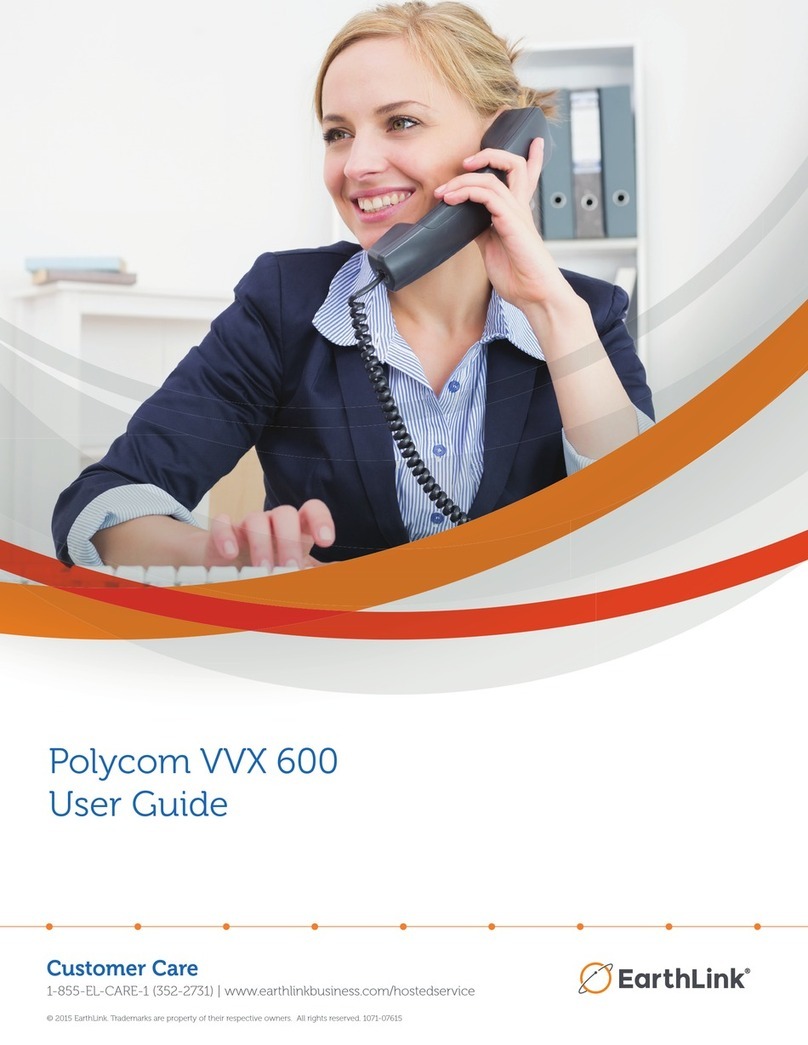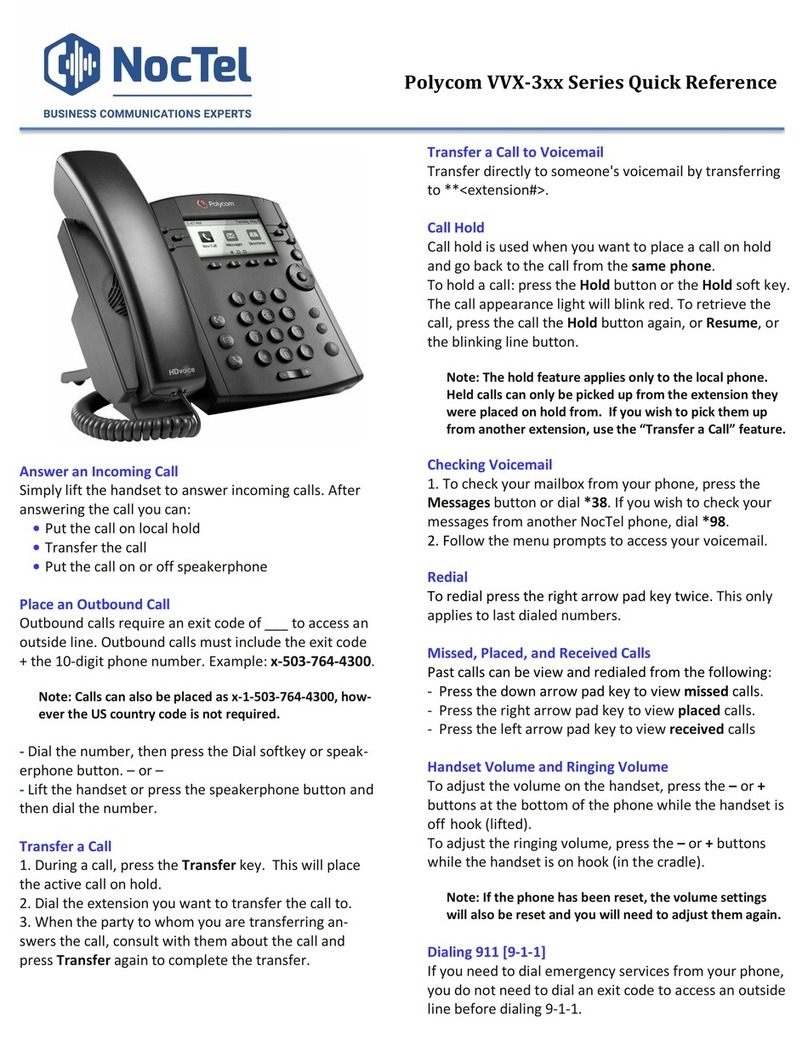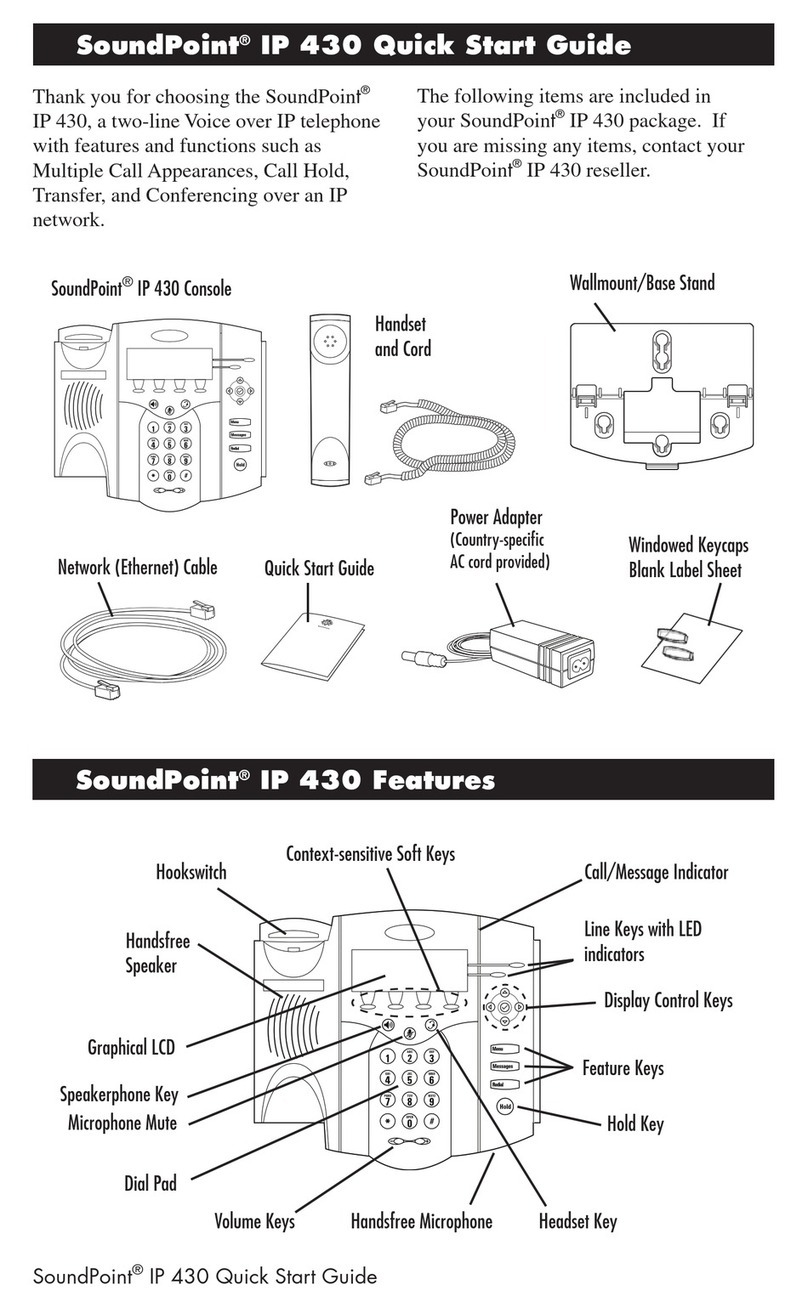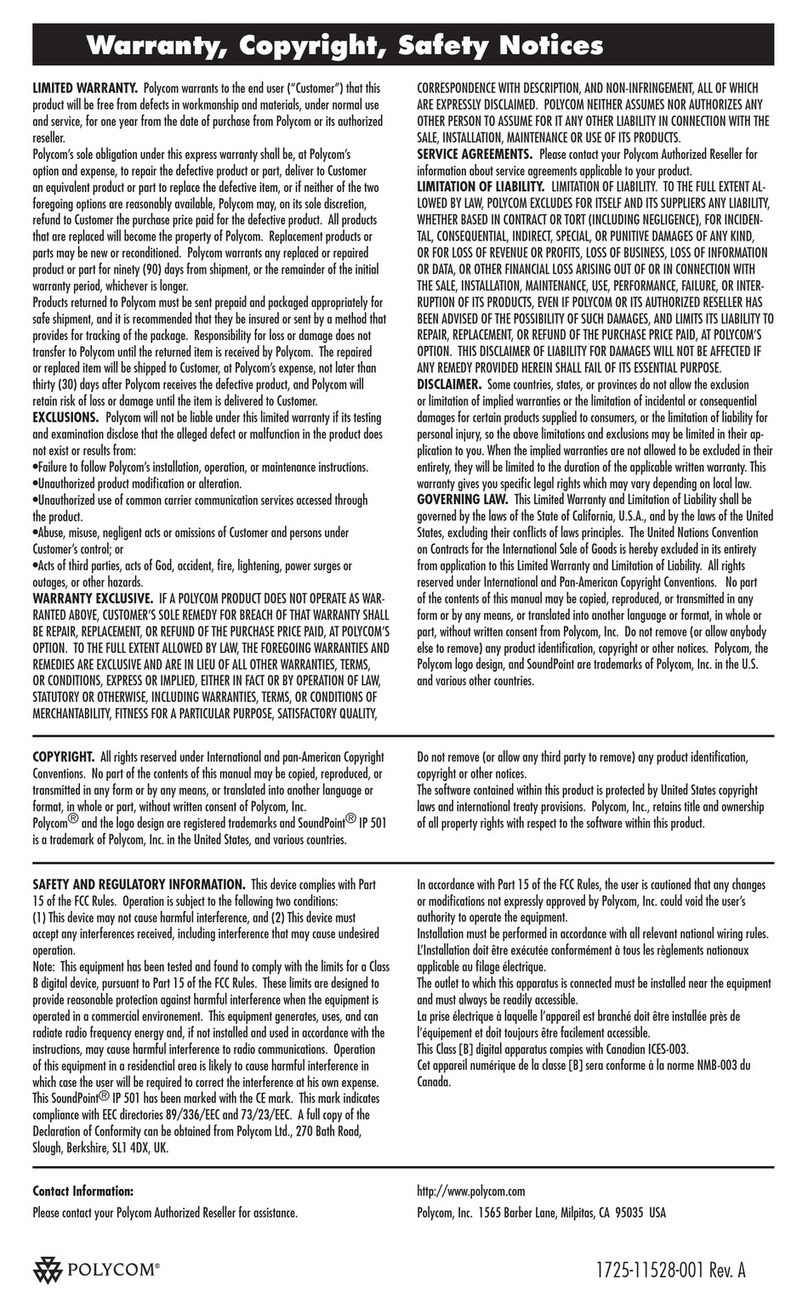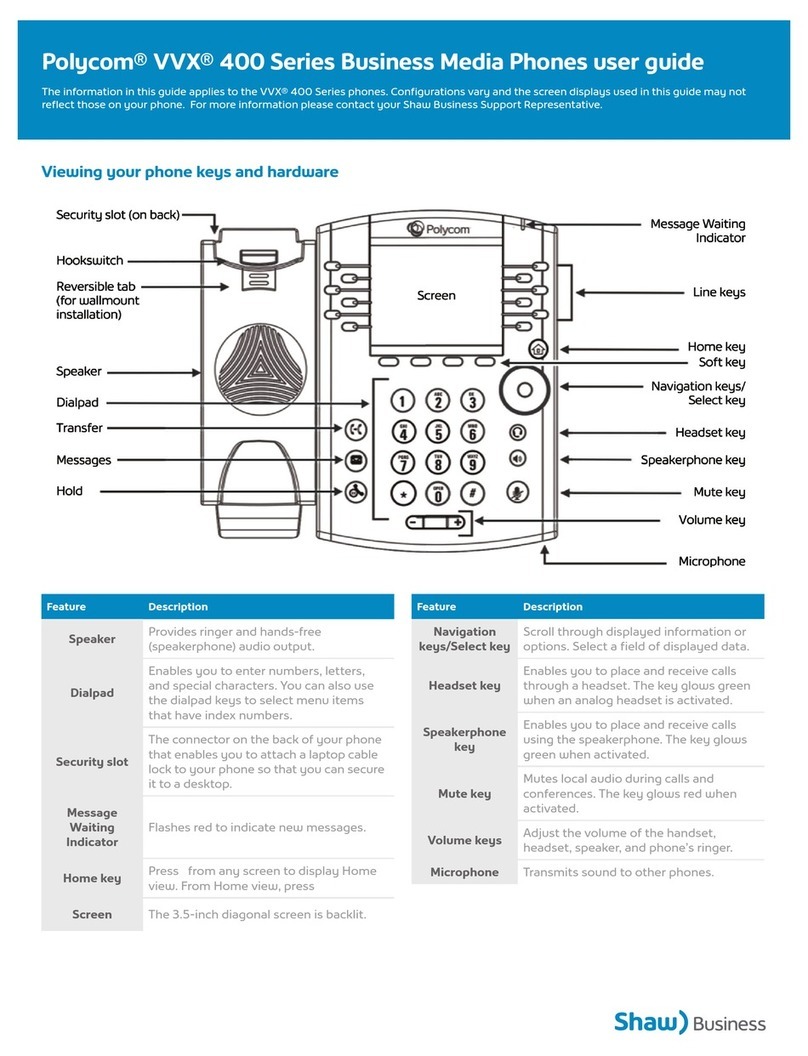**Placing a Call: (3 methods)
1. Pick up the handset enter extension or phone number
2. Press Speaker button and then dial extension or
phone number
3. Press New Call soft key and dial accordingly
**Mute a Call
1. While active on a call press the Mute Key
2. Press the Mute key again to unmute the microphone.
**Holding a Call
1. Select the Hold soft key from your screen or press
the Hold button while active on call.
2. Select Resume from your screen or press the Hold
button.
**Transfer a Call Using Extension
Consultative (ability to notify recipient prior to
completing a transfer) *Default
1. While active on a call
2. Select the Transfer button or Transfer Soft Key
3. Input Extension you wish to transfer call to
4. Notify recipient, then select Transfer or hang up
Blind (transfers the call automatically without notifying
the recipient)
1. While active on a call
2. Select the Transfer button or Transfer soft key
3. Select Blind soft key
4. Input Extension you wish to transfer call to
5. The call is now transferred
Polycom VVX 411 Guide
For Support please email
support@hungerford.tech or call 616-949-4020
**Click Blue Links for Training Videos
**Accessing Voicemail
Message Waiting Indicator will be flashing until Voicemail is
cleared. Also, mail icon will appear next to your
extension/name.
•Select Messages button
Or
•Dial * plus your extension; example (*101).
3-Way Calling
1. When active on a call.
2. Press More
3. Press Confrnc. The active call is held.
4. Using the Dialer, call the second person.
5. When the second person answers,
6. press More
7. Then Confrnc to join everyone in a conference. The
Active: Conference screen displays
**Transfer a Call using Speed Dial (Line Keys)
Consultative (ability to notify recipient prior to
completing a transfer) *Default
1. While active on a call
2. Select the Transfer button or Transfer Soft Key
3. Select Lines on Soft Key
4. Press Line key you wish to transfer to
5. Notify recipient, then select Transfer or hang up
Blind (transfers the call automatically without notifying
the recipient)
1. While active on a call
2. Select the Transfer button or Transfer soft key
3. Select Blind soft key
4. Select Lines on Soft Key
5. Press Line key you wish to transfer to
6. The call is now transfered
**Place Call in Park (if applicable)
1. While on an active call,
2. Select More on soft key
3. Select Lines on soft key
4. Select Line KeyButton accordingly to match Park
destination
**Pick a Call Up from Park (from different phone)
1. Identify Park location
2. Select Line Key of Call on Park
**Transfer with Sidecar
1. While active on a call select Transfer
2. Select the User button on the side Car
3. Notify recipient, then select Transfer or hang up
4. The call is now transferred
**Call Forwarding
Forwarding calls internally or externally.
1. From the main screen select Forward, then define
your preference
•Always - forwards all calls
•No Answer - forwards calls after defined rings with
no answer
•Busy - will forward calls when active on the phone or
in DND
2. Input the destination Extension or External number
3. Select Enable to save the settings
**Favorites
Navigation Keys while at default screen
Up = Favorites
Down = Missed Calls
Left = Received Calls
Right = Placed Calls
**Transfer a Call Using Directory
Consultative (ability to notify recipient prior to
completing a transfer) *Default
1. While active on a call
2. Select the Transfer button or Transfer Soft Key
3. Select Directory on Soft Key
4. Select Contact Directory
5. Enter Circle button of Navigation Keys
6. Arrow Down on Navigation Key to extension you
which to transfer the call
7. Press Soft Key “Dial” button once you have user you
wish to transfer the call
8. Notify recipient, then select Transfer or hang up
Blind (transfers the call automatically without notifying
the recipient)
1. While active on a call
2. Select the Transfer button or Transfer soft key
3. Select Blind soft key
4. Select Directory Soft Key
5. Press Soft Key “Dial” button
6. Dial
7. The call is now transfered
**Transfer into Voicemail
1. While active on a call select Transfer
2. Select Blind soft key
3. Type in the Extension plus * (asterisk)
4. Then SEND; example (101*)
5. Call is transferred directly to voice
**
**Blind Transfer with Sidecar
1. While active on a call select Transfer
2. Select Blind
3. Select the User button on the side Car
4. The call is now transferred
Intercom
1. Select More on soft key
2. Select Intercom soft key
3. Select Extension
4. Select Intercom soft key
5. Wait for beep, and then start talking.
6. Select End Call