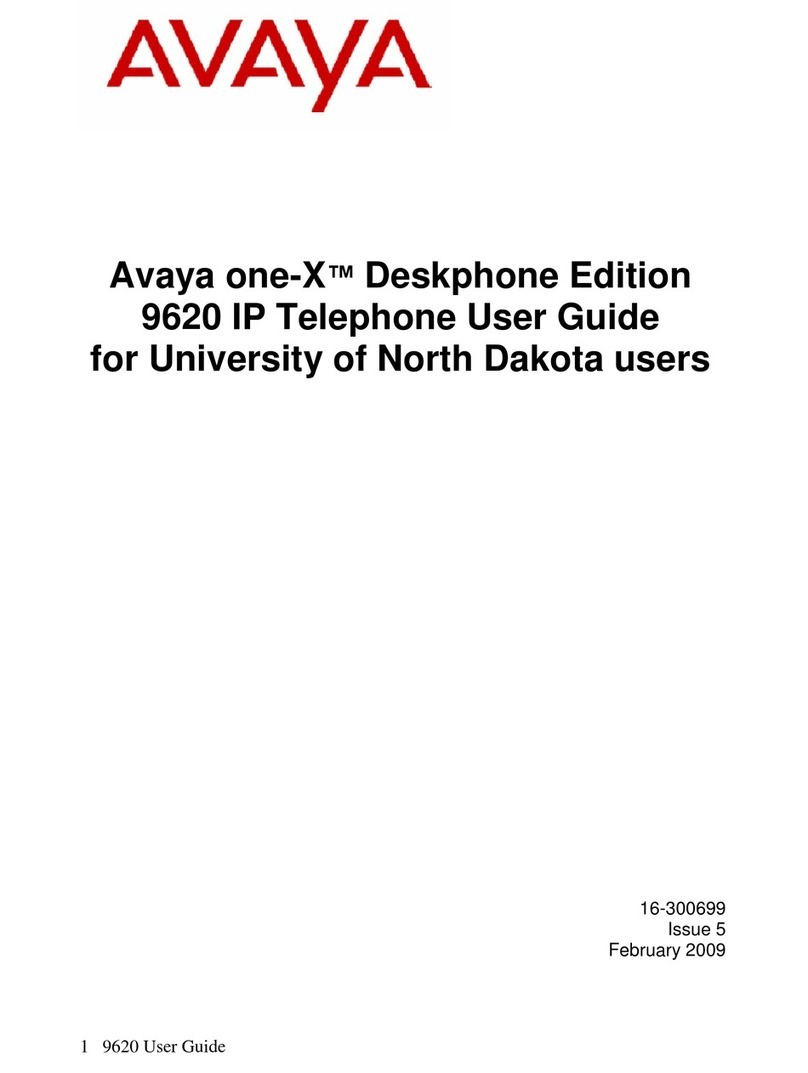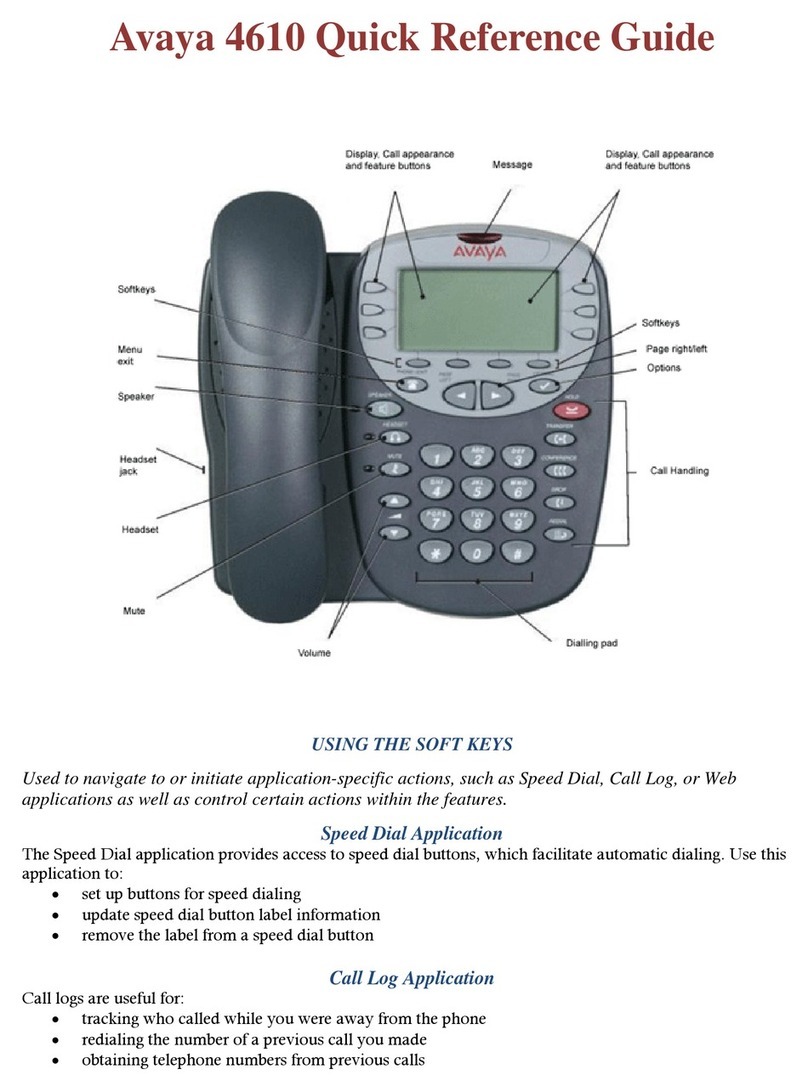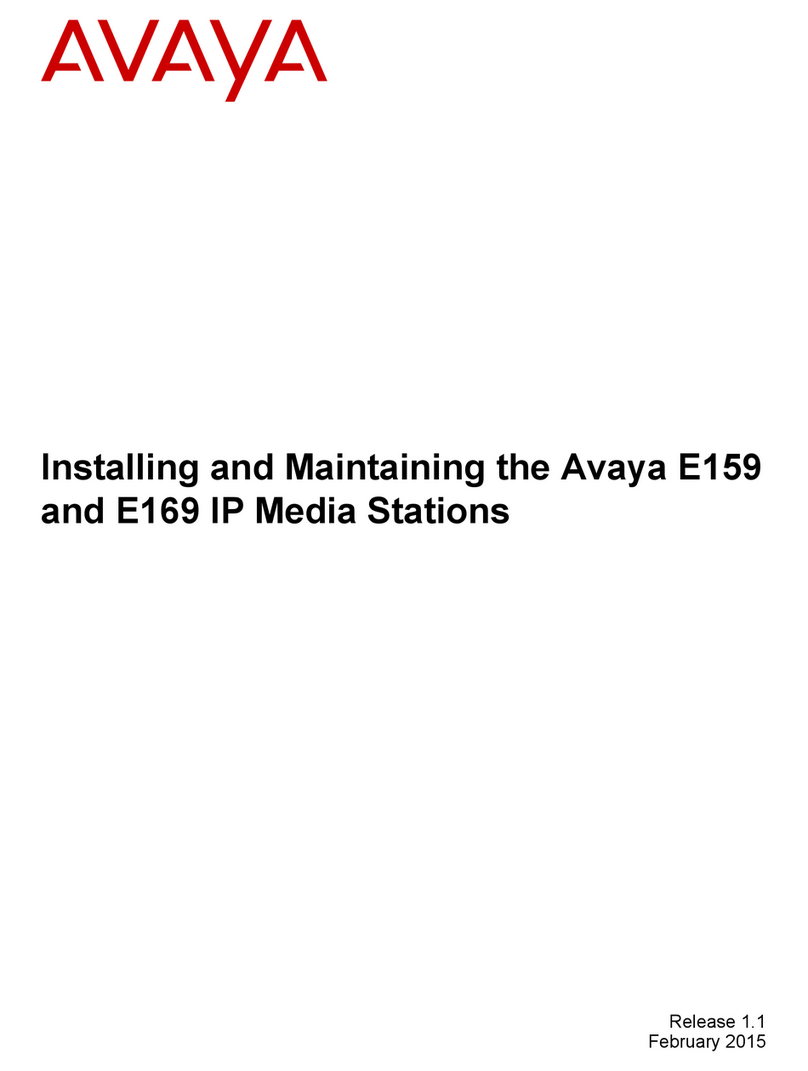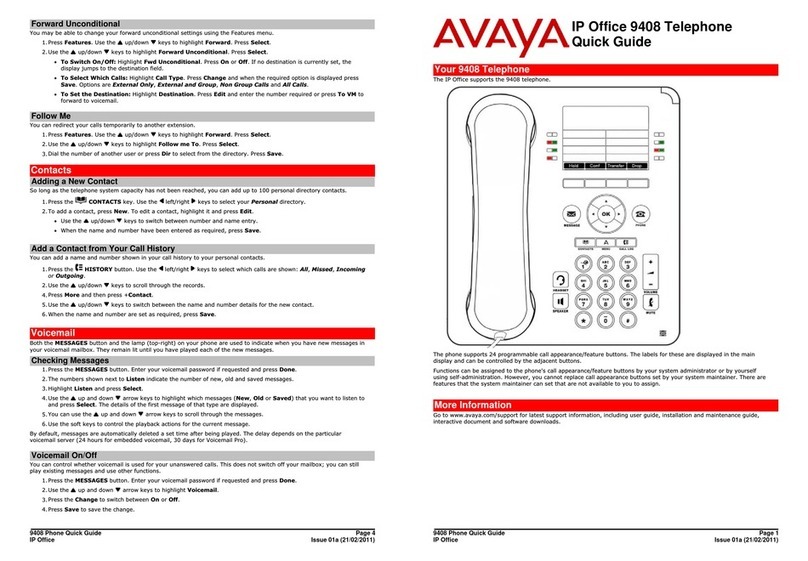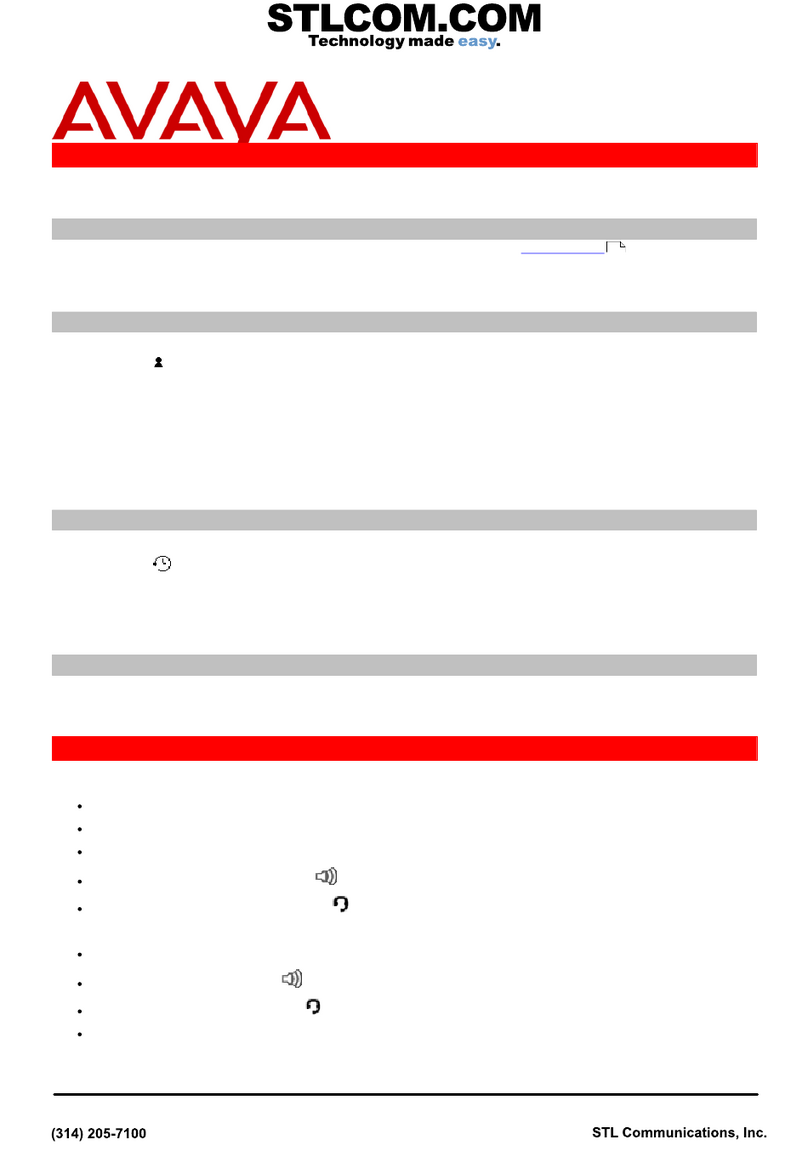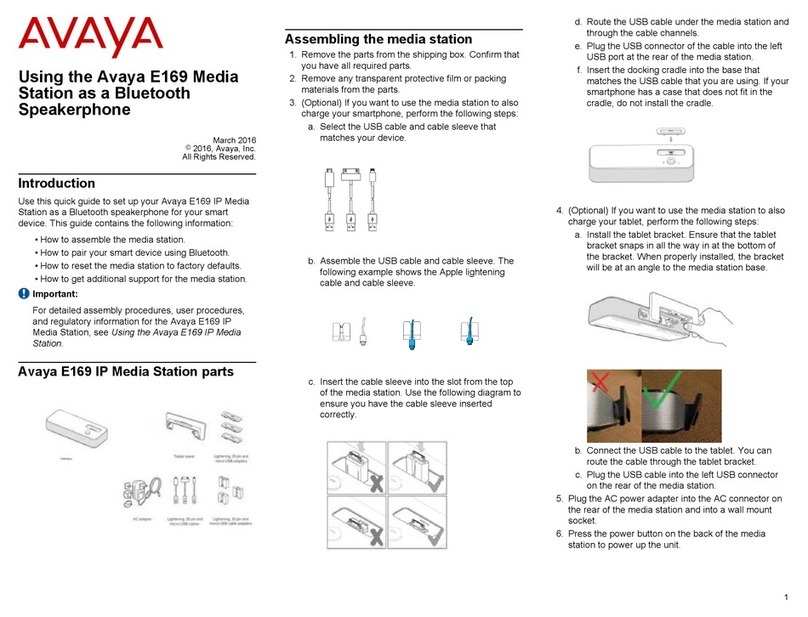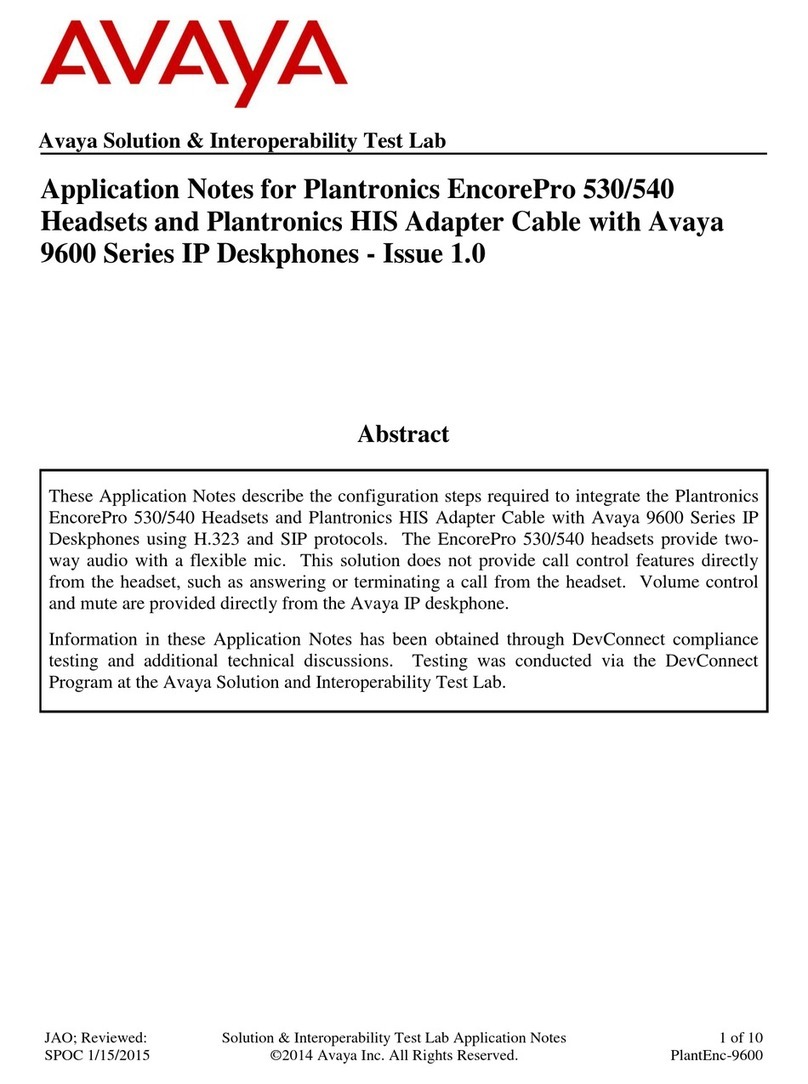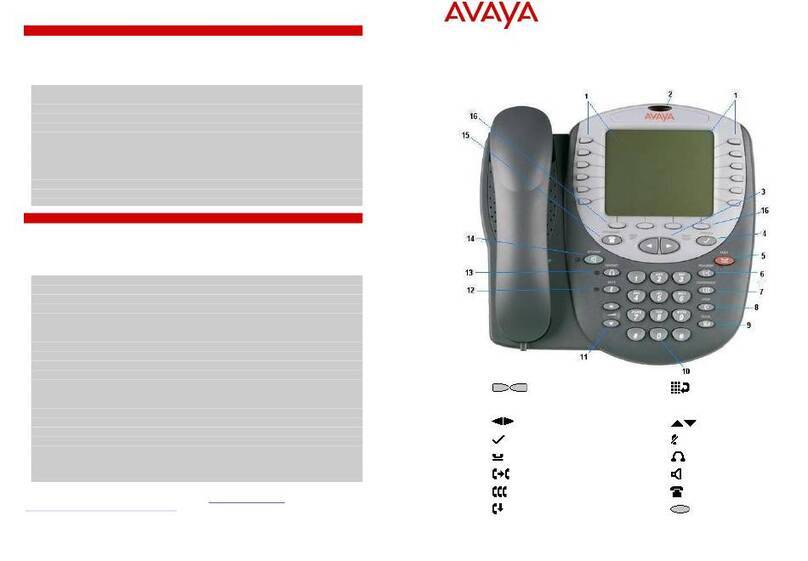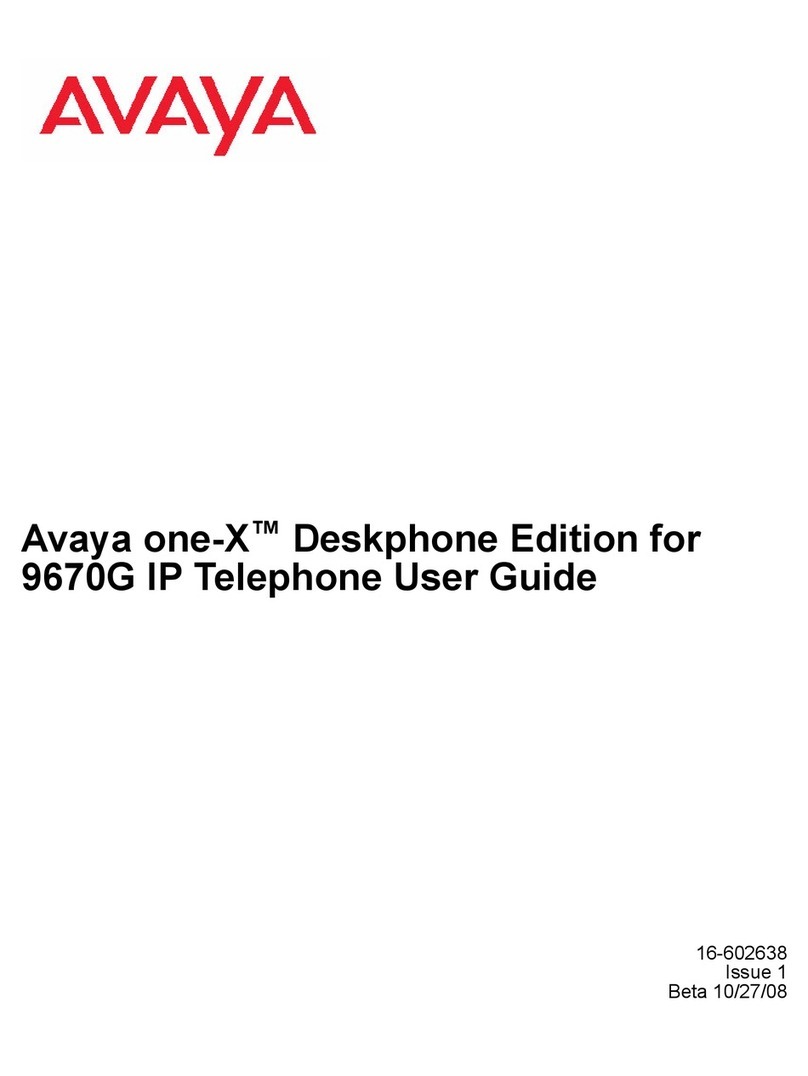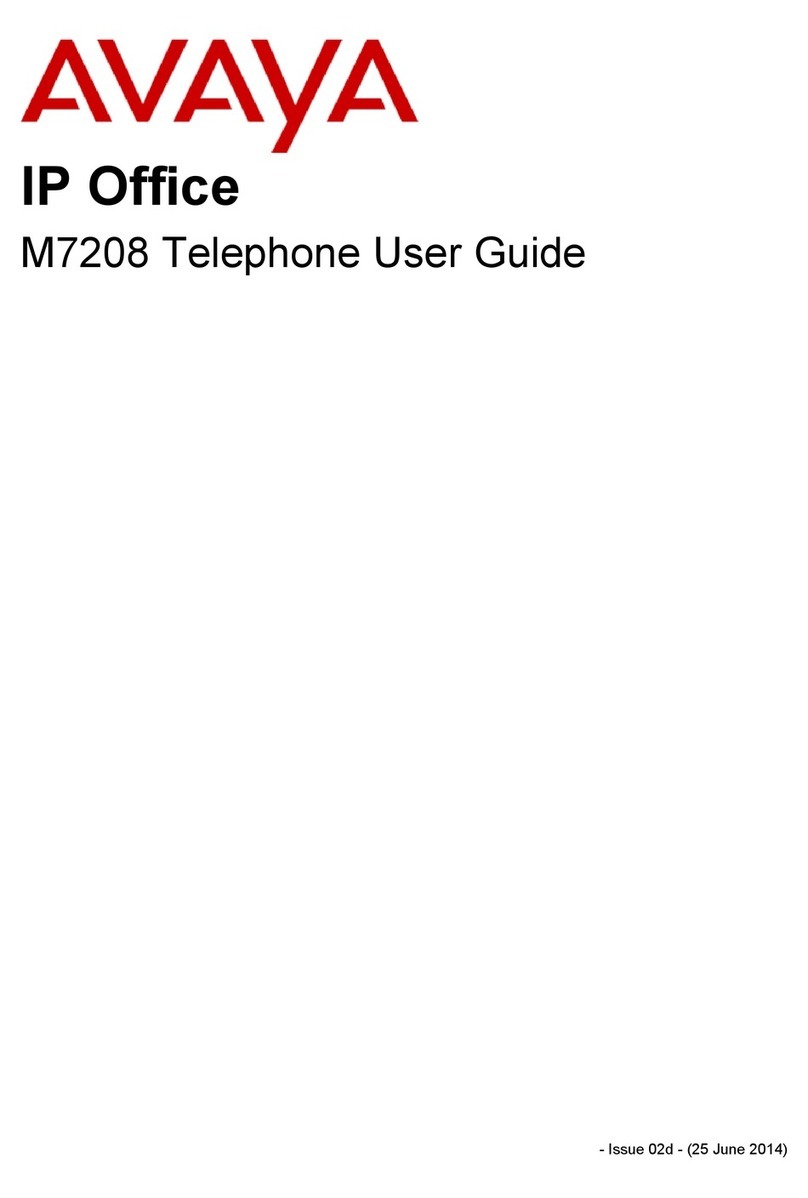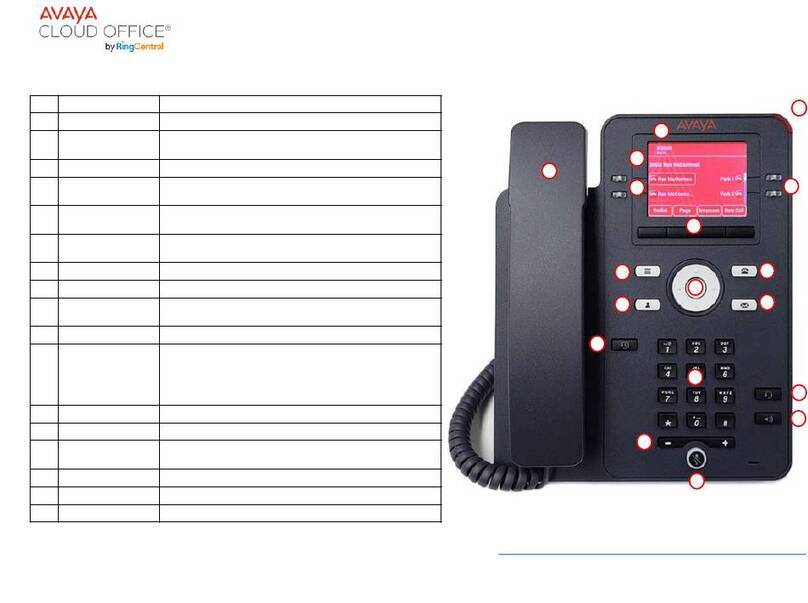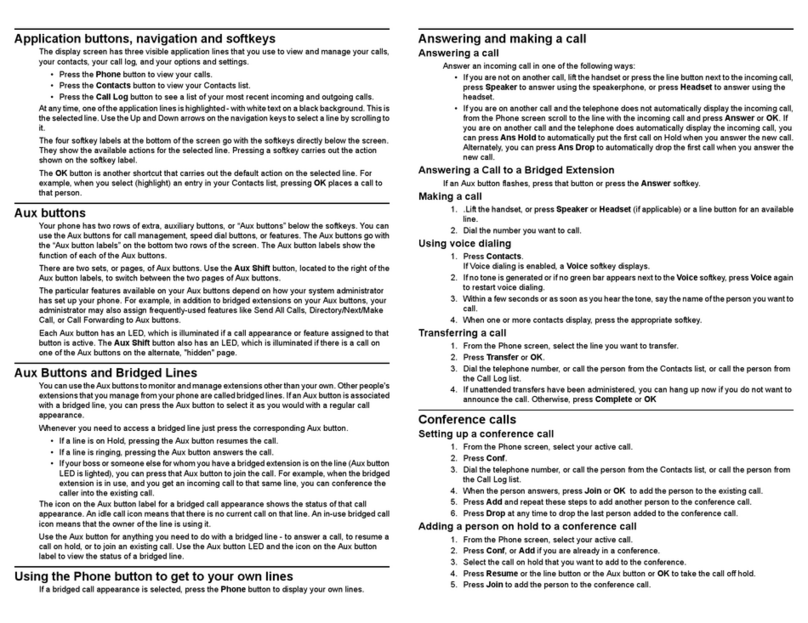Making Calls
Calling a Person from the Contacts List
If you are not already on a call, dial 9 and then the number. Th e ph o ne wil l auto ma t ical ly s elect the
first available appearance button for the Alternatively, press a specific appearance button in order to
make a call using that
You can use any directory contact to make a call. You can also use the directory in any function where Dir is
Press the CONTACTS key. The directory menu is
Use the left/right keys to select the type of directory entries you want displayed; External,
Users, ersonal (Your own personal directory contacts) or
Use the up/down keys to scroll through the list or start dialing the name you want to find to
display entries. If you dial a name, to return to the full list, press
To view more details of the highlighted name, press Details. To return to the directory press
When the required entry is highlighted, press Call or press the button next to the
Redialling a Previous Number
Receiving Calls
Press Redial. Use the the up/down arrow keys to scroll through your 10 most recent outgoing
Press Call to call the number displayed in the call
A slow flashing appearance button indicates an alerting call. This may also be accompanied by ringing and by
the lamp flashing. If you are currently not on a
To quiet the ringing, press Ignore. The call will still continue alerting
To answer the call using the handset, lift the
To answer the call handsfree, press the S EAKER
To answer the call on a headset, press the HEADSET
Once you have answered the call, you can switch between different talk
To switch to using the handset, simply lift the
To switch to handsfree, press the S EAKER key. If you were using the handset you can now replace
To switch to headset mode, press the HEADSET key. If you were using the handset you can now
replace
Pressing the call's appearance key or any other appearance key will put the call on
If you are already on a call, answering a new call automatically puts the existing call on
To answer the call, press the appearance button. Your existing call is put on
Alternatively, using the up/down keys, scroll the display highlight the waiting call and select the
action to apply; Answer, Ignore or
Answering Another Call
You can quiet the ringer of a currently alerting call. The call will continue alerting visually but with no audible
If the call is not the currently highlighted call on the display, use the up/down keys to highlight
Press
Quiet a Ringing Call
Do Not Disturb
When you select 'do not disturb', your calls are redirected to voicemail if available or otherwise hear busy tone.
Calls group of which you are a member are not presented to you. You can still use the phone to make
outgoing calls. you go off-hook you will hear broken dial
Use the left/right k eys to scro ll.
2. Press Do Not Disturb and button will light up green to indicate it is on
. Press Do Not Disturb again to turn off, light will turn off.
Call Handling
Adjusting the Call Volume
While talking, you can adjust the volume of the incoming call. The volume is separately adjusted for the
device headset or speaker) you are currently
With the call connected, press the VOLUME
Use the + plus and – minus keys to adjust the
Muting a Call
Muting a call stops the caller from hearing you. However you can still hear them. The mute setting re-
mains active even you switch between calls using hold and or appearance buttons. If you change how
you are listening to the call, example switching from the handset to the speaker, the mute setting is
To activate mute, press the MUTE key. The button will be lit while mute is
Ending a Call
The Drop option can be used to end the currently highlighted
If the call is on the phone's speaker, the S EAKER key is lit. Pressing the key again will end the
If the call is on the phone's headset, the HEADSET key is lit. Pressing the key again will end the
If the call is on the phone's handset, replacing the handset will end the
Starting a Conference
Dropping/Muting Parties
If you are currently on a call and have any held calls, pressing Conf will start a conference w ith all
Otherwise, to start a conference or to add another party to a
Press Conf. Your current call is automatically put on
Dial the party that you want to add to the
If they answer and want to join the call, press Conf
If they do not want to join or do not answer, press Drop and then press the appearance key of the held
ransferring a Call
While in a conference, press the Details key, Scroll through the list of callers and:
To drop a caller from the conference, highlight them and press
To mute a caller, highlight them and press Mute. Repeat this to unmute
To return to the call display, press
To transfer a call, your phone must have an available call appearance button. If all your call appearance
buttons are use, end or park one of your existing
Press Transfer. The current call is automatically put on
Dial the number for the transfer. Alternatively, press Dir to select a destination from the
To complete a blind transfer, press Complete o r ha ng u p while the call is still ringing
To complete an announced transfer, wait for the other party to answer, announce the call and
then press Complete or hang up after being
If the transfer destination does not answer or does not want to accept the call, press
Parking a Call
Placing a Call on Park
Retrieving a Call from Park
Press the park slot that you were notified to retrieve, i.e. [ ark 1].
This feature can put a call on hold and retrieved from any other extension within the office
Whenever you receive a call and wish to Park it, press [ ark 1], [ ark 2] or [ ark 3]
Because you parked the call you will see a flashing green light next to park slot you selected. Everyone else
will see a flashing red light next to the parked slot, i.e. [ ark 1].