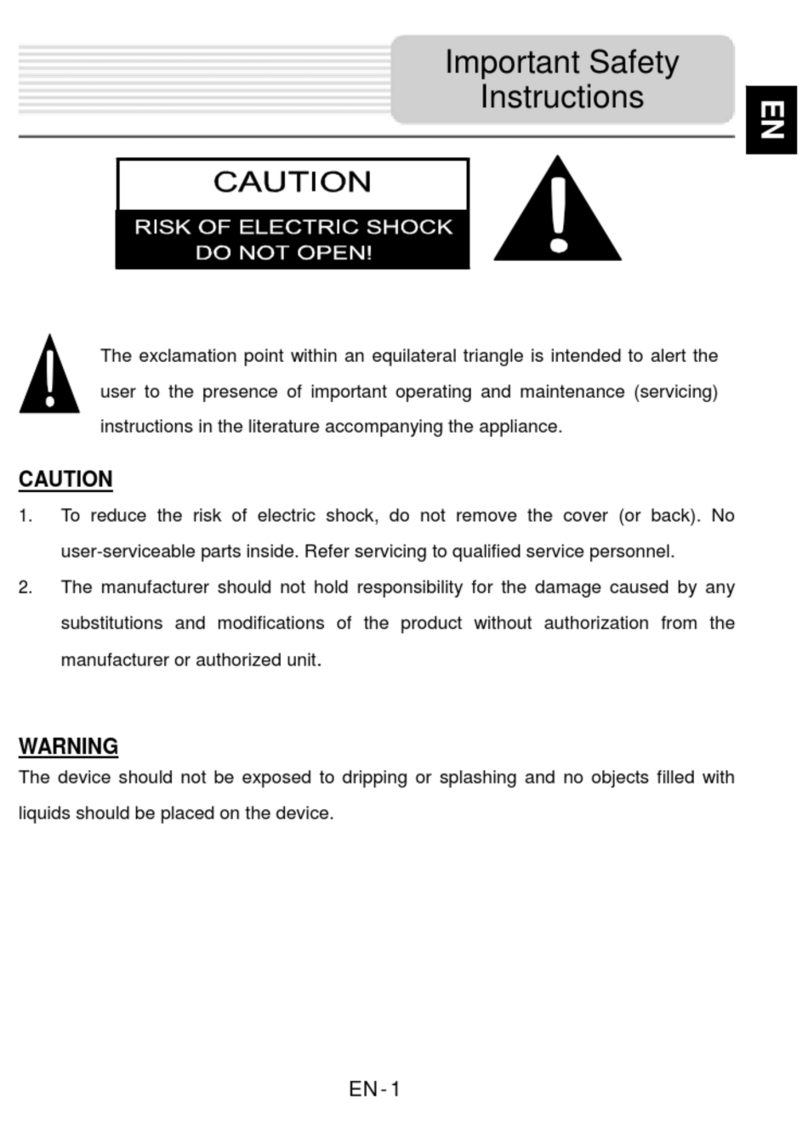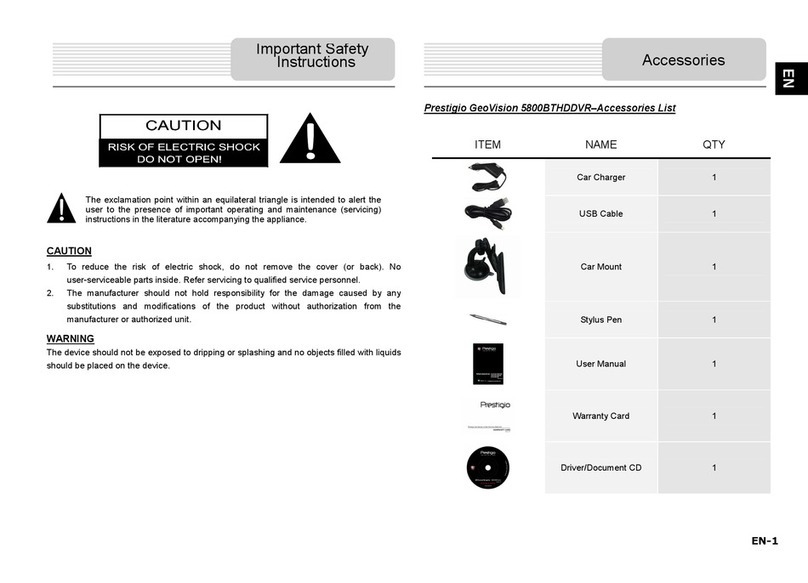Device Mounting Procedures
The device can be securely mounted on vehicle dashboard or windshield with the
mounting cradle included. Please follow procedures below to operate mounting cradle:
1. Select an appropriate location on windshield or dashboard where the device and
mounting cradle will not obstruct driver field of vision.
2. Please also make sure that the device has a clear view of sky to attain best GPS
reception.
Place device on the bracket with
bottom positioned on the appropriate
socket as illustrated by Arrow 1.
Push on the top edge as illustrated by
Arrow 2 to securely install device
onto the cradle.
Lift the suction cup lever and press
the suction cup at desired location.
Press down the suction cup lever as
illustrated by Arrow 3 to secure the
mounting cradle on the surface.
Rotate the knob to adjust device to
desired viewing angle.
To Dismount Device
1. Push the tap on top of the mounting cradle to release the device.
2. Lift the suction cup lever to easily remove the suction cup from windshield or
dashboard.
3
1
2