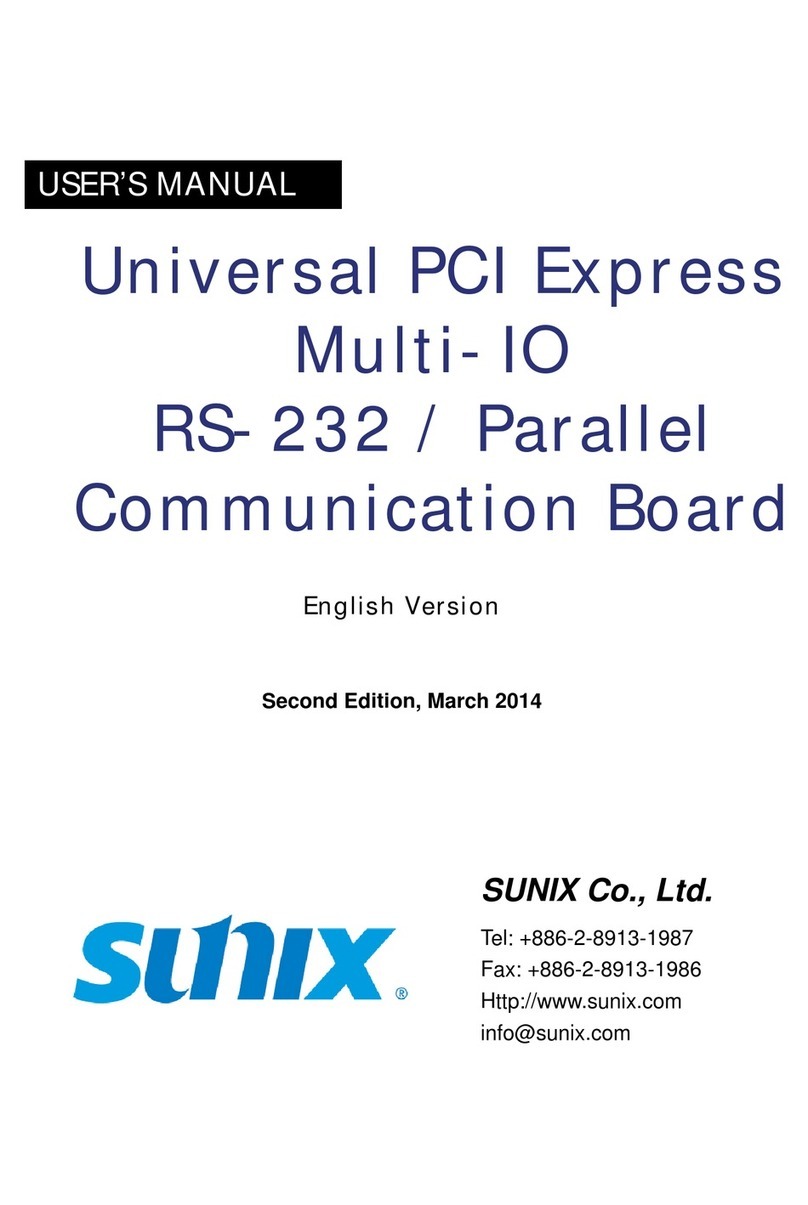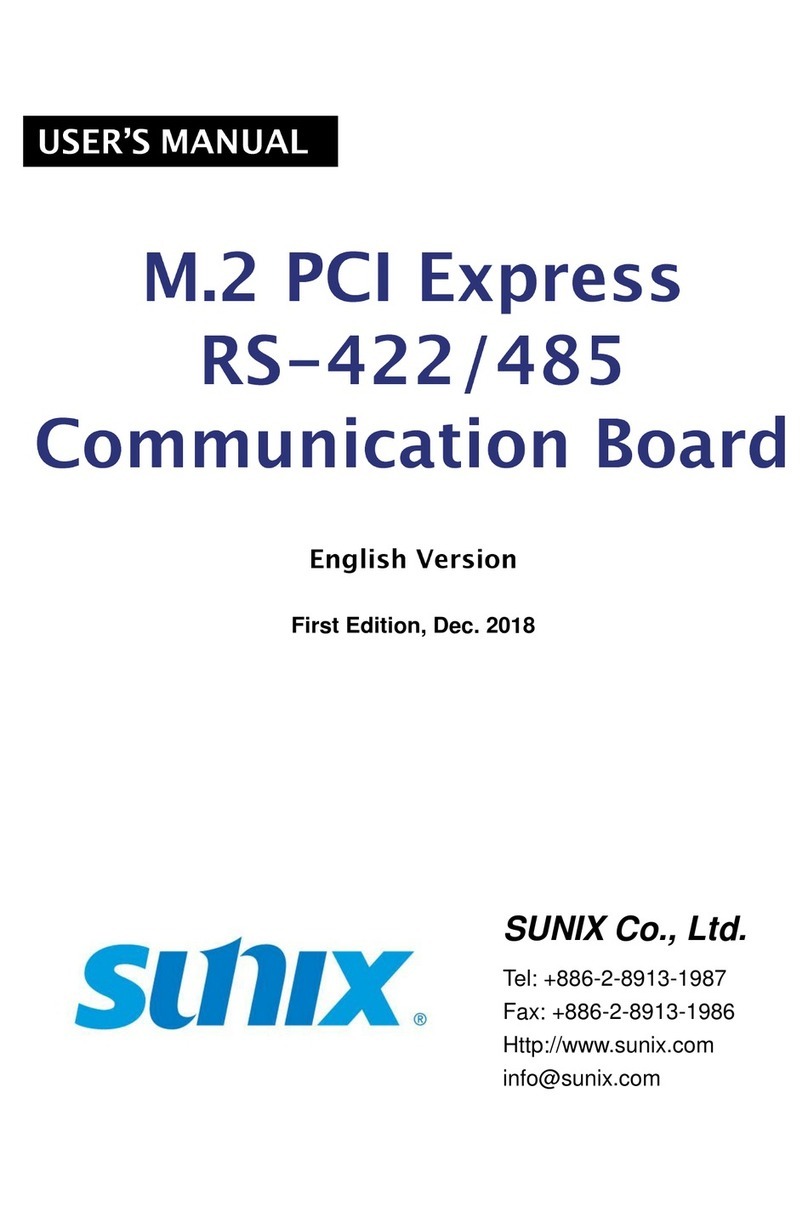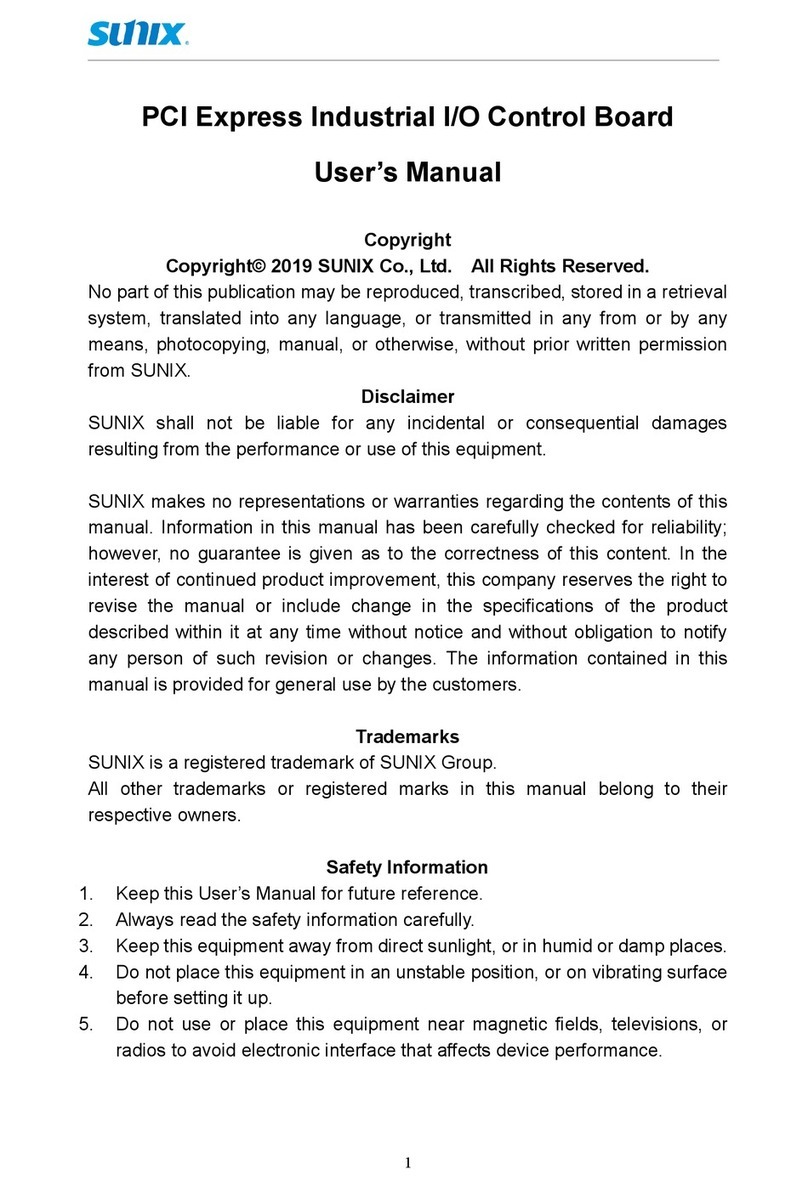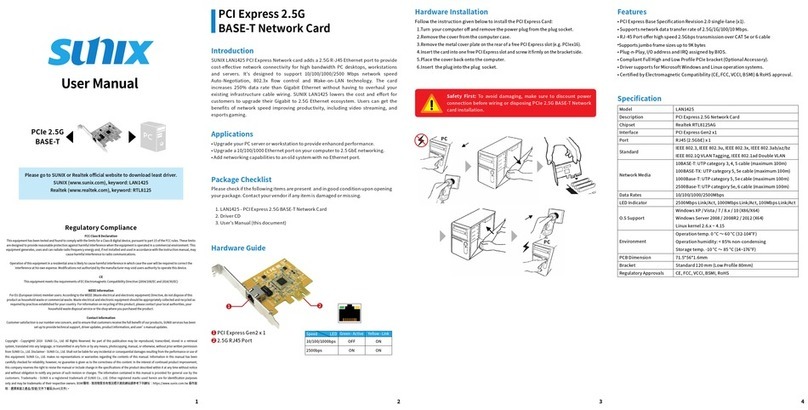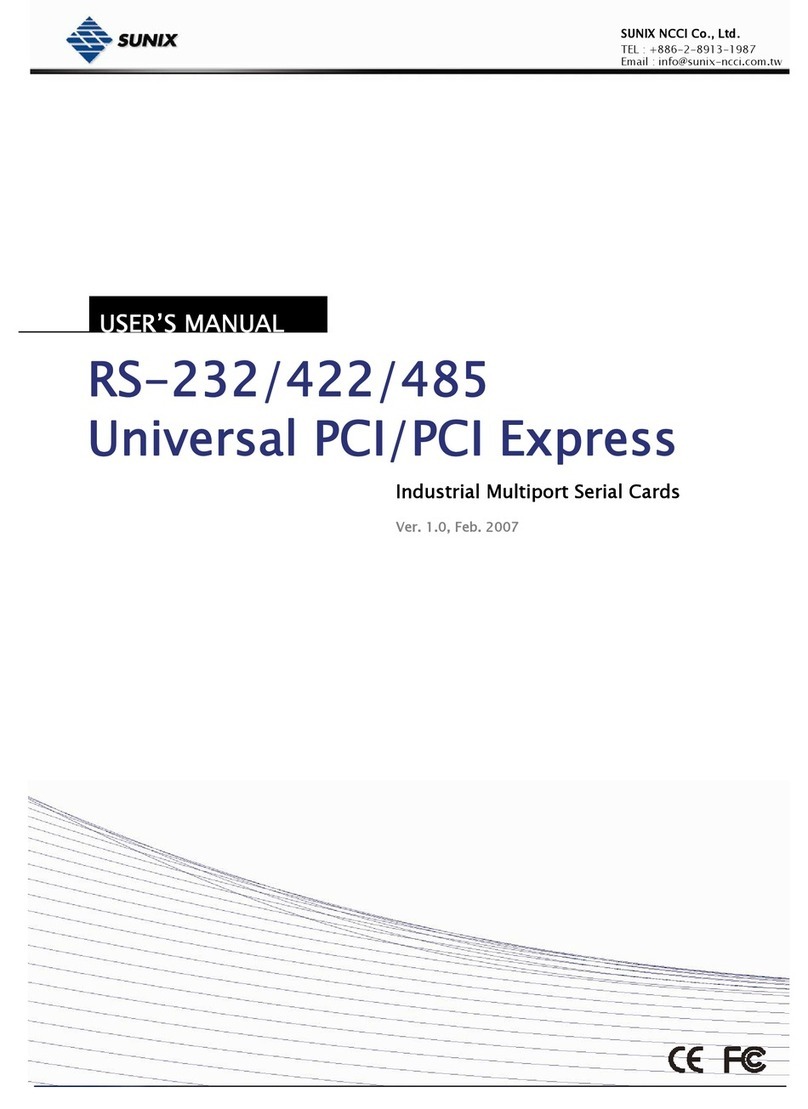Copyright© 2020 SUNIX Co., Ltd. All Rights Reserved. No part of this publication may be reproduced, transcribed, stored in a retrieval system, translated into any language, or transmitted in any form or by any means, photocopying, manual, or otherwise, without prior written permission from SUNIX Co., Ltd.
Disclaimer - SUNIX Co., Ltd. shall not be liable for any incidental or consequential damages resulting from the performance or use of this equipment. SUNIX Co., Ltd. makes no representations or warranties regarding the contents of this manual. Information in this manual has been carefully checked for
reliability; however, no guarantee is given as to the correctness of this content. In the interest of continued product improvement, this company reserves the right to revise the manual or include amendments in the specifications of the product described within it at any time without notice and without
obligation to notify any person of such revision or changes. The information contained in this manual is provided for general use by the customers. Trademarks - SUNIX is a registered trademark of SUNIX Co., Ltd. Other registered marks used herein are for identification purposes only and may be trademarks
of their respective owners. BSMI 聲明 - 限用物質含有情況標示資訊網站請參考下列網址:https:// www.sunix.com.tw 操作說明:選擇頁面之產品/型號/文件下載區(RoHS文件)。
Q 1. If card and devices connected to the computer do not seem to be working properly, please perform
below basic troubleshooting steps:
Ans:a.Check that all cables are correct and securely connected.
b.Make sure USB device’s power is turned on.
c.Make sure your device power require under 1.5A.
d.Make sure there is no problem with the card installation.
Q 2. Computer failed to start after inserting the USB 3.2 PCI Express card.
Ans: Turn off the computer, remove the USB 3.2 PCI Express card, and try to restart the computer. If the
computer starts successfully, it means that the card has not been inserted into the PCI Express slot
correctly. Please clean PCI golden finger by rubber firstly, then change another PCI-E slot!
Q 3. How to deal with there is a yellow exclamation point on controller?
Ans:a.
Please shutdown your PC, move the card to another available slot then disable and enable USB 3.2 driver.
b.
Please point on this device then right-check on the mouse. Selecting "Update Driver" to renew USB driver.
c.
This exclamation point usually means there is a resource conflict between this card and another card in your system.
Please move the card to another available slot. Restart your computer.
Windows will re-configure itself and re-assign resources. Check your device manager again.
Q 4. The USB cable has been extended and the device no longer works.
Ans:
The length of the USB 3.2 cable must not exceed 1.0 meters. Please do not extend the cable or a USB
repeater must be used if the cable is longer than 1.0 meters. The longer cable causes poor performance.
Q 5.
Is it possible to connect current USB 1.1/2.0/3.0/3.1 devices to the USB 3.2 PCIe card?
Ans:
Yes it works. Device will not obtain the USB 3.2 10G top performance, but depends on your USB 3.0/2.0 device.
Q 6. I could not get USB 3.2 top performance?
Ans: USB 3.2 PCIe Card benchmark performs up to 2000MB/s with NVMe SSD. So please check your USB 3.2
device could satisfy USB 3.2 bandwidth.
Q 7. Will my USB 3.0/2.0 device raises performance when connecting with USB 3.2 card?
Ans: USB 3.2 card provides higher USB communicating bandwidth between PC desktop and USB device.
However USB device implements performance limits on your USB device data throughput capacity itself.
Q 8. Does this card support USB Power Delivery Protocol?
Ans: This USB 3.1 card does NOT support USB Power Delivery Protocol.
To satisfy USB 3.2 20Gb/s SuperSpeed+ highest performance, USB2321C adopts the PCIe Gen3x2 or Gen2x2
interface connector design to support full-power performances (20Gb/s). User has to plug USB2321C
add-on card into PCIe x16 (or x4 above) slot on the mainboard, such as graphics add-on card adopting.
Note: 2
1
External USB 3.2 SuperSpeed 20G Type-C Female port
(with 5V@1.5A Power Output)
PCI Express x4 Gold Finger
PC
PC
User Manual
SUNIX USB2321C is a 1 port Super-Speed USB 3.2 Gen2x2 PCI Express card, and it’s compliant with the PCI
Express Generation 3 specification for host PC system. Based on USB Type-C pure DFP (Downstream Facing
Port) mode, it works up to 20 Gbps for data transfer when connecting to USB 3.2 compliant peripherals,
while maintaining compatibility with existing USB peripheral devices. USB 3.2 performance is 2 times faster
than USB 3.2 Gen2x1(USB 3.1 Gen2) and 4 times faster than USB 3.2 Gen1x1(USB 3.0) connectivity.
SUNIX USB2321C allowing for up to two lanes of 10Gbps operation to realize a 20Gbps data transfer rate for
USB C connectivity. With USB Type-C Receptacle, SUNIX USB2321C sports reversible plug orientation and
cable direction, which means that users will no longer need to be concerned with plug orientation/cable
direction, making it easier to plug in. SUNIX USB2321C supports 5VDC@1.5A power output to USB device
with over current protection on each USB port. This card is an ideal choice for external storage devices,
digital cameras, webcam, video devices, and all other USB electronic devices.
Introduction
For the Latest Driver & Manual Downloads:
Visit https://www.sunix.com and search keyword �USB2321C�
or scan the QR code on the left for manual and driver updates.
USB 3.2 Enhanced SuperSpeed PCI Express Host Card with Type-C Receptacle
Hardware Guide
Please Check if the following items are present and in good condition upon
opening your package. Contact your vendor if any item is damaged or missing.
1. USB2321C - 1-port USB 3.2(Gen2x2) PCIe Card with Type-C Receptacle
2. User Manual (this document)
Package
• One available x4, x8 or x16 PCI Express slot. (Recommend PCI Express Gen3)
• Microsoft Windows or Linux operation system.
• INTEL Core i Processor with 4GB DDR RAM or above.
System Requirement
• PCI Express Base Specification Revision 3.0 4-lane.
• Compliant with Universal Serial Bus 3.2 specification.
• Compliant with xHCI (eXtensible Host Controller Interface) SPEC Rev 1.1.
• Supports simultaneous operation of multiple USB 3.2, 3.1, 3.0, 2.0 & 1.1 devices.
• Supports USB data transfer rate of 20G/10G/5G/480/12/1.5 Mbps.
• Expands single external USB 3.2(Gen2x2) Super-Speed plus Type-C port (DFP) on the system.
• USB port supplies maximum +5VDC / 1.5A power output to USB device.
• Built-in over current protection on each USB port.
• Hot-swapping feature allows connect/disconnect USB devices.
• Driver supports for Microsoft Windows 8.x and 10 operation systems.
• Certified by Electromagnetic Compatibility (CE, FCC, VCCI, BSMI).
• Green Product meets RoHS standard and Low Power consumption.
Features
Unplugging or ejecting a devices without first
stopping them can often cause your computer to
crash and lose valuable data. To safely unplug or
eject any of the USB devices, always use �Safely
Remove USB Device� icon on the taskbar to
quickly unplug or eject your USB devices.
Follow the instruction given below to install the PCI Express Card:
1.Turn your computer off and remove the power plug from the plug socket.
2.Remove the cover from the computer case.
3.Remove the metal cover plate on the rear of a free PCI Express slot (e.g. PCIex16).
4.Insert the card into one free PCI Express slot and screw it firmly on the bracket side.
5.Place the cover back onto the computer.
6.Insert the plug into the plug socket.
Hardware Installation Specifications
PCI Express Spec 3.0, 4 Lane
PCI Express USB3.2 Host controller, ASM3242
eXtensible Host Controller Interface (xHCI) Rev1.1
Assigned by System
BUS
Controller
USB Standard
IRQ & IO
Universal Serial Bus 3.2/3.1 / 3.0 / 2.0 / 1.1
Super Speed+ (Gen2x2=20Gpbs), Super Speed+ (Gen2x1=10Gpbs), Super Speed(5Gpbs)
High Speed(480Mbps), Full Speed(12Mbps), Low Speed (1.5Mbps)
1-port
USB 3.2 USB Type-C port (Downstream Facing Port)
±8KV IEC61000-4-2 Air Gap Discharge
±4KV IEC61000-4-2 Contact Discharge
Interface
Speed
No. of Port
PCB Connector
Protection
Hardware
USB Communication
PCI Express Bus Power
USB Type-C Port: +5VDC / 1.5A
Note:
* USB Power Delivery Protocol does NOT support.
* Built-in over current protection on each USB port.
*
Maximum total power output depends on the capacity of user’s power supply unit.
Source
Output Capacity
Power Consumption 1.1 W @ 3.3V (board only without power output to USB device)
0 to 60°C (32 to 140°F)
5 to 95% RH
-20 to 70°C (-4 to 158°F)
Operation Temperature
Operation Humidity
Storage Temperature
Power
Environment
EUR: CE, EN55032 Class B, EN55035
US: FCC Part 15 Class B
TAIWAN: BSMI: CNS13438
JAPAN: VCCI
RoHS, CRoHS, WEEE
EMC
Green
Standards and Certifications
Driver Support
Windows 8.x / 10(X86/X64)
(Windows in-box driver)
Microsoft
79.3 x 68.5 mm
Standard 120 mm (Low Profile 80mm)
1
PCB Dimension
Bracket
Bracket Space
Physical Characteristics
Troubleshooting
Universal Serial Bus (USB) Controller
Other devices
2
1
Click on the "Device Manager" tab in the Windows Control Panel
Start > Control Panel > Device Manager
Under Win10, 8.x and 2012 OS, entry Universal Serial Bus controllers catalog, and "ASMedia USB 3.20
eXtensible Host Controller - 1.10 (Microsoft)" shows in the device manager.
Device
Manager
Hardware Verify
ASMedia USB 3.20 eXtensible Host Controller - 1.10 (Microsoft)
Universal Serial Bus controllers
Intel(R) USB 3.0 eXtensible Host Controller - 1.0 (Microsoft)
USB Composite Device
USB Composite Device
USB Root Hub (USB 3.0)
E-mail for technical support: info@sunix.com Website for product information: www.sunix.com Tel: +886-2-8913-1987 Fax: +886-2-8913-1986
Made in China
To avoid damaging to the computer, make sure to remove
any power connection before card installation.
12:00 PM
Safely remove USB Mass Storage Device - Drive(G:)
771-USB2321C0-S04