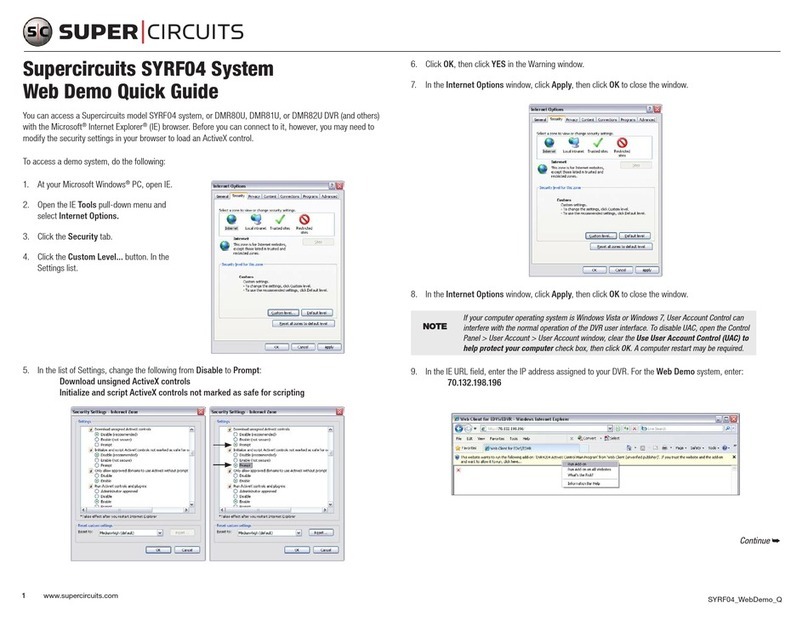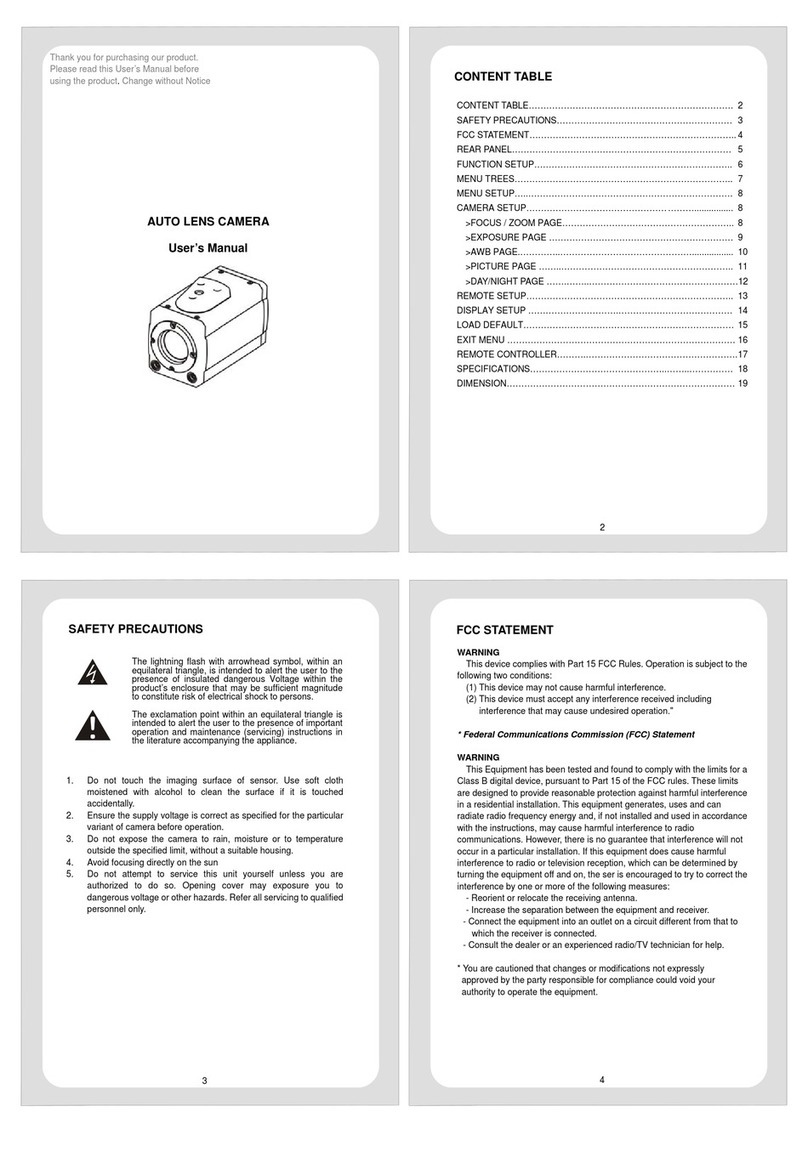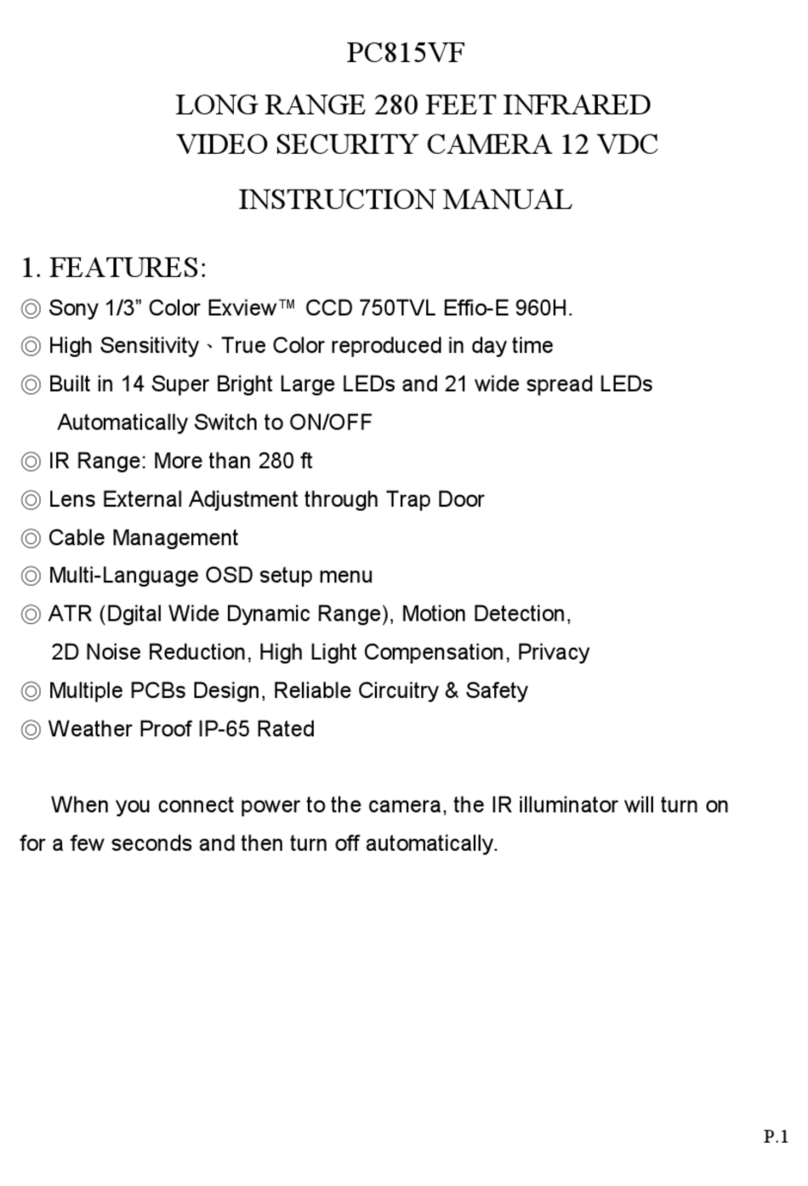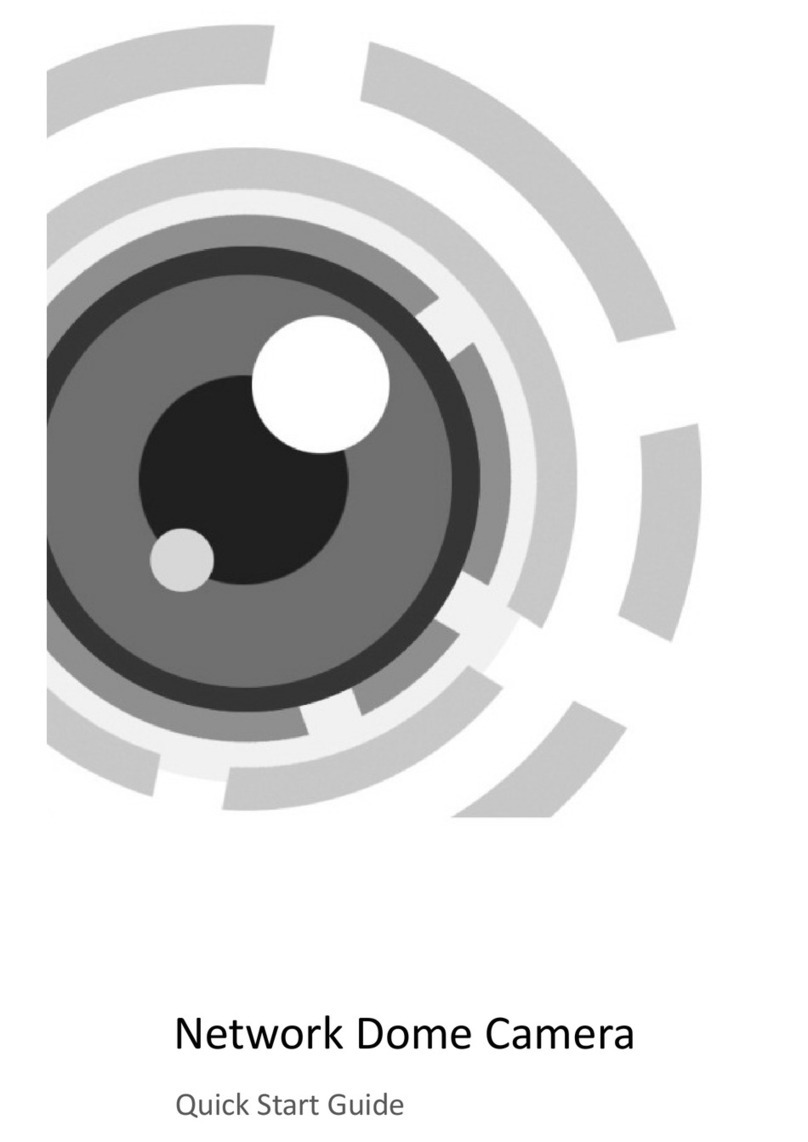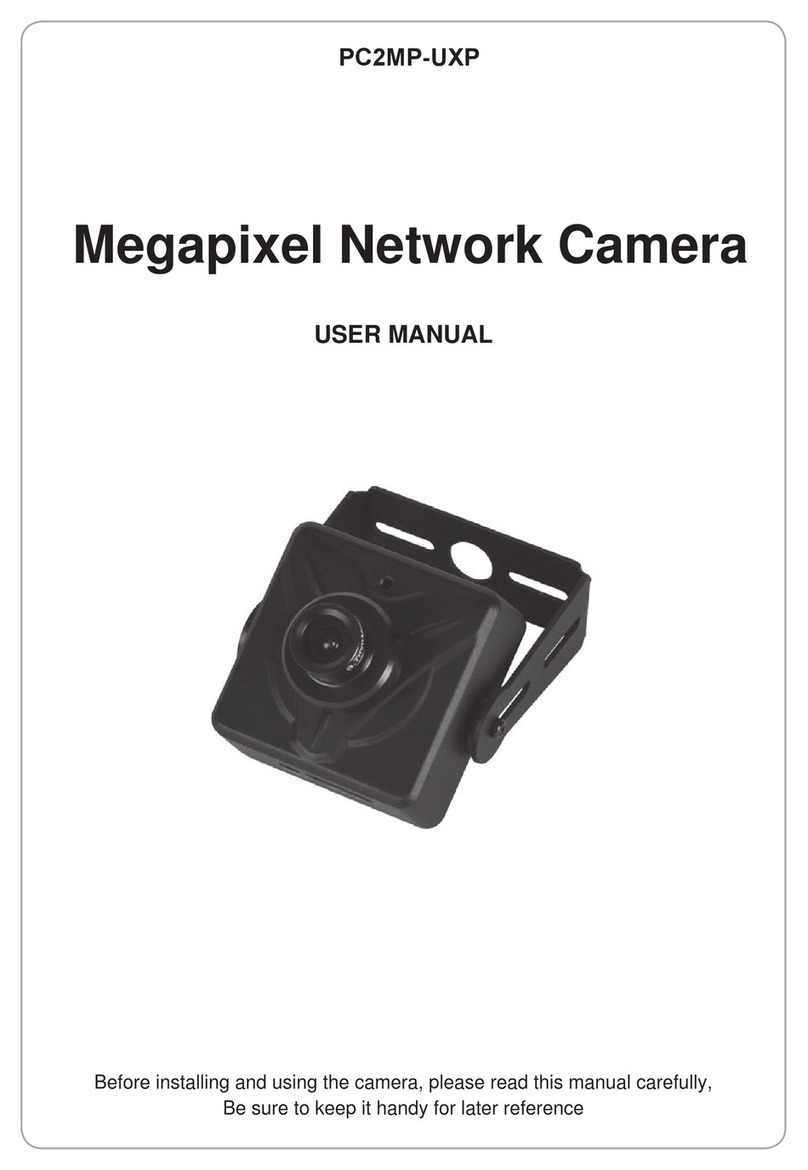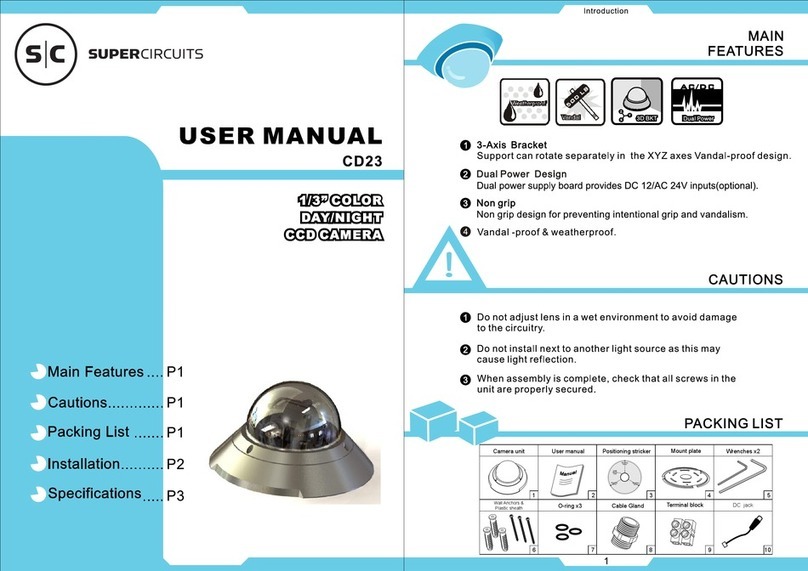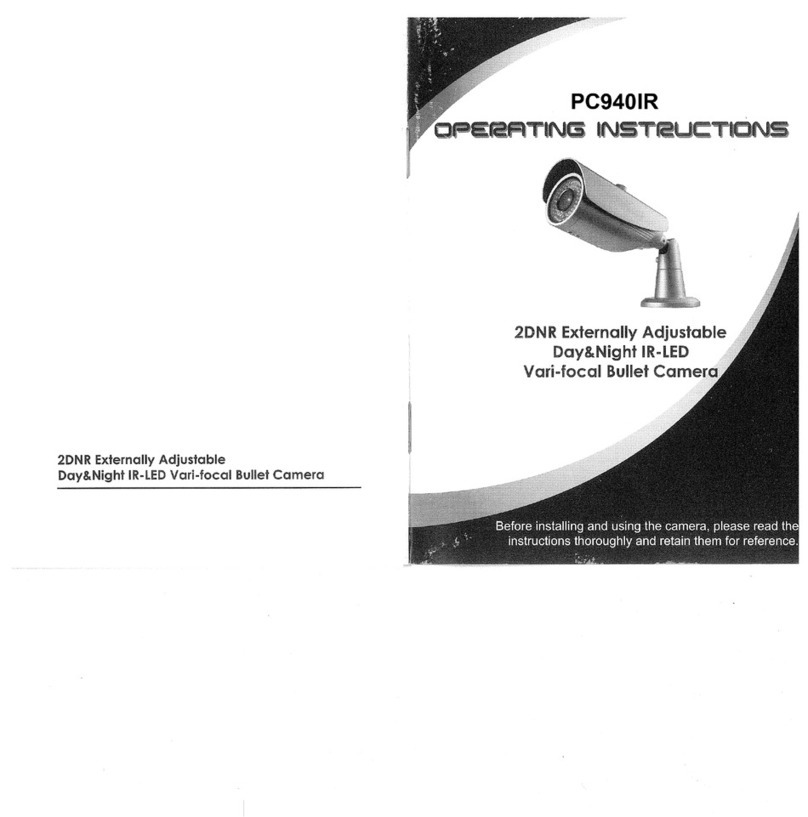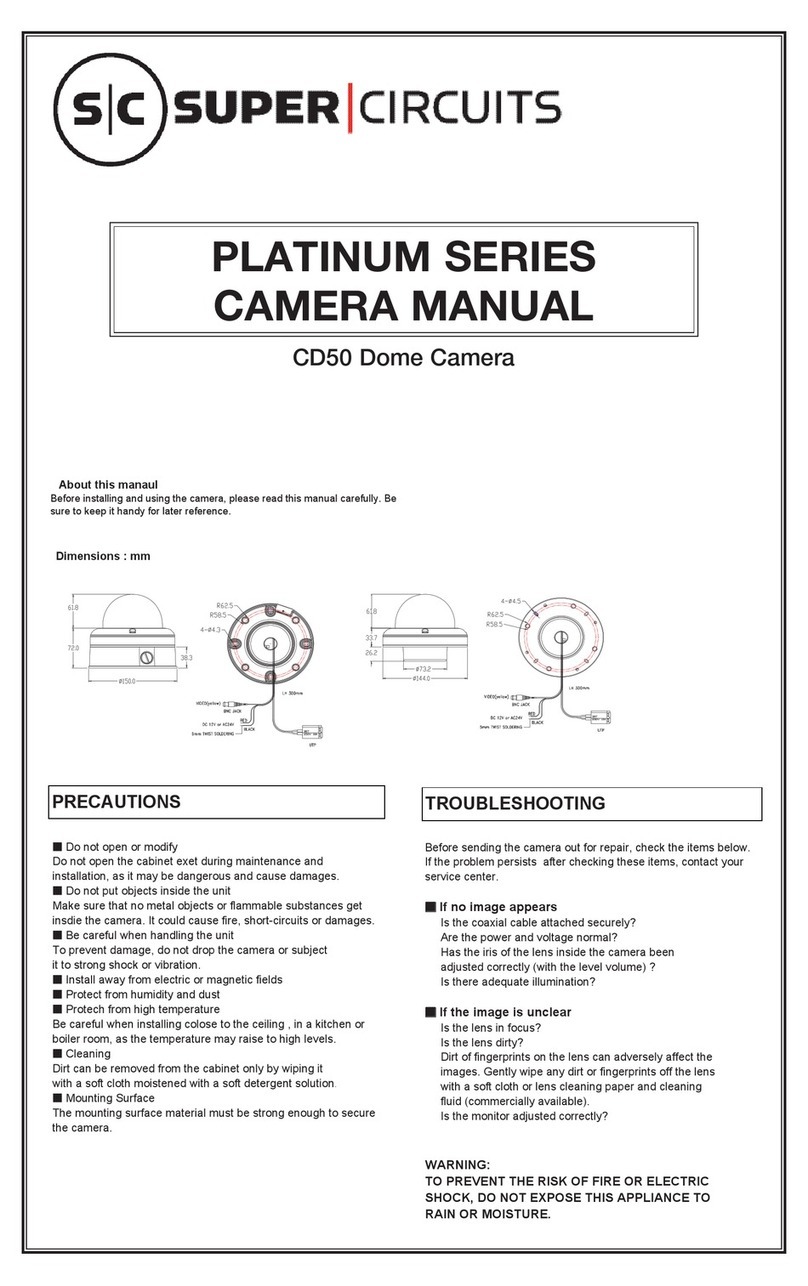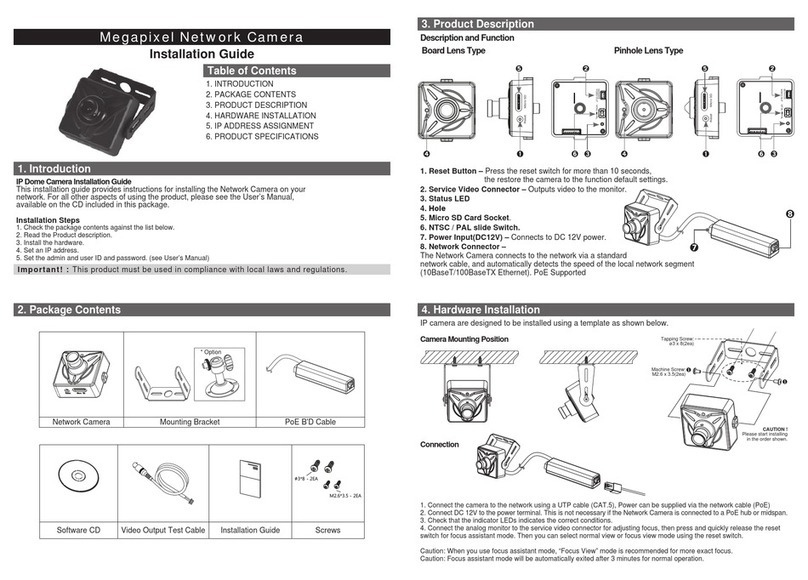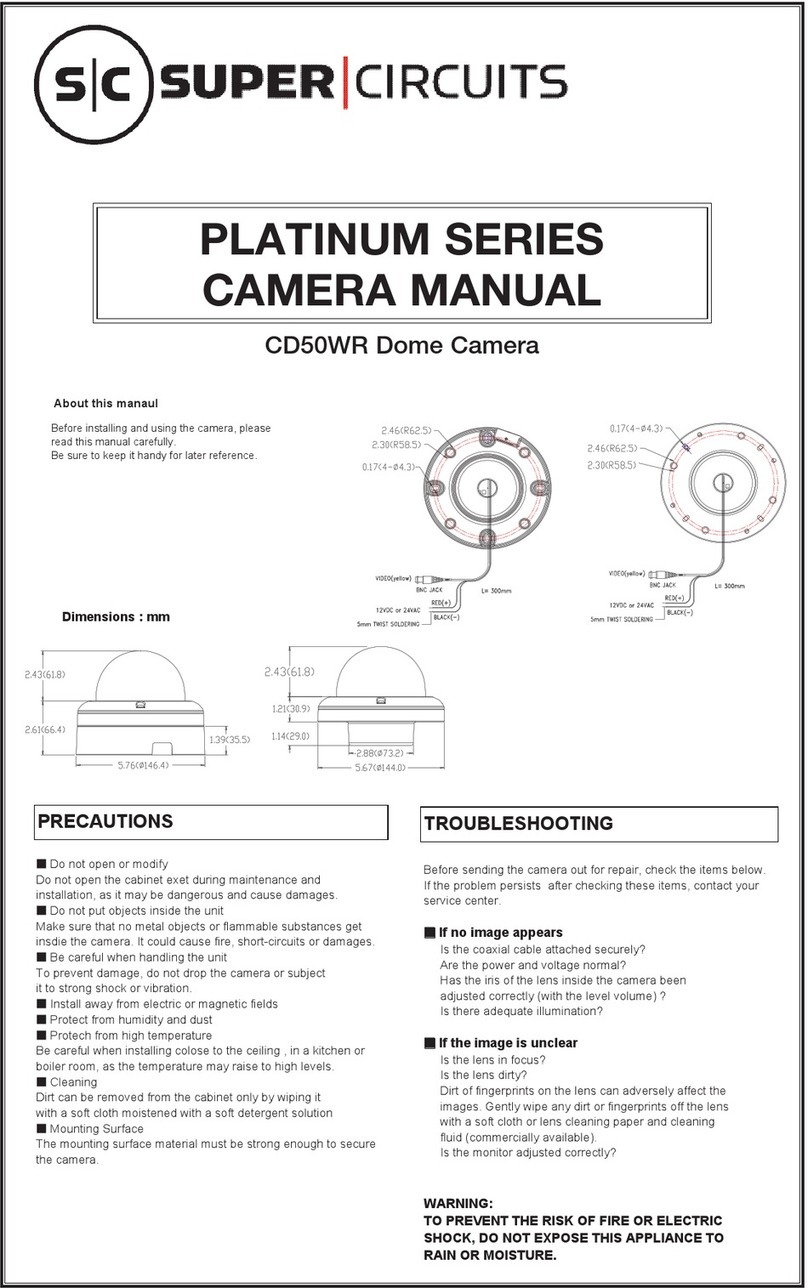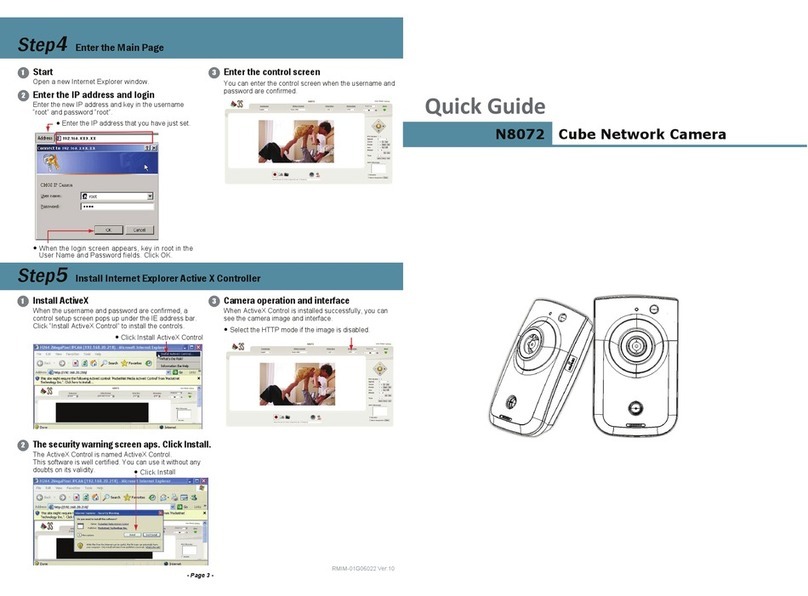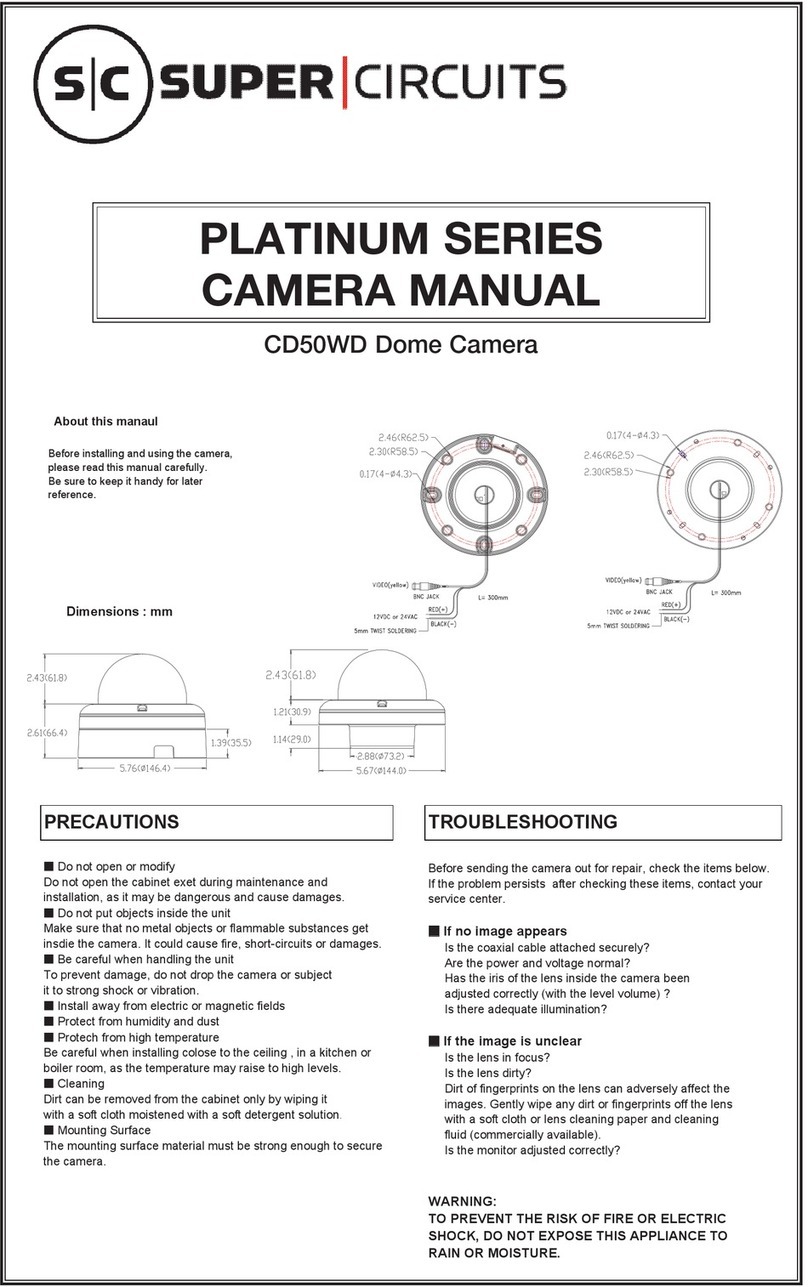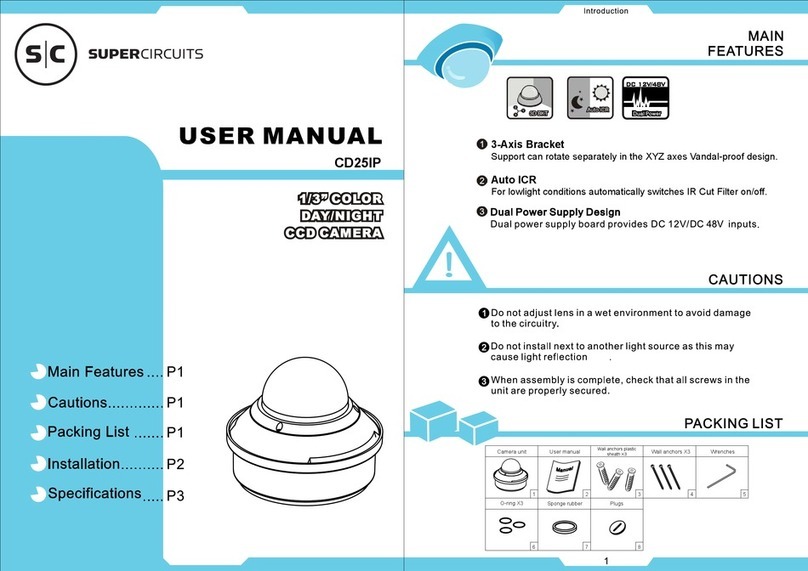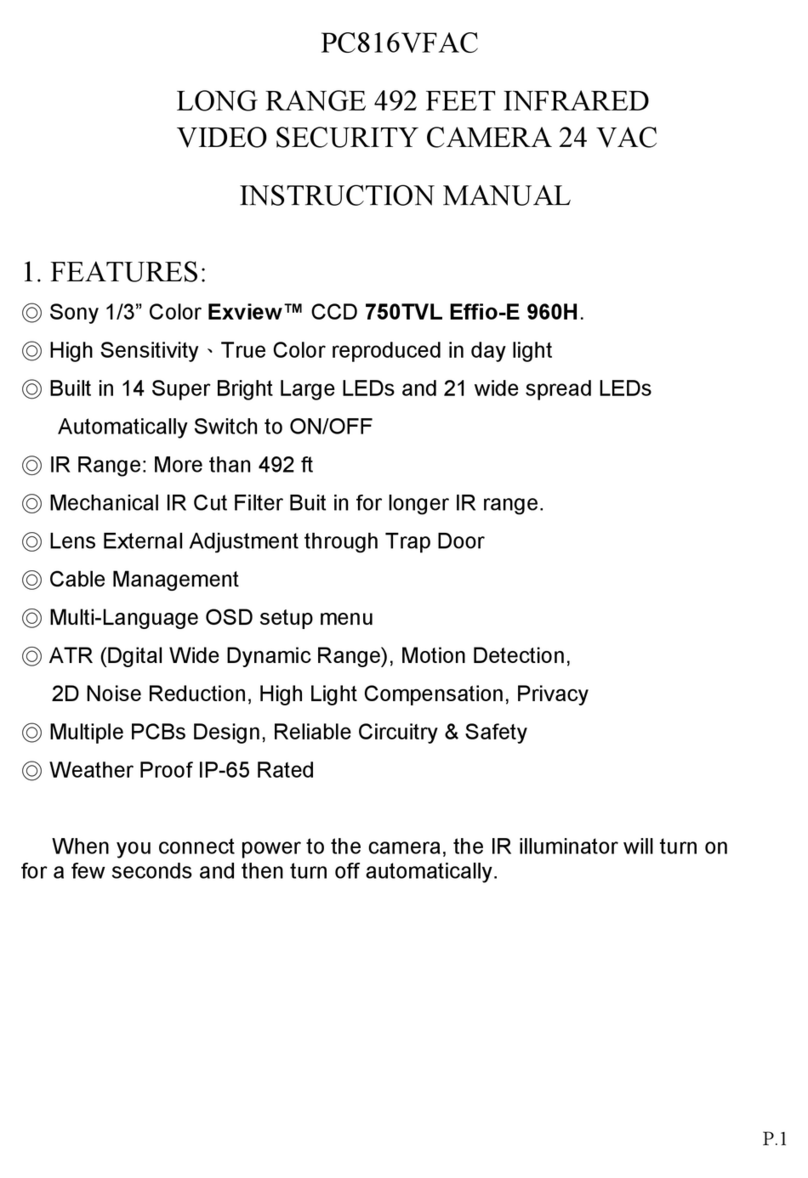2
Powering on the device
• Insert the private key into the opening as shown in the picture below to remove the housing cover.
Power switch
Insert private key
into opening to
remove the
housing cover.
• Press the power switch once to power on the device.
—If the VOX switch is O, the device is in manual mode. The red indicator will ash once and the
device will vibrate once.
—If the VOX switch is On, the device is in VOX mode. The red indicator will ash three times and
the device will vibrate three times.
NOTE: If the device doesn’t respond when the power button is pressed, the battery power is low.
The device should be recharged.
• To power o the device, press the Power button once. The red indicator will ash twice and the
device will vibrate twice.
Load PC driver, set the time
To view live video from the camera with your PC, you must load the drivers provided on the mini-CD with
the XTR-KEY1. Loading the PC drivers also installs the MDCap Player (AVI le player), SetTime.exe (DVR
clock setup utility), and optionally loads an dshow CODEC.
1. Insert the mini-CD provided with the XTR-KEY1 into a CD/DVD drive in your computer.
2. When the XTR-KEY1 CD window opens, click Driver Installation. Select an option to save
shortcuts on the desktop and/or Start menu.
3. Follow the on-screen procedures to install the driver. The MDCap Player and SetTime.exe
applications will also load. You can optionally load the dshow CODEC provided on the CD.
4. Connect the XTR-KEY1 to your computer as follows:
a. Power o the XTR-KEY1 device.
b. Connect a USB cable between the USB jack on he XTR-KEY1 and a USB port on your computer.
VOX
switch
USB jack PC USB
jack
USB cable
c. Set the VOX switch to On.
d. Power on your XTR-KEY1.
NOTE: If the VOX switch is O when the XTR-KEY1 is connected to your PC, you can only copy or
delete les from your device (disk mode).
e. Open MDCap Player and verify that you can see live video from the camera on the computer.
Close MDCap Player.
5. Click the icon on your desktop or entry in the start menu for SetTime.exe. Follow the on-screen
instructions to set the clock in the device.
6. To disconnect the USB cable between the XTR-KEY1 and your computer:
a. Power o your XTR-KEY1.
b. Disconnect the USB cable between the camera-DVR and your computer.
Operations in manual mode
With the device powered on:
• If the VOX switch is On, set it to O; the red indicator will ash once and the device will vibrate once.
VOX switch
• If no buttons are pushed for 30 seconds after power on, the device will “sleep”.
—To wake the unit and begin recording:
- Press the Video button to record video, or
- Press the Picture button to take a single photograph.
- Press the Stop button to stop recording; the red indicator will ash twice and the device will
vibrate twice.
• To change to VOX mode from manual mode, set the VOX switch to On. The red indicator will ash
three times and the device will vibrate three times. If the device is recording when the VOX switch is
changed, it will stop recording and save the recording le.
• To power o the XTR-KEY1, press the power switch once. The red indicator will ash twice and the
device will vibrate twice.
Operations in VOX mode
With the device powered on:
• If the VOX switch is O, set it to On; the red indicator will ash three times and the device will vibrate
three times.
• When the sound level exceeds 65dB, the device will start recording, the green indicator will ash
once, and the device will vibrate once.
• The unit will stop recording and return to Standby mode when the sound level drops below 65dB for
two minutes. It will begin recording again when the sound level rises to 65dB.
• To perform a manual record while in VOX Standby mode:
—Press the Video button to start recording video, or
—Press the Picture button to take a single photograph.
—Press the Stop button to stop recording video; the red indicator will ash twice and the device
will vibrate twice.
• To change from VOX mode to manual mode, set the VOX switch to O. The red indicator will ash
once and the device will vibrate once. If the device is recording when the VOX switch is changed, it
will stop recording and save the recording le.
• To power o the device, press the power switch once. The red indicator will ash twice and the
device will vibrate twice.
Recording / Stop / Lock / Unlock buttons
When the unit is powered on:
• Press the Video recording/unlocking button to record video. The green indicator will ash once and
the device will vibrate once. The recording le will be saved automatically every 30 minutes.
• Press the Stop/locking button to stop recording. The red indicator will ash twice and the device will
vibrate twice.
• Press the Stop/locking button for 4 seconds to lock the recording mode. The red indicator will ash
twice and the device will vibrate twice.
• Press the Video recording/unlocking button for 4 seconds to unlock recording mode. The green
indicator will ash twice and the device will vibrate once.
Sound / remaining memory checking button
• Press the Sound / remaining memory checking button for 4 seconds to check the available memory
in the device. The green indicator will ash from 1 - 4 times, indicating now much memory is
available. See the Operations Indicators table above to decode the ash indication.