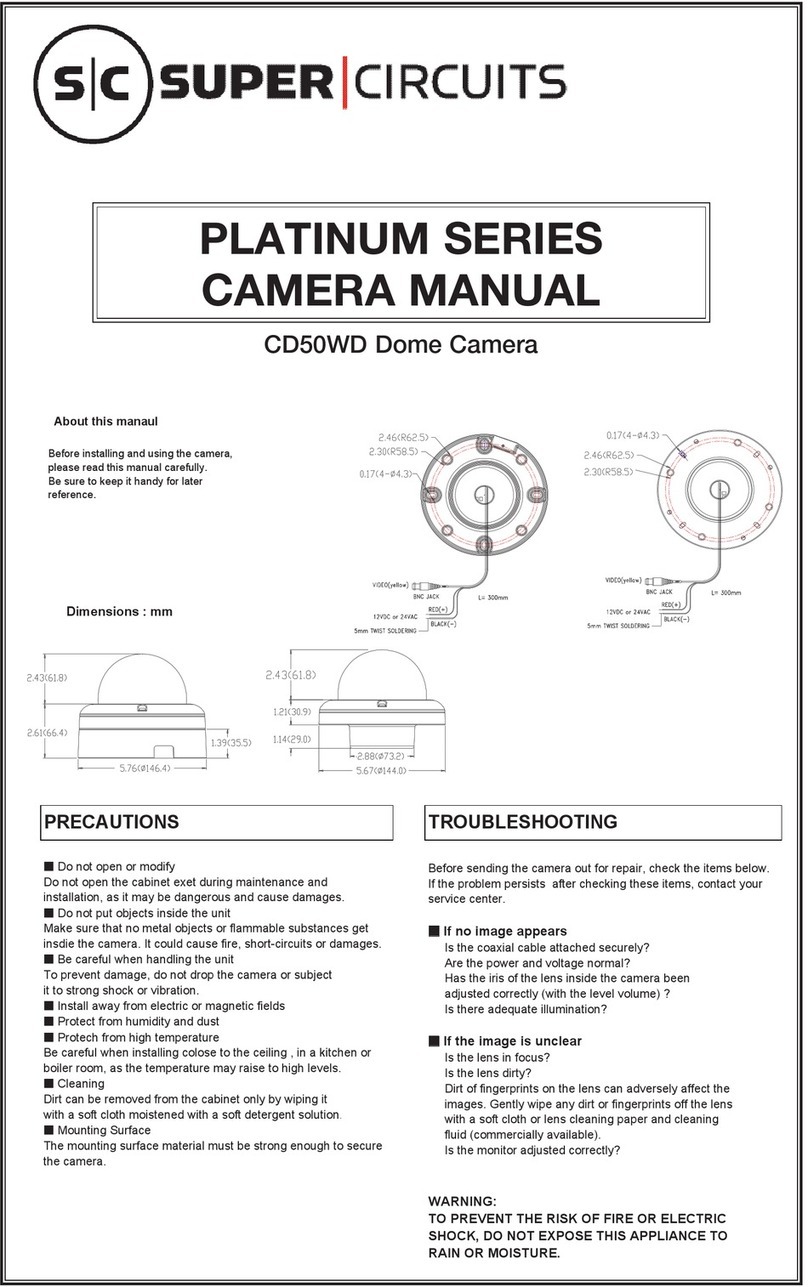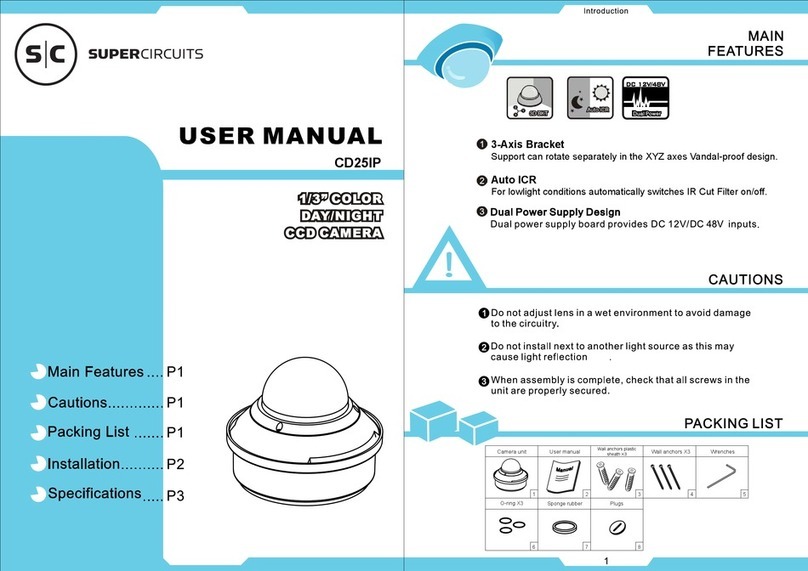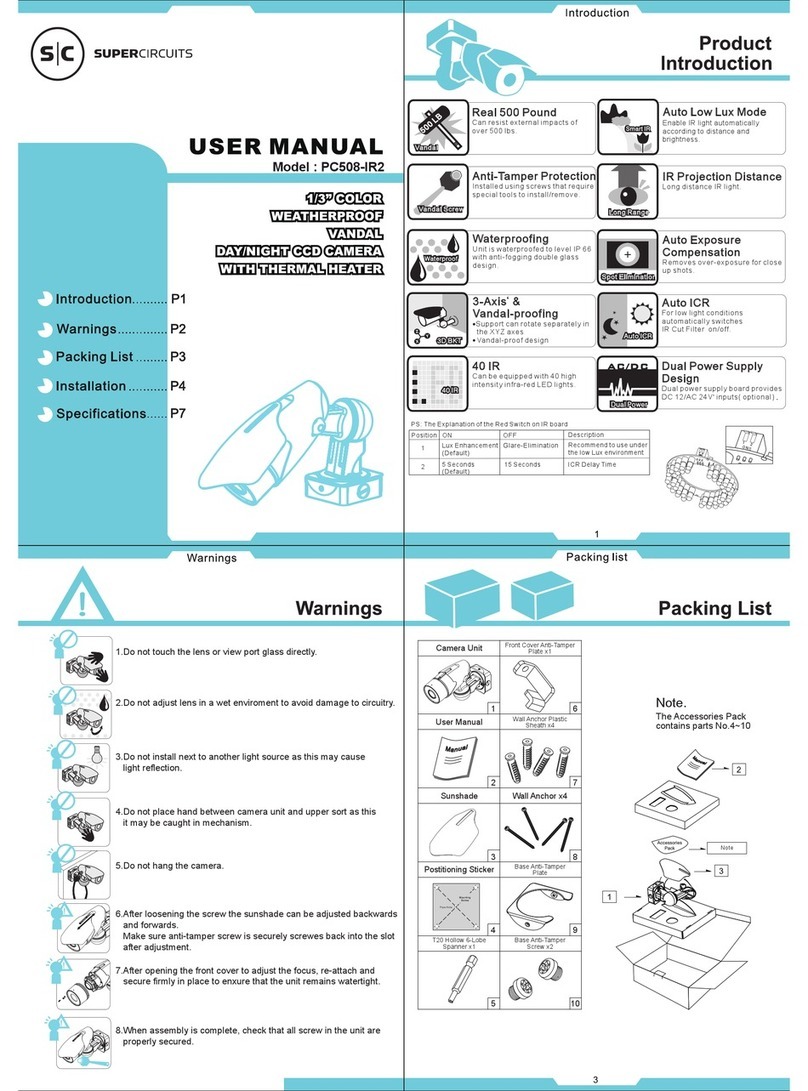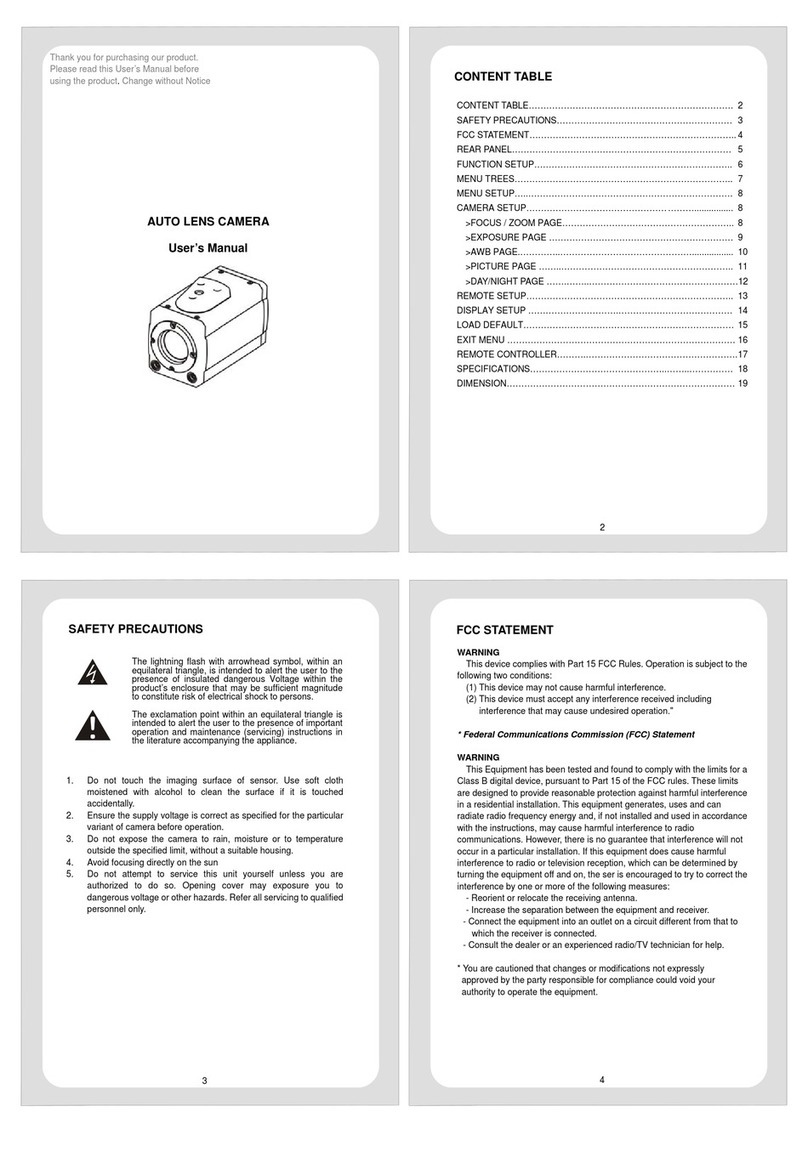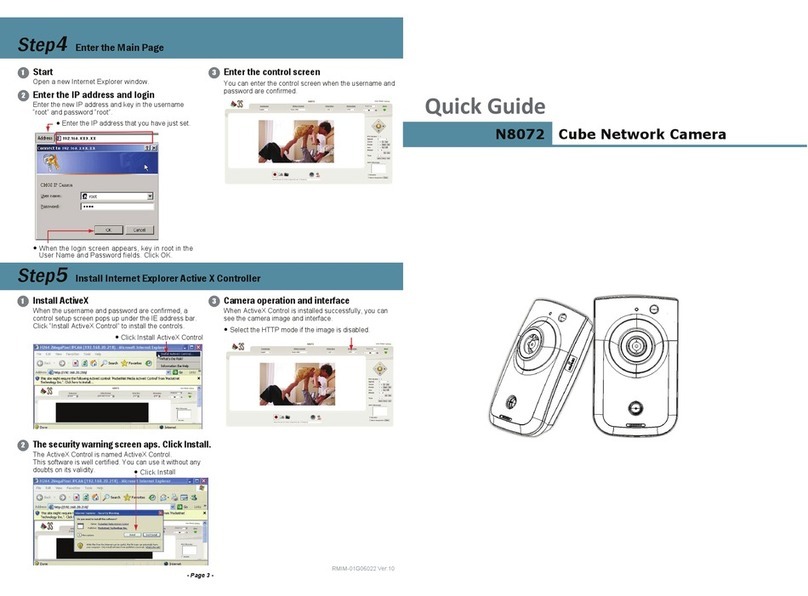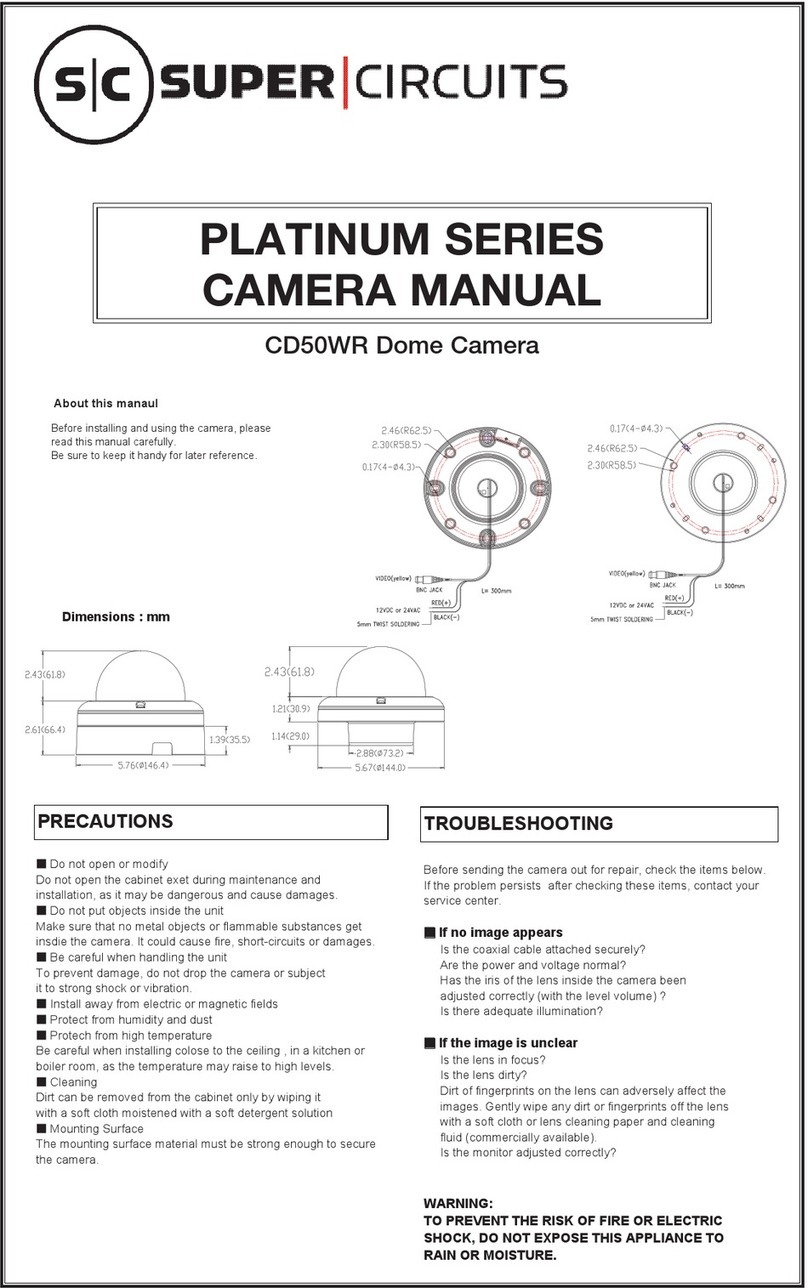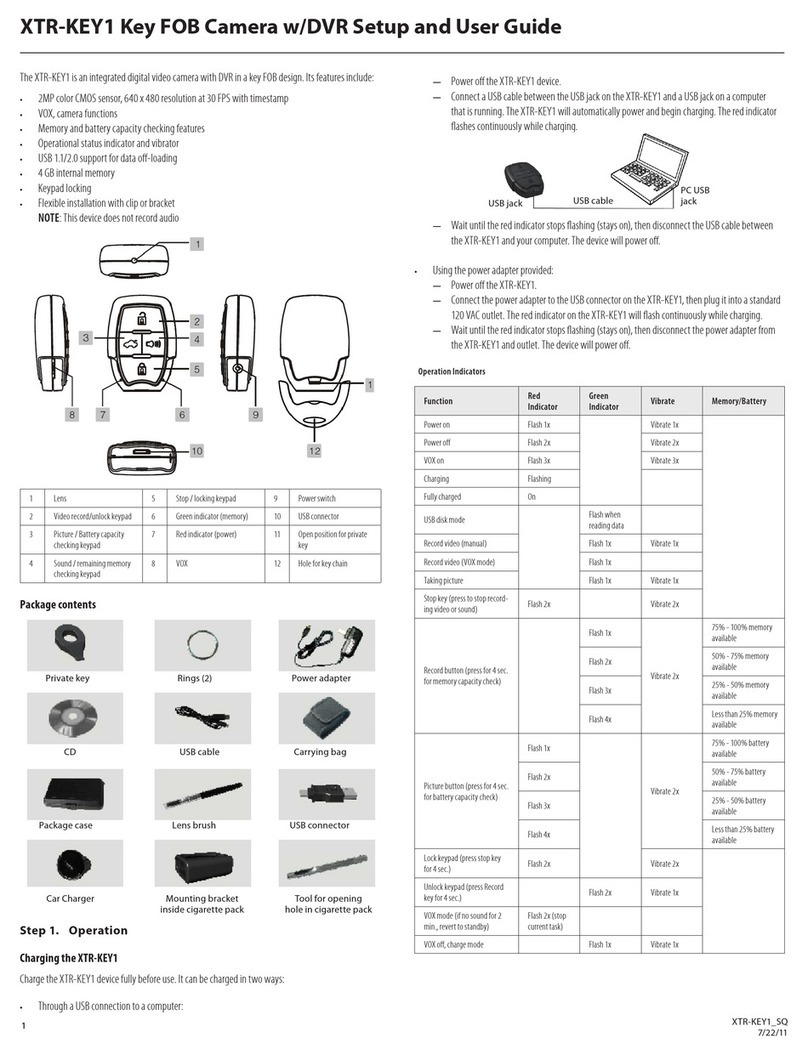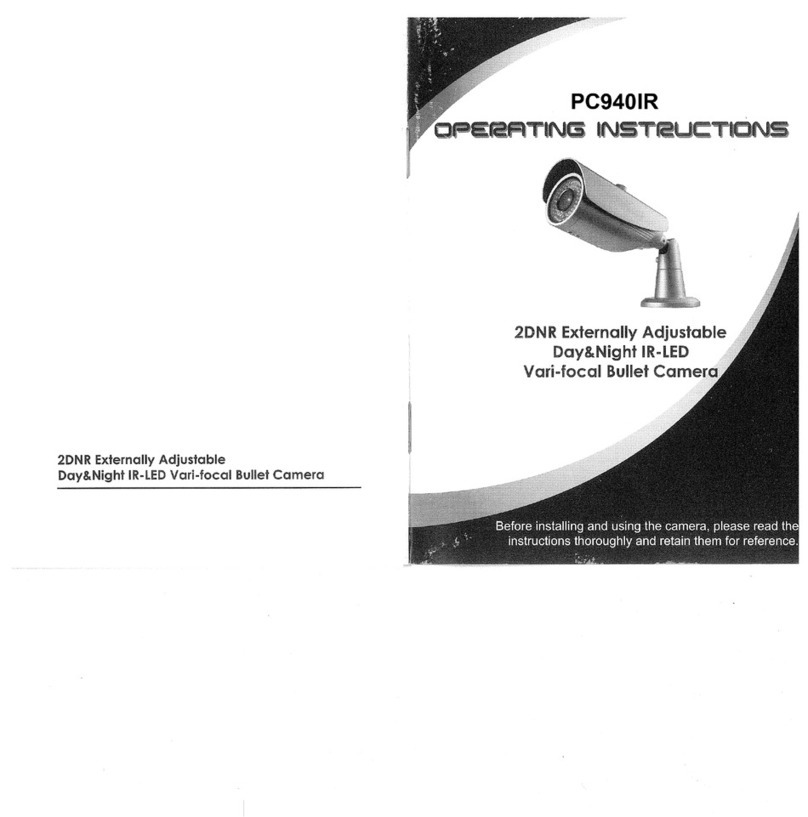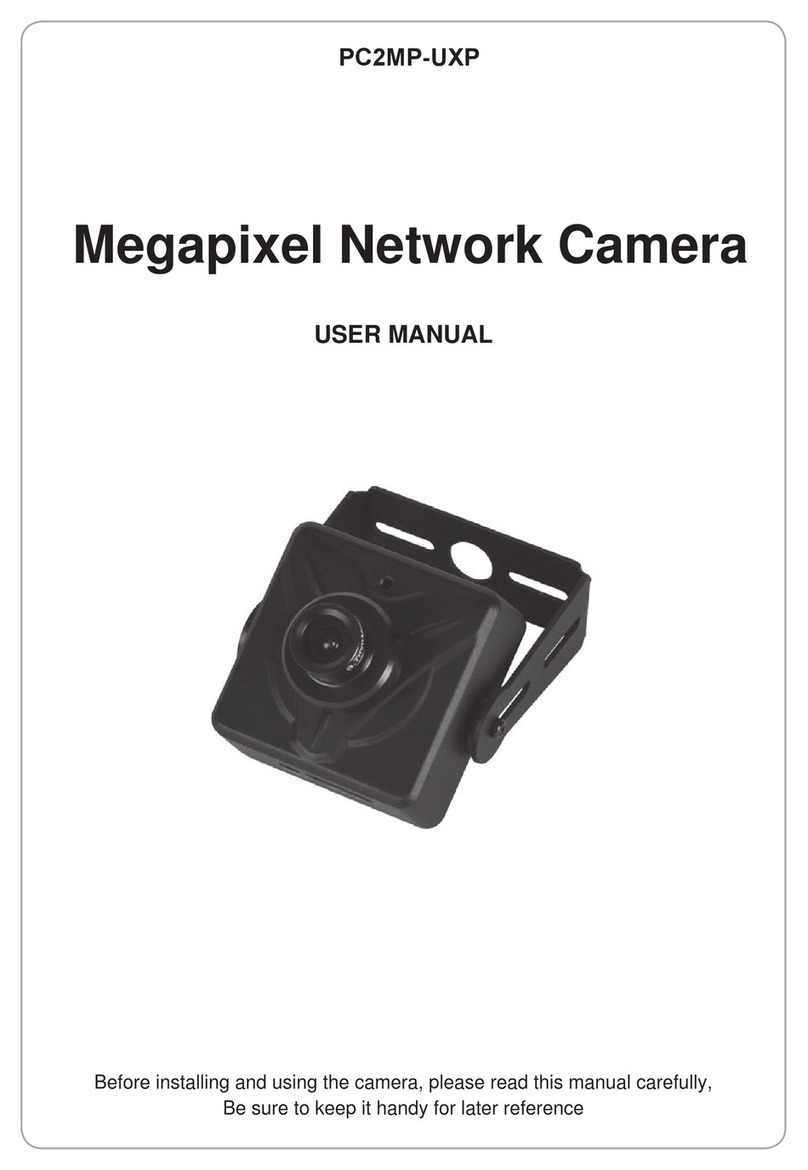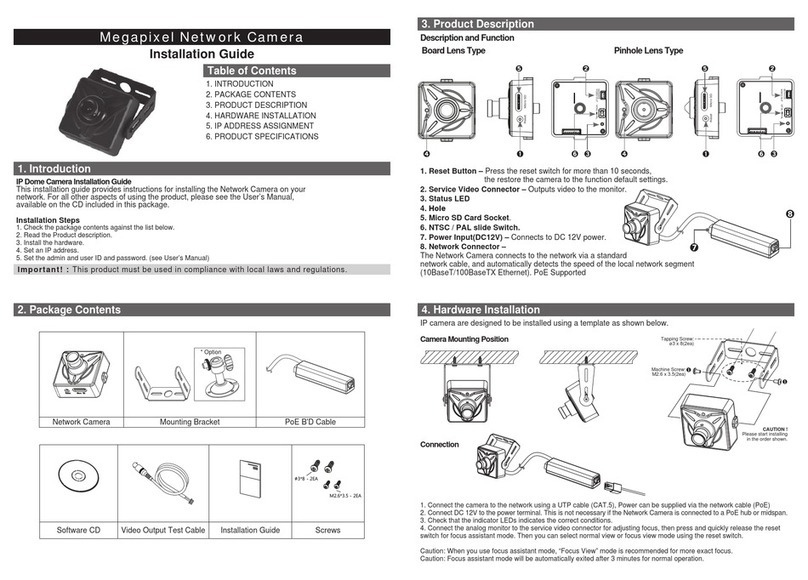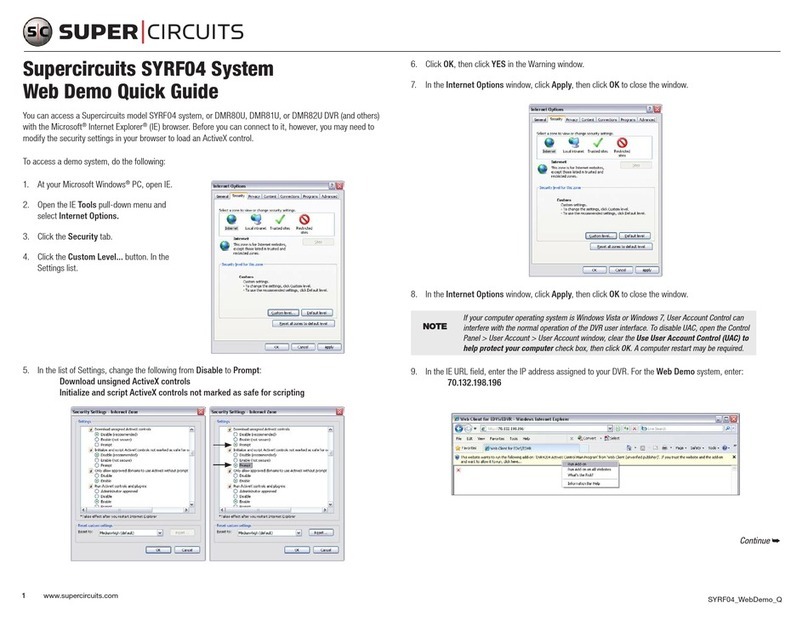2
SECTION 1: FEATURES
SECTION 1
Features
The 940-GSM Field Surveillance Camera is a rugged, water-repellent outdoor camera for use in extreme temperature conditions. It
includes the MMS (Multimedia Messaging Service) module for transmitting video and pictures to a phone or email address. With
its highly sensitive passive infra-red (PIR) sensor, the camera detects the sudden change of ambient temperature caused by moving
objects in a region of interest (ROI), triggers to take pictures/videos, and sends the images via a GSM network to the user’s cell
phone or email account. It includes:
• Programmable 1.3, 5, or 12-Megapixel photo resolution
• Infrared night vision LEDs for ash range as far as 30 feet
• Operates in either camera only, camera + video, or video only modes. In camera + video mode, camera takes both pictures
and video at every trigger event
• Ultra-low standby power consumption. Extremely long in-eld life (in standby mode, up to 6 months
• Unique side-prep sensor design provides wider sensing angle and enhances the camera response speed
• Perform in the temperatures from -22°F ~ 158°F
• Compact size (5 ½ x 3 ½ x 2 ½ inches). Designed to deploy covertly
• Quick trigger time (1.2 second)
• Time Lapse photo/video recording for takes pictures/videos at a specied interval
• Timer setting can program the camera to only work in specied periods every day. Work together with Time Lapse settings.
• Backpack-looking tree grabber makes mounting and aiming a snap
• Serial Number setting enables you to code locations on the photo. This helps multi-camera users identify the location when
reviewing the photos
• Built-in 2¼” TFT color display to review images and videos
• Date, time, temperature and moon phase can be stamped on the photo
• Lockable and password protected
• Two MMS image sizes: 640 x 480 or 320 x 240 pixels
• Users can congure the camera and MMS function either by running the enclosed CD with a computer, or directly on the
built-in TFT display.
• Advanced Remote Cellular Technology transmits images to your cell phone and email account constantly at low battery
consumption and short transmission time
• Automatically sends text alert when battery power level is low
• Checks cellular signal information on the built-in TFT display in the eld
• MMS pictures saved on a removable SD card
• Operates globally via GSM/GPRS network. Supports four bands: 850 / 900 / 1800 / 1900 MHz.
1.1 Application
• Trail camera for hunting
• Animal or event observation
• Motion-triggered security camera for home, oce and community
• Other indoor/outdoor surveillance where invasion evidence is needed