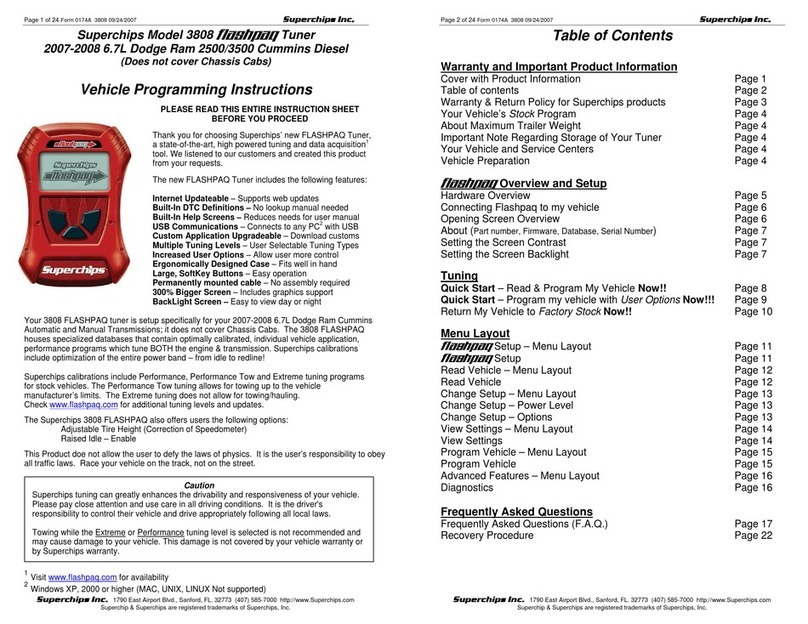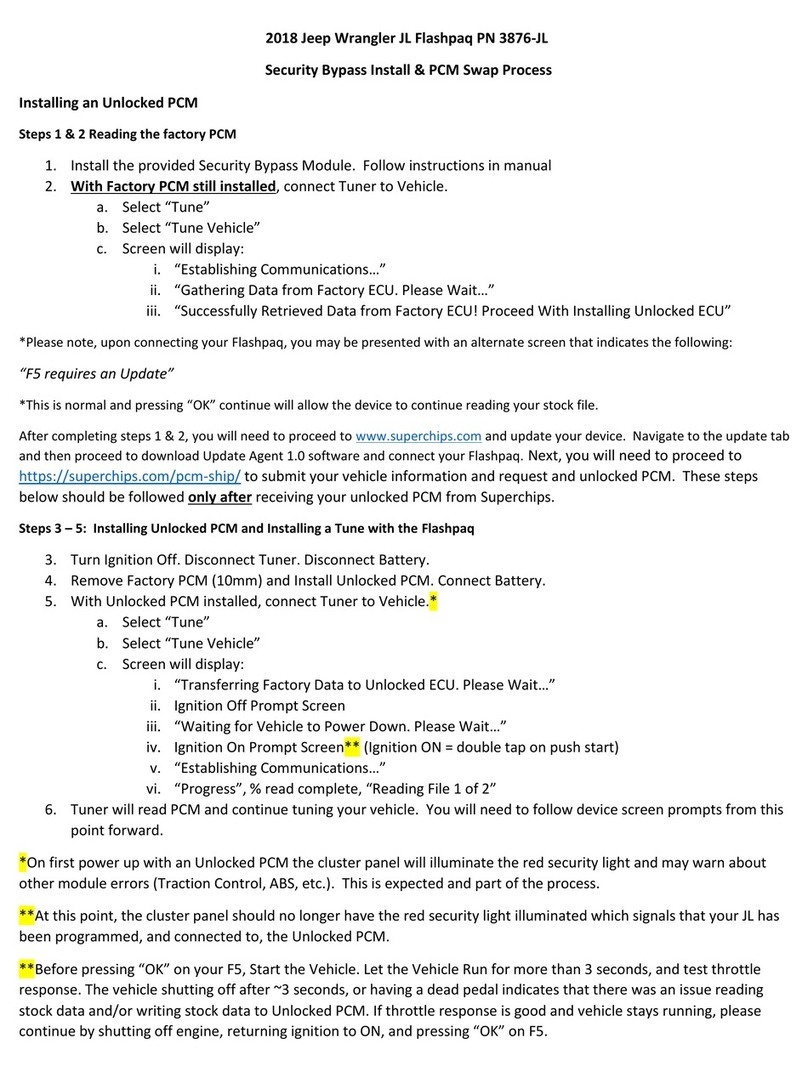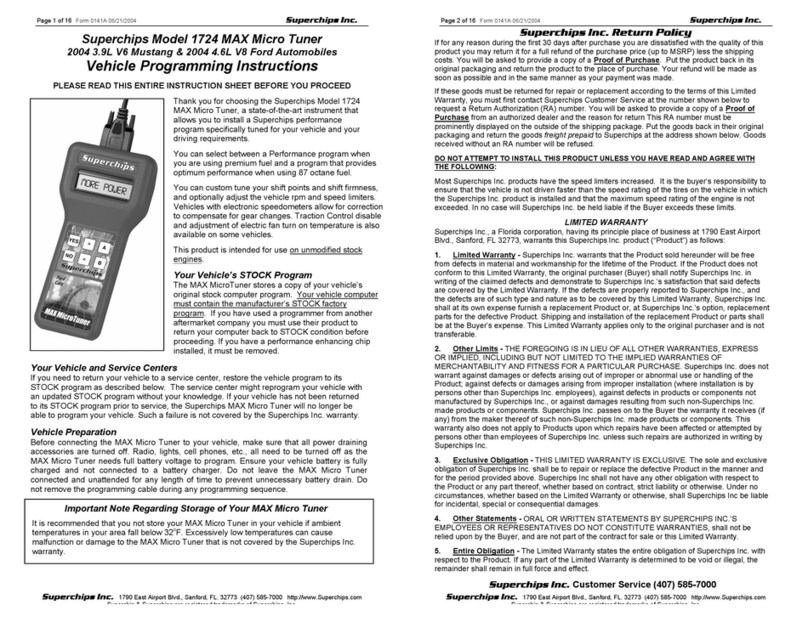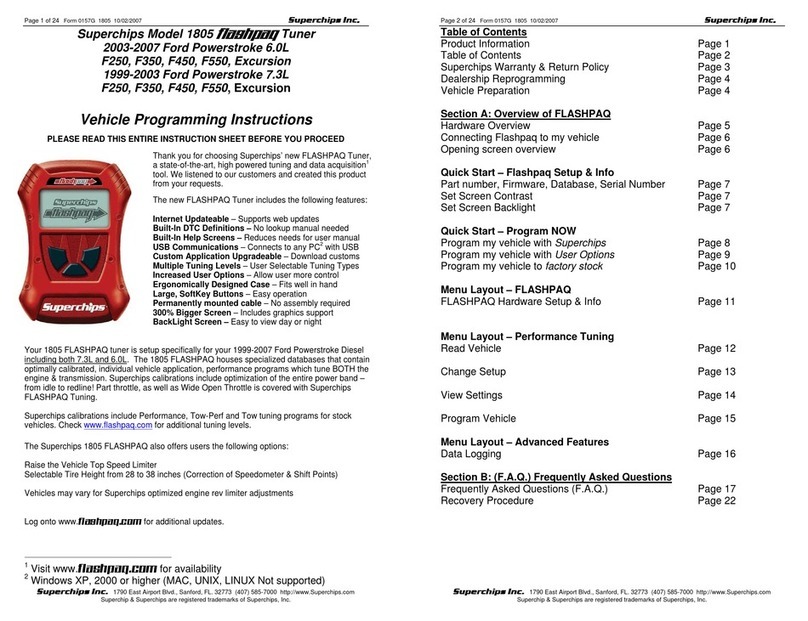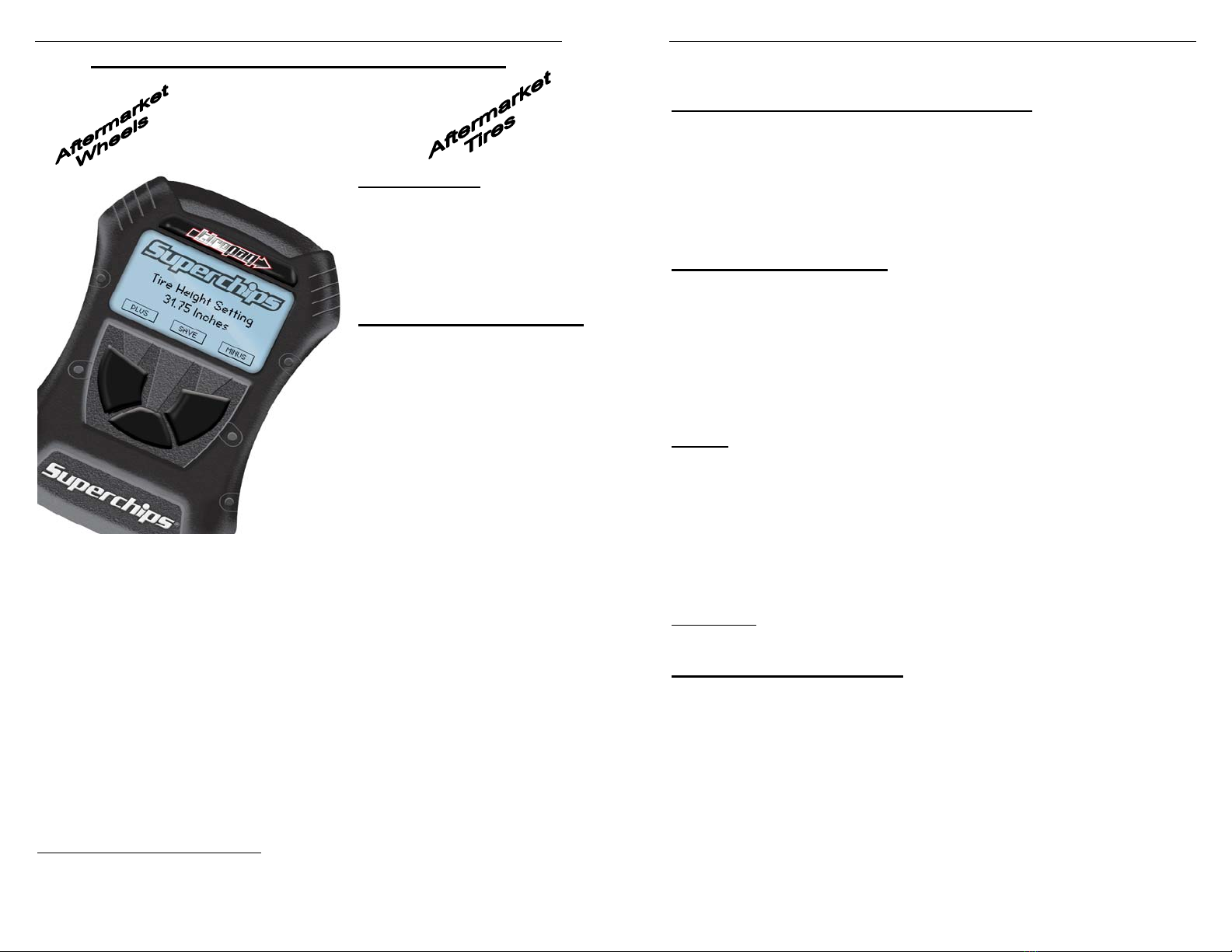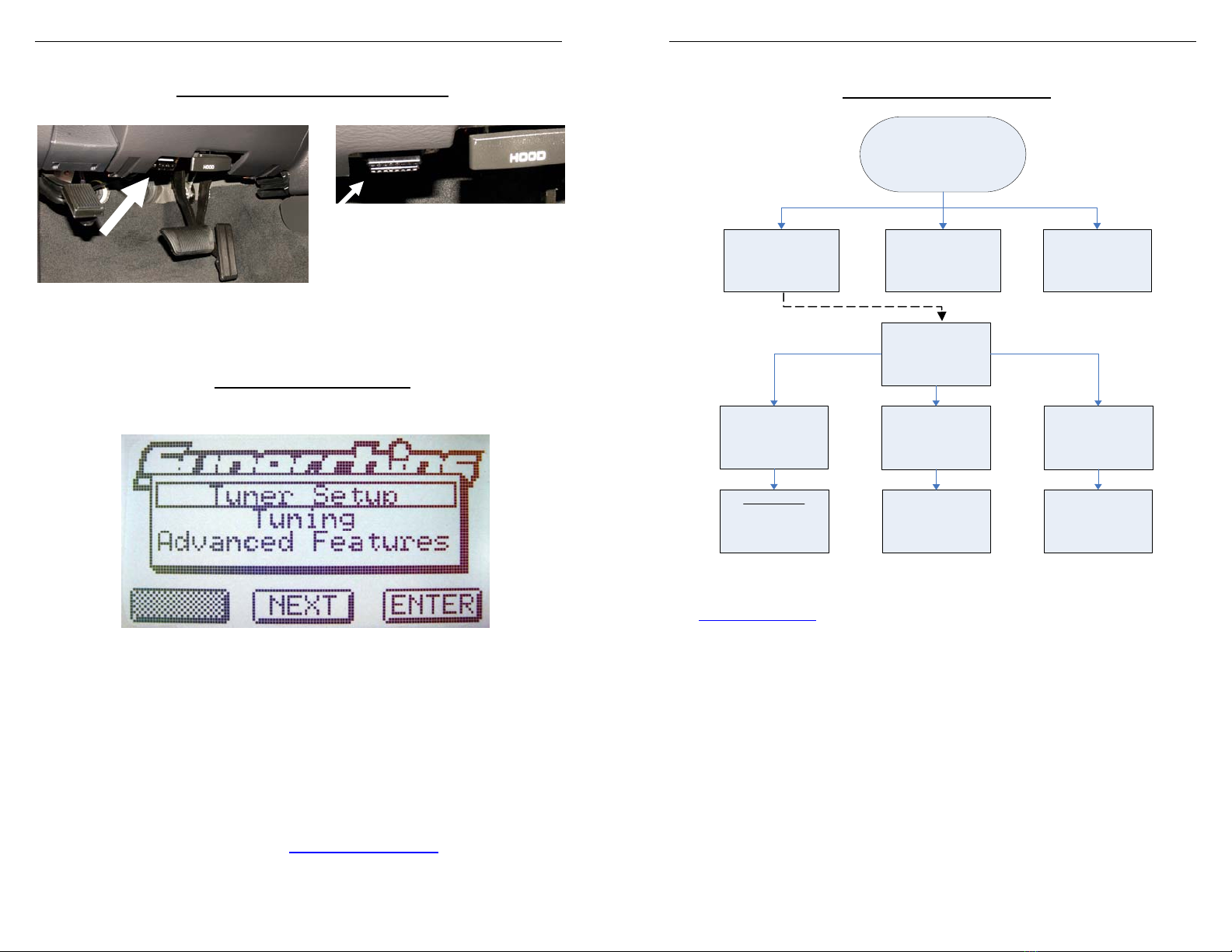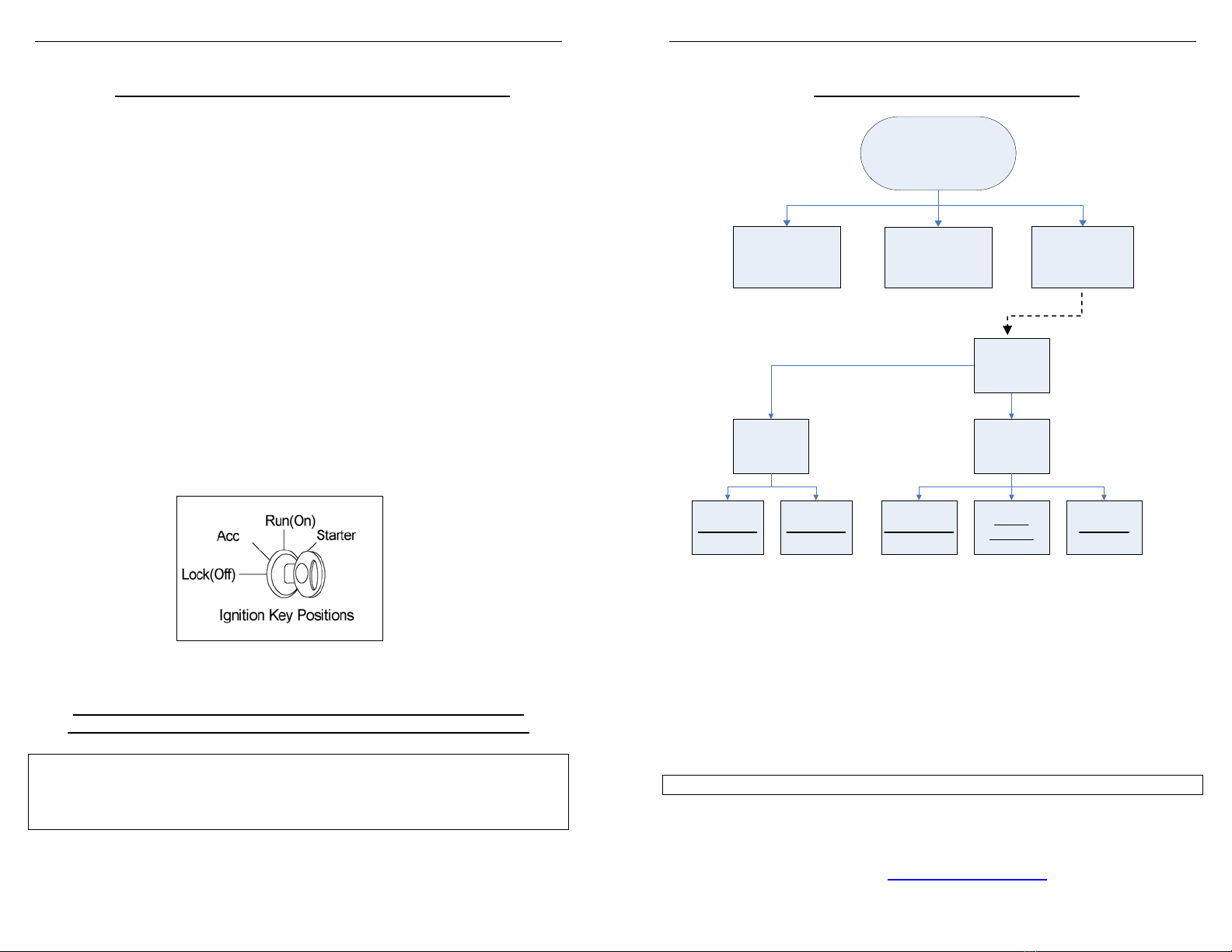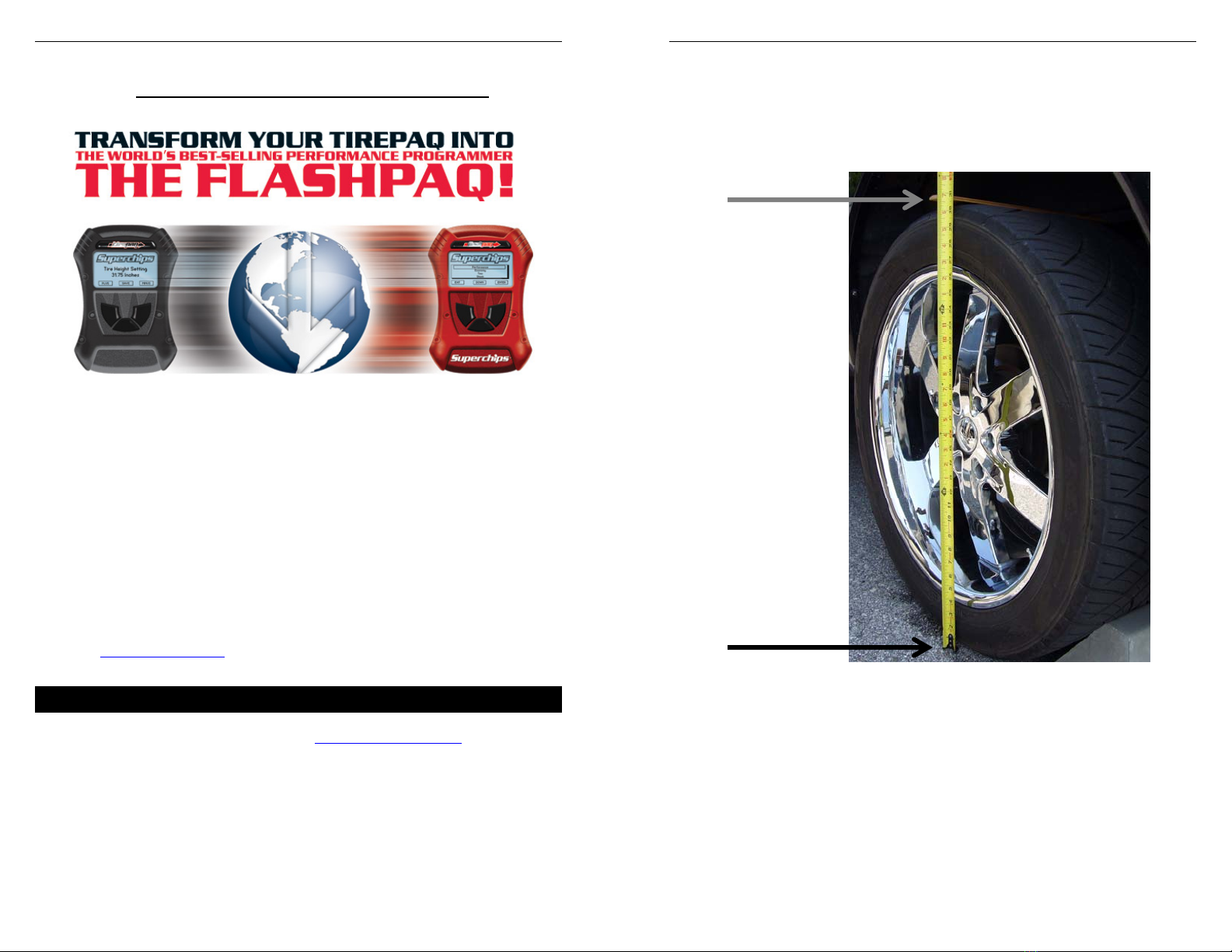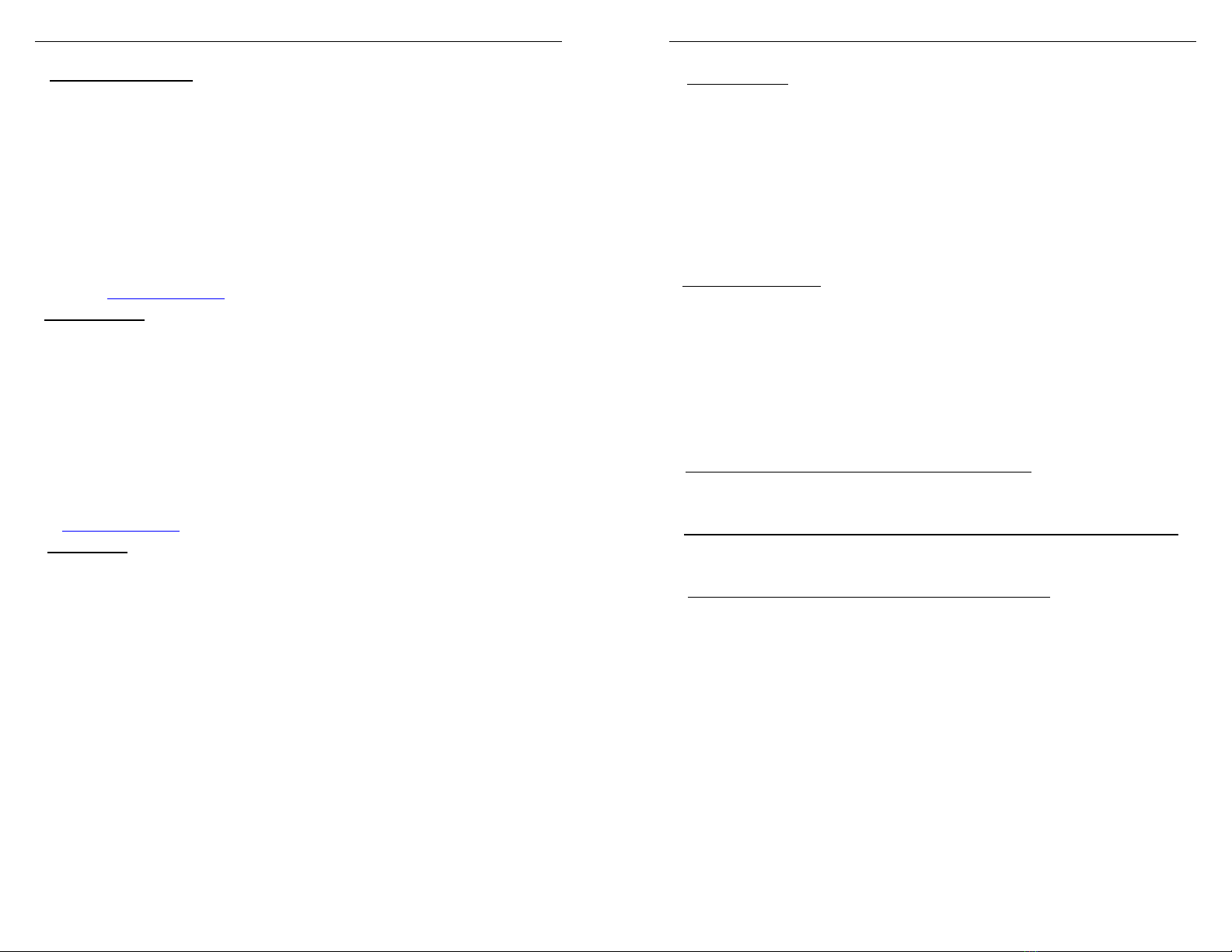Page 3 of 24 Form 0171B 3836 03/10/08
Superchips Inc.
Superchips Inc. 1790 East Airport Blvd., Sanford, FL. 32773 (407) 585-7000 http://www.Superchips.com
Superchip & Superchips are registered trademarks of Superchips, Inc.
Refund Policy
If for any reason during the first thirty (30) days after your purchase of a new Superchips product (“Product”),
you may return it to the place you bought it for a full refund of the purchase price, credit or a replacement
Product at the dealer’s discretion. This Guarantee does not apply to products purchased from auctions nor
does it apply to Products purchased used. Follow these procedures to get your refund or replacement.
1. If you are returning a MicroTuner, Flashpaq, or Tirepaq use the MicroTuner, Flashpaq, or
Tirepaq to return your vehicle to the stock settings for the vehicle. Instructions are included in
the user manual.
2. Put the Product back in its original packaging.
3. Make a copy of your sales receipt. The sales receipt must be from the location where you
purchased your Product and must include the name of the business, its address, and the part
number or description of the applicable Superchips Product. Invoices, credit card statements, or
sales receipts from an online payment service company will not be accepted.
4. Return the Product in its original packaging with a copy of the sales receipt to the place of
purchase.
Superchips, Inc.
Limited Warranty
What is Covered? This warranty covers any defects in materials or workmanship in any product sold by
Superchips or its affiliates through its authorized dealers (“Product”). Warranty is valid only for new products
purchased through Authorized Dealers; (Proof of purchase is required for all warranty claims).
How Long Does the Coverage Last? This warranty lasts for one (1) year from the date of purchase.
Coverage terminates if you sell or otherwise transfer ownership of the Product.
What will Superchips Do? Superchips will repair or replace the defective or malfunctioning Product or any
defective or malfunctioning part thereof at no charge. This warranty covers parts and labor only. Superchips
will reimburse you for all reasonable shipping charges within the first thirty (30) days of purchase.
What Does This Warranty Not Cover? This warranty does not cover any problem that is caused by abuse,
misuse, acts of God, or improper installation or repair by non-Superchips personnel. This warranty does not
cover Products purchased used nor does it apply to Products purchased from auctions or entities that are
not Superchips’ authorized dealers. This warranty does not cover damage to your vehicle. Use of the
Product to change the performance characteristics of your vehicle could invalidate the warranty provided by
the vehicle manufacturer. Consult your vehicle warranty before using the Product on your vehicle.
SUPERCHIPS SHALL NOT BE LIABLE TO YOU FOR ANY CONSEQUENTIAL, SPECIAL, OR
INCIDENTAL DAMAGES. SOME STATES DO NOT ALLOW THE EXCLUSION OR LIMITATION OF
INCIDENTAL OR CONSEQUENTIAL DAMAGES, SO THE ABOVE LIMITATION OR EXCLUSION MAY
NOT APPLY TO YOU.
How Do You Get Service? If something goes wrong with your Product during the warranty period, use the
following procedure to return the Product to Superchips.
1. Call Superchips’ Customer Service at 1-888-227-2447 Monday through Friday from 8:00 am to
5:00 pm EST to request a Return Authorization (“RA”) number.
2. Mark the outside of the shipping package with the RA number. Packages that are not marked
with the RA number will be refused.
3. Make a copy of your sales receipt. The sales receipt must be from the location where you
purchased your Product and must include the name of the business where you purchased the
Product and the address of such business. Invoices, credit card statements, or sales receipts
from an online payment service company will not be accepted.
4. Send the Product, postage paid, the copy of the sales receipt, a brief written description of the
problem, and your contact information to:
Superchips, Inc.
1790 East Airport Blvd
Sanford, FL 32773
Attn: Warranty Claims
We will inspect the Product and either repair it or replace it with a new or rebuilt Product. We reserve the
right to use refurbished parts when making repairs.
Your Rights Under State Law: This warranty gives you specific legal rights, and you may also have other
rights which vary from state to state.
Page 4 of 24 Form 0171B 3836 03/10/08
Superchips Inc.
Superchips Inc. 1790 East Airport Blvd., Sanford, FL. 32773 (407) 585-7000 http://www.Superchips.com
Superchip & Superchips are registered trademarks of Superchips, Inc.
Your Vehicle’s Stock Program
The Tuner stores a copy of your vehicle’s original stock computer program.
To begin, your vehicle’s computer must contain the manufacturer’s STOCK factory program. If
you have used a programmer from another aftermarket company you must use their product to
return your computer back to STOCK condition before proceeding. If you have an aftermarket
performance-enhancing electronic device installed, it must be removed prior to using the
Superchips Tuner.
Your Vehicle and Service Centers
The TIREPAQ Tuner is intended for use on vehicles with modified or aftermarket wheels, or
tires. If your TIREPAQ is upgraded to the FLASHPAQ Tuner it is intended for use on
unmodified, stock engines and stock transmissions.
If you need to return your vehicle to a service center, restore the vehicle’s program to its STOCK
program. The service center might reprogram your vehicle with an updated STOCK program
without your knowledge. If your vehicle has not been returned to its STOCK program prior to
service, the Superchips Tuners will no longer be able to program your vehicle. Such a failure is
not covered by the Superchips Inc. warranty.
Vehicle Preparation
Before connecting the Tuner to your vehicle, make sure that:
•All power-draining accessories are turned off, including radio, lights, cell phones, etc.,
The Tuner needs full battery voltage to program your vehicle.
•Ensure your vehicle battery is fully charged and not connected to a battery charger.
•Do not leave the Tuner connected and unattended for any length of time.
This prevents unnecessary battery drain.
•Do not remove the programming cable during any programming sequence.
Please follow the Tuner display screens.
Important Note Regarding Storage of Your Tuner
It is not recommended to store your Tuner in your vehicle in extreme heat, direct sunlight, or
extreme cold (temperatures near or below freezing). These conditions can cause
malfunction or damage to the Tuner and are not covered by the Superchips Inc. warranty.