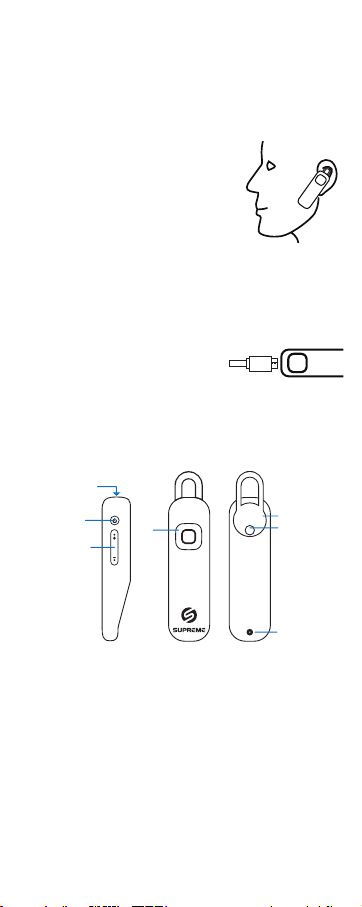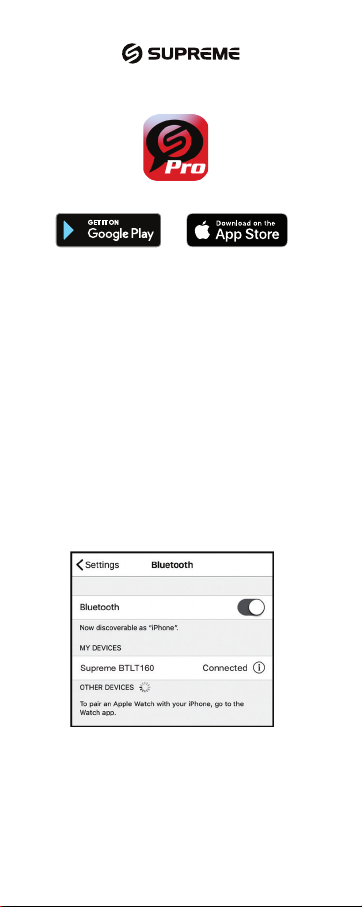CONNECTING via BLUETOOTH for Samsung/Android Devices
Turn on the earphone by Long Pressing the Power Button until the LED
fast Flashes in BLUE.
Go into the Apps Menu Settings Menu Connections Menu Bluetooth
Menu. Make sure Bluetooth is toggled ON.
Go to “AVAILABLE DEVICES” in the Bluetooth Menu and look for
“Supreme BTLT160” in the list. If you cannot find “Supreme BTLT160”
then touch SCAN to rescan for BT devices.
Tap “Supreme BTLT160” in the list to connect your unit to Bluetooth.
Your unit should now be connected.
Once connected “Supreme BTLT160” will appear under “PAIRED
DEVICES”. Your unit is now paired and ready to use.
Downloading the Supreme Language Translator Pro App
Using your device, find the Play Store Icon and tap it to access the
Google Play Store.
Once connected to the Google Play Store, click on the Google Play search
icon and in the search box type “ST Translator Pro” then tap search.
The “ST Translator Pro ” app should show up in the search results. Tap the
ST Translator Pro Icon, on the next screen tap INSTALL to download the
opp to your device. Once completely downloaded the Supreme Language
Translator app should appear as an icon under APPS menu on your device.
GETTING STARTED
Make sure your Supreme Translator earphone is ON and connected to
your device. (Refer to “Connecting via Bluetooth” for help)
Launch the Supreme Language Translator Pro App. On the Top right
hand of the screen you will see a Bluetooth icon, this icon should be
BLUE which confirms that the earphone is properly connected to the
app and ready for translation. (If the BT Icon is grayed out then please
check that your earphone is connected via Bluetooth to your device.)
Throughout the app, you will see icons, click on the icon at any time
for help and instructions regarding the use of that translation mode.
You can also view or download the complete PDF instructions for the
ST Translator Pro App in the UTILITIES & MORE Section of the App.
Bluetooth
icon
Please note some Android
device manufacturers use slightly
varied methods for connecting
devices to Bluetooth.
Consult your device Owners
Manual for specific instructions on
connecting Bluetooth products