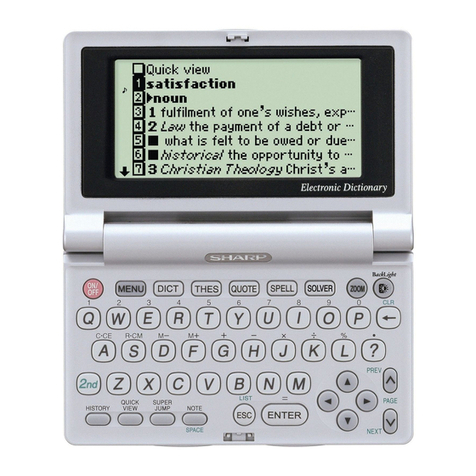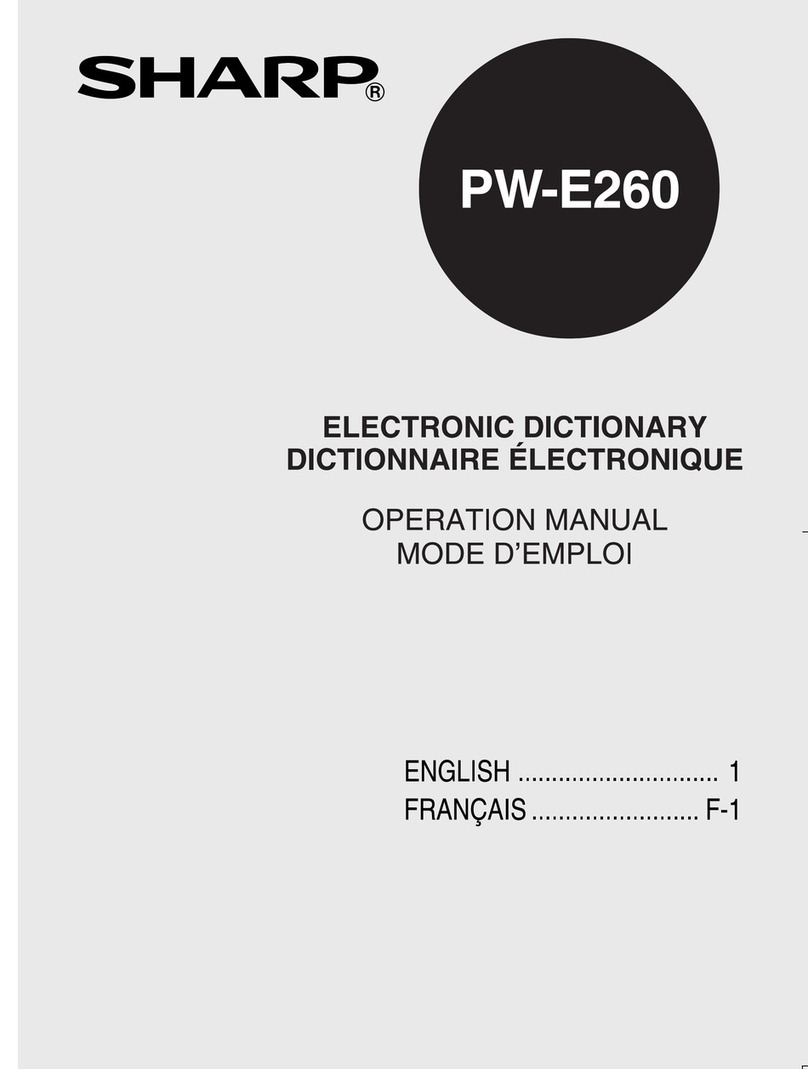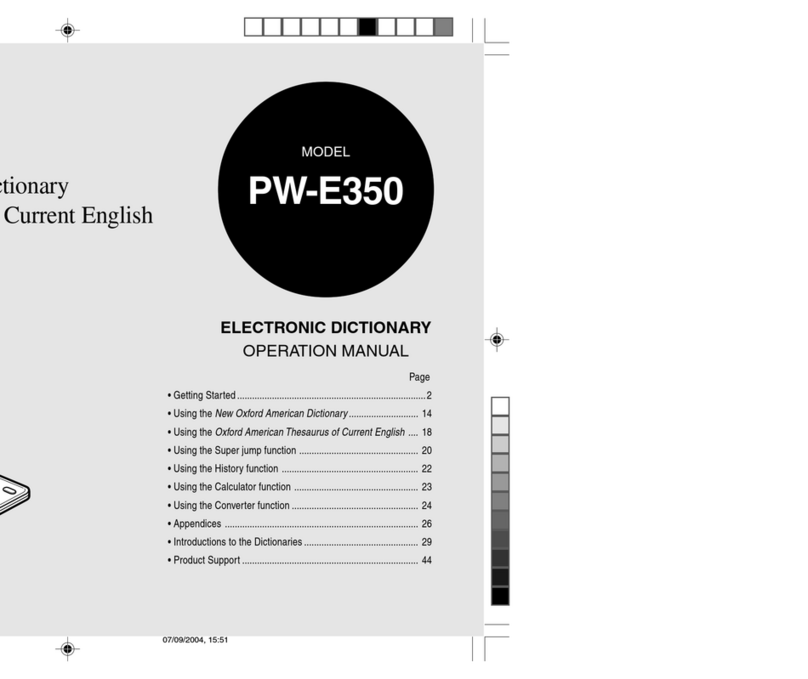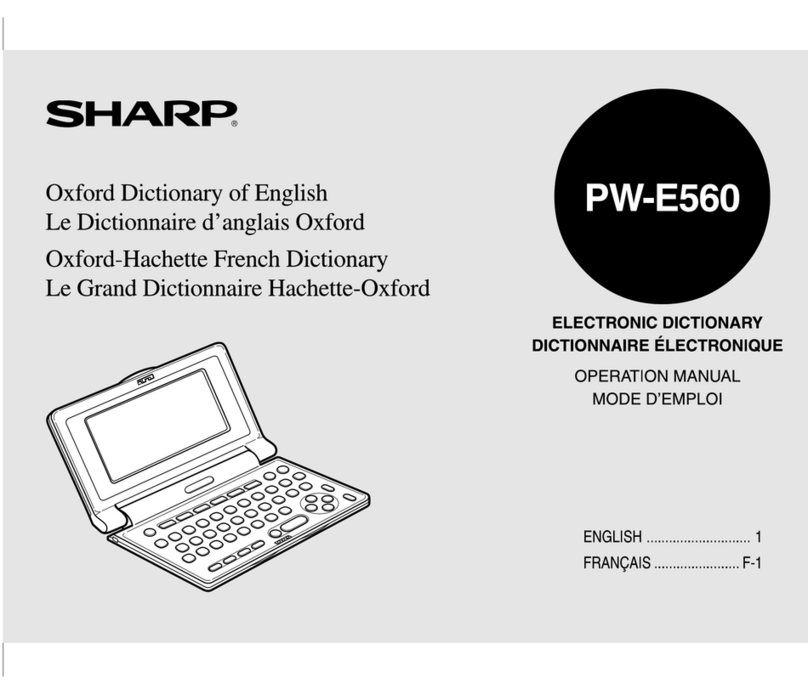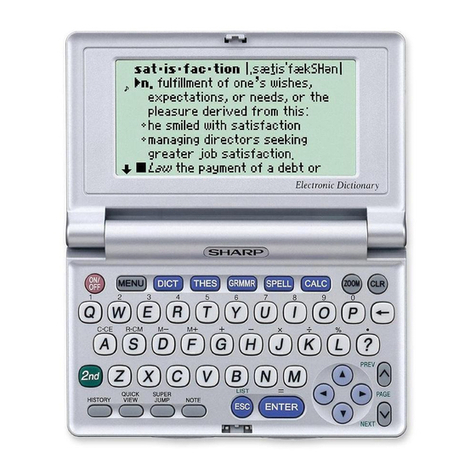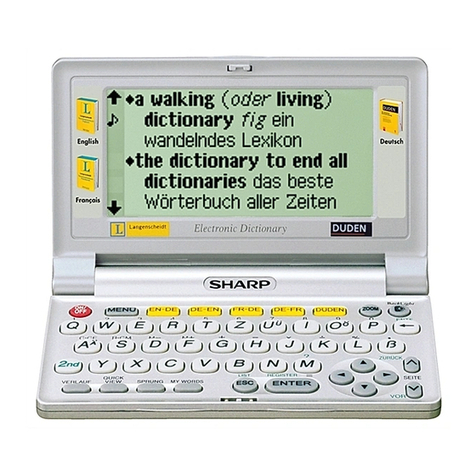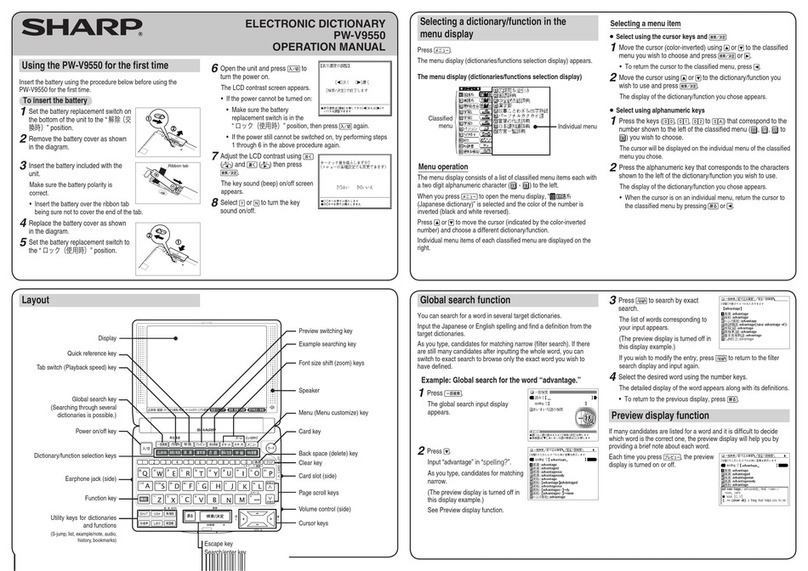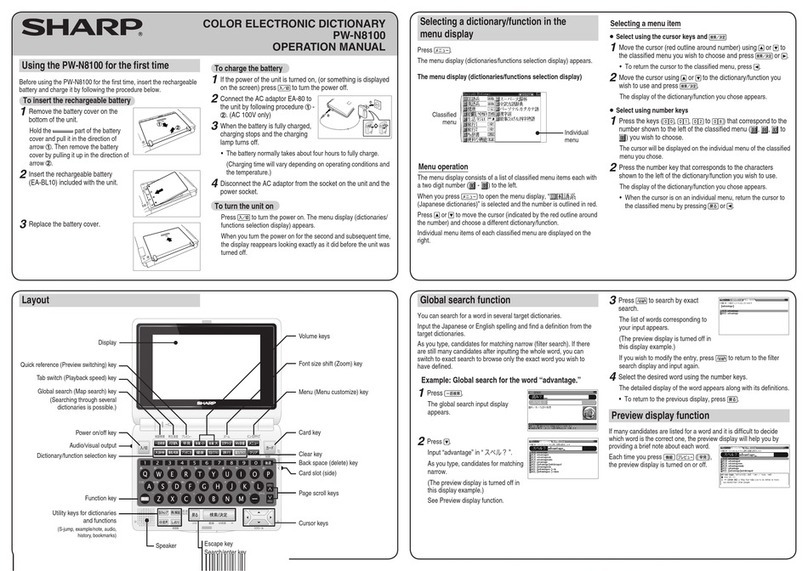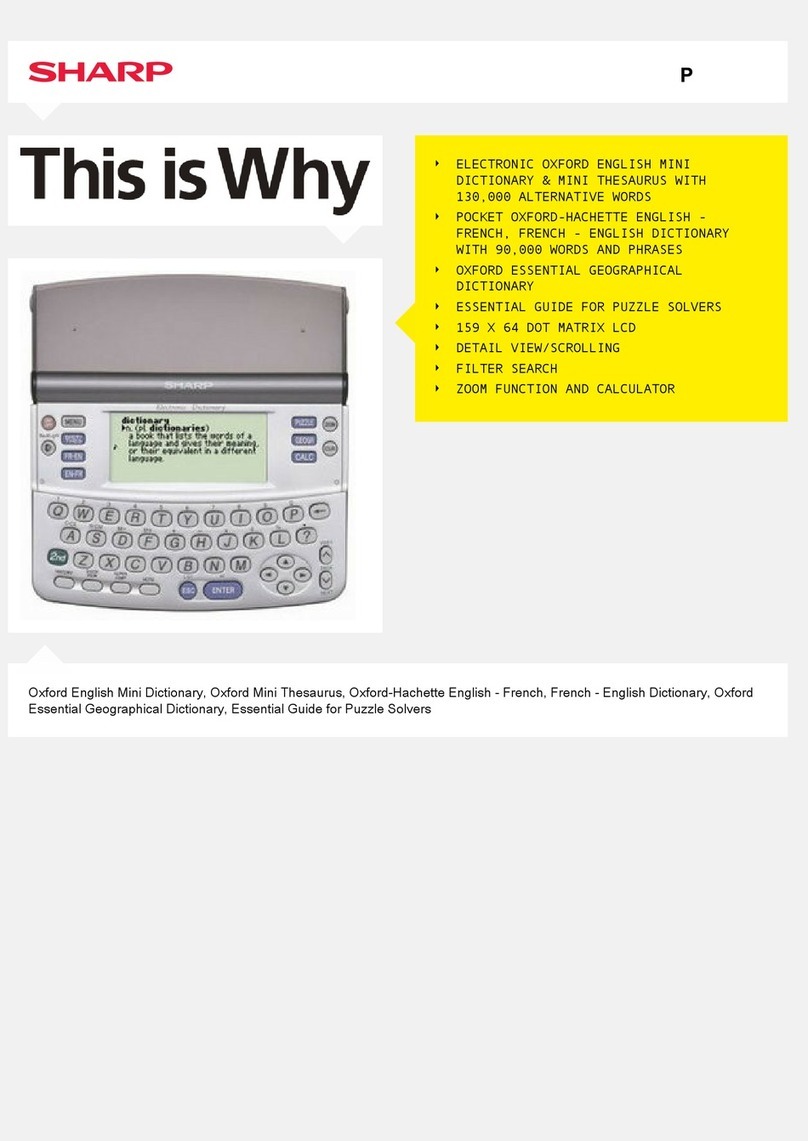S-jump function
You can search through the contents for the definition or meaning of a word on
the details screen.
Example: Use S-jump from the ジーニアス和英辞典 screen.
1
Press 英和/和英 .
The entry/selection screen for ジーニアス英和&和英辞典 appears.
2
Select the “読み” (Japanese
reading) area using ,
enter “あいさつ”, and then
press 検索/決定 .
The “あいさつ” screen of the
Japanese-English dictionary
appears.
3
Press Sジャンプ .
The cursor ■appears.
4
Move the cursor using , , , or to the desired
word.
• English words or the word indicated by the jump mark ( ) are
selected in whole. Each time you press Sジャンプ , you can jump
to an English word, skipping Japanese.
• To select a word in kanji, hiragana, or katakana, you must first
mark the start and end points.
Example: Marking the word “言葉”
Move the cursor “■” to the starting point “言” and press 検索/決定 .
Then press to move the cursor “■” to the end point “葉”. (If you wish to
mark a one letter word, you do not have to mark the end point.)
5
Press 検索/決定 .
A list of candidates appears in the
jump window.
• If the word is indicated with
or there is only one match, the
details screen appears in the
jump window.
6
Select the desired word and then press 検索/決定 .
The details screen appears in the jump window.
7
Press 検索/決定 to jump the screen.
The details screen of the selected word appears.
• To return to the previous screen, press 戻る .
Listening to audio
When the mark appears, audio of the displayed information can be
played back.
Press to select the first mark, and the color of the mark is inverted.
Press , , , or to move the highlight to the desired mark and
press 検索/決定 to play back the audio.
Example: Play back the audio using “旅行会話 英語”.
1
Press メニュー , select “旅
行Ⅰ” using , and
confirm that ”旅行会話 英
語” is selected.
Press 検索/決定 until the
details screen is displayed.
2
Press and the mark
becomes inverted ( ).
Each time you press
検索/決定 , the audio
plays.
If several marks appear, press or to move the cursor to
the desired mark and press 検索/決定 .
By highlighting an English word and pressing 検索/決定 , you can
play back the audio for words that have audio entries in the English-
Japanese dictionary.
◆
Press 戻る to stop the audio during play. Press 戻る and the color
of reverts to non-inverted.
◆Use 音量小 or 音量大 to first set the volume to low, then adjust
it to the desired level.
Using the mark on the screen
Appearance of the
例,
解説 ,
NOTE
,
図, or
表mark
on the details screen indicates that more information related to the entry
is available, such as example sentences, explanations, notes, illustrations,
diagrams, and tables.
By pressing 例/解説 in screens where any of the above marks are
displayed, the mark will become inverted.
When there are multiple marks, select the desired mark by using ,
, , or . By pressing 検索/決定 , the contents are displayed.
To exit, press 戻る twice.
When multiple tabs appear at the top of the screen
Tabs indicate information related to the currently displayed entry.
Multiple tabs indicate that related information is available. You can view this
information by pressing
to switch the screen.
For example, by pressing 英和/和英 and then pressing 検索/決定 twice,
you can display the English-Japanese dictionary details screen.
Search function for other dictionaries
The entry that appears in the details screen can be referenced in other
dictionaries excluding the “類語新辞典”, “新家庭の医学”, “もっとうま
いeメールの書き方”, “トラブル英会話”, and “世界の料理・メニュー
辞典” dictionaries.
When the details screen appears, press 機能 and W検索 (他辞書検索).
The search will begin. If there are any candidates, a new screen appears, and
the contents are displayed.
•
If there is only one match, the details
screen appears in the window.
Select a candidate using or and then press 検索/決定 to display
the details screen.
Example sentence search function
It is possible to search for example sentences containing a word by entering it
in the appropriate entry area.
Enter the word you would like to search for in the “スペル” (spelling) or “読み”
(Japanese reading) entry area.
You can enter up to three words at one time.
Example: Search for the words “have” and “your”.
1
Press 機能 and 一括検索 (例文検索).
The entry screen appears.
2
Enter “have”, press
and then enter “your”.
3
Press 検索/決定 .
A list of example sentences for
the entry appears.
• The tabs at the top of the
display indicate the
contents that include the
example sentences found
for the entry.
4
Press
to select a
content tab.
5
View the example sentences by using or ▼.
PM700Quickrefer.indb2 2009/07/289:16:03