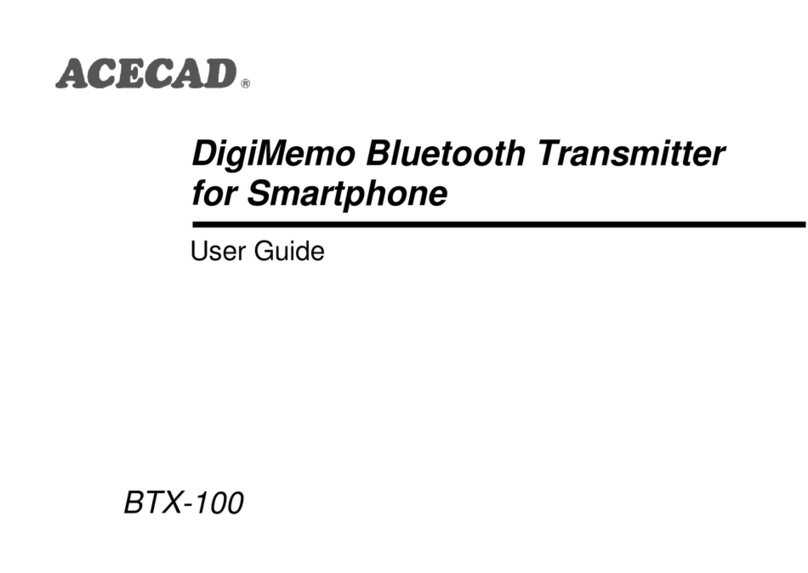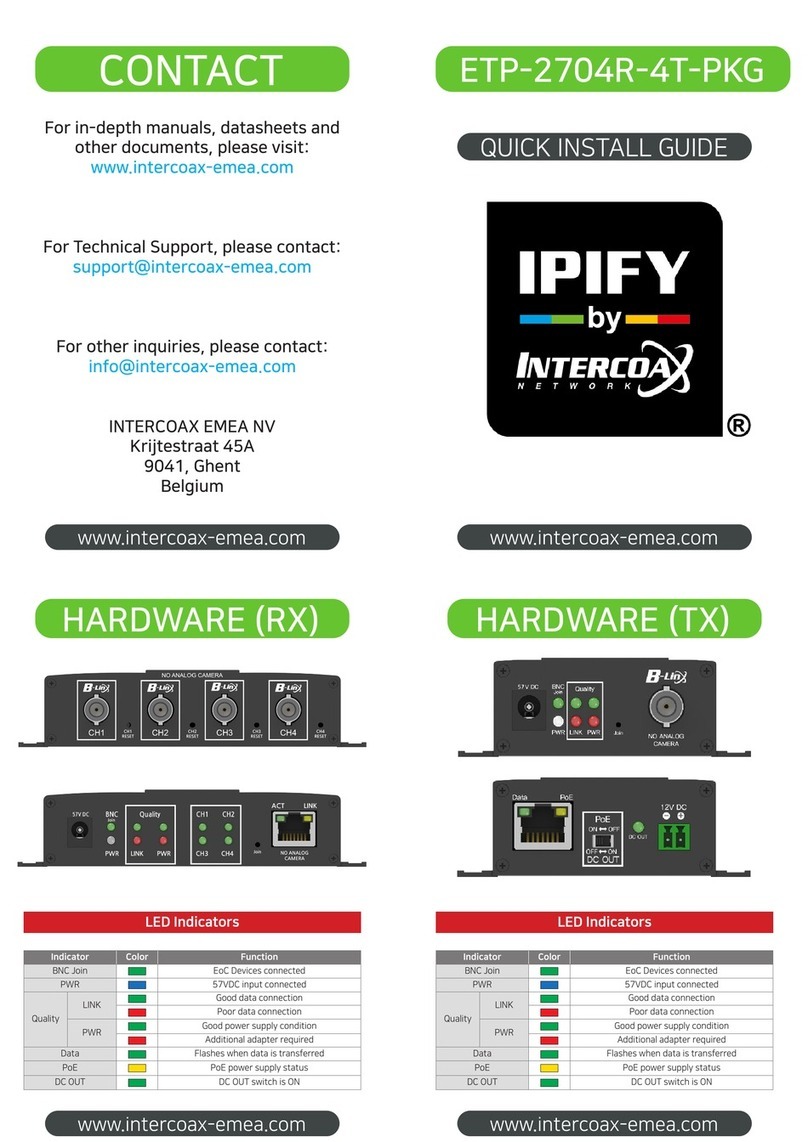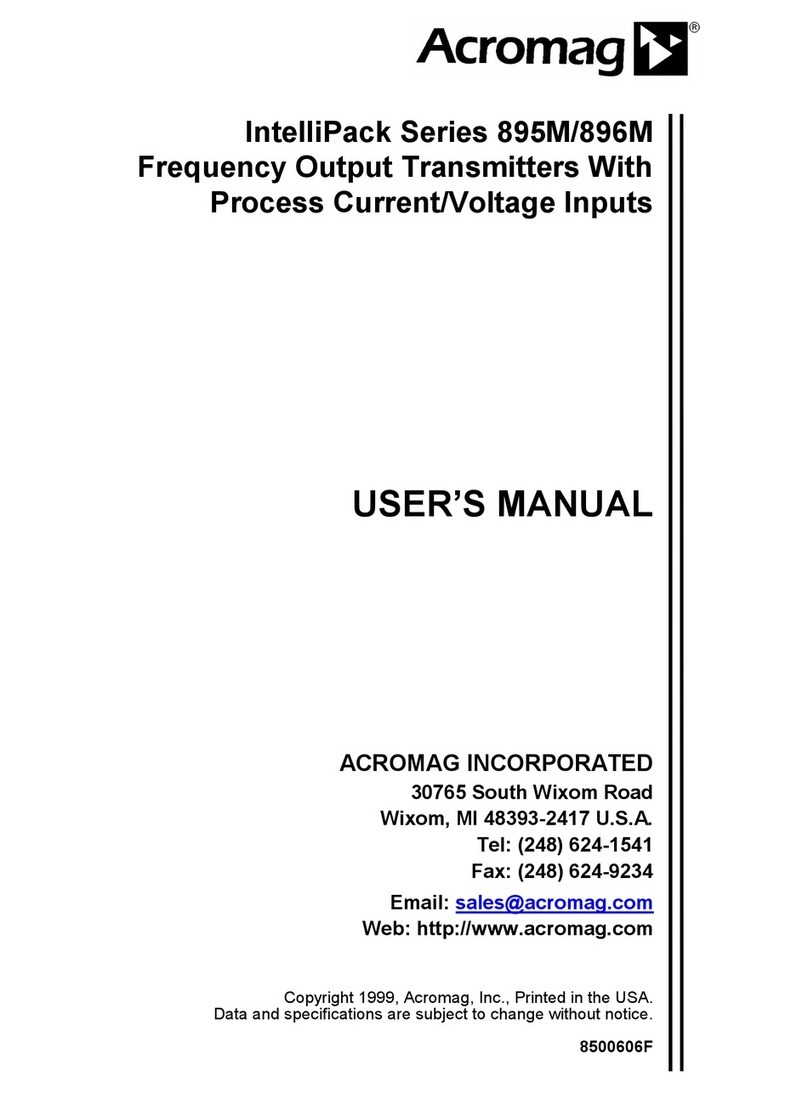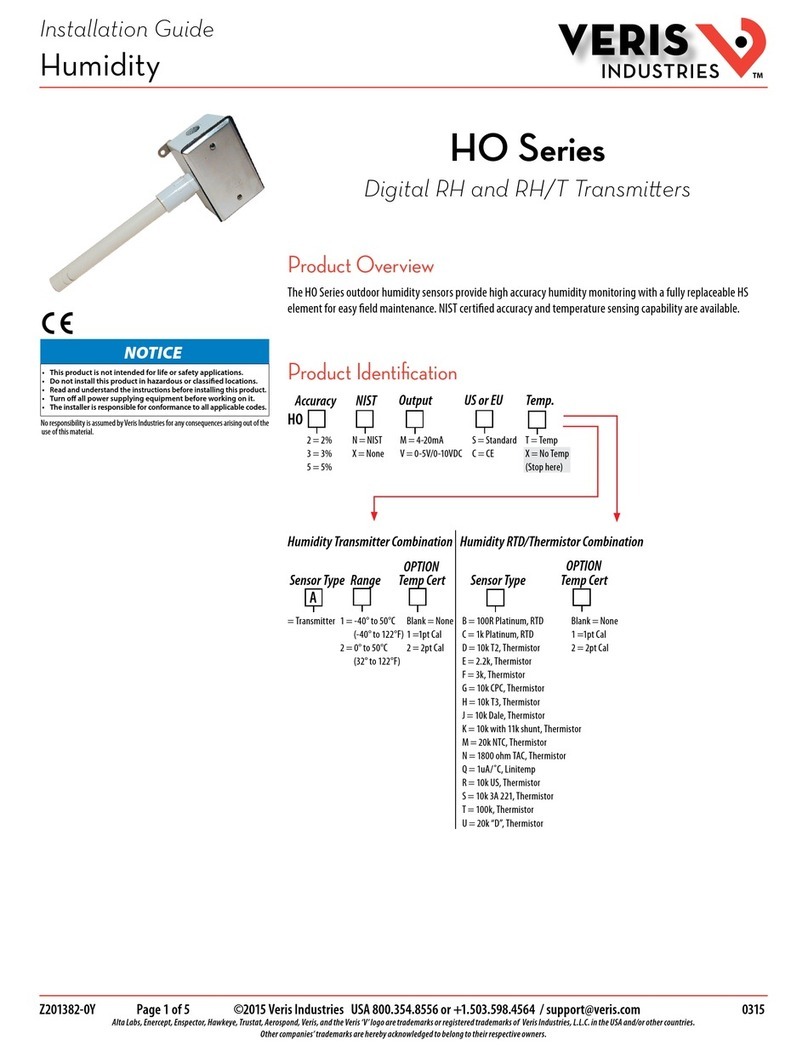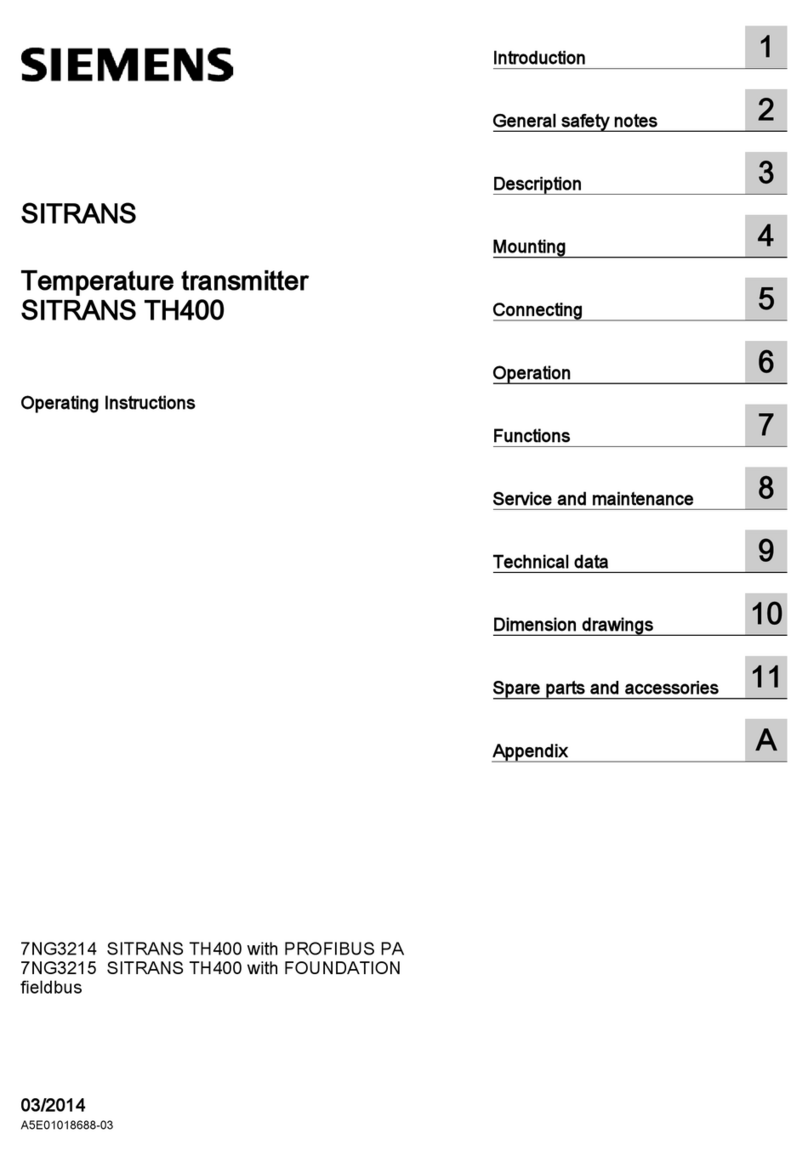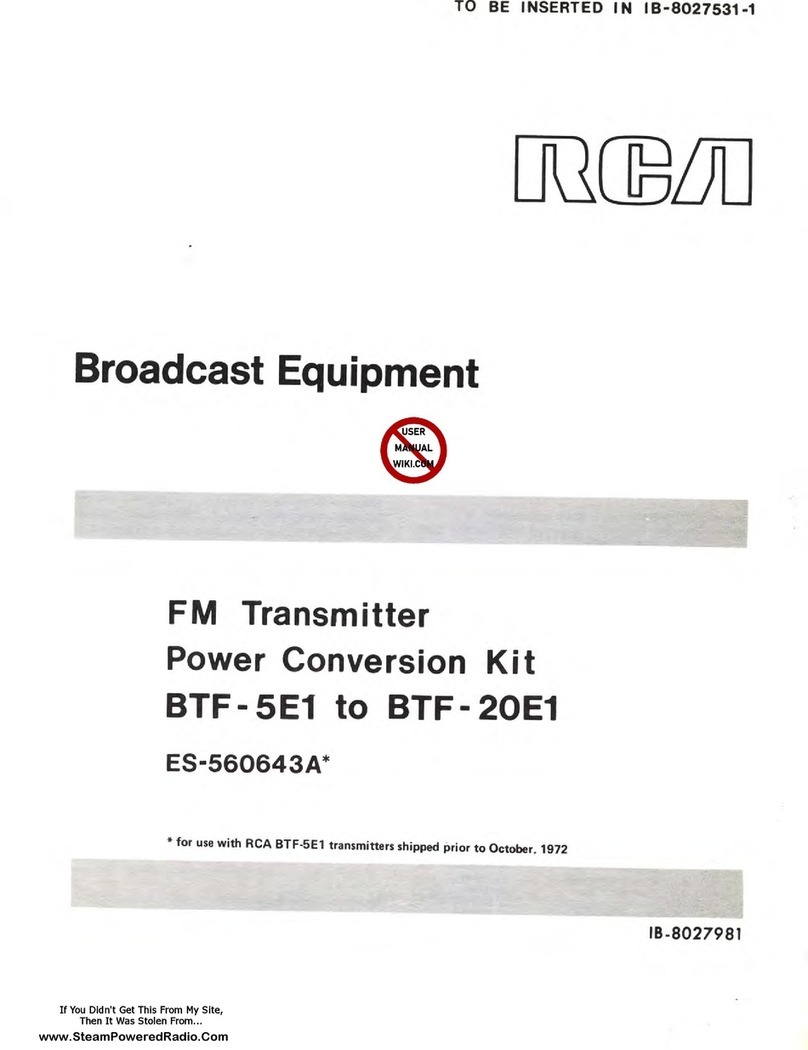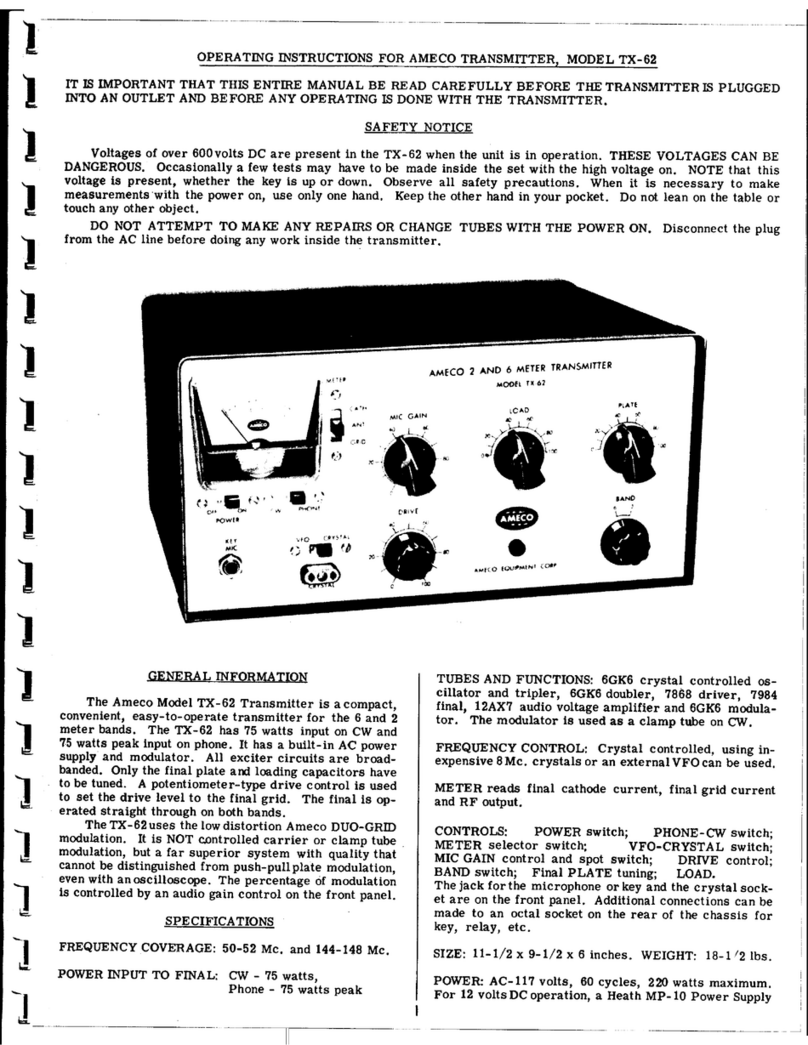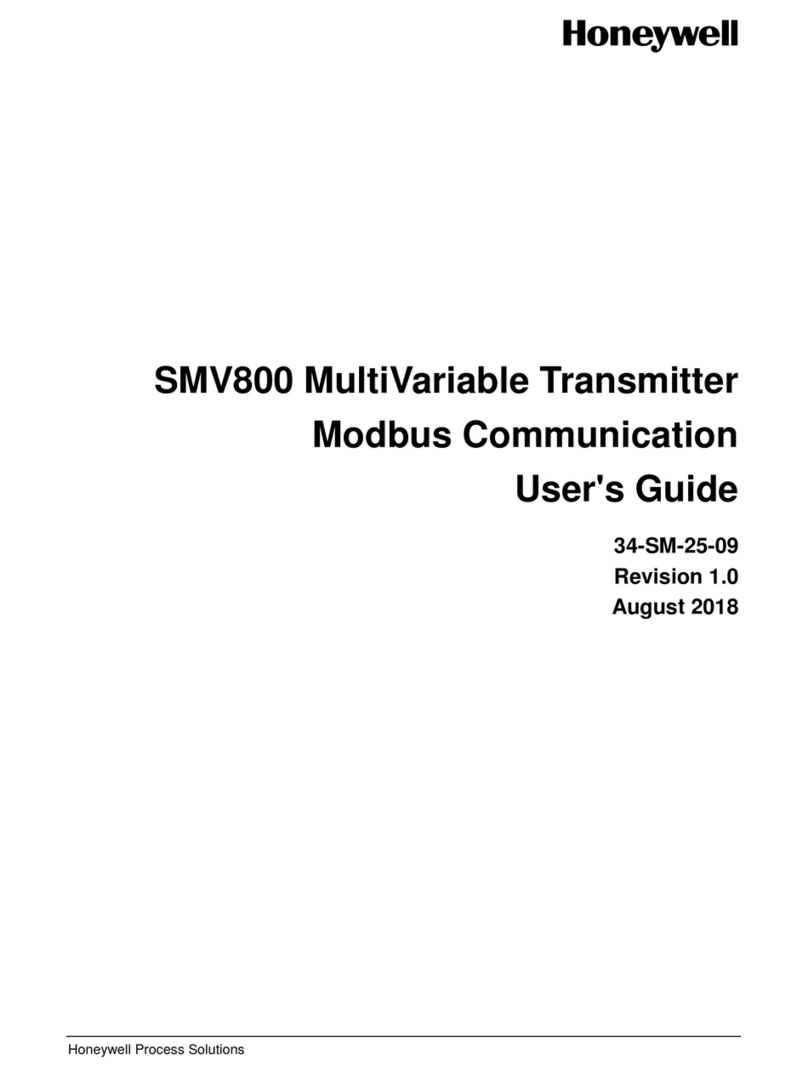Sur-Gard DSC LINKS1000CF User manual

LINKS1000CF INSTALLATION MANUAL
Version 3.O
Security Products
TM
• W A R N I N G •
Please refer to the System Installation Manual for information on limitations regarding
product use and function and information on the limitations as to liability of the manufacturer.

CONTENTS
HOOK-UP DIAGRAM - PC4010/PC4020/
PC4010CF/PC4020CF/PC5010 1
LINKS1000 GLOSSARY OF TERMS 2
INTRODUCING THE LINKS1000 3
Specifications.................................................... 3
HOW THE LINKS1000 WORKS 4
Cellular Communications .................................. 4
Sending an alarm .............................................. 4
Telephone Line Monitor..................................... 4
Trouble supervision........................................... 4
Emergency Phone Number............................... 4
.......................................................................... 4
SETTING UP THE PROGRAMMER 5
Using the Keypad ............................................. 5
Programmer Low Battery Indication.................. 5
LINKS1000 PROGRAMMING GUIDE 6
Arranging for Cellular Service ........................... 6
Using the LINKS1000 Programmer................... 6
Programming the LINKS1000 ........................... 7
Disconnecting the LINKS1000 Programmer ..... 8
INSTALLATION 9
Mounting the Cabinet........................................ 9
Mounting the Antenna ....................................... 9
Wiring Connections ........................................... 9
“AC” Power Terminals ....................................... 9
Ground Connection......................................... 10
Tamper Terminal ............................................. 10
Supervision of LINKS-to-Panel Connection..... 10
LINKS SYS TBL Terminal ................................ 10
AUX IN Terminal.............................................. 10
LINKS PGMIn Terminal - Serial Input for Central
Station Telephone Number ............................. 10
Telephone Terminals....................................... 11
LINKS RING Terminal Allows Panel to be
Downloaded via LINKS ................................... 11
Bat TBL Terminal............................................. 11
AC TBL Terminal ............................................. 11
Battery Connections........................................ 11
Jumper J1 ....................................................... 11
Jumper J2 ....................................................... 11
RELOCATING THE ANTENNA 12
PROGRAMMING CONTROL PANELS
FOR LINKS1000 13
Preamble Section of Control Panel
Programming................................................... 13
Communication Formats ................................. 13
PC4010, PC4020, PC4010CF and
PC4020CF Control Panels............................... 14
PC5010 Control Panels ................................... 16
Power-up Procedure ....................................... 16
TESTING THE SYSTEM 17
Performing a LINKS Test Transmission........... 17
“On Air” Indication........................................... 17
20-minute Transmission Cutoff........................ 17
LINKS1000 TROUBLE SHOOTING 18
LINKS TROUBLE SUPERVISION 19
Reading trouble conditions on the
LINKS1000 via the LINKS1000 Programmer .. 20
and are trademarks of the DSC Group of Companies.

1
HOOKUP DIAGRAM - PC4010/PC4020/PC4010CF/PC4020CF/PC5010

2
LINKS1000 GLOSSARY OF TERMS
The following is a description of various terms used with regards to cellular technology.
Electronic Serial Number (ESN)
The ESN is the unique serial number of a cellular phone. It is used by the cellular network to track calls
and increment billing. The ESN is stored at the time of manufacture and cannot be reprogrammed. This
number, in either hexadecimal or decimal, must be loaded into the database of the cellular carrier before
service can begin. The ESN can be found on the shipping box and on the heat sink of the LINKS1000 board.
Cellular Phone Number and Area Code
A 10 digit number (3 digit area code and 7 digit directory number ) identifying the cellular telephone. Do not
enterthephonenumberofthecentralmonitoringstationasthecellularphonenumber when programmingthe
LINKS1000.
Initial Paging Channel
A three digit number that specifies which ‘Side’ carrier you have contracted for service. Each cellular service
area only has two sides, A or B. The initial paging channel for Side A is ‘333’ and for Side B is ‘334’.
System ID
Alsocalledthe Home AccessID,this5digit numberidentifies thecustomer'spredefined‘HomeSystem’. This
number refers to a geographic area and is used by the cellular carrier to determine if the unit is ‘Home’ or in
‘Roam’.
Access Overload Class
This is the number that specifies the level of priority of the cellular call. There is no correlation between this
number and the level of cellular service unless there is a network emergency.
Group Identification Mark
This number is factory programmed and specifies how many bits of the System ID are compared when
processing signals. The Group Mark ID for LINKS1000 is set at 10. This number will make the LINKS1000
compatible with all North American networks.
Preferred System Mark
This number is determined by the Initial Paging Channel and refers to which system, A or B, is scanned for
first.
Roam/Roaming
Using cellular service outside of one ‘Home’ area. Usage charges are higher when Roaming.

3
INTRODUCING THE
The LINKS1000 Cellular Alarm Transmitter enhances the protection provided by a security system by
providing a reliable backup to the control panel’s normal telephone communications with the monitoring
station. The LINKS1000 works with the DSC Panels described in the Specifications below.
If the control panel is unable to complete an alarm transmission through the normal telephone line, due to any
line problems, the LINKS1000 will be activated and will transmit the alarm communication over the cellular
network. The LINKS1000 works automatically.
The LINKS1000 has been designed for simple and straightforward installation. Wiring connections are made
directly between the LINKS unit and the security control panel. The DSC panels require only minor changes
in their Programming Sections.
The LINKS1000 can only be used as the backup communication channel for fire alarm applications.
For commercial burglary applications, the attack resistant enclosure is required (Model CMC-1 P/N
31000052).
Specifications
Compatible control panels for Commercial Fire Listed application
• DSC PC4010CF software version 3.2 or later
• DSC PC4020CF software version 3.2 or later
Compatible control panels for Commercial Burglary Listed application
• DSC PC5010
• DSC PC4010
• DSC PC4020
Communication Method
• Amps cellular telephone network
RF Power Output
• 3.0 Watts maximum
Antenna
• 3 - 5 dB gain, TNC connector
Battery
• 12 volt 7 Ah minimum rechargeable gel-cell type battery
Transformer
• 16.5 VAC, 40 VA
Dimensions
• 11" × 11.8" × 3.3" (279 mm × 300 mm × 84 mm)
Weight
• 6.5 lbs. (3 kg)
IMPORTANT NOTE
Asecuritysystemcannotpreventemergencies.Itisonlyintendedtoalertyouand,ifincluded,amonitoring
station,ofanemergencysituation.Securitysystemsaregenerallyveryreliablebuttheymaynotworkunder
allconditionsandtheyarenotasubstituteforprudentsecuritypracticesorlifeandpropertyinsurance.Your
security system should be installed and serviced by qualified security professionals who should instruct
you on the level of protection that has been provided and on system operations.

4
HOW THE LINKS1000 WORKS
Cellular Communications
All cellular telephones, including the LINKS1000, must ‘register’ with the cellular network. ‘Registration’ is simply a
handshake,sending ESNandTelephone number,betweenthe cellularswitchingstation andthecellular telephone.
This is done upon power up of the LINKS1000 and randomly once a day. If the phone does not register the network
will not complete a call. Tower signal strength, also called RSSI (receive signal strength indication) is updated
approximately every 4-5 seconds. RSSI is indicated as a go/no go visible via the RSSI LEDs (L3, L4, L5, L6).
Sending an alarm
Before dialing the central station, all DSC alarm controls perform a telephone ‘line-test’. This is done via the
control unit using a series of off-hook and on-hook transitions to verify dial-tone. This takes 30 seconds.
The control panel ‘line-test’ feature will only determine a telephone line is inoperative when it is attempting to
sendanalarm.WithaLINKS1000connected,thecontrolpanelwillsendthecentralstationtelephonenumber,
in a digital format, from the PGM output of the control panel to the PGMIn input of the LINKS1000. The
LINKS1000 then accesses the cellular telephone network and begins dialing. Once a suitable channel is
established the LINKS1000 switches an onboard relay and establishes a connection between the TIP and
RING terminals on the control panel and the T1 and R1 terminals on the LINKS1000.
With cellular communications now open to the central station receiver, the panel will detect ‘handshake’. The
alarm is sent. If the message is received, ‘kiss-off’ is sent, just as if it were communicating over a standard
telephoneline. Oncethepanelhas completedthetransmission, thecontrolpanel‘hangs up’.TheLINKS1000
then detects the loss of current across T1 and R1 and sends the END key to the cellular network.
Telephone Line Monitor
The Telephone Line Monitor is a separate feature integral to DSC or Sur-gard control panels. The TLM looks
for a 30 second loss of telco line voltage. With a LINKS1000 connected and TLM signaling enabled, a service
outage would trigger the panel to begin dialing though the LINKS1000. Dialing will begin after the TLM time-
out and ‘line-test’ are complete. This should take 1 minute.
Trouble supervision
By default the trouble supervision jumper J1 is OFF (removed) and there are three separate trouble outputs:
AC trouble (AC TBL), Battery trouble (BAT TBL) and System trouble (SYS TBL).”
TheACTBLterminalandBatTBLterminalsareeachusedtoindicatetheirrespectivetroubles.TheLINKS1000
SYS TBL will activate for all other troubles. These outputs are connected from the LINKS1000 terminals to
separate zones on the control panel. The zone(s) connected to the BAT TBL and SYS TBL should be
programmed as LINKS Supervisory. The zone(s) connected to the AC TBL should be programmed as AC
Trouble. Under normal conditions, the TBL outputs of the LINKS1000 are “open”. When one or more of the
six monitored trouble conditions are present, and the corresponding time-out has expired, the respective
output will be pulled to ground. The connection from the LINKS1000 TBL output to the control panel zone,
forces the zone to ground. The panel now has a trouble it must send and the dialing sequence begins.
Typically, trouble signals are sent via the telco line. If the telephone line is not operational, the panel will send
the signal via the LINKS1000 and the cellular network.
This configuration is required on UL Listed systems.
Emergency Phone Number
ThisnumberisprogrammedintotheLINKS1000andwillbedialedwhentheAUXINterminalisshortedtoground.
To program the number, enter the emergency phone number into the LINKS1000, exactly as it would be dialed
on a cellular phone. To use this feature, place an ordinary handset in parallel with the panel on the LINKS1000
T-1, R-1 terminals and connect a normally open push-button across the AUX IN and Ground terminals.
NOTE: This input is a 24-hour, silent terminal and the Panic phone call will be connected through
the cellular network.

5
Connect cable to LINKS1000
programming jack.
SETTING UP THE PROGRAMMER
Install 4 AA batteries in the LINKS1000 Programmer, being sure to note proper orientation. If the batteries are
installed incorrectly, the Programmer will not function.
NOTE: The software version for the programmer should be 1.40.
Using the Keypad
Operation of the Programmer is as simple as scrolling through the menu to find the desired programming
option and pressing the [✱✱
✱✱
✱] Key to select the option.
• Use the and keys to scroll through the menu displays to locate the desired menu or programming item
• When the screen displays the desired menu item or programming option, press the [✱✱
✱✱
✱] Key to select
the item or option
• The Programmer will automatically shut itself off if there is no keypad activity for a period of 2 minutes.
NOTE: The LINKS1000 will not function until the Programmer is unplugged from it.
Programmer Low Battery Indication
If the Programmer’s batteries begin to run low, this message will be displayed:
*PROGRAMMER *
*LOW BATTERY *
The low battery message will remain on the screen for 3 seconds or until it is acknowledged by pressing any
key while it is displayed. If a key is pressed while the message is displayed, the message will not reappear
for the rest of the programming session.
If the message is not acknowledged, it will be removed from the screen after 3 seconds; the next time a key
is pressed, the low battery message will again be displayed.

6
LINKS1000 PROGRAMMING GUIDE
Arranging for Cellular Service
In order for the LINKS1000 to communicate via the cellular telephone network, an account must be set up
with a cellular network operator. The ‘account’ is simply a matter of establishing the billing information for
thecellularservice.Inreturn,thecellularcarrierwillprovideyouwiththe
cellulartelephonenumber.
Cellular
service may vary in price and coverage. Check with your cellular service provider for area coverage maps
and service charges.
Any cellular telephone service provider may be used as the LINKS1000 is compatible with all AMPS type
cellular telephone networks. There are a maximum of two separate network operators in a given market. They
are called non-wireline carriers (A-Side) and wireline carriers (B-Side). Choose the carrier and rate plan that
best fits the application.
DSCisnotacellularserviceprovider,howevertheLINKS1000islicensedtousethe‘HELPTEL’cellularservice
rate offered by LINDSAY Communications of Loeminster, Massachusetts. This coverage is virtually nation
wide, using exclusively A-side carriers, and offers service rates that are designed for cellular applications
requiring minimal air time. (In most applications the LINKS1000 is configured to activate only when the alarm
isset andtheprotected premisesexperiencesan unanticipatedlossof dialtone.)LINDSAY Communications
can be reached at 1-800-878-9898. For answers to any other questions concerning cellular activation call 1-
800-355-3630.
NOTE:WhenusingLINDSAYCommunicationforcellularservice,paycloseattentiontothePREAMBLE
Section when programming the control panel.
Using the LINKS1000 Programmer
The LINKS1000 Programmer is used to enter the required cellular network parameters into the LINKS1000.
If the parameters are not entered correctly, the LINKS1000 will not operate.
AC power must be applied to the LINKS1000 in order to program any data.
Connect the modular connector of the Programmer to the modular jack on the LINKS1000. Press any key to
activate the Programmer. The LCD screen will light up.
NOTE: If the screen does not light up, check to see if 4 AA batteries were correctly installed in the back
of the Programmer.
The LINKS1000 Programmer is menu driven (see Table 1 for a list of menu messages):
• use ‘up’ and ‘down’ arrows to scroll through the various menu fields
• when the desired field is displayed, use the [✱✱
✱✱
✱] key to select it
• or use the numbers shown in parentheses to go directly to the desired menu or item
• use the [#] key to enter data and exit the section.
Before a cellular service provider will give the Cellular Phone parameters, you must first give the LINKS1000
Electronic Serial Number (ESN). The ESN is found on the LINKS itself (in hexadecimal), or can be read via the
Programmer (in hexadecimal).
If the ESN was not found on the LINKS1000, scroll to the “Read LINKS” menu. Select the ESN and the LCD
will display the ESN in hexadecimal form.
Record the ESN here: l_____l_____l - l_____l_____l_____l_____l_____l_____l
The following parameters must be obtained from the Cellular carrier:
• The cellular telephone number for the LINKS l_____l_____l_____l -l_____l_____l_____l -l_____l_____l_____l_____l
• The System I.D. l_____l_____l_____l_____l_____l
• The Initial Paging Channel l_____l_____l_____l

7
Programming the LINKS1000
Step 1.
Programming the Cellular Telephone Number
Scroll to “Write LINKS” and press [✱✱
✱✱
✱]to select. Scroll to “LINKS Phone #” and press [✱✱
✱✱
✱]to select.
Enter the area code and phone number for the LINKS. Press [#] to store and exit.
Step 2.
Program the Cellular Network Parameters
While still in “Write LINKS” menu, scroll to “System I.D.” and press [✱✱
✱✱
✱] to select. Enter the five digit
System I.D. number. Press [#] to store and exit.
Scrolltothe“InitialPage”andpress[✱✱
✱✱
✱]toselect.Chooseeither“ASIDE333”or“BSIDE334”using
the and keys. Press [#] to store and exit.
Scroll to “Access Class” and press [✱✱
✱✱
✱] to select. (This is automatically set by the Programmer.)
Press [#] to store and exit.
Step 3.
Enabling Downloading
Whilestillinthe“WriteLINKS”menu,scrollto“Downloading?”andpress[✱✱
✱✱
✱]toselect.Usingthe
and keys, choose either “Enabled” or “Disabled”. Press [#] to store and exit.
Only LINKS1000 version 2.10 or higher will support this function. This option will display on
non-supported versions, but will not be accessible.
NOTE: With the Downloading feature “Enabled,” the LINKS1000 will answer ANY call placed to the
LINKS1000cellular telephone number,thereforegenerating cellular charges.IfDownloadingvia the
LINKS1000 will not be used, the Downloading feature must be disabled.
Step 4.
AC Failure Reporting Option
The option of sending an AC failure is done via the AC Failure reporting display. Scroll to the ‘AC
Tbl Sent?’ screen and press [✱✱
✱✱
✱]. Press the and keys to toggle either ‘Enable’ or ‘Disable’.
Press [#] to store and exit.
With the option ‘Enabled’ the LINKS1000 WILL report loss of AC power.
With the option ‘Disabled’ the LINKS1000 WILL NOT report loss of AC power.
Only LINKS1000 version 2.20 or higher will support this function. This option will display on
non-supported versions, but will not be accessible.
Step 5.
Emergency Phone Number
TheAUXINterminalprovidesaPanictypealarmtotheLINKS1000.Whenthisterminalisbrieflyshorted
to ground, the LINKS1000 will dial the phone number that is programmed in the emergency phone
number location.
Only LINKS1000 version 3.0 or higher will support this function. This option will display on
non-supported versions, but will not be accessible.
NOTE: Thisinputisa24-hour,silentterminalandthePanicphonecallwillbeconnectedthroughthecellular
network.
Select the LINKS Write menu, then select the Emergency Phone Number item.
Enterthephonenumberexactly asit wouldbe dialedon a standardcellular phone.Press [#]to exit
the item and store the phone number into the LINKS1000 memory. (See “How the LINKS1000
Works” for instructions on how to connect a phone to the LINKS1000 for use with the emergency
phone number.)

8
See Table 3 on page 28
for Trouble Messages
and explanations
Disconnecting the LINKS1000 Programmer
Step 1.
Scroll to “Main Menu”.
Step 2.
Press [#], wait for the display to go blank.
Step 3.
Disconnect the modular cord from the LINKS1000. Done
NOTE: Unplug the Programmer from the LINKS1000 when finished programming. The LINKS1000 will
not operate when the Programmer is plugged in.
Table 1 — List of LINKS1000 Programmer Menu Messages
Main Menu
(0) Write LINKS (1) Trouble (2) Read LINKS
(0) LINKS Phone #(0) LINKS Phone #
(1) System I.D. (1) ESN
(2) Initial Page (2) System I.D.
(3) Access Class (3) Initial Page
(4) Downloading (4) Access Class
(5) AC TBL Sent (5) Group ID Mark
(6) Emergency Phone # (6) Prefrd Sys Mark
(7) Downloading
(8) AC TBL Sent
(9) Emergency Phone #

9
INSTALLATION
Mounting the Cabinet
It is important to mount the LINKS1000 as close to the DSC alarm control panel as possible. 3 feet is
the recommended maximum distance between the two devices. If the devices are mounted in an under-over
arrangement,alwaysmounttheLINKS1000ontop.Itisrecommendedthatallwiringbetweenthecontrolpanel
and the LINKS1000 be in a tamper and attack-resistant conduit.
Keep in mind the LINKS1000 antenna must be mounted above ground level. If necessary, Antenna
Extension Kits are available from your distributor. Remember cellular likes height. The antenna should be
installed in a physically secured location to avoid tampering.
Asmuch asreasonably possiblethe LINKS1000 shouldnot belocated nearsourcesof interference.These sources
includeEMIgeneratedbytelevisionsorheavyelectricmotorssuchasthosefoundinheatingorairconditioningunits.
Removeprintedcircuitboardandwallmountinghardwarefromcardboardretainerinsidecabinet.Beforeattaching
the cabinet to the wall, press the white nylon mounting studs through the holes in the back of the cabinet.
Mounting the Antenna
NOTE: An antenna should always be connected to the LINKS1000 whenever it is operated. The unit will
not function properly if an antenna is not installed.
Beforeattaching theantenna, firstsecure theTNC connectorand cableattachedto theLINKS unitin thehole
in the top of the cabinet using the hardware provided. Ensure the star washers make solid electrical contact
with the metal cabinet; refer to the illustrations below.
The antenna should be mounted as high above ground level as possible while at the same time taking care not
toplacetheantennaunder a RadioFrequency shield ofany kind.I.E. do notmount theantenna directly beneath
ametalroofingoverhang.Cellularworksbestwheninanunobstructed “lineofsight”tothecellularantennasite.
Wiring Connections
Do not connect the transformer or battery until all other wiring,
including the antenna connection, has been completed and
checked.IncorrectwiringconnectionsmaycausetheLINKS1000
unit to operate improperly.
“AC” Power Terminals
For proper operation, the LINKS1000 requires its own transformer. Do not use the control panel transformer to
power the LINKS1000.
Donot connectthe transformer orbattery untilallother wiringis complete.Usea 16.5VAC
transformer with a minimum 40 VA rating to supply AC power to the LINKS1000. Do not connect the transformer
toanoutlet thatiscontrolledbya switch.
ULListedsystemsshouldemploytheATC-FrostPINFTC3716transformer.
NOTE: All terminals are power limited except for the battery leads. All power limited wiring shall be
installed using FPL, FPLR, FPLP or permitted substitute cable.”

10
Ground Connection
ConnecttheLINKS“AUX-GND”terminaltothecontrolpanel“GND”terminal.AUX-orKEYPADBLACKandZONE
COMMON are also good ground connections. A good ground connection is essential for proper operation.
Connect a ground cable from the Cabinet Ground connection to an earth ground, such as a copper cold water
pipe,bytheshortestandmostdirectroute.Ensurethatthecoldwaterpipeconnectionprovidespathtoground.
Do not make the ground connection to a plastic cold water pipe!
Tamper Terminal
The “TMP” terminal on the LINKS1000 is provided for a cabinet tamper switch. If a tamper switch is not used,
then a wire jumper must be connected between the “TMP” and “GND” terminals.
Supervision of LINKS-to-Panel Connection
To make use of the cable tamper alarm simply connect an end-of-line resistor, of the value indicated on the
hookup diagram, across the GND terminal and the LINKS SYS TBL terminal. If the cable between the LINKS
and the control panel is cut, a fault will be presented to the LINKS1000 supervisory zone.
NOTE: Resistor must be installed in LINKS cabinet.
LINKS SYS TBL Terminal
When jumper J1 is shorted, this terminal is used to report all troubles to the attached control panel, including
the AC and Battery troubles. The AC TBL and BAT TBL terminals will be disabled when J1 is shorted.
When jumper J1 is open, the AC TBL and BAT TBL will be reported at their respective terminals. All other
troubles will be reported through the LINKS SYS TBL terminal.
The LINKS SYS TBL terminal will switch to ground whenever a trouble condition is present on the LINKS unit. The
terminalwillremainswitchedtogroundforaslongasatroubleconditionexists.ThisfeatureisusedtoreportLINKS
trouble conditions through the control panel via a zone programmed for LINKS Supervision (see programming
guideforinstructions).Also,whenaresistorisconnectedacrossGNDoftheLINKSandtheSYSTBLoftheLINKS,
then connected to the designated LINKS supervision zone, the control panel will report an open in the connection
between the LINKS and the control panel (see instructions for correct resistor value).
When using Normally Closed Loops,
connect a DSC Model RM-1 Relay to the control panel and the LINKS as
described below. The Alarm and Reporting Codes programmed for the zone connected to the yellow lead of the
RM-1 will be used to report a general trouble and restore on the LINKS. Note that the PC5010, PC4010, PC4020,
PC4010CF andPC4020CFalwaysuseanend-of-lineresistorregardlessofhowzonesupervisionisprogrammed.
RM-1 Lead Connection
Yellow Control Panel Zone terminal
White Control Panel COM terminal
Red Control Panel AUX terminal
Black LINKS PGM terminal
Green
No connection
AUX IN Terminal
When this terminal is temporarily shorted to ground, the LINKS1000 will dial the phone number that is
programmed in the emergency phone number position. This phone number has to be a direct access line, it
can not be dialed to a PBX and then into an extension.
NOTE:Thisinputisa24-hour,silentterminalandthePanicphonecallwillbeconnectedthroughthecellularnetwork.
If this input is triggered, the panel will be disconnected from the cellular network. Please use this input carefully.
LINKS PGMIn Terminal - Serial Input for Central Station Telephone Number
The connection between the control panel PGM and the LINKS1000 PGMIn is very important. It carries the
telephone number of the central station to LINKS, the LINKS then dials that number through the cellular network.
ThePC4010,PC4020, PC4010CF andPC4020CFrequirea1K ohmresistor connectedbetweentheterminals
on the control panel, PGM and AUX+ or PGM and AUX- terminals for v3.0 and up. The PC5010 require a 5.6K
ohm resistor. Refer to hook up diagram in this manual.
The maximum distance (wire length) the LINKS should be mounted from the control panel is 3 feet.

11
Telephone Terminals
From an RJ31-X plug, make the following connections:
Conductor from RJ31-X Plug Connection
RED .............................................. LINKS RING terminal
GRN................................................LINKS TIP terminal
GRY.......................................... control panel R-1 terminal
BRN.......................................... control panel T-1 terminal
Also, connect the following jumpers between the LINKS and control panel:
Control Panel LINKS
TIP ............................................................. T-1
RING ........................................................... R-1
LINKS RING Terminal Allows Panel to be Downloaded via LINKS
WhenevertheLINKSphonenumberiscalled,theRINGterminalwillactivate.Thisfeaturemaybeusedtomake
the control panel answer an incoming call via the cellular telephone network.
PC5010, PC4010, PC4020, PC4010CF, PC4020CF
ConnecttheLINKSRINGterminaltoanavailablezoneterminalonthecontrolpanel.Refertothe“Programming”
section of this manual for information on programming the zone for the “LINKS Answer” option.
Bat TBL Terminal
WhenjumperJ1isshorted, thisterminal willbe disabled,and the batterytrouble willbe reportedto thecontrol
panel through the LINKS SYS TBL terminal.
When jumper J1 is removed, this terminal will provide the output for the LINKS1000 battery trouble indication
to the control panel. The terminal will switch to ground after the time-out delay for the battery trouble has
expired, and remain at ground until the battery is restored. A missing battery will also cause the same
conditions.ConnecttoaseparatecontrolpanelzonethatisprogrammedasLINKSSupervisory.Asingleend-
of-line resistor MUST be used on this zone. (See hookup diagram for correct resistor value.)
AC TBL Terminal
When jumper J1 is shorted, this terminal will be disabled, and the AC trouble will be reported to the control
panel through the LINKS SYS TBL terminal.
WhenjumperJ1isremoved,this terminalwillprovidetheoutputfortheLINKS1000AC troubleindicationtothecontrol
panel.Theterminalwillswitchtogroundafterthetime-outdelayfortheACtroublehasexpired,andremainatground
untiltheACisrestored.ConnecttoaseparatecontrolpanelzonethatisprogrammedasLINKSSupervisory.Asingle
end-of-line resistor MUST be used on this zone. (See hookup diagram for correct resistor value.)
Battery Connections
Donotconnect thebatteryorthetransformer untilallotherwiring is complete.ConnecttheRED batterylead tothe
positive battery terminal and the BLACK lead to the negative battery terminal. If the battery connection is made in
reverse, the solid state battery fuse will open. If the fuse opens, disconnect the battery and wait for approximately
40 seconds for the fuse to reset. Note that the unit will not power up on battery power only; AC power must first be
present(with J2open).When J2is shorted, onlythe DCsourceconnected tothebattery leadsshouldbe present.
Jumper J1
Jumper J1 is used for the LINKS1000 trouble outputs. When J1 is shorted, all of the LINKS1000 troubles will
activate the SYS Tbl output after their respective delays have expired. When J1 is open, the LINKS1000 AC
TblandBatTblterminalsareusedtoindicatetheirrespectivetroublesinsteadoftheSYSTblterminal.Allother
LINKS1000 troubles will activate the LINKS SYS Tbl terminal.
For UL Listed Systems the jumper J1 is defaulted to the OFF position.
Jumper J2
JumperJ2isusedtoallowtheLINKS1000tobepoweredonlybyaDCsource.JumperJ2mustremainshorted
forthe entiretime the LINKS1000is poweredbythe DCsource. Whenallwiring iscomplete,place thejumper
on J2 and then connect the DC source (observing correct polarity) to the battery leads of the LINKS1000.

12
RELOCATING THE ANTENNA
Before permanently mounting the LINKS1000 in it’s final location, verify that it is working as it should by
following these steps:
Step 1: Make all connections between the LINKS and the control panel.
Step 2: Power up the control panel and the LINKS1000.
Step 3: Using the four LED’s on the upper left-hand side of the LINKS1000, find the position that gives the
LINKS the best signal strength:
L3 (top, green LED) lit: indicates best received signal strength. Mount the LINKS here.
L4 (second green LED) lit: indicates acceptable signal strength. The LINKS may be mounted here.
L5 (yellow LED) lit: indicates poor signal strength. DO NOT mount the LINKS here as it will probably not
be able to communicate properly.
L6 (red LED) lit: indicates very bad or no received signal strength. DO NOT mount LINKS here, as it will
not be able to communicate.
Ifasuitablelocationisnotavailablewithinthemaximum3ft.wirelengthfromthecontrolpanel,obtainanAntenna
Extension Bracket kit from your DSC / Sur-Gard supplier. Each kit contains an extension cable, a mounting
bracket, instructions, and all required mounting hardware. Three lengths of extension cable are available:
Extension Kit Length of Cable
LAE-3 3 feet (0.91 m)
LAE-15 15 feet (4.57 m)
LAE-25 25 feet (7.62 m)
Use only the Extension Kits to extend the mounting range of the antenna. Do not cut or splice the
extension cable. The maximum distance between the LINKS and the antenna is 25 feet (7.62 m) as obtained
byusingtheLAE-25ExtensionKit.Makesuretheantennaisinaphysicallysecuredlocationtoavoidtampering.
Securethe TNCconnector fromthe ExtensionKit tothe mountingbracket,ensuring thatthe starwashers make
solid electrical contact with the mounting bracket.
Remove the antenna from the LINKS cabinet and connect the extension cable to the TNC connector on the
cabinet. Secure the antenna to the TNC connector mounted on the Extension Kit Mounting Bracket.
Locate the mounting bracket and antenna away from possible sources of electrical interference. Moving the
antenna just a short distance will likely be adequate. Temporarily secure the mounting bracket in the new
locationand repeatsteps1 -3 above. Ifthe testgivesa goodresult,perform atesttransmission asdescribed
in the “Operations” section of this manual.
If the test is successful and the cellular transmission is completed without a Loss of Cellular Communication
trouble, permanently secure the mounting bracket and antenna at the new location.
Ifthecellulartransmissionis not completedsuccessfully or thereis atrouble indication, relocatethe mounting
bracket and test the LINKS again.
NOTE: Do not secure the mounting bracket in a way that would stretch or strain the extension cable.
Rather than try to strain the cable to reach a desired location, use a longer cable. When installation is
complete, secure the extension cable so that it does not dangle or hang loose from the cabinet or
mounting bracket.

13
PROGRAMMING CONTROL PANELS FOR LINKS1000
IMPORTANT NOTE
WhenacontrolpanelisprogrammedforLINKS1000,thePGMoutputisdedicatedtoLINKScommunicator
and cannot be used for other functions.
Preamble Section of Control Panel Programming
The LINKS1000 receives the telephone number to be dialed from the alarm control panel
telephone number
memory location. The ‘data’ is sent via the PGM/PGMIn connection. The ‘Preamble’ programming section of the
alarmcontrolallowsforflexibledialingstrings.Thishelpstheinstallerusethemosteffectivecellularplanavailable.
The‘Preamble’allowstheinstallertoaddaprefixoranareacodetothetelephonenumbershouldthecellularnetwork
needadditionaldialingdigits.Insomeareas,dialingthecentralmonitoringstationmayonlyrequiresevendigitswhen
using land line, while cellular requires an area code plus seven digits when accessing the network. Still other areas
mayrequirewhatisknownas‘1plus’dialing.Thatis,thecellularnetworkrequiresa‘1’beaddedtothelocaltelephone
number. And of course, if the cellular telephone is setup in ‘Roam’ mode a Preamble may be required. ‘Roam’ is a
when a cellular phone is being used outside of the area where the telephone number originated.
If there is a question as to whether a ‘Preamble’ is needed, simply dial the central station from the premises
landline, then,dial thenumber usingthe installed LINKS1000.If bothcalls connect,do not adda ‘Preamble’.
To add a ‘Preamble’ simply enter the additional digits required in the location provided (see Control Panel
Programmingsection). The‘Preamblesupports upto 4 digitsand theywillalways bedialedin frontofthe telephone
numberinthecontrolpanelmemory.Factorydefaultof‘Preamble’locationisFFFF. Programallunuseddigitsas“F”.
IfLindsayCommunications isusedforcellularservice, a‘Preamble’maybe required (seeHelpfulHints).This
is because Lindsay’s cellular telephone numbers originate in Boston, Massachusetts. And, unless the
LINKS1000 is being connected in Boston, Mass., the device will be in ‘Roam”.
Some Helpful Hints:
NeverNever
NeverNever
Never enter a Preamble if the central station telephone number is a 1-800 number. This would result in the
control panel sending 1-800-1-800-xxx-xxxx when utilizing the LINKS1000.
NeverNever
NeverNever
Never enter a ‘Preamble’ if the telephone number of the land line telephone number to the central station is
a long distance number. Again, this would result in 1-508,1-508-xxx-xxxx being sent to the LINKS1000.
Communication Formats
Due to limitation of the cellular telephone network, only certain communication formats are recommended
when the LINKS1000 is utilized:
Recommended: • Any format communicating at 10 bps or 20 bps
• SIA format
• Sur-Gard 4/3
Not Recommended: • Any format communicating at 40 bps
• Contact ID
UL has verified compatibility with the Sur-Gard SG-MLR2-DG receiver.

14
PC4010, PC4020, PC4010CF and PC4020CF Control Panels
NOTE:TheDSCPC4010,PC4020 or PC4020CF controlpanelmustbeequippedwithsoftwareversion 3.2.
The maximum permissible entry delay time programmed on the panel should be 30 seconds.
LINKS Toggles
Yes: LINKS moduleenabled. This selectionmust beenabledfor theLINKSmodule to
operate with the PC4010/PC4020/PC4010CF/PC4020CF
No: LINKS module disabled
Note: Once the LINKS module is enabled, the Main PGM output is automatically
configuredforLINKSoperationandshouldnotbeusedforanyotherfunction.The
PGM output cannot be reprogrammed until the LINKS module is deactivated.
Yes: A test transmission is used for the LINKS module
No: No test transmission is used for the LINKS module
Note: TheLINKSTestTransmissionCodeisprogrammedintheReportingCodeSection
[0][04][3][10].
Yes: Zone 1 enabled for LINKS supervisory
No: Zone 1 not enabled for LINKS supervisory
Note: Whenthisoptionisenabled,thePC4010/PC4020/PC4010CF/PC4020CFwill
automatically reprogram the Zone Type and Options for Zone 1 for LINKS
Supervisory functions. When enabled, Zone 1 will be used to monitor the
LINKS module for trouble conditions. The Zone Type cannot be changed
until the LINKS Supervisory option is disabled. Note that an end-of-line
resistor must
be used with this zone.
Yes: Zone 2 LINKS Answer Enabled
No: Zone 2 LINKS Answer Disabled
Note: When this option is enabled, the PC4010/PC4020/PC4010CF/PC4020CF will
automaticallyreprogramtheZoneTypeandOptionsforZone2forLINKSAnswer
functions.Whenenabled,Zone2willbeusedfordownloadingthroughtheLINKS
module. The Zone Type cannot be changed until the LINKS Answer option is
disabled. Note that an end-of-line resistor must not
be used with this zone.
Enter the LINKS Module programming section by entering [∗][8][Installer’s
Code][0][04][4].Program thefollowingin theLINKS Module programmingsection:
LINKS Telephone Numbers
First Phone Number. When the LINKS module is enabled, this telephone number
will be used to back up the first land line telephone number should the land line fail
the dial tone search.
Second Phone Number. When the LINKS module is enabled, this telephone
number will be used to back up the second land line telephone number should the
land line fail the dial tone search.
PC40X0 v3.0: 00-04-04-04
PC40X0 v3.0: 00-04-04-04
PC40X0 v3.0: 00-04-04
PC40X0 v3.0: 00-04-04-00
PC40X0 v3.0: 00-04-04-01

15
Third Phone Number. When the LINKS module is enabled, this telephone number
willbe usedtobackup thethirdland linetelephonenumbershould thelandline fail
the dial tone search.
DLS (Downloading) Number. When the LINKS module is enabled, this telephone
number will be used to download via LINKS1000 cellular.
LINKS AC Zone Type
Connect a LINKS AC TBL terminal to a hard wired panel zone. In the installers programming, define that zone
as a LINKS AC (30) zone type.
Programming Telephone Numbers
Enter the telephone number the way it would be dialed on a telephone. The total number of digits, including
dial tone searches, must not exceed 31. Note that a “D” for a dial tone search is automatically programmed
at the beginning of the telephone number. Note: There must be a dial tone search programmed into the
telephone number for the LINKS module to operate.
When a telephone number is entered, press the [#] key to save the number in the system’s memory.
PC4010/PC4020/PC4010CF/PC4020CF Telephone Entry Options Menu
Press the [∗] key to enter the Telephone Entry Options Menu. Use the arrow keys to scroll through the list of
menus,and pressthe[∗]key toselectthe menudisplayedon the keypadscreen.Or, enter[0]or [1]toselect
one of the menu options described below:
[0] Save After entering a telephone number, instead of pressing the [#] key, this option may be selected to
save the number in the system’s memory.
[1] Dial Tone Selecting this option will add a 2-second dial tone search to the telephone number. The dial
tone search will be represented by a “D” in the telephone number display. A dial tone search forces the
control panel to wait for a dial tone before dialing a telephone number.
The following PC4010/PC4020/PC4010CF/PC4020CF Menu Items are not used while programming
telephone numbers for LINKS operation. Do not select these items while programming telephone
numbers for LINKS operation, as adding pauses or the DTMF digits may result in improper dialing.
[2] Pause 2 Seconds [4] DTMF ∗[3] Pause 4 Seconds [5] DTMF #
Transmission Cycle Days
Enterthenumberofdaysbetweentestcodecommunications.Validentriesarefrom
001 to 255; the default setting is 030.
Transmission Cycle Time
Enter the time of day for the test transmission. Enter the time in the 24-hour clock
format, where the first 2 digits are the hours ranging from 00 to 23, and where the
last 2 digits are the minutes ranging from 00 to 59. The default setting is 0000.
LINKS Trouble Reporting
Program Zone 1 trouble reporting code, and restoral reporting code.
PC40X0 v3.0: 00-04-04-03
PC40X0 v3.0: 00-04-04-05
PC40X0 v3.0: 00-04-04-06
PC40X0 v3.0: 00-04-04-02

16
PC5010 Control Panels
NOTE::
::
: The DSC PC5010 panel must be equipped with software version 1.0 or later.
The maximum permissible entry delay time programmed on the panel should be 30 seconds.
Programming the PC5010 for LINKS1000 Operation
Section [009]
LINKS Enable:
Program [16] into section 009. This will reserve the PGM1 output for LINKS1000
communications. Only PGM1 will support LINKS1000 operation.
Section [001]
LINKS Supervisory:
- [004] Choose the zone that will be used to report the 24 hour LINKS1000 supervisory alarms
[section 001 to 004]. Program that zone as [09].
Downloading via LINKS1000:
If Downloading via cellular is to be used, choose a zone to perform LINKS Answer. Program
the chosen zone as [24]. This will force the panel to answer an incoming cellular call.
Section [320]
LINKS Trouble Reporting Code:
- [323] Insection320to323,enterthedesiredreportingcodeforLINKS1000Troublereporting.Use
same zone as LINKS supervisory.
Section [349]
TLM Trouble Reporting via LINKS:
Gotosection349.FindTLMTroubleCode(viaLINKS).Enterthedesiredreportingcode.The
Restoral is contained in section 350, this will not be sent via the LINKS.
Section [352]
LINKS Test Transmission:
ProgramtheLINKSTestTransmissioncodeinsection352.TheLINKSwillfollowthelandline
test transmission schedule.
Section [361]
LINKS Call Direction Options:
- [368] Gotosections 361to368.Determinewhich signaltypeswillbe sent viaLINKS1000.Section
380, zone light [7] dictates whether the LINKS will be used as backup or primary
communications. When set to primary, the LINKS will always place a cellular call on signals
so identified in Call Directions.
Section [390]
LINKS Preamble:
- [392] Program sections 390 to 392 with preambles (if necessary) for each communicator
outbound telephone number.
Section [490]
LINKS Downloading Preamble:
If necessary, program section 490 with the LINKS Preamble for the Downloading.
Section [703]
Dialling Delay:
Programsection703with010.ThisplacesanecessarydelaybetweenLINKS(andallother)
dial attempts.
Power-up Procedure
Apply power to the transformer and wait approximately 10 seconds. If LED1 begins to flicker once every 4 to
5 seconds, check the following:
• Ensure that the PGMIn and GND terminals are properly wired
• Ensure that the Control Panel is programmed for LINKS operation
NOTE: The LINKS1000 willnotoperateif the ACis offandthebattery is low. TheLINKS1000shouldnot
be powered up without the antenna attached to the unit.

17
TESTING THE SYSTEM
Before testing the LINKS1000 unit, ensure that the control panel is correctly programmed and operating
properlybyperformingatesttransmissiontothemonitoringstationoverthenormaltelephoneline.Ifproblems
are encountered in communicating over the normal telephone line, ensure that the communication options,
telephone numbers and account numbers are programmed properly in the control panel. The control panel
must be programmed properly in order for the LINKS1000 to operate.
To test the LINKS unit, apply power to the unit after all wiring connections have been made. Ten seconds after
power is applied to the LINKS unit, LED1 on the unit will begin to flash. Observe LED1 for at least 40 seconds;
ifLED1flashesonce everyten seconds,then theLINKS unitis operatingproperly. Ifthere isatroublecondition,
LED1 will flash several times every ten seconds. Refer to the “Trouble Supervision” section of this manual.
Performing a LINKS Test Transmission
Contactthemonitoringstationtorequestatransmissiontest.RemovethetelephonecordfromtheRJ31-Xjack.
Perform a Bell Test as described in the control panel’s Installation Manual. When the test is complete, contact
the monitoring station to confirm the transmission. Perform additional test transmissions as required by the
monitoring station.
NOTE: Whenever a cellular telephone call is answered by areceiver or another phone, cellular charges will
be applied to the cellular telephone account that placed the call. Therefore keep in mind that test signals
will increment the cellular bill. If for some reason the call is established; however, the alarm signal is not
received, the cellular account will still be billed. Please double check the installation before you test.
“On Air” Indication
Whenever the LINKS unit is communicating over the cellular network, the red LED (L1) on the unit’s circuit
board will be illuminated. When communications are successfully completed and there are no troubles to
report, the LED will return to its standby indication of one flash every 10 seconds. If trouble conditions exist,
the LED will flash 2 or more times every 10 seconds.
20-minute Transmission Cutoff
The LINKS1000 will automatically “hang up” after 20 minutes of continuous communication. This feature is
designed to prevent a cellular call from lasting indefinitely. NOTE: The 20-minute cutoff time may affect
downloading performed through the LINKS1000. While performing downloading functions, the LINKS1000
will automatically hang up the call after 20 minutes.

18
LINKS1000 TROUBLE SHOOTING
IfLINKS1000willnotcommunicatetothecentralmonitoringstationreceiver,checkthefollowingbeforecalling
Sur-Gard technical support:
1. Check all wiring
A. Make sure T1 & R1 of the LINKS are connected to Tip & Ring of the control panel.
B. Make sure the GND of the LINKS is connected to a zone common or Aux- of the control panel.
C. Make sure the proper resistor is in place on control panel PGM (see installation instructions).
D. Make sure the programmer is not plugged into the LINKS1000.
2. Check the trouble LED (L1)
A. Check number of flashes on trouble LED. If the LED flashes more than once every ten seconds, refer
to Table 2. Repair the indicated problem.
B. Four flashes means bad communications with the cellular network. Add an extension antenna.
C. Eight flashes means bad PGMIn connection. This means the GND for the LINKS is not connected to a
panel ground or the control panel is not programmed correctly.
BesurethecontrolpanelisproperlyprogrammedforLINKSoperation.PGMoutputsonDSCequipment
will be set to logic low when the panel is programmed correctly. Check the installation instructions in
the LINKS1000 manual for the particular panel being connected.
3. If red LED flashes once every ten seconds, yet LINKS still cannot reach central station:
A. ConnectatelephonehandsettoTIP&RINGofthecontrolpanel.SendasignalthroughtheLINKS.Listen
tothehandset.Ifa ‘network’ messageis heard, makenote ofit and followthe instructions.For instance;
thenetworkmessagesays“youmustfirstdiala1orzerobeforeplacingthiscall”.Thetelephonenumber
in the control panel probably requires a ‘Preamble’. Be sure the central station telephone number
is not programmed as the LINKS1000 cellular telephone number.
B. Check cellular activation. Call the cellular number of the LINKS1000. If the LINKS is properly activated
yet turned off, the network message should say “the cellular customer you have called is unavailable
or has traveled outside of the coverage area”. If the LINKS cellular number is called and the LINKS is
turned on (and downloading is not enabled and connected), the message should say “the customer
you have called has left the vehicle”, or it will simply hang up (this would occur after many rings). If the
cellular number is not activated the message will say “the number you have called is not in service”.
Call the cellular service provider and check the activation. Be prepared with the LINKS ESN and the
telephone number.
C. Still can’t communicate...send a signal through the LINKS and listen for the black relay on the
LINKS1000 board to ‘click’. That is the sound that occurs when LINKS is receiving the central station
telephone number via the control panel PGM output. If after that the red trouble LED stays on steady,
the LINKS is transmitting. If it doesn’t, the LINKS can’t find a voice channel. The panel will time-out and
attempt the call again. Try using an antenna extension kit to relocate the antenna.
D. Do not disconnect the telephone line between the LINKS and control panel when testing. Only
disconnect the telephone line at the RJ31X jack when testing the LINKS1000.
Table of contents