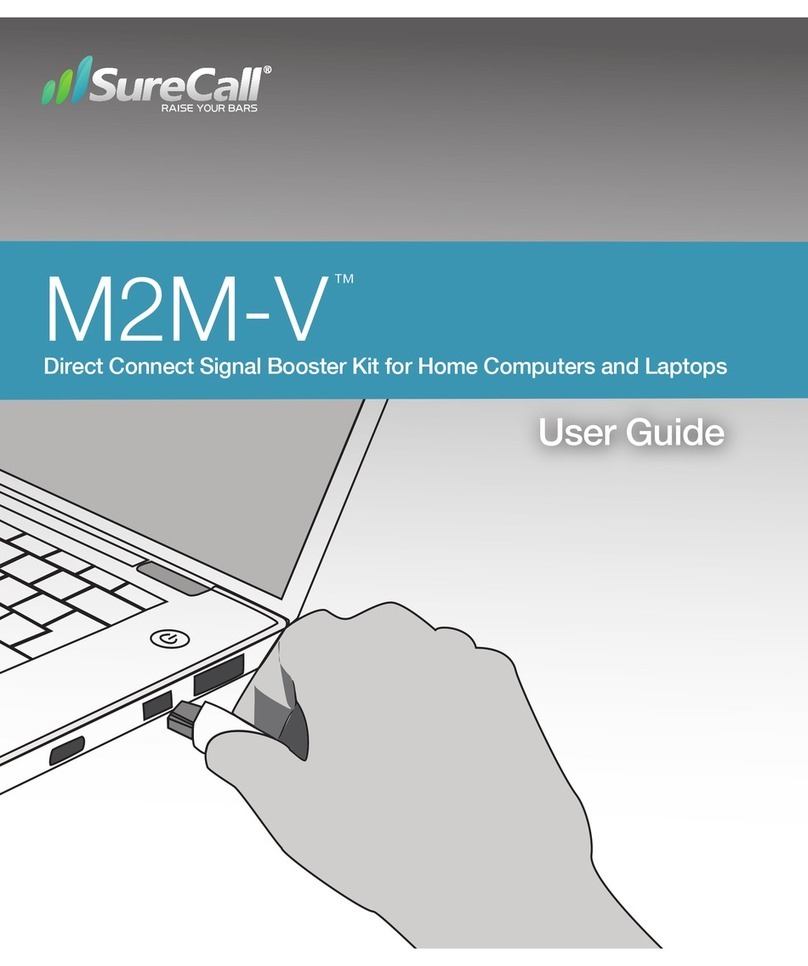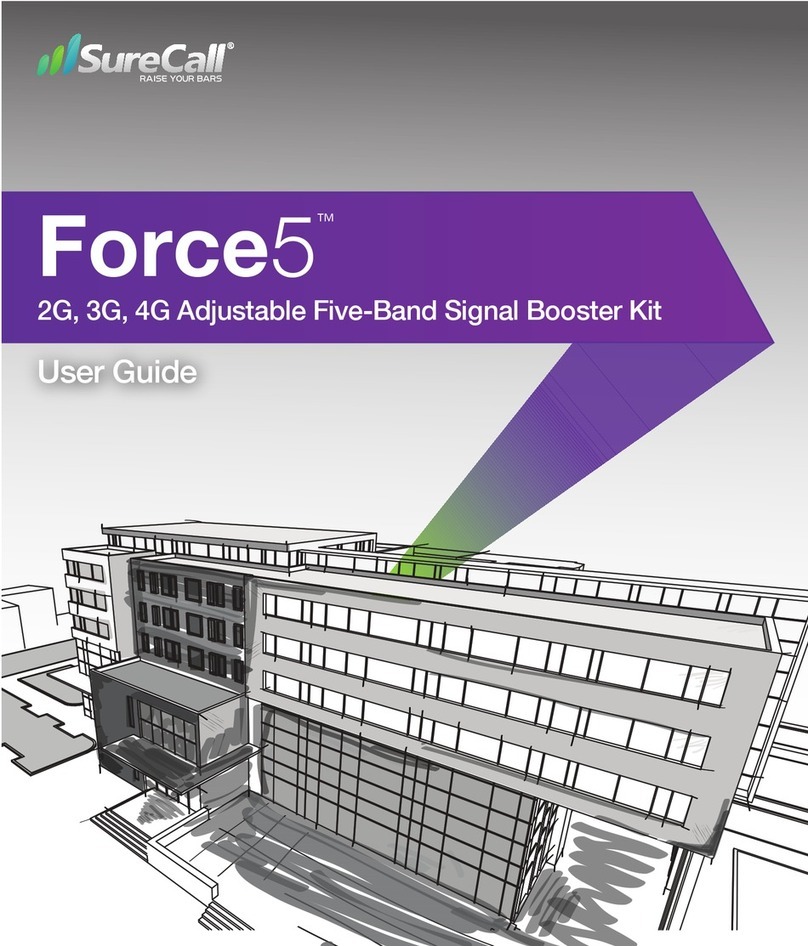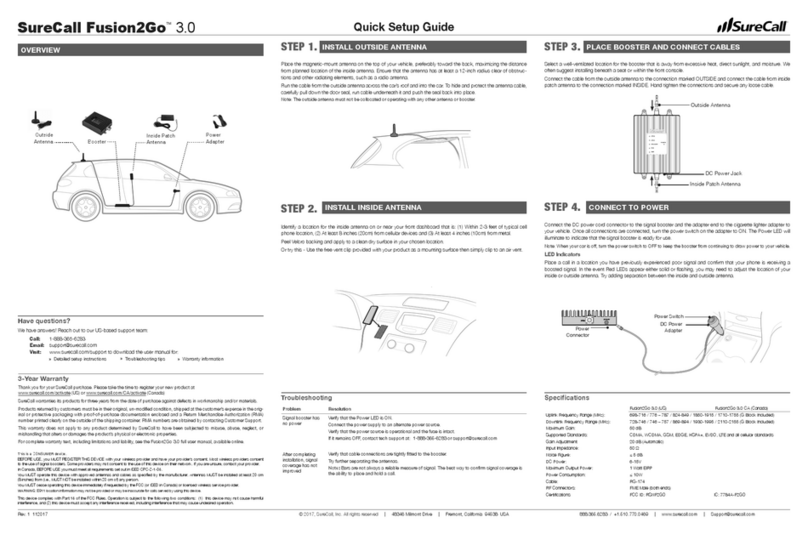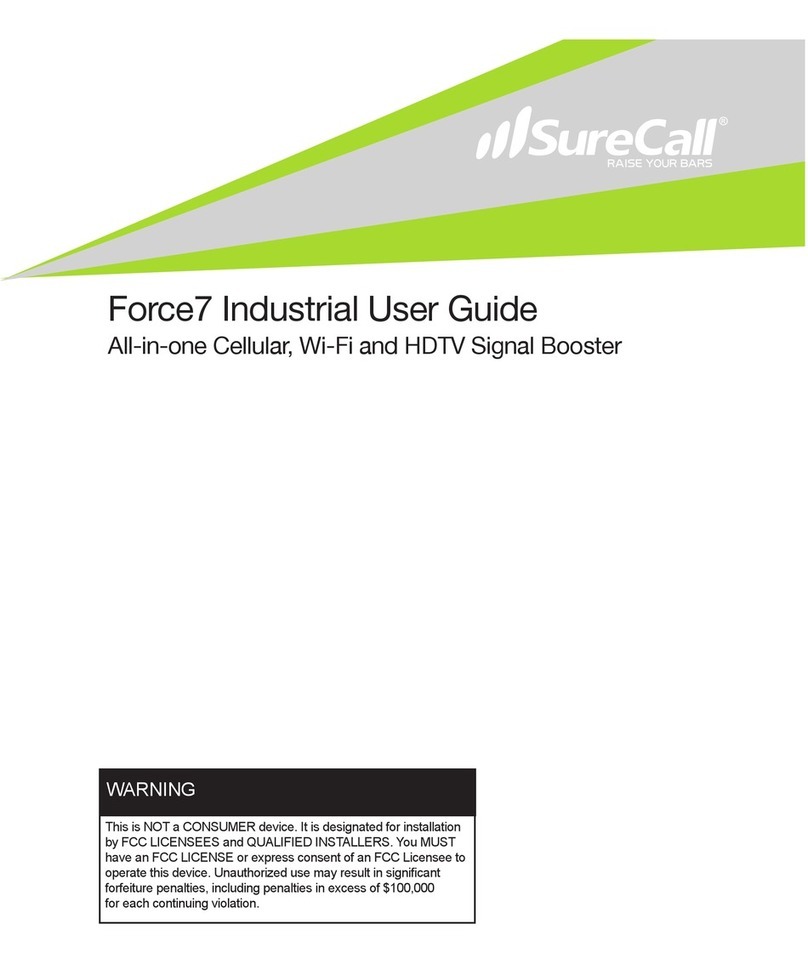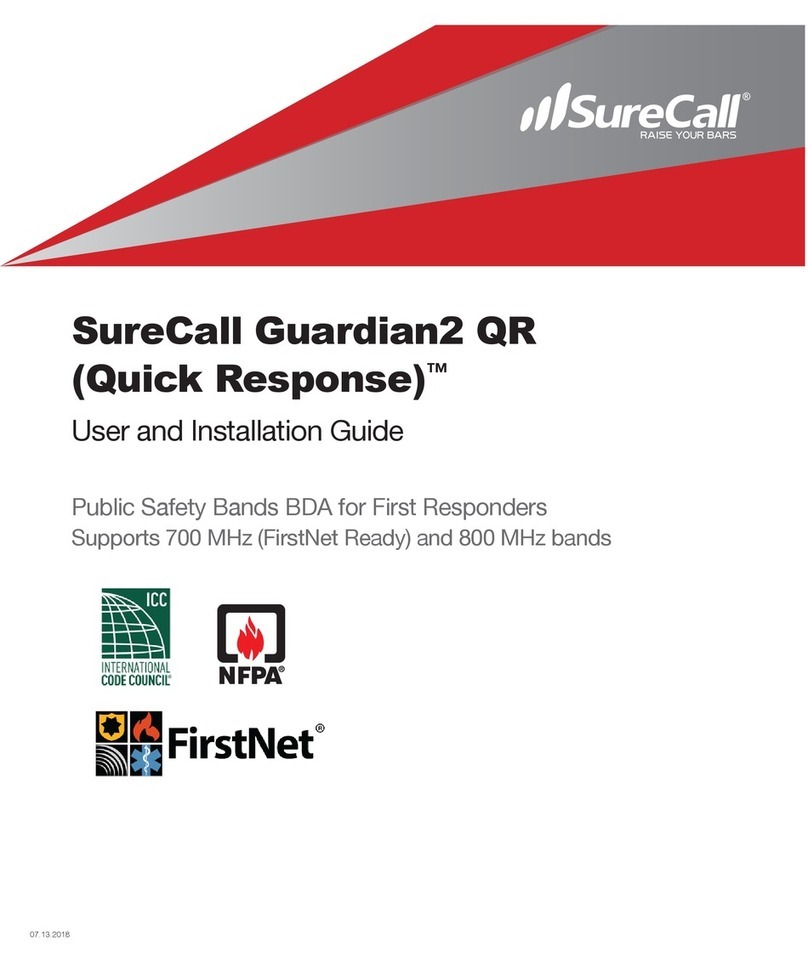Troubleshooting
Problem Resolution
Signal booster has
no power
Connect the power supply to an alternate power source.
Verify that the power source is not controlled by a switch that has removed power from the outlet.
If
it
remains
OFF,
contact
tech
suppor
t
at:
1-888-3
65-6283
or
suppor[email protected]After completing
installation, indoor
signal coverage
has not improved
Verify that cable connections are tightly fitted to the booster and antenna.
Try further separating the booster and antenna. Verify that there is usable signal where the antenna
is placed.
Note: Bars are not a reliable measure of signal. The best way to confirm signal coverage is the ability
to place and hold a call.
Specications
Model Fusion4Home Max (US and Canada)
Uplink Frequency Range (MHz): 698-716 / 776 – 787 / 824-849 / 1850-1915 / 1710-1755
Downlink Frequency Range (MHz): 728-746 / 746 – 757 / 869-894 / 1930-1995 / 2110-2155
Maximum Gain: 72 dB
Supported Standards: CDMA, WCDMA, GSM, EDGE, HSPA+, EVDO, LTE and all cellular standards
Max Uplink Power: 26.0 dBm
Input Impedance: 50
VSWR ≤2.0
Noise Figure: <8 dB
AC Input: Input AC110V, 60 Hz; Output DC 5-15V
Maximum Output Power: 1 Watt EIRP
Cable: RG6 (75 ft) / SC-240 (20 ft)
RF Connectors: N-female (inside) / F-Female (outside)
Power Consumption: ≤25W
Operation Temperature (°F): -4° to +158° (Outside Amp); -4° to +104° (Inside Host) for optimal performance
Fusion4Home Max Outside Amp
Dimensions: 7.87 x 4.96 x 1.22 in
Weight: 1.85 lb
Certifications FCC ID: RSNF4H-MAX; IC : 7784A-F4HMAX
Fusion4Home Max Inside Host
Dimensions: 8.05 x 5.22 x 1.46 in
Weight: 1.90 lb
Certifications FCC ID: RSNF4H-MAXS; IC : 7784A-F4HMAXS
Fremont,
CA
94538
USA
|
+1-888.365.6283
|
[email protected] |
www.surecall.com
©
2021.
All
Rights
Reserved
This is a CONSUMER device.
BEFORE USE, you MUST REGISTER THIS DEVICE with your wireless provider and have your provider’s consent. Most
wireless providers consent to the use of signal boosters. Some providers may not consent to the use of this device on their
network. If you are unsure, contact your provider.
You MUST operate this device with approved antennas and cables as specified by the manufacturer. Antennas MUST be
installed at least 20 cm (8 inches) from (i.e., MUST NOT be installed within 20 cm of) any person.
You MUST cease operating this device immediately if requested by the FCC or licensed wireless service provider.
WARNING: E911 location information may not be provided or may be inaccurate for calls served by using this device.
This device may operate in a fixed location only, for in-building use.
This device complies with Part 15 of the FCC Rules. Operation is subject to the following two conditions: (1) this device may
not cause harmful interference, and (2) this device must accept any interference received, including interference that may
cause undesired operation.
3-Year Warranty
Thank you for your SureCall purchase. Please register your new product at www.surecall.com/activate.
SureCall warranties its products for three years from the date of purchase against defects in workmanship and/or materials.
Products returned by customers must be in their original, un-modified condition, shipped at the customer’s expense in the orig-
inal or protective packaging with proof-of-purchase documentation enclosed and a Return Merchandise Authorization (RMA)
number printed clearly on the outside of the shipping container. RMA numbers are obtained by contacting Customer Support.
This warranty does not apply to any product determined by SureCall to have been subjected to misuse, abuse, neglect, or
mishandling that alters or damages the product’s physical or electronic properties.
For complete warranty text, including limitations and liability, see the Fusion4Home Max full user manual, available online.
LED Indicators
The gain dials on the booster should always be at maximum level unless a control light is FLASHING REDYELLOW. Addition-
ally, they should only be reduced if other recommended actions do not resolve the issue. Visit www.surecall.com/support to
download the user manual for additional information.
LED Condition Status/Resolution
Initializing on
Power-up
All control lights flash RED & YELLOW for 5 seconds then o for 5 minutes.
GREEN SOLID Normal Operation.
GREEN FLASHING Normal Operation.
YELLOW SOLID Normal Operation, Sleep Mode.
YELLOW FLASHING
Slowly
AGC has detected Insuicient separation between the inside and outside antenna automatically
reduced gain by 1 - 10 dB for the indicated frequency band.
This may be unavoidable in some situations where distance cannot be achieved.
After 5 minutes the frequency control light will return to SOLID GREEN.
YELLOW FLASHING
Quickly
AGC has detected significant antenna isolation issues causing a reduction in gain between 10 and 20
dB for the indicated frequency band(s).
Adjustments should be made to improve your booster’s performance by following suggested methods
above (Performance Optimization).
After 5 minutes the frequency control light will return to SOLID GREEN.
RED / YELLOW
FLASHING
Alternately
Extreme gain reduction (greater than 20 dB) resulting from insuicient antenna separation.
The frequency band has been disabled.
Adjustments are required to resolve condition. Follow the suggested methods above, under Perfor-
mance Optimization.
RED SOLID Indicates the frequency band is manually turned o.
Performance Optimization
The Fusion4Home Max automatically reduces gain (coverage performance) because of insuicient RF Separation between
the inside and outside antennas.
Review strategies to improve RF isolation between the inside and outside antennas.
Consider the following options to resolve issues with inadequate antenna isolation.
1. Verify that a minimum distance of 25 vertical feet has been achieved. Separation up to 50 ft of horizontal separation
may be needed, however, especially where vertical separation is not possible.
2. Check for sources of interference such as, cellular modems or hotspots.
3. Verify neither antenna is placed near a window.
4. Ensure that the antennas are aimed away from one another.