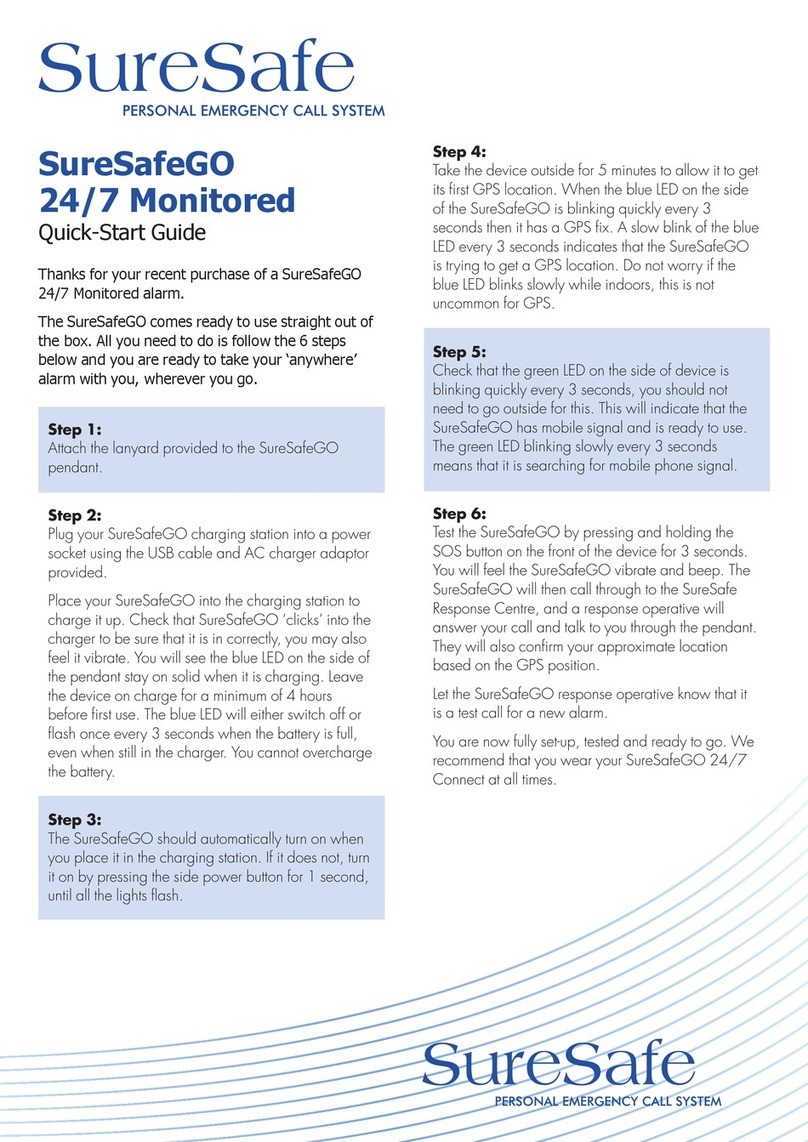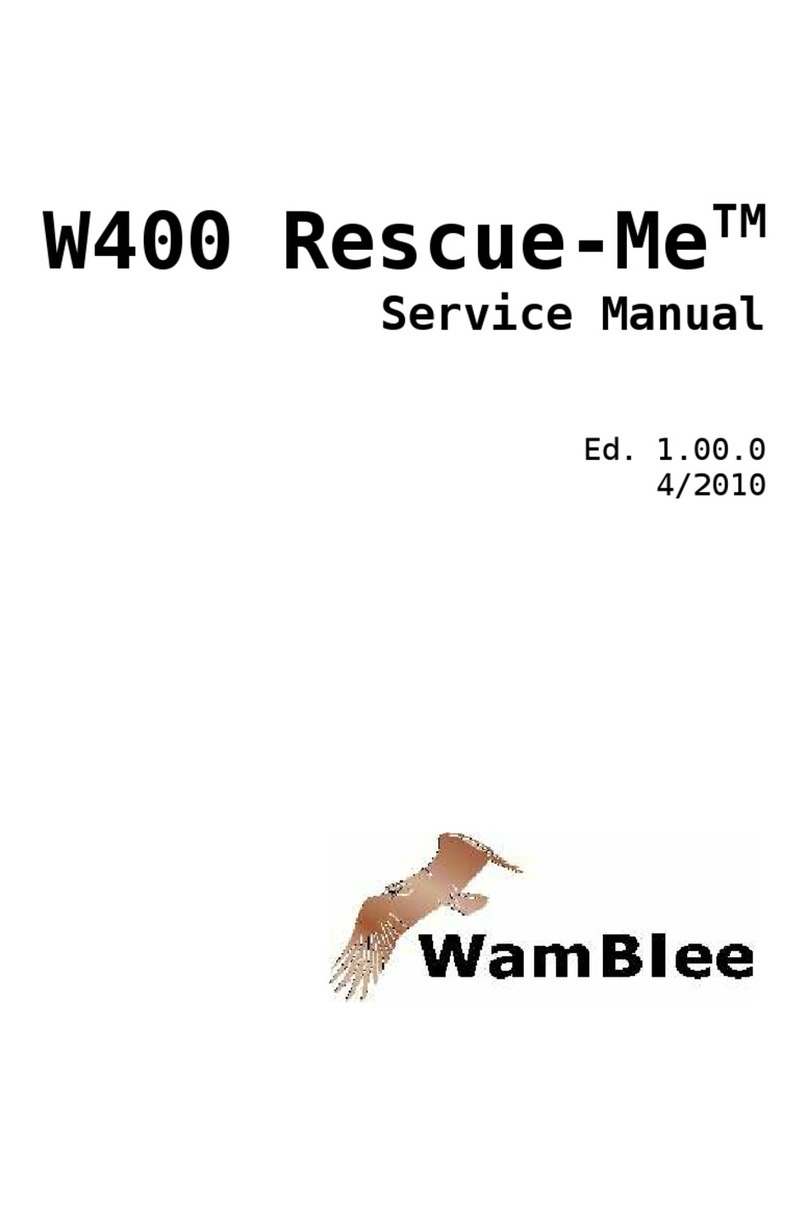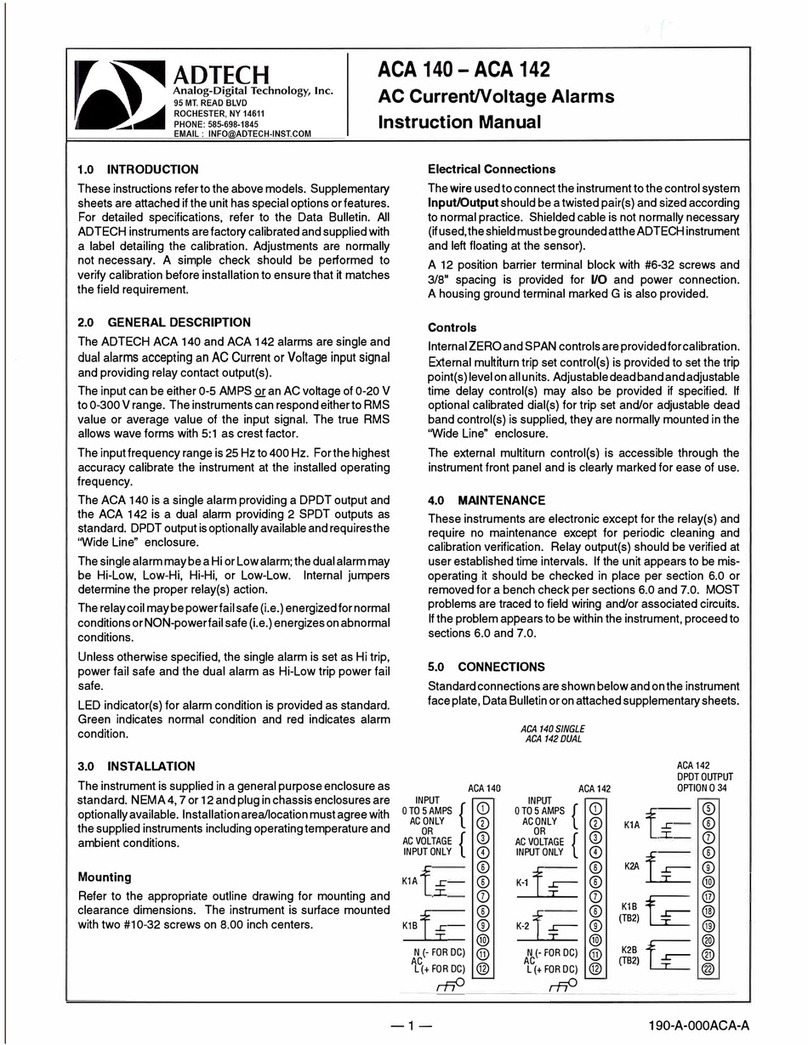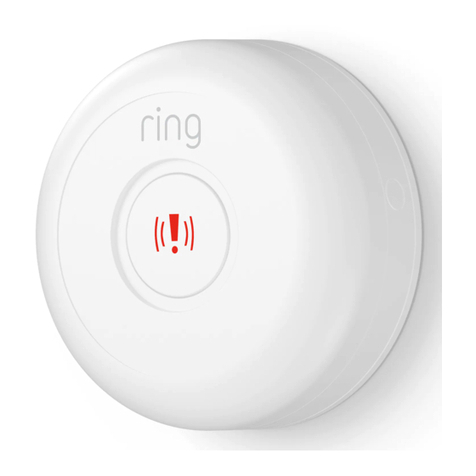Suresafe Guardian User manual

1
User Guide
www.personalalarms.org

2
Contents
3What you will need
4Get to know your device
5Main features
6Get connected
7Register your device
8Set-up your device
9Connect through WIFI
10 How to make a test call
11 Attaching the SOS Button
13 Download the app
14 App plan options
16 Overview of app dashboard
17 Set up I’m okay alerts
Customer Service
Tel: 0800 112 3201
Email: info@personalalarms.org
www.personalalarms.org
2
18 Basic base unit
19 Pendant button operations
20 Base unit button operations
21 Pairing additional pendants
22 Audio Announcements
23 Things you need to know
24 Cleaning & disposal
25 Resetting
26 Understanding the LCD icons
27 Hardware specication
28 Troubleshooting
29 Disclaimer
31 EU declaration
For a larger copy of this
guide, download our Digital
version here:
www.personalalarms.org/
user-guides

3
Thanks for your
recent purchase!
Note: This device needs the internet.
Please do not connect your device to the
Internet just yet, you will need to register it rst.
Make sure you follow the steps in order when
setting your device up.
3
What you will need to get
set up
You will need a smartphone to connect your
SureSafe Guardian to the Wi-Fi in your home.
You do not need a smartphone if you intend
to use the wired ethernet cable only.
You will need a smartphone to be able to use
the app, and set up some of the advanced
features available on the SureSafe Guardian
Plus

4
Get to know your device
SOS Button
Neck cord
attachment ring
‘Cancel’ Button
‘Help’
Button
‘Home/Away’
Button
Speaker
Microphone
LCD Screen
Antenna
SOSSOSSOS
Motion Detector
Showerproof with
a IP67 Waterproof
rating

5
Main Unit
Plug top power supply
Ethernet Internet connection cable
SOS Button
Necklace Cord
Wrist strap
Welcome card with unit details
Wall mount screws
What’s included?
Main Features
SOS button
Showerproof pendant- IP67 waterproof rating
Voice commands/ prompts
50 metres pendant range
Pendant battery life 12-15 months
Regular complimentary system updates
Auto dial-in from app*
Programme alerts*:
-I’m OK check-in*
-Activity alerts including home/ away*
-High or low home temperature alerts*
-Medication reminders*
-Set alert for unusual night - time activity*
+ many more!
* Only available on Guardian Plus

6
Get Connected in 4 Easy Steps
1
2
3
4
Register your device
online & add contacts
Set up your
device in the
home
Connect to WiFi if
required
Download the
Friends &
Family App
Now test your device!

7
Register your device
Step 1:
Register the unit by scanning the QR code on the
welcome card, or visit:
www.suresafe.call4help.uk/register
Step 2:
Enter serial number followed by the password
(both of these should be on your welcome card
located in the box)
Step 3:
Enter the customer information & conrm by email
Step 4:
Log onto the dashboard and enter your email and
password:
www.suresafe.call4help.uk
Step 5:
Add friends & family (take care entering email
addresses and phone numbers). They will receive
an email to notify them that they have been added.
They can acknowledge receipt and can download
the app (optional)
Tip: To change your contacts in the future, log on to
www.suresafe.call4help.uk and enter the new
contact in the same way you added your rst contacts.

8
Set-up your device
Step 1:
Unpack the power supply and plug it into the rear of
the base unit
Step 2:
Plug the base unit into the mains & switch the power
on. Your base unit will power on automatically. Wait
until the Guardian logo is displayed in the top left of
the screen to proceed.
The unit needs to be located somewhere central in
the house where the speakerphone can be heard, but
also where the alarm user will walk past during the
day so it can pick up on your activity (ideally also close
to your internet router, not near a radiator or in direct
sunlight)
Step 3:
To connect to the Internet, the recommended way is
to connect the ethernet cable directly to your router,
if this is not
practical you
will need to
connect the
unit via WIFI
following the
instructions
on page
9.
Sim Slot (not
required)
Ethernet
broadband Reset
Button
Power
cable
input
Not Used

9
Connect to the internet through WIFI
Step 1:
Make a note of your home WIFI name & password
including all characters and numbers (be sure to use
upper and lower case where applicable)
Step 2:
With the device plugged into the power but not the
internet, the main screen will display ‘Connect your
mobile phone to ESS’. Go to your smartphone’s WIFI
settings and connect your phone directly to the base
unit’s own WIFI network that you will see listed (this
will disconnect your phone from your home WIFI
temporarily)
Step 3
Once connected to the base unit WiFi, scan the QR
code on the base unit screen which will take you to
the WIFI setup page. Follow the instructions on the
page, carefully entering your home WIFI name and
password
Step 4:
The unit will now connect to your home WIFI
Tip: If the unit does not connect to your home WIFI it
may be that you have not entered the WIFI name and
password correctly. Check what you have entered and
press cancel to change if required. If this does not x the
issue, press the reset button on the rear of the unit for 5
seconds to reset and start again

10
Step 1:
To activate the test call, press the pendant button for
3 seconds or a quick press of the help button on the
base unit
Step 2:
The system will call each of the emergency contacts
in turn, until one answers and acknowledges the
call. This is done by pressing the number 1 on
their telephone keypad when prompted by the
automated message. Once answered there is two-way
communication through the base unit.
Step 3:
The call is ended when
the nominated contact
hangs up the phone
Step 4:
To make sure all is in
working order, test the
pendant in every room in
the house to make sure
it is working correctly
How to make a test call
Note: Because the system uses the Internet to make calls
there may be a small delay across the system. The delay
can be longer if your base unit is a long way from your
internet router using WIFI, we therefore recommend you
connect via the Ethernet cable provided or minimise the
distance between the unit and your WIFI router
Tip: Make sure all family &
friends contacts save the
number as something like
‘Mum’s personal alarm’ to
make sure you pick up the
call each time. You cannot call
the number your SureSafe
Guardian calls you from. It does
not accept incoming calls.

11
Your SureSafe Guardian
will come complete
with a wearable SOS
button that is already
paired to your base
unit. It will come as a
neck worn or wrist worn
button, depending on
what you chose when
you placed your order. Your button is ready to use.
Here are the instructions to change the lanyard or
wristband, should you ever need to:
Attaching the SOS button
Pendant:
SOSSOSSOS
Loop the end of the
pendant through the
attachment ring
The SOS button battery is not replaceable and will last 12-15
months. To purchase a new SOS button, visit:
www.personalalarms.org/products/guardianpendant or
www.personalalarms.org/products/guardianwristband
Tip: Make sure the SOS button is worn at all times. To get
accurate home/away readings it should be worn out of the
house as well as at home. It will then connect back to the
base unit once the user arrives home again.

12
SOSSOSSOS
Unscrew & remove the rear
of the button case by
rotating it anti-clockwise
Remove the attachment ring
and set aside
Re-screw the case rear
onto the front button case
making sure it’s tight
1
2
3
Stretch the wrist strap central circle over
the recess in between the front and rear of
the button case, it should t snug without
any protrusion
4
Wrist strap:

13
Download the friends & family app
To get the best experience from your Guardian de-
vice, download the free version of the family & friends
app. If you haven’t already, upgrade to the Guardian
Plus for advanced features.
To nd the app, search for ‘SureSafe Guardian’ in the
App Store or Google Play.
Please note, this app is for use by friends & family,
not the alarm wearer. Find your log in details on the
registration card in the box.
You also do not need the app to be a nominated
contact. The alarm can phone their mobile or
landline.
Download the App Guide by scanning the QR code
below, or visit:
www.personalalarms.org/help/guides
Unlock access to a load
more features with the
Guardian Plus family &
friends plan
From only £4.99 p/m or
£49.99 p/a with unlimited
app access

14
Friends & family app plan options
Pendant battery status
Guardian network status
Power connection status
Internet connection status
Alarm prole
Call up to 3 nominated
contacts (not added via
App itself)
Guardian free plan includes:
Want to subscribe
to Guardian Plus?
If you don’t have
Guardian Plus and would
like to upgrade, scan the
QR code or visit:
www.personalalarms.org/
guardian-subscription

15
Pendant battery
status
Guardian network
status
Power connection
status
Internet connection
status
Alarm prole
Guardian Plus plan (£4.99 p/m or £49.99 p/a)
includes:
Plus...
I’m OK check in
Wake-up check
Unusual night-time activity
High or low home temperature alerts
Medication reminders
Add up to 5 nominated contacts
Dial into base unit from app (auto-connect)
In- app alerts
System & pendant alerts
+ many more

16
Check out the
pendant status’
Last time pendant
user checked in to
say they are OK*
Pendant user has
conrmed that they
have taken their
medication*
Status of Guardian
network, power of
base unit and
internet connection*
Press to call the
base unit
(auto-connect)*
Click to see the alarm
prole and what
sensors are attached
or available on add to
the device See when your family
& friends are online &
available*
Monitor the pendant
users home
temperature to make
sure they’re not too
hot or cold*
Check the last time
they were active
with activity alerts*
Check if the pendant
user is a ‘ ’ for
home or a ‘X’ for away
Overview of app dashboard
Menu button
Back button
Here we give you an overview to the main Guardian
Plus dashboard so you can get to grips with the app
straight from the word go.
What does the colour status on the icons mean?
Action Required
Everything is OK
* available on the Guardian Plus plan

17
Set up I’m OK Alerts &
Medicine Reminders via
Base Unit
Step 1:
Press the Home/Away Button for 6 seconds and
release
Step 2:
Press the Home/ Away Button again, just a quick
press this time. A QR code will show on the screen.
Step 3:
Use your phone and scan the QR code, it will then
take you to a web page to set up your alerts and
reminders.
Note: Scan the QR code using your camera if you have
an iPhone or download a QR scanner app if you are
using an Android phone.
Guardian Plus
Plan only

18
Basic base unit operations
Button Action
Help button Emergency call
Cancel button Cancel emergency call
Home / Away Press when you go out,
press when you get home
Press Home / Away
while on a call
Volume adjustment
‘Cancel’ button
‘Help’
button
‘Home / Away’
button
Note: If you adjust the volume too high it may
cause echo on the other end
Tip: Follow the time counter shown on the LCD
screen on the base unit to tell you how long you’re
holding it for.

19
Pendant button operations
Press button for Action
1 second I’m OK/ Medication
reminder conrmation/ Test
that the pendant is in range
3 seconds Call for help
> 5 seconds Pairing mode

20
Base unit button operations
Home/ Away button
Press button for Action
2 seconds Mark User as ‘At Home’ or
‘Away from Home’
6 seconds Show system information
21 seconds Update system rmware
During a call
(single press)
Adjust volume control
Help button
Press button for Action
Quick press Call for help
5 seconds Voice call quality test
Cancel button
Press button for Action
1 second I’m OK/ Medication
reminder conrmation
2 seconds End call
5 seconds Add another external
pendant or sensor
Table of contents
Other Suresafe Security System manuals
Popular Security System manuals by other brands

Skov
Skov DOL 2200 Technical user guide
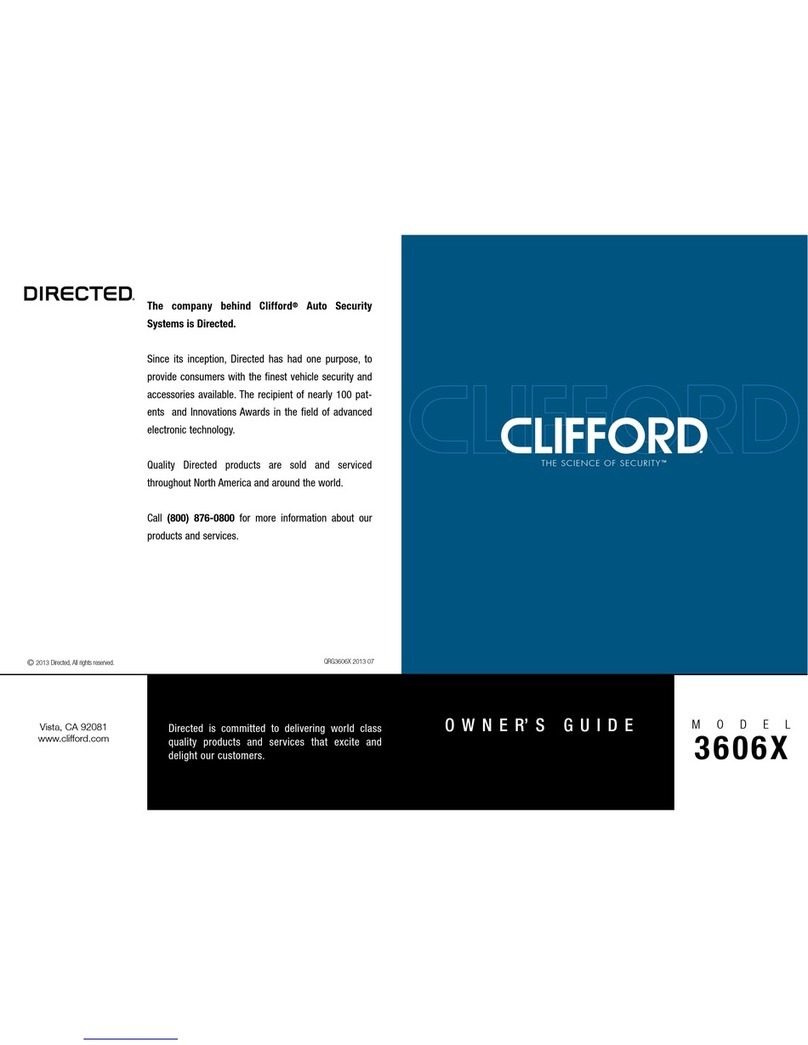
Directed
Directed Clifford 3606X owner's guide
DEASINO TECHNOLOGY
DEASINO TECHNOLOGY DS-Beacon-05A user manual

ADEMCO
ADEMCO VISTA-120 Installation and setup guide

Inhep Digital Security
Inhep Digital Security IDS X Series user manual

FakeTV
FakeTV FTV-10 Installation instruction guide