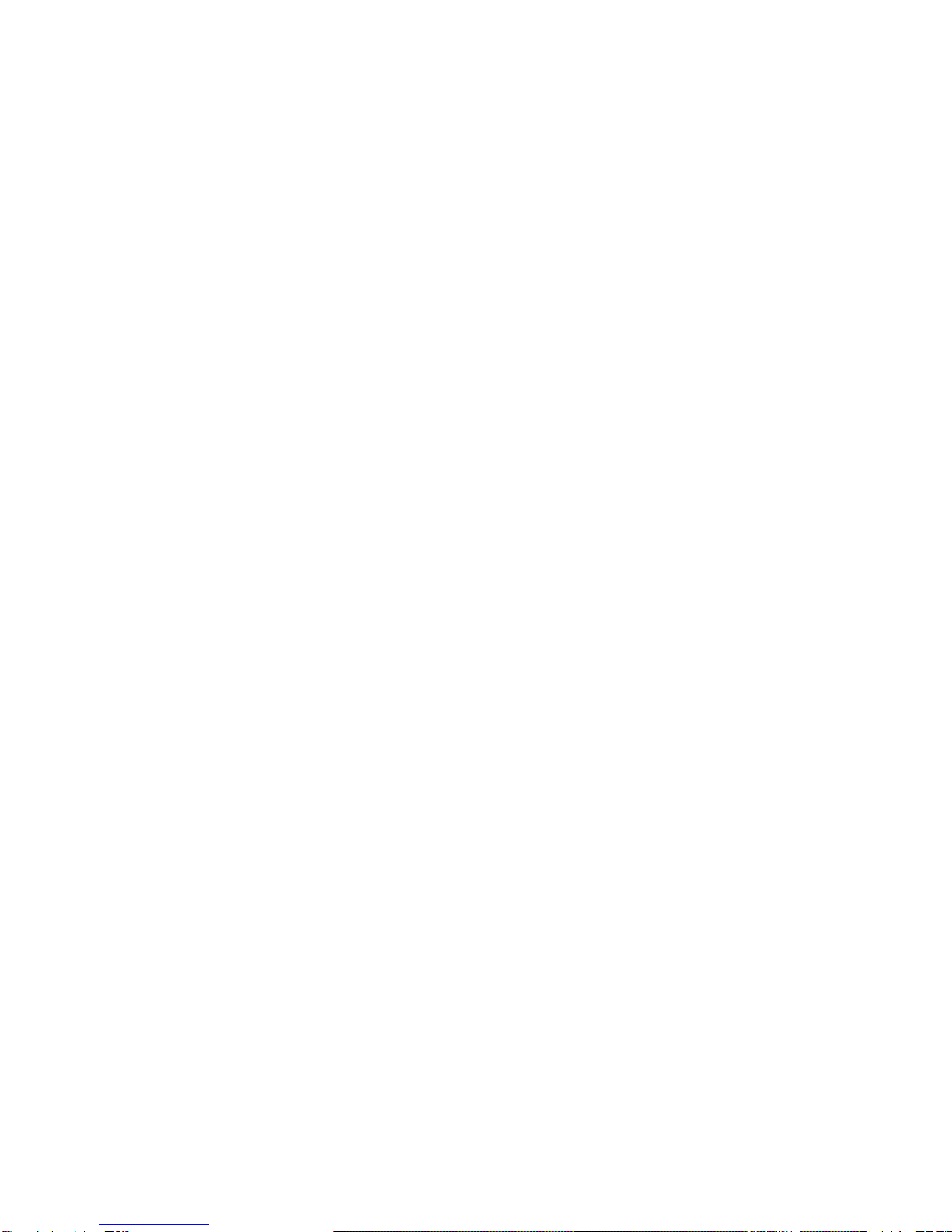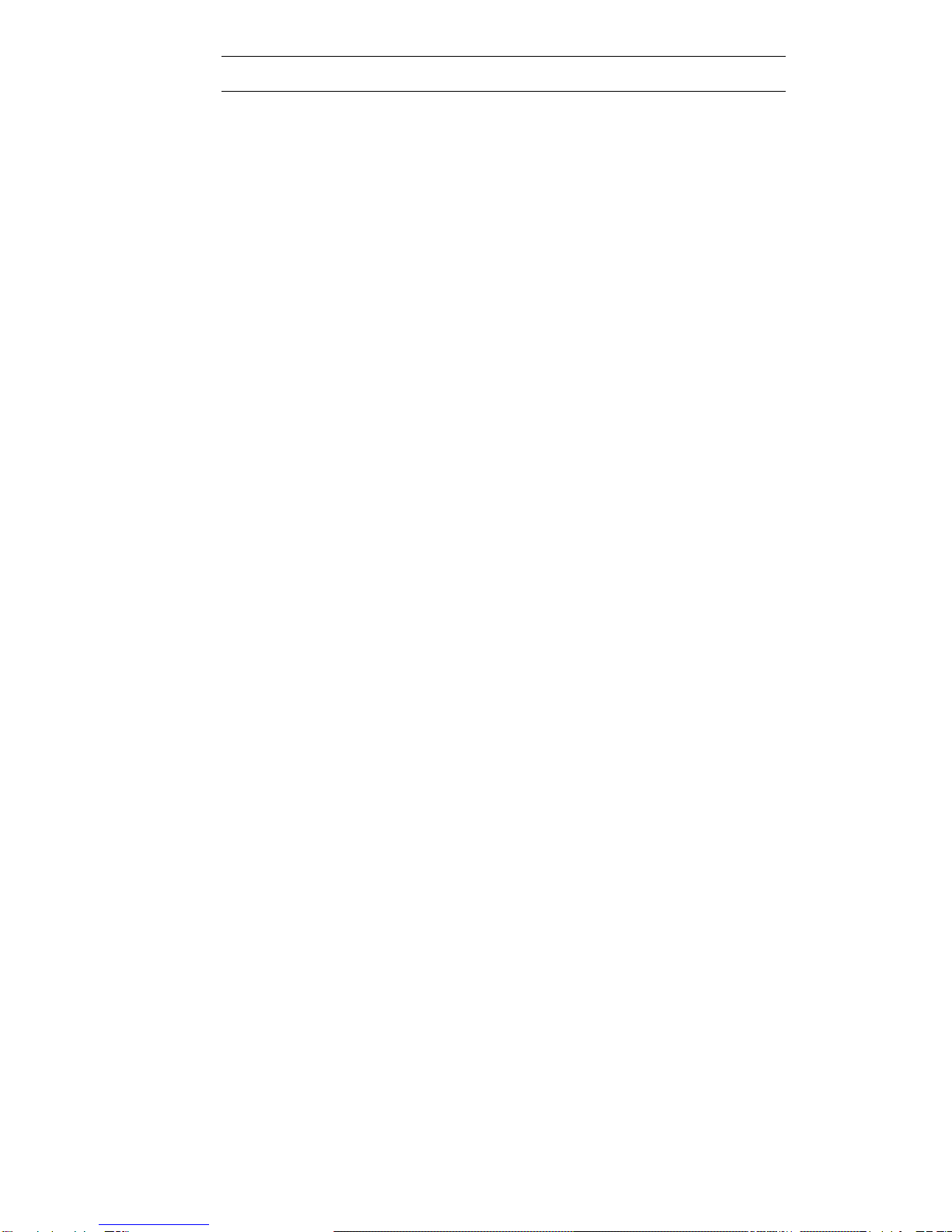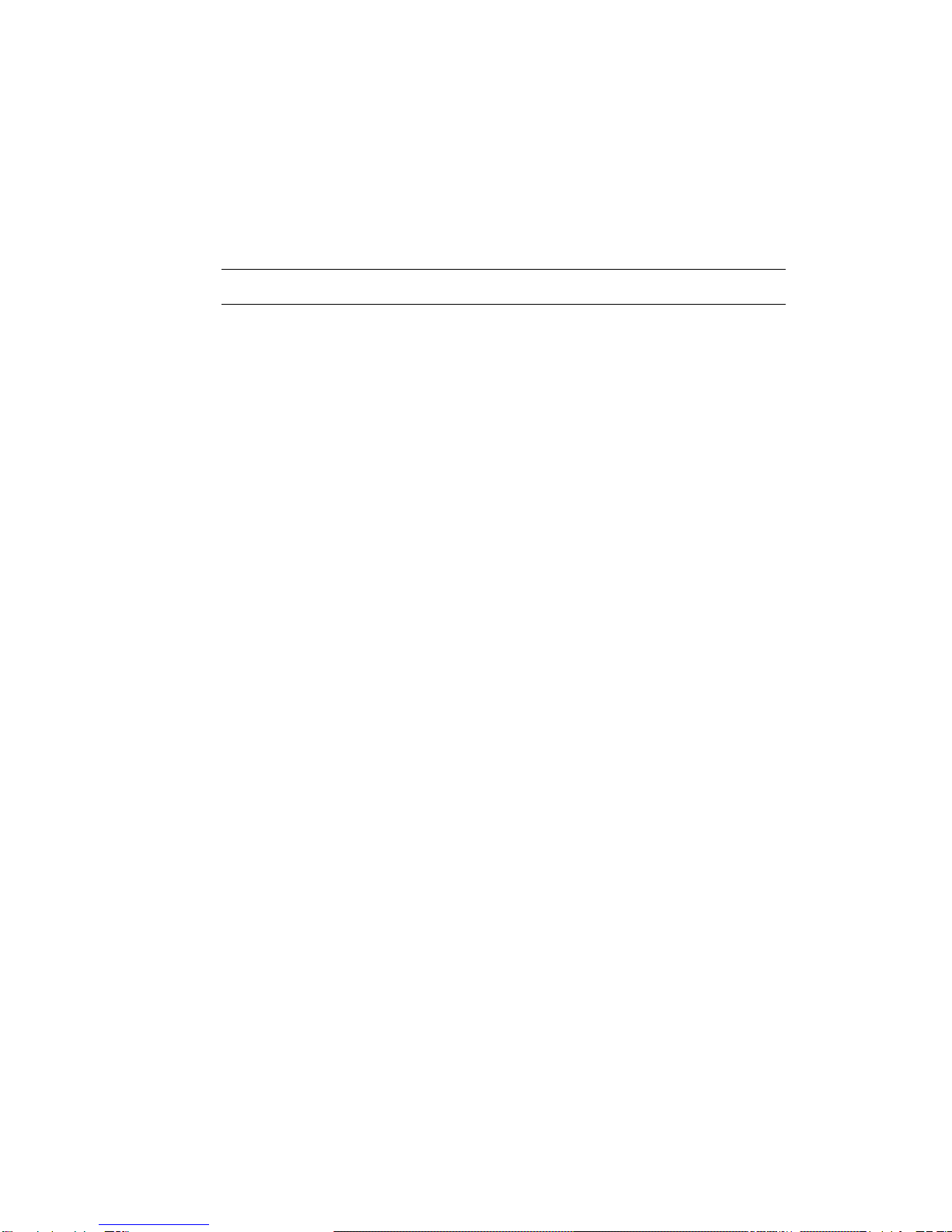7
Installation and Storage
Do not install the camera in areas of extreme temperaturesin excess of the allowable
range. (14°F~ 122°F / -10°C ~ 50°C)
Avoid installing in humid or dusty places. The relative humidity must be below 90%.
Avoid installing in places where radiation is present.
Avoid installing in places where there are strong magnetic fields and electric signals.
Avoid installing in places where the camera would be subject to strong vibrations.
Never face the camera toward the sun. Do not aim at bright objects. Whether the
camera is in use or not, never aim it at the sun or other extremely bright objects.
Otherwise the camera may be smeared and damaged.
Should you notice any trouble
If any trouble occurs while you are using the camera, turn off the power and contact
your dealer. If you continue to use the camera when there is something wrong with it,
the trouble may get worse and an unpredictable problem may occur.
Disclaimer
We disclaim any responsibility and shall be held harmless for any damages or losses
incurred by the user in any of the following cases:
1. Fire, earthquake or any other act of God; acts by third parties; misuse by the user,
whetherintentional or accidental; use under extreme operating conditions.
2. Malfunction or non-function resulting in indirect, additional or consequential
damages,including but not limited to loss of expected income and suspension of
business activities.
3. Incorrect use not in compliance with instructions in this user's manual.
4. Malfunctions resulting from misconnection to other equipment.
5. Repairs or modifications made by the user or caused to be made by the user and
carried outby an unauthorized third party.
Notwithstanding the foregoing, Toshiba's liabilities shall not, in any circumstances,
exceed thepurchase price of the product.
Copyright and Right of Portrait
There may be a conflict with the Copyright Law and other laws when a customer
uses, displays,distributes, or exhibits an image picked up by the camera without
permission from the copyrightholder. Please also note that transfer of an image or file
covered by copyright is restricted to usewithin the scope permitted by the Copyright
Law.
Protection of Personal Information
Images taken by the camera that reveal the likeness of an individual person may be
consideredpersonal information. To disclose, exhibit or transmit those images over
the internet or otherwise,consent of the person may be required.