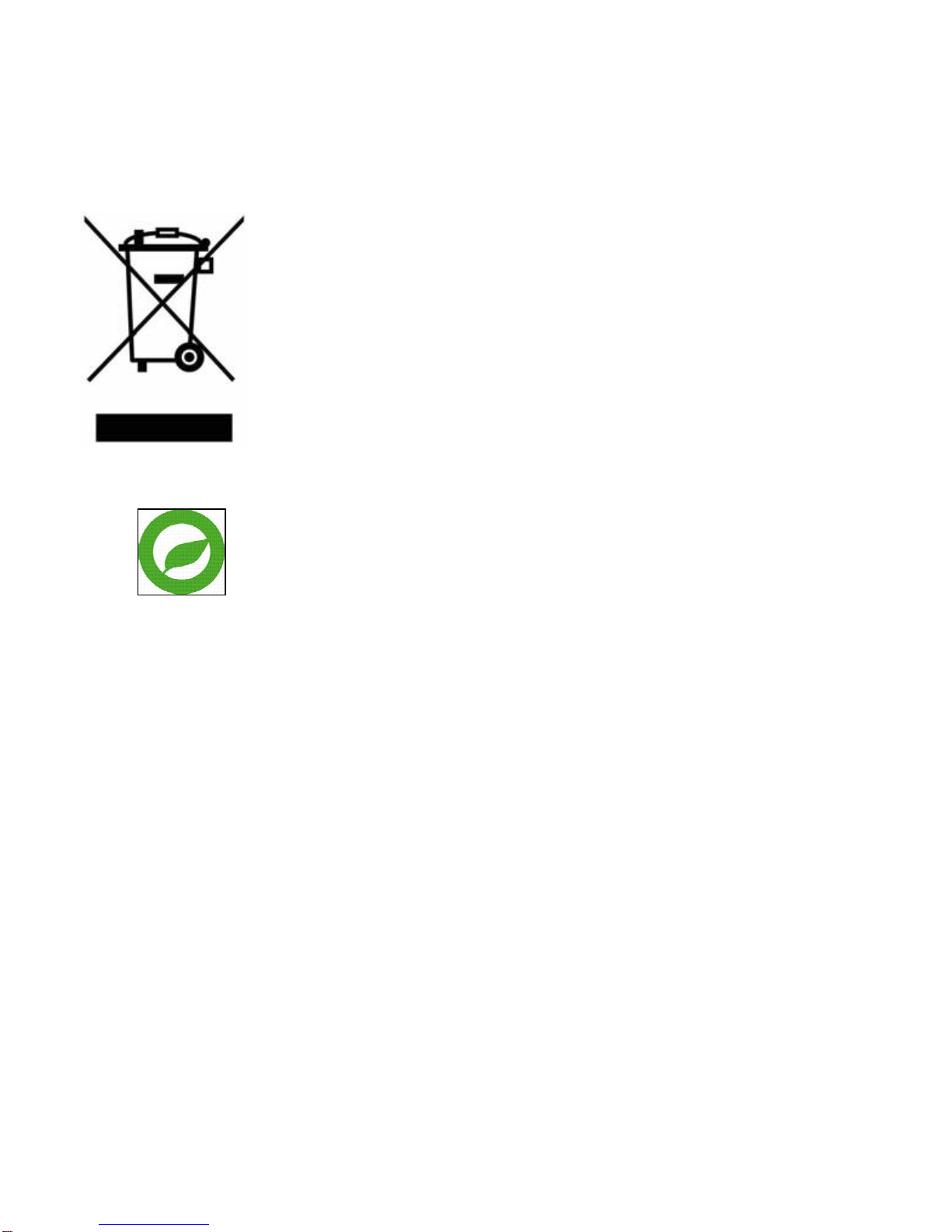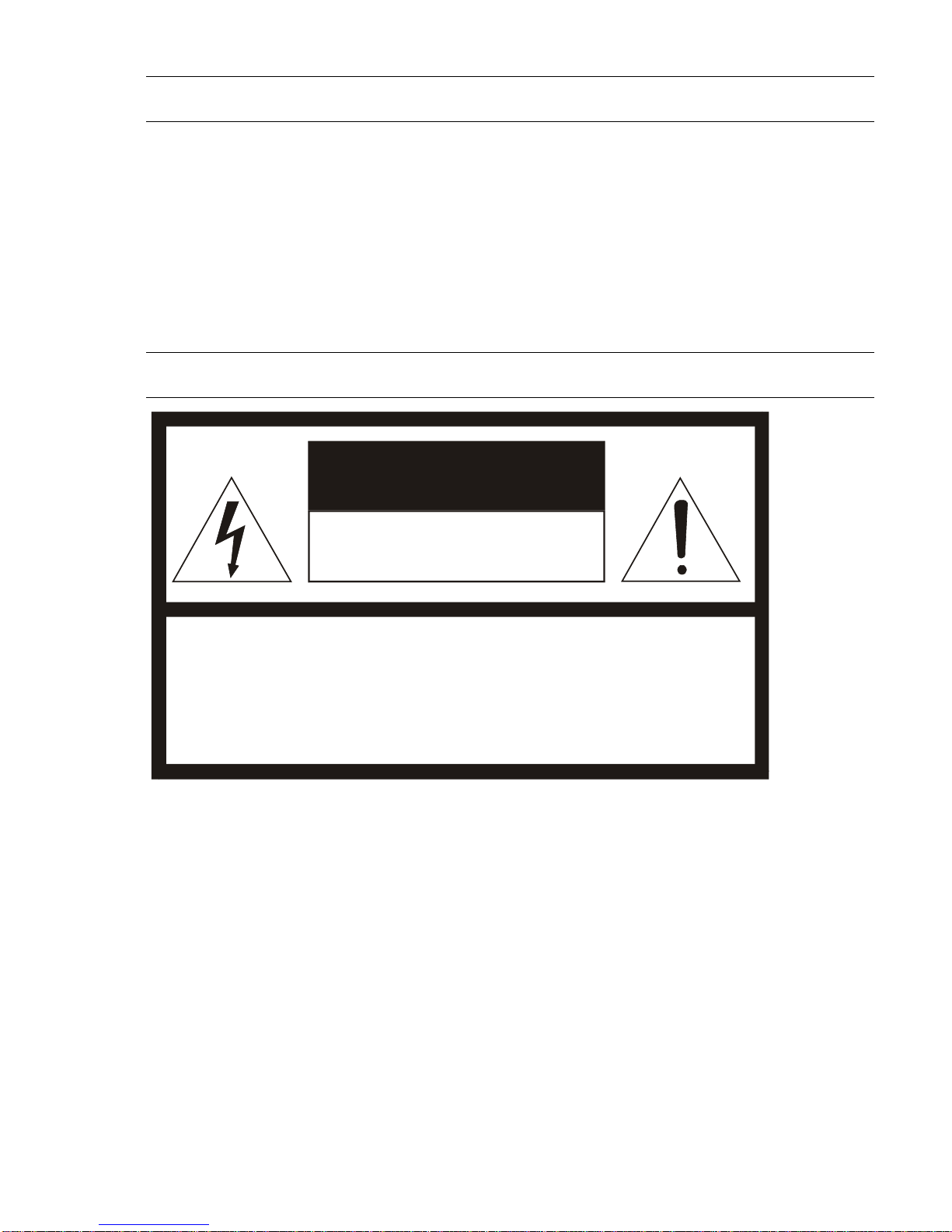8
•Notwithstanding the foregoing, Toshiba's liabilities shall not, in any circumstances,
exceed the purchase price of the product.
Copyright and Right of Portrait
•There may be a conflict with the Copyright Law and other laws when a customer
uses, displays, distributes, or exhibits an image picked up by the camera without
permission from the copyright holder. Please also note that transfer of an image or file
covered by copyright is restricted to use within the scope permitted by the Copyright
Law.
Protection of Personal Information
•Images taken by the camera that reveal the likeness of an individual person may be
considered personal information. To disclose, exhibit or transmit those images over
the internet or otherwise, consent of the person may be required.
Usage Limitation
•The product is not designed for any "critical applications." "Critical applications"
means life support systems, exhaust or smoke extraction applications, medical
applications, commercial aviation, mass transit applications, military applications,
homeland security applications, nuclear facilities or systems or any other applications
where product failure could lead to injury to persons or loss of life or catastrophic
property damage.
•Accordingly, Toshiba disclaims any and all liability arising out of the use of the
product in any critical applications
Regulation
FCC (USA) Information
This device complies with Part 15 of the FCC Rules. Operation is subject to the following
two conditions:
(1) This device may not cause harmful interference, and
(2)This device must accept any interference received, including interference that may
cause undesired operation.
NOTE: This equipment has been tested and found to comply with the limits for a Class A
digital device, pursuant to Part 15 of the FCC Rules.
These limits are designed to provide reasonable protection against harmful interference
when the equipment is operated in a commercial environment. This equipment generates,
uses, and can radiate radio frequency energy and, if not installed and used in accordance
with the instruction manual, may cause harmful interference to radio communications.
Operation of this equipment in a residential area is likely to cause harmful interference in
which case the user will be required to correct the interference at his own expense.