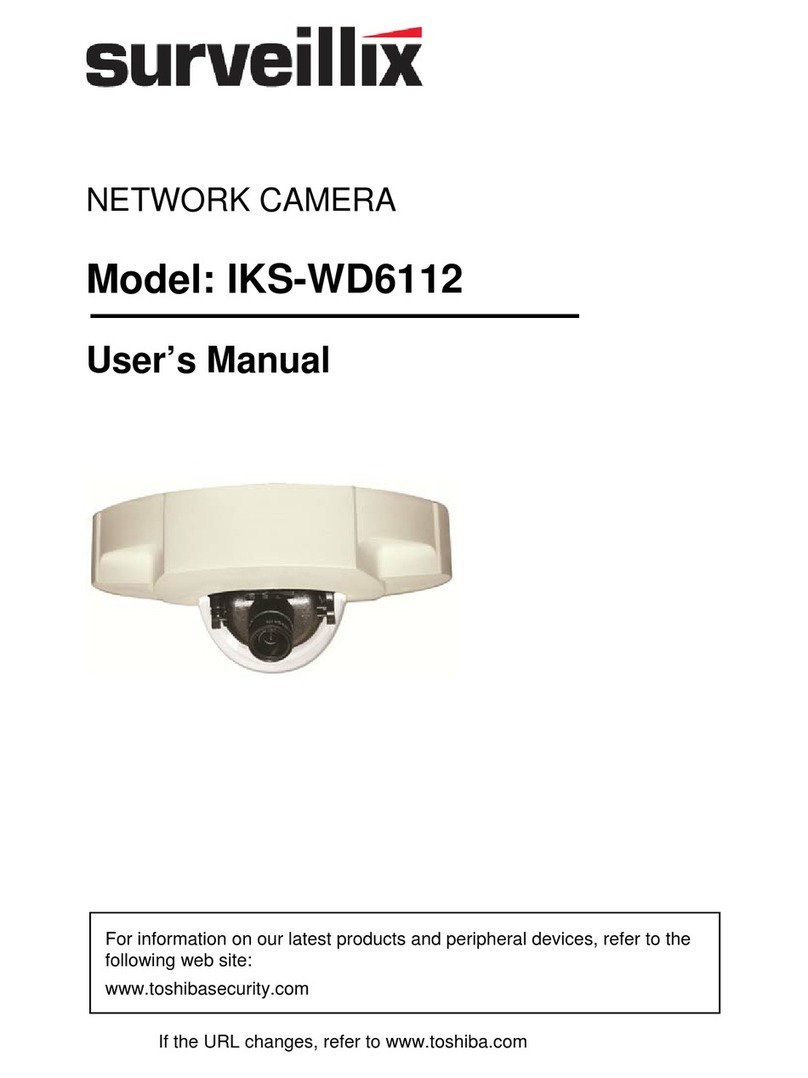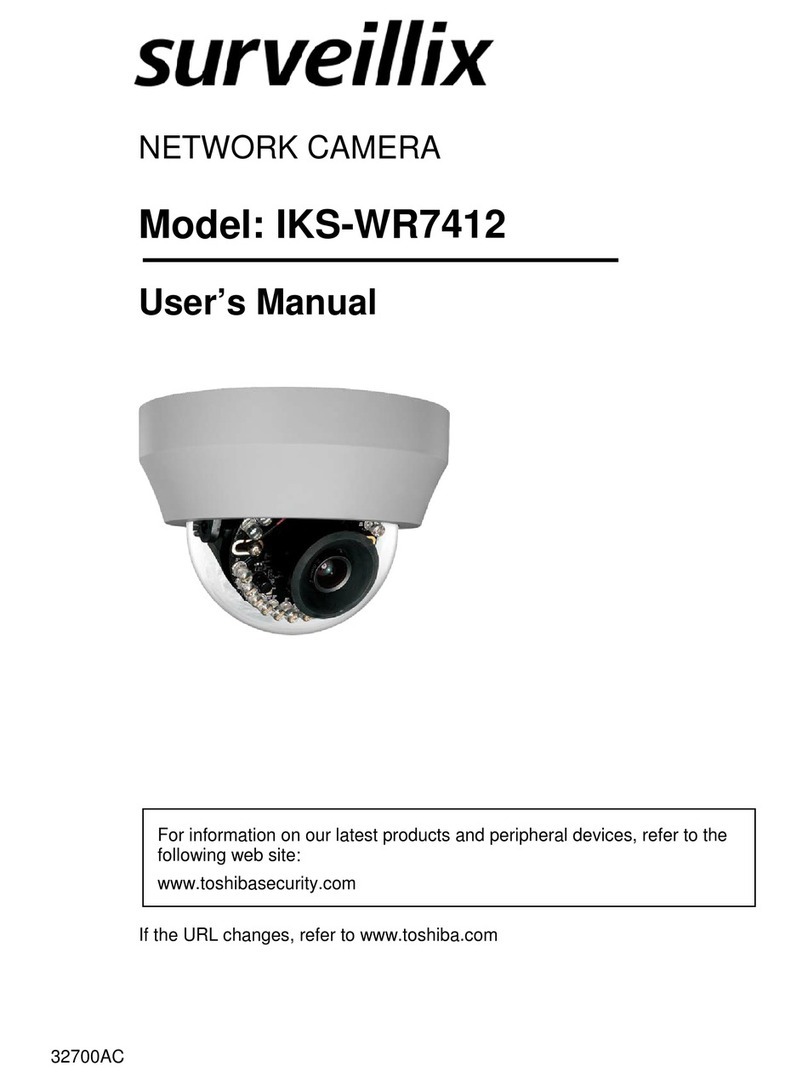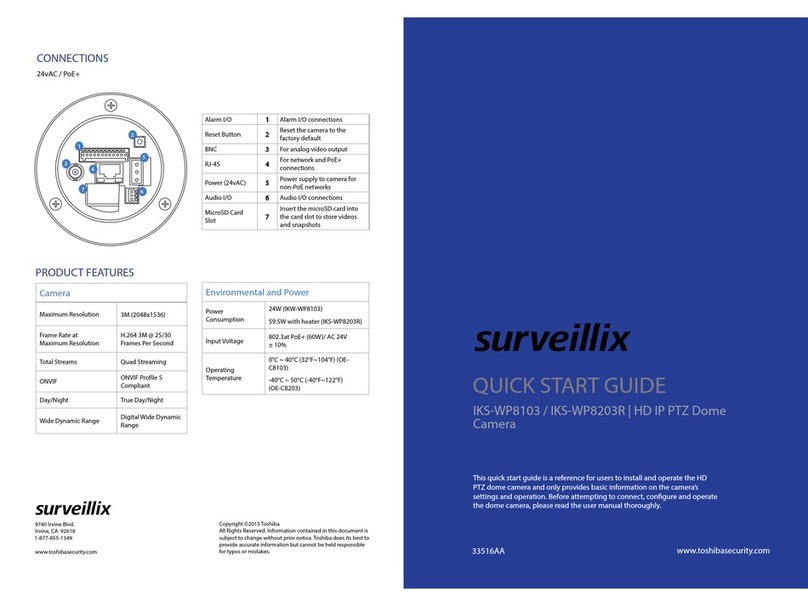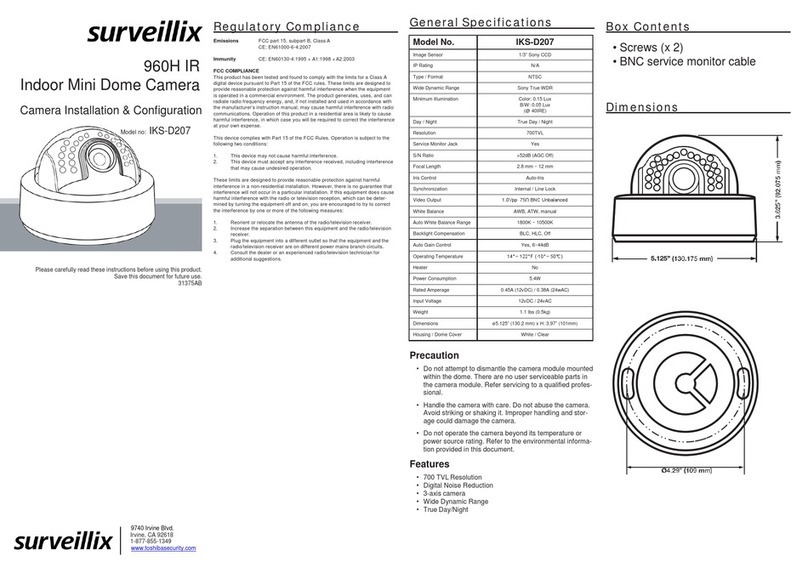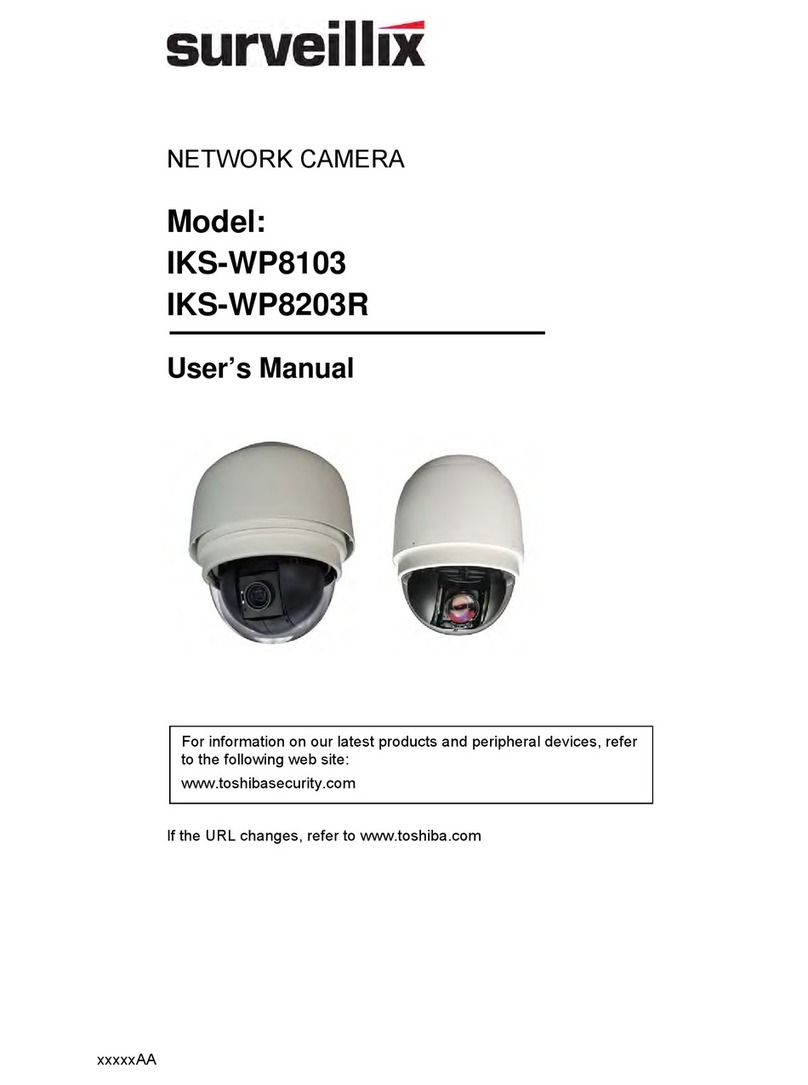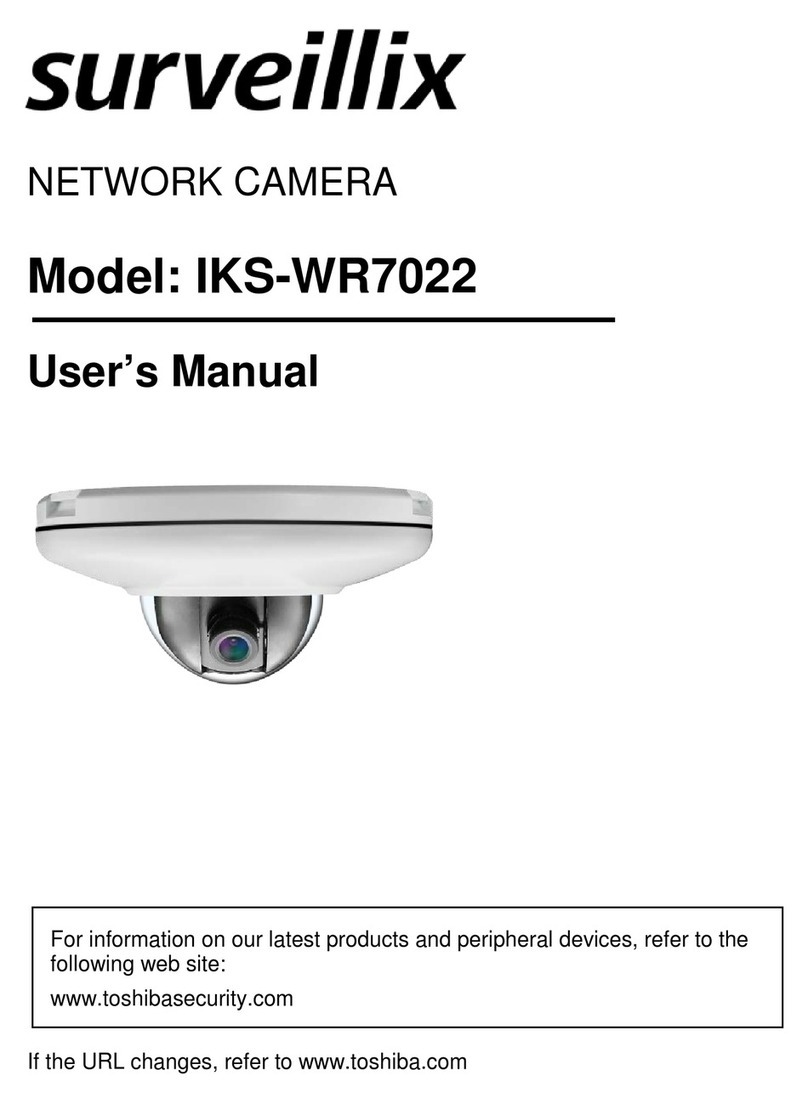8
Protection of Personal Information
Images taken by the camera that reveal the likeness of an individual person may
be considered personal information. To disclose, exhibit or transmit those
images over the internet or otherwise, consent of the person may be required.
Usage Limitation
The product is not designed for any "critical applications." "Critical applications"
means life support systems, exhaust or smoke extraction applications, medical
applications, commercial aviation, mass transit applications, military
applications, homeland security applications, nuclear facilities or systems or any
other applications where product failure could lead to injury to persons or loss of
life or catastrophic property damage.
Accordingly, Toshiba disclaims any and all liability arising out of the use of the
product in any critical applications.
Regulation
FCC (USA) Information
This device complies with Part 15 of the FCC Rules. Operation is subject to the
following two conditions:
(1) This device may not cause harmful interference, and
(2)This device must accept any interference received, including interference that
may cause undesired operation.
NOTE: This equipment has been tested and found to comply with the limits for a
Class A digital device, pursuant to Part 15 of the FCC Rules.
These limits are designed to provide reasonable protection against harmful
interference when the equipment is operated in a commercial environment. This
equipment generates, uses, and can radiate radio frequency energy and, if not
installed and used in accordance with the instruction manual, may cause harmful
interference to radio communications. Operation of this equipment in a residential
area is likely to cause harmful interference in which case the user will be required to
correct the interference at his own expense.
CAUTION: Your authority to operate this FCC verified equipment could be voided if
you make changes or modifications not expressly approved by the party.
Industry Canada Information
CAN ICES-3 A / NMB-3 A