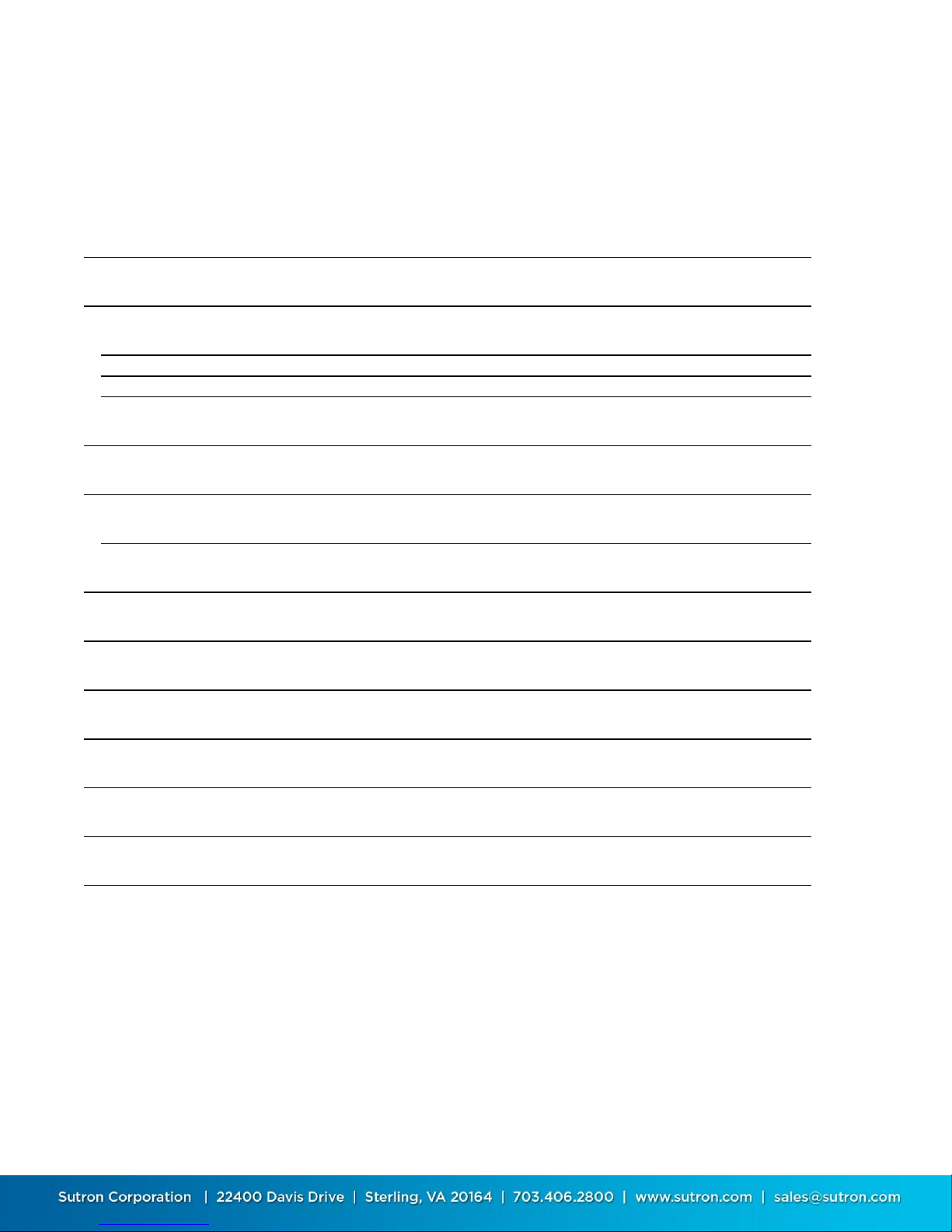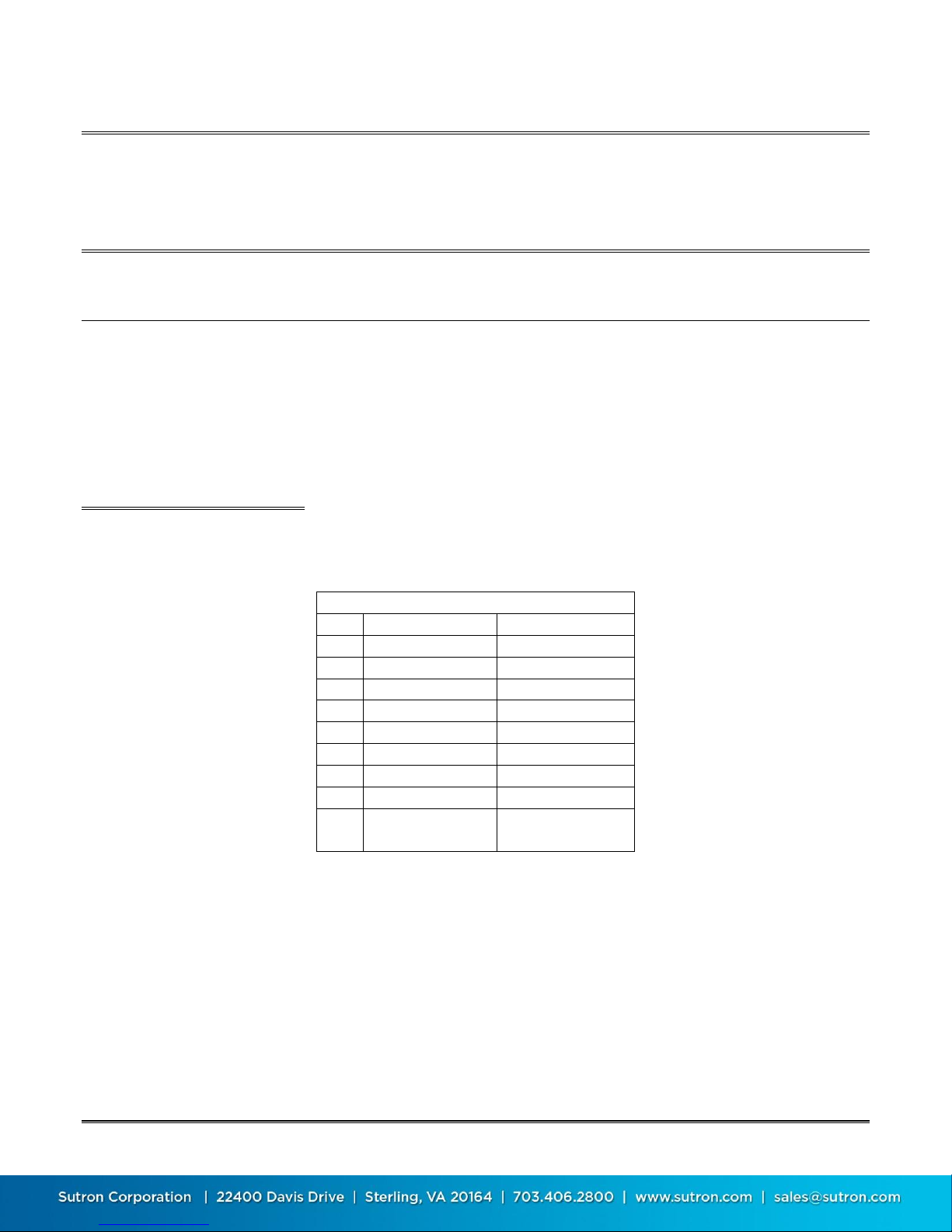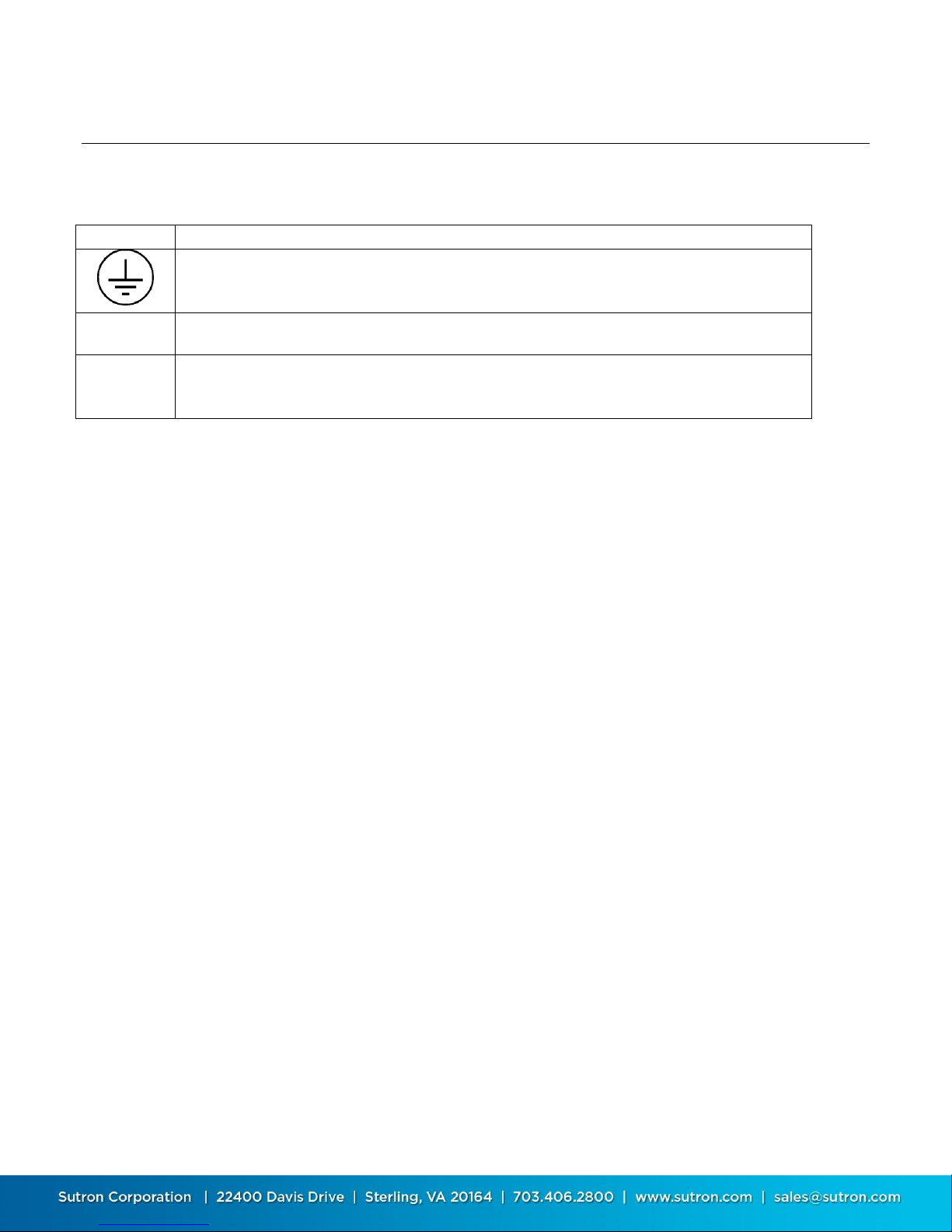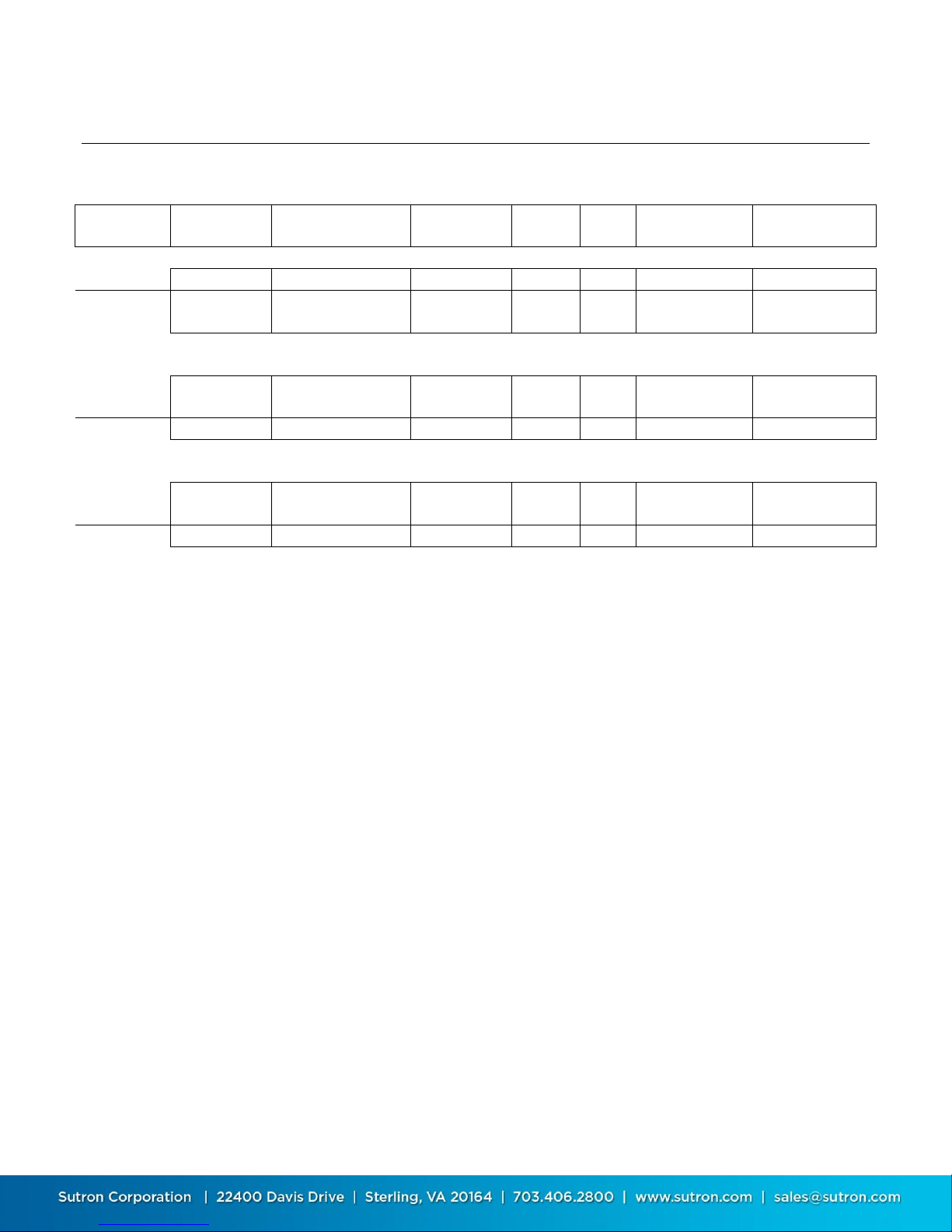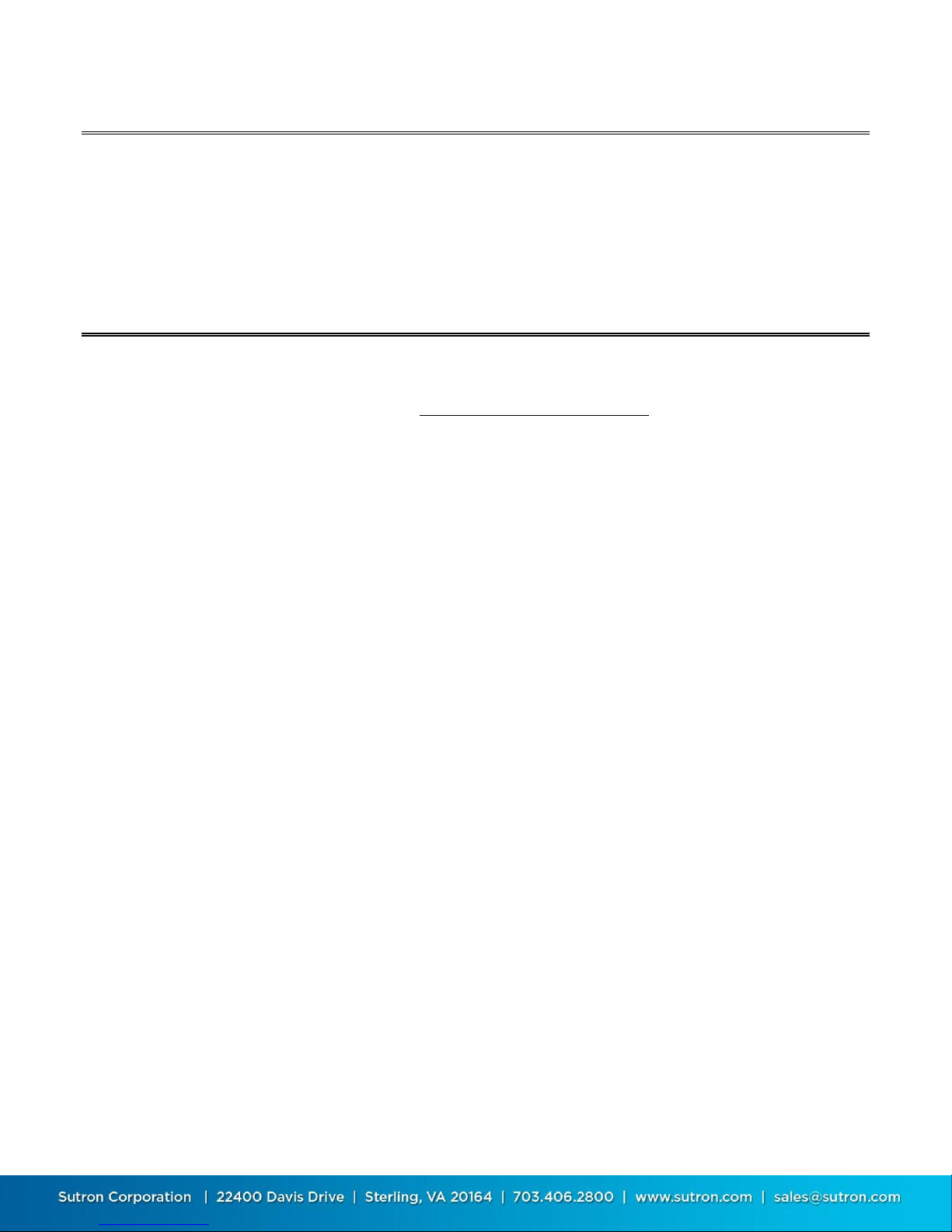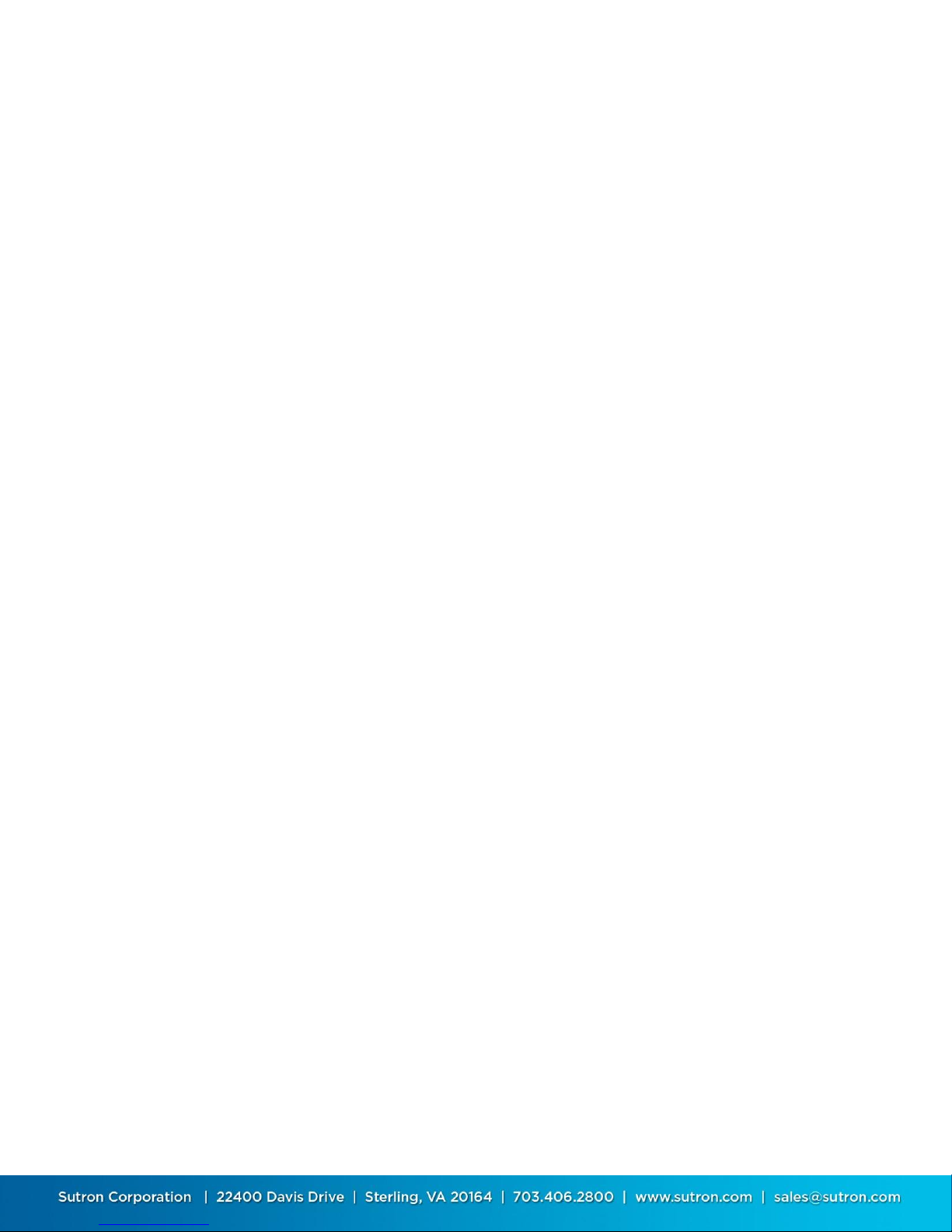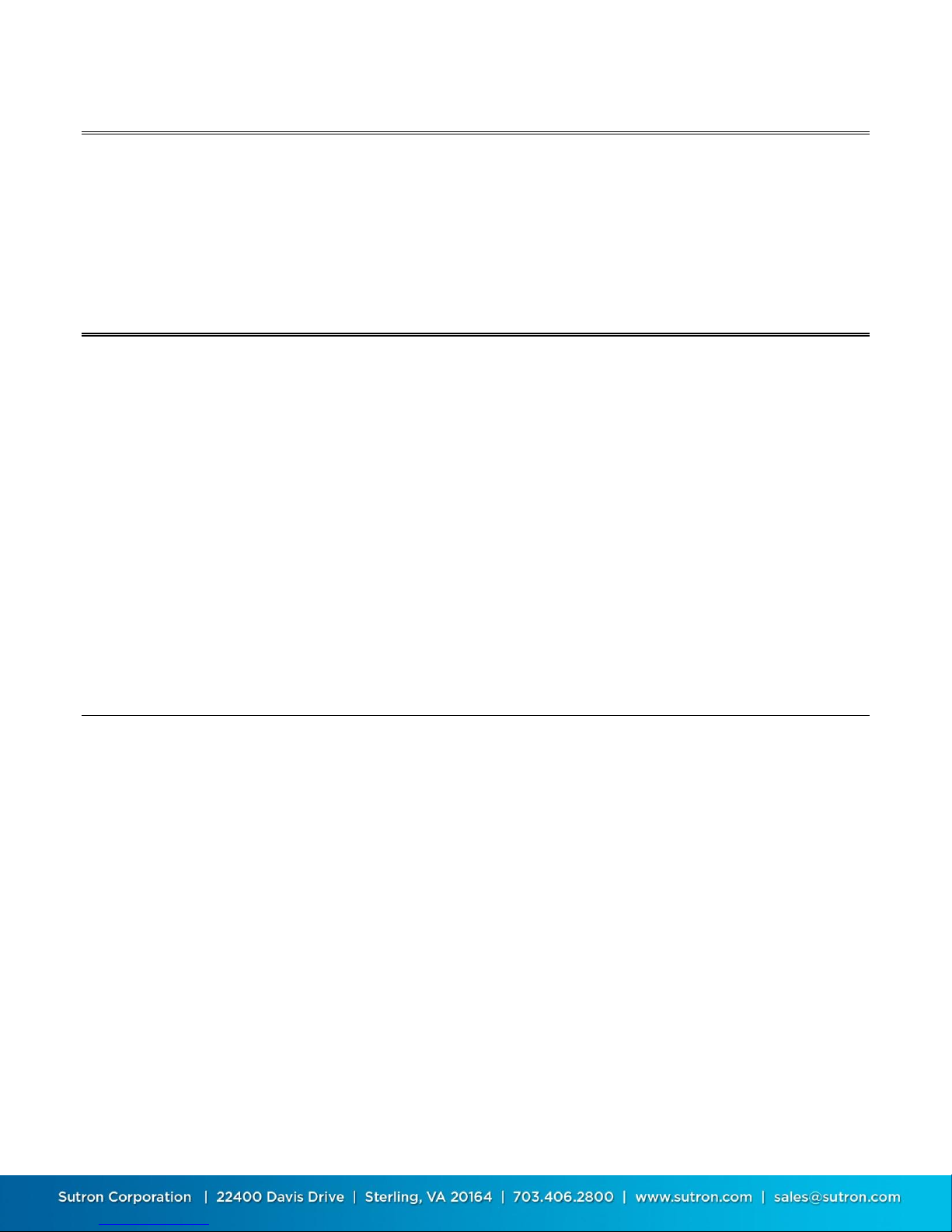Sutron Corporation 8310 & 7310 Users Manual 8800-1125Rev. 2.7 (BETA) 12/23/2014 pg. 7
Operation with the
Xpert/XLite
You must configure the Xpert/XLite in order to use the modem connected to one of the serial ports. The modem
can connect to any of the serial ports; however, Sutron recommends using COM3. COM2 is typically used for
SATLINK and COM1 is typically used for a direct laptop connection.
From the factory, the Xpert and XLite will be configured to supply +5V from pin 9 of COM 3 and the modem will
be configured to be powered through the DB-9. This arrangement will make it possible to use one RS-232 cable
to both power the modem and to communicate.
Refer to the Xpert manual for details if power needs to be configured on for the comport or for more detailed
instructions on the following steps.
The following example assumes the modem will be connected to COM3.
The first thing to do is to edit the autoexec.bat file to support the modem. This is done by adding or editing the
line where the “remote” program is run. Note: you create or edit the file on your PC and then use XTERM to
transfer the file to the Xpert. Adding the text “voice3:115200” tells remote that there will be a Sutron modem
connected to COM3 and to use a baud rate of 115200. A typical autoexec.bat appears as follows:
\windows\remote com1:115200 voice3:115200
\flash disk\xpert
OPTIONAL: For advanced customization of how the modem works, create an initialization file for the modem
(e.g. scom3.ini). The modem by default is initialized so that when it powers up it will not echo characters, will not
provide result codes, and will ignore DTR. Remote.exe will send the contents of the init file to the modem when it
starts. A typical init file for the Sutron modem is:
ATS0=1
ATE0Q1&D0&W
Be sure there is a CR at the end of the last line in the file or the program will ignore the line. Again, you create or
edit the scomx.ini file on your PC and then use Xterm to transfer the file to the Xpert.
The meaning of each setting is:
S0=1 answer on first ring
E0 don’t echo characters
Q1 don’t send result codes
&D0 ignore DTR