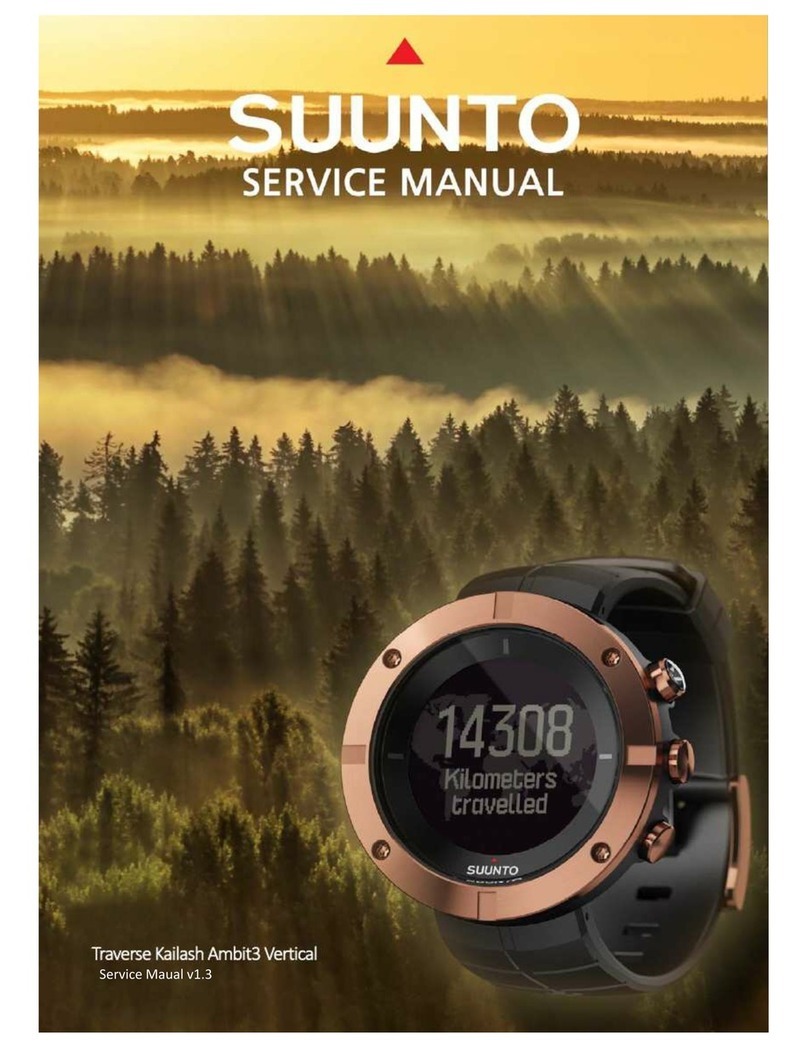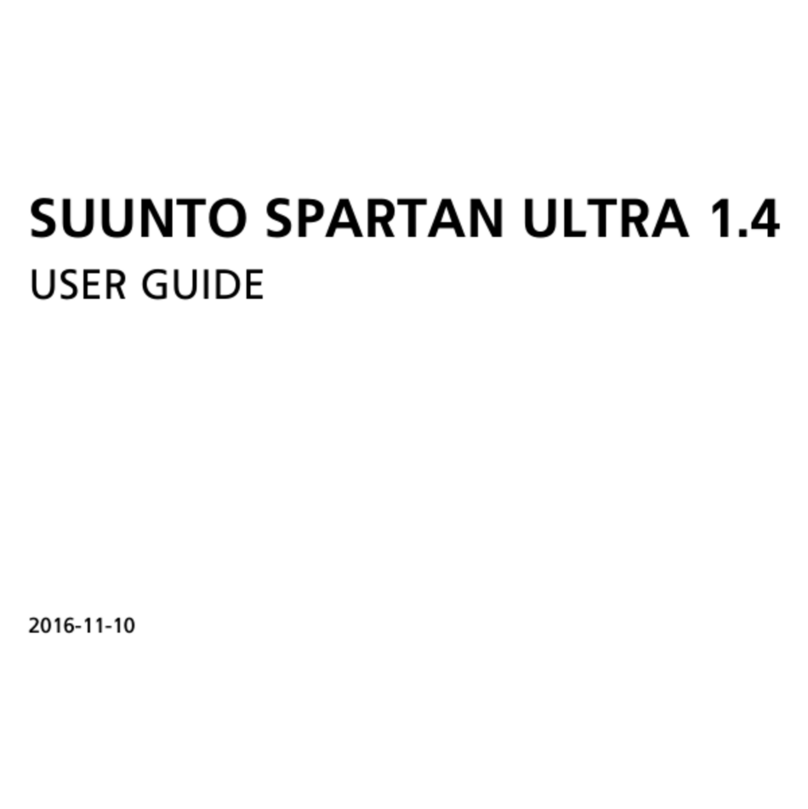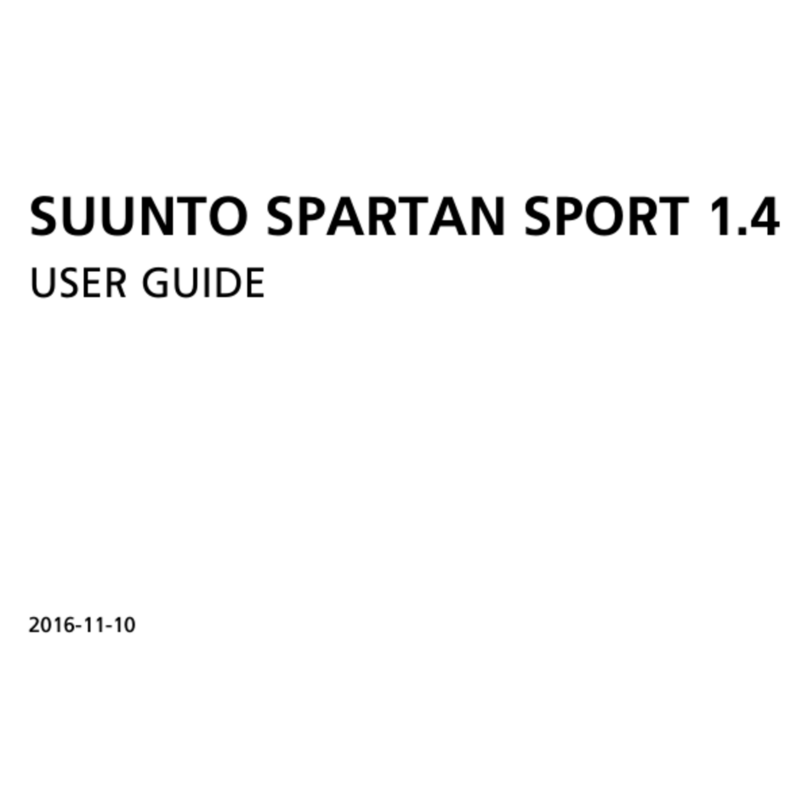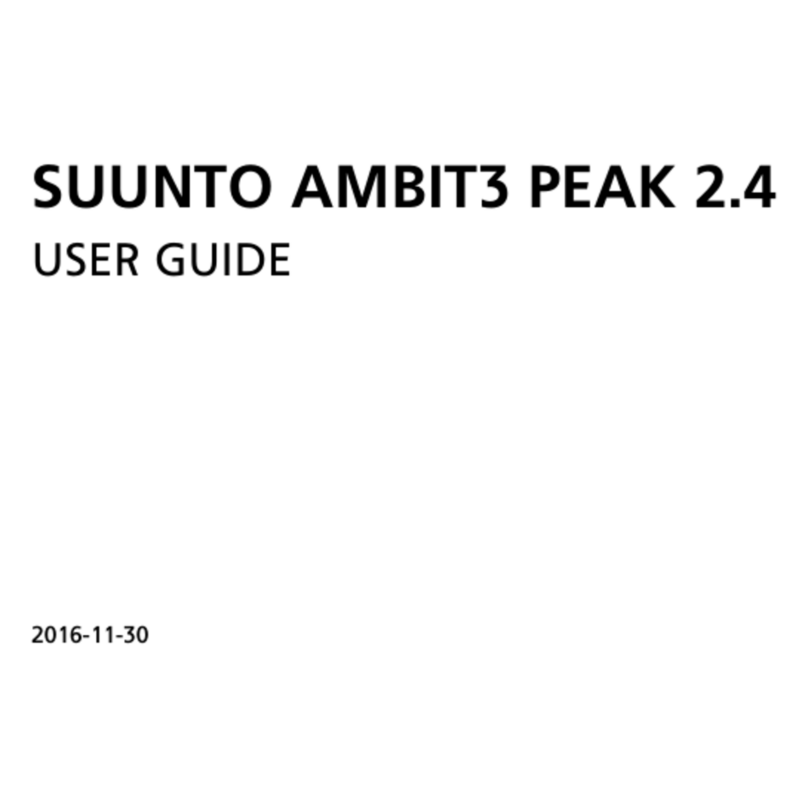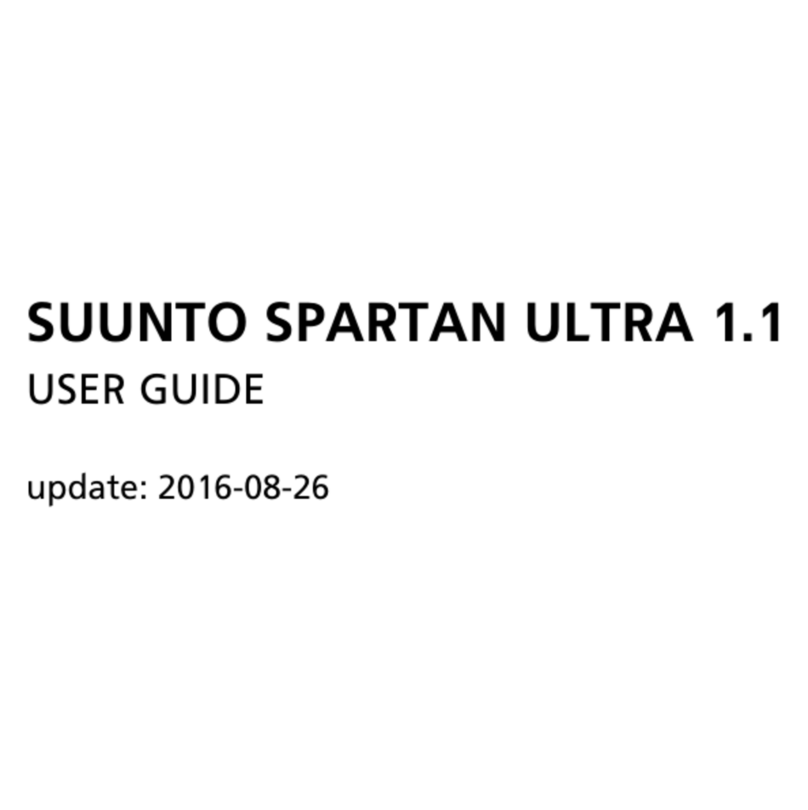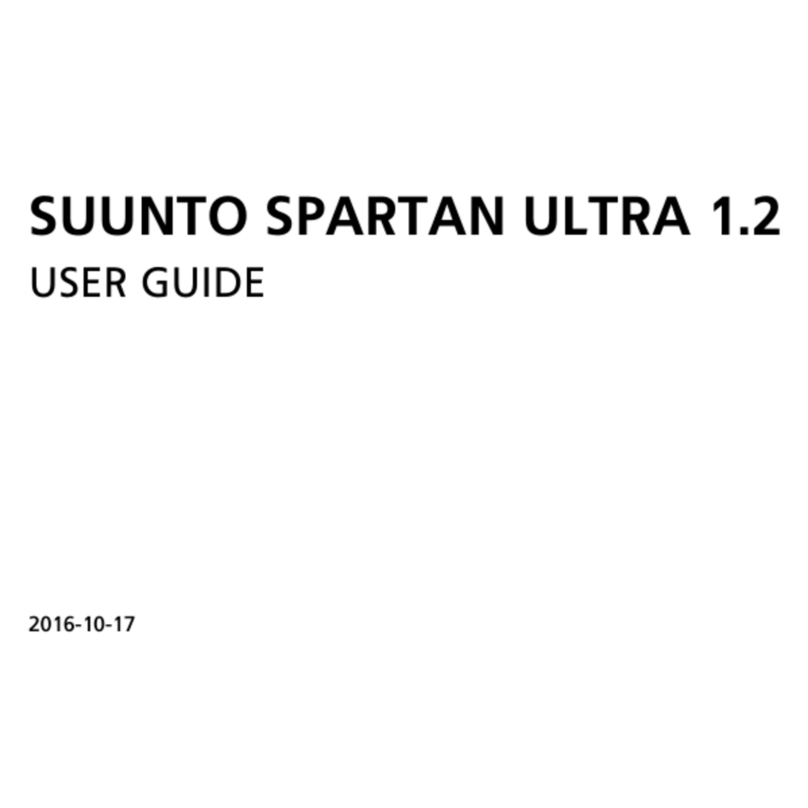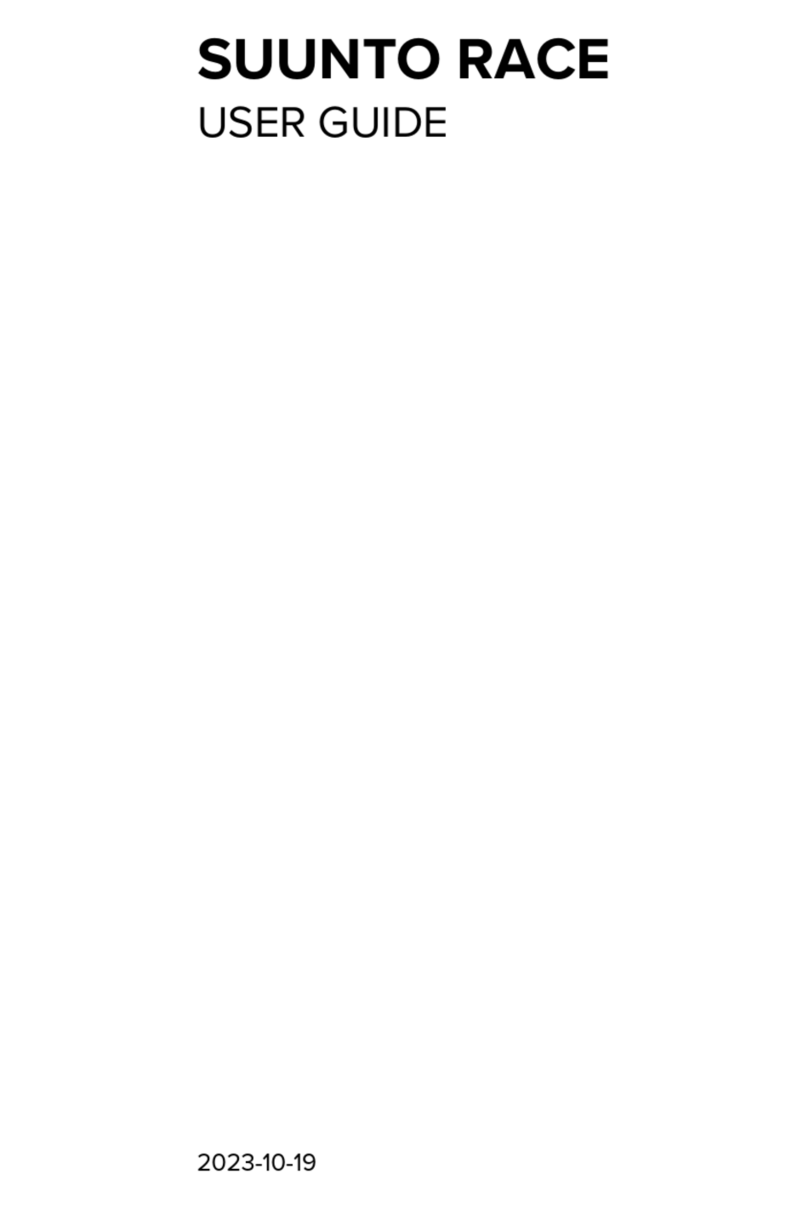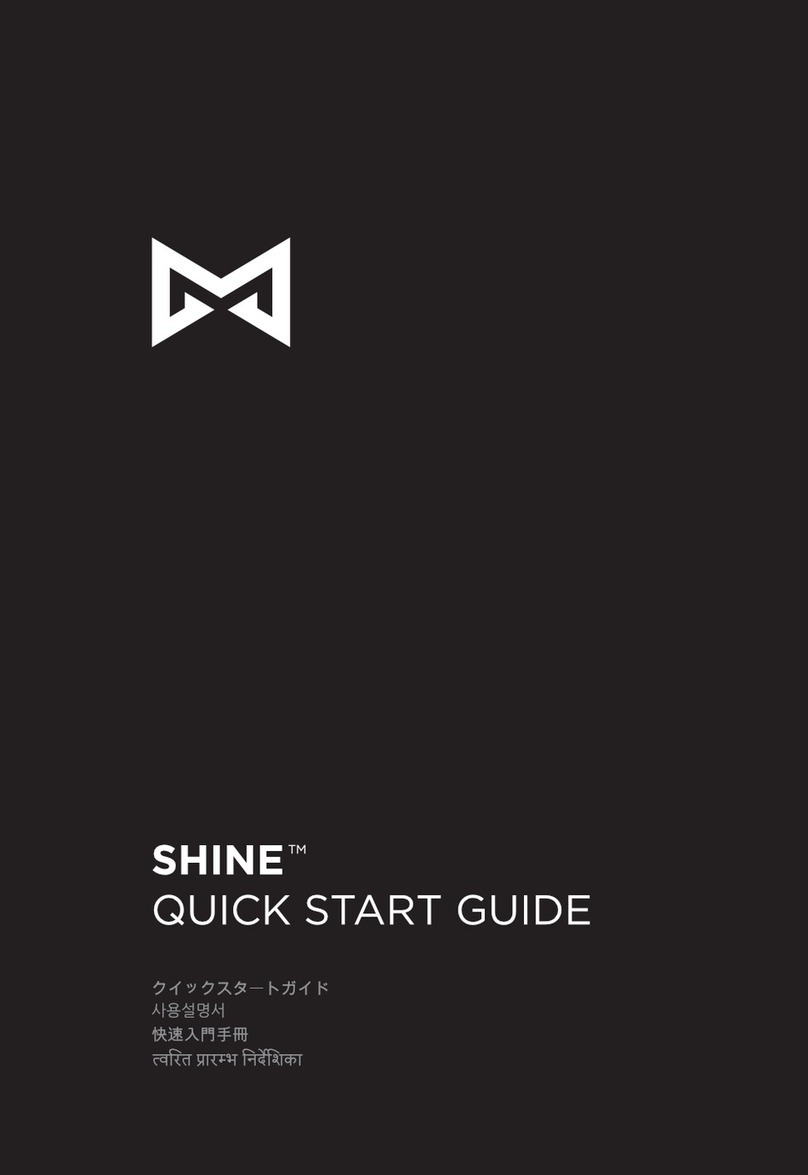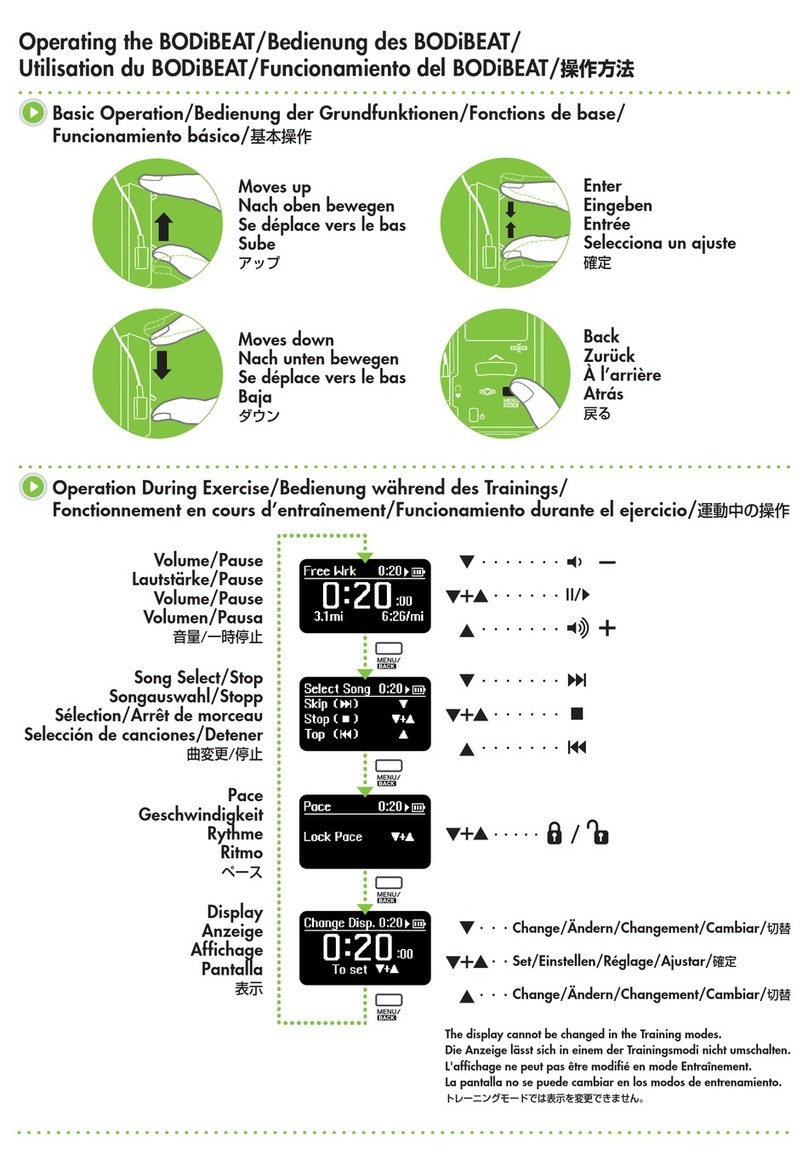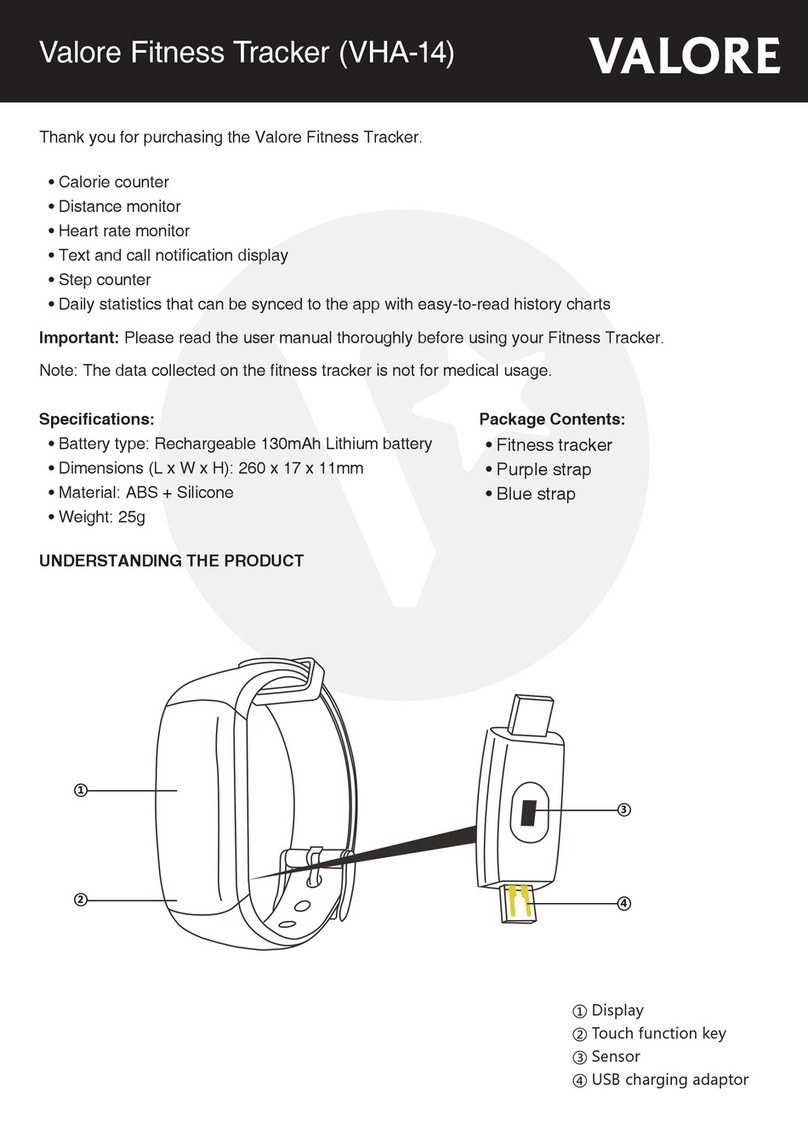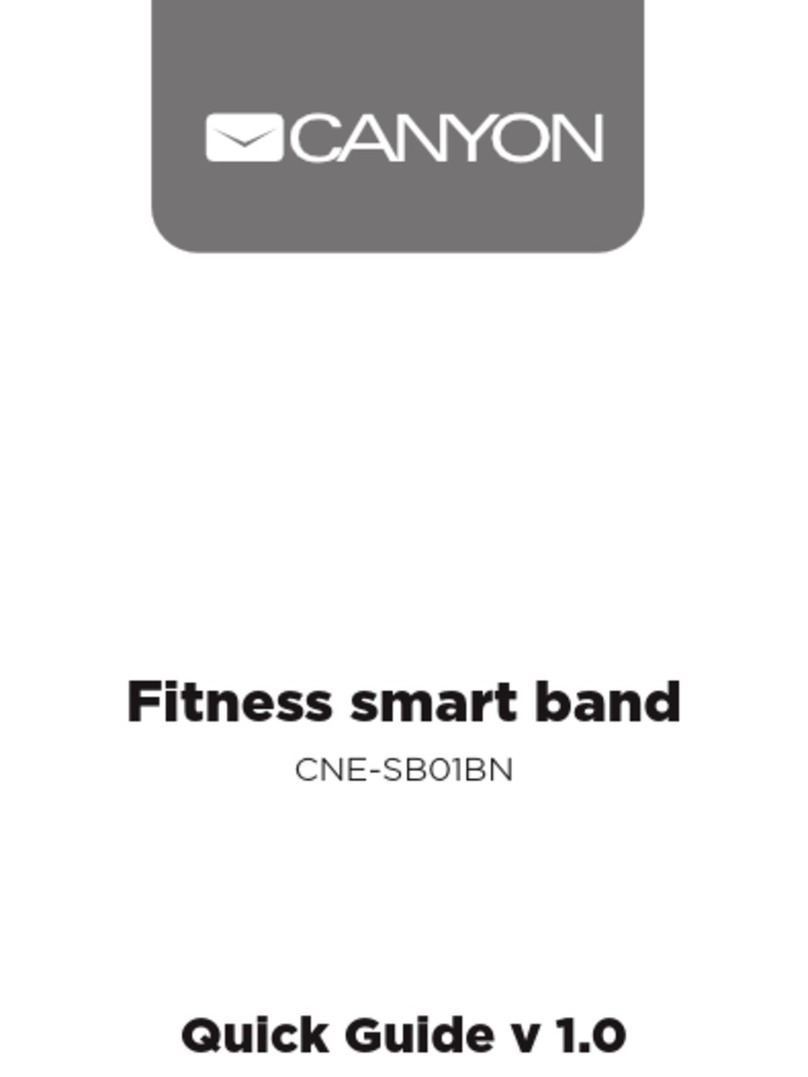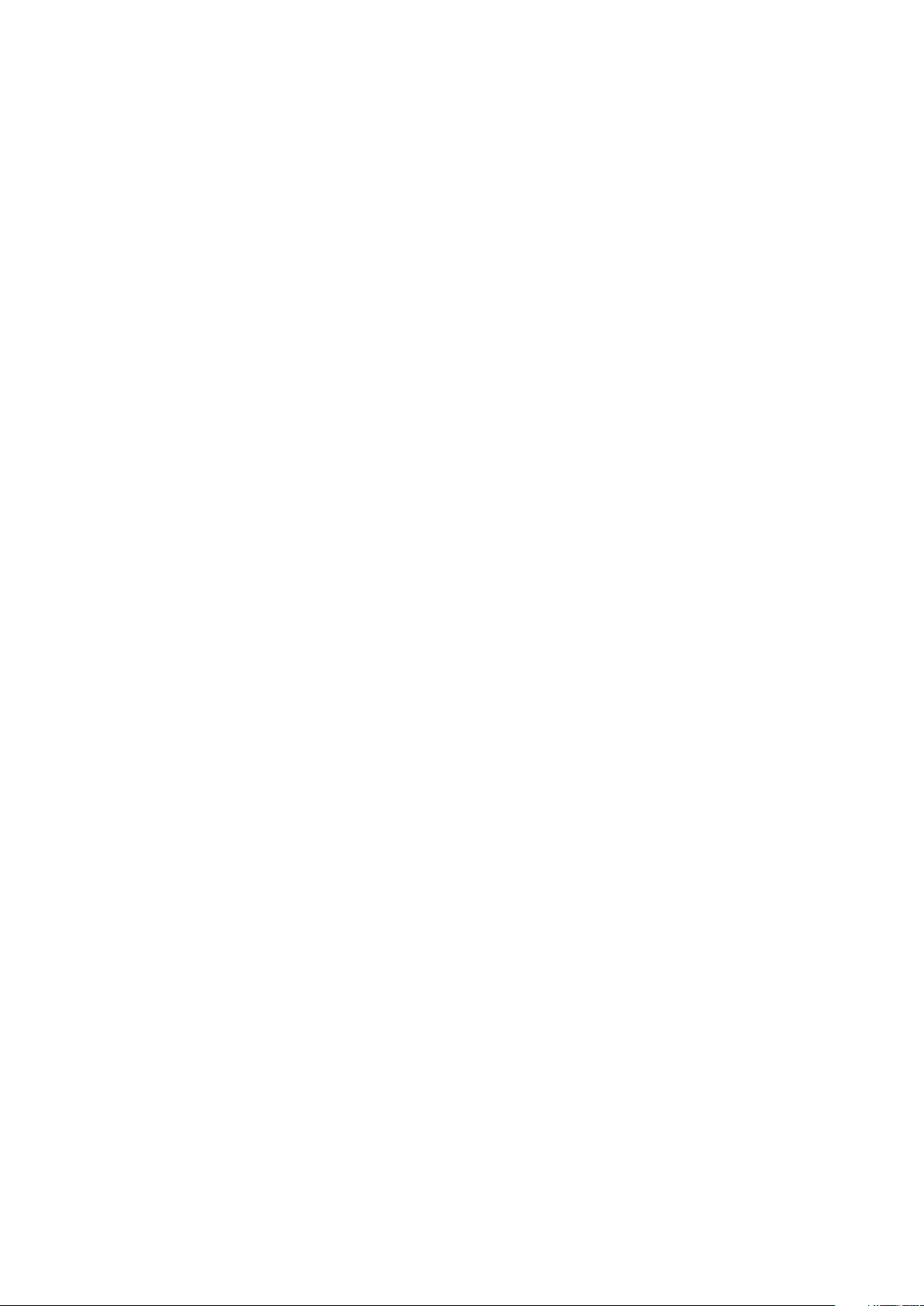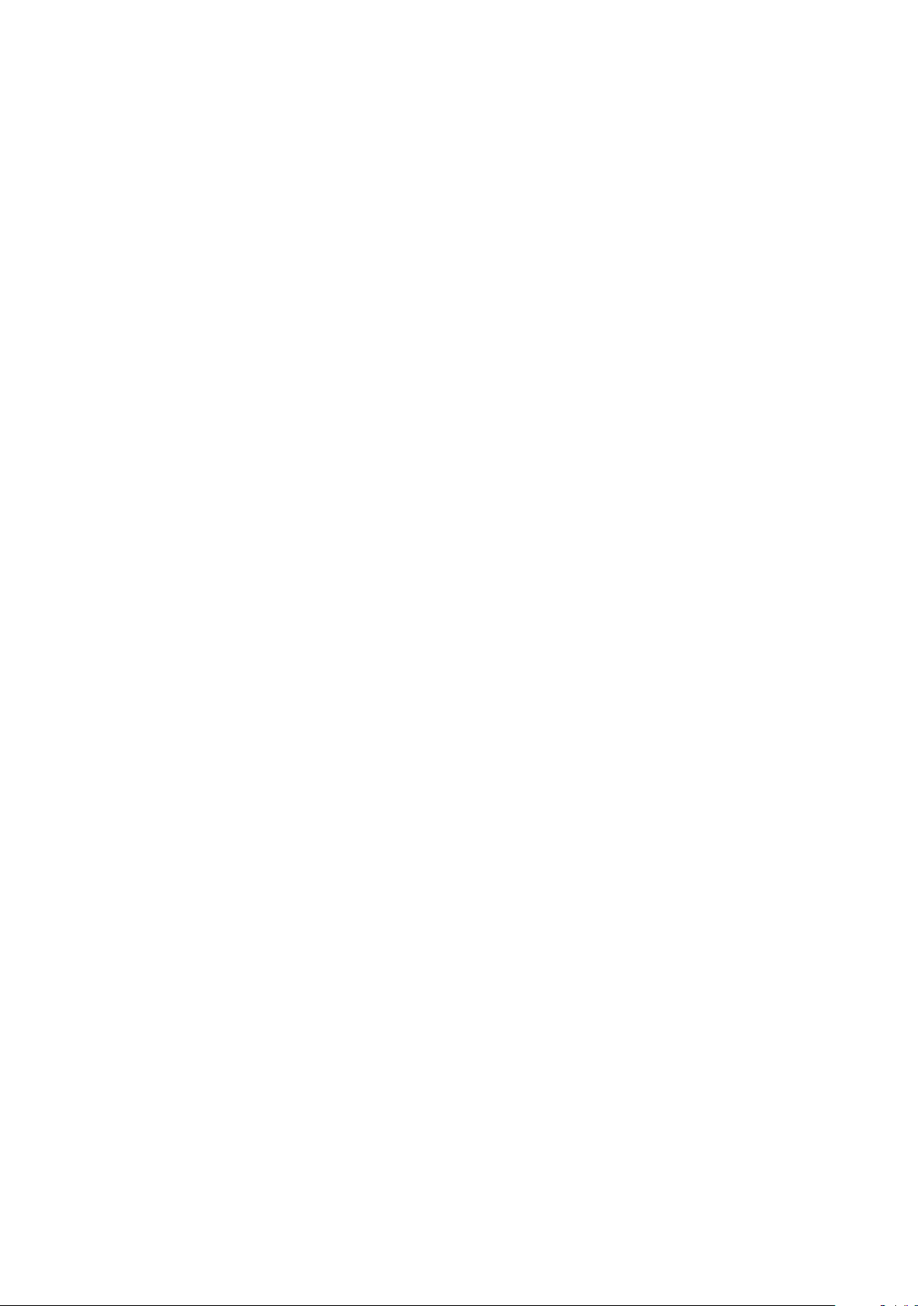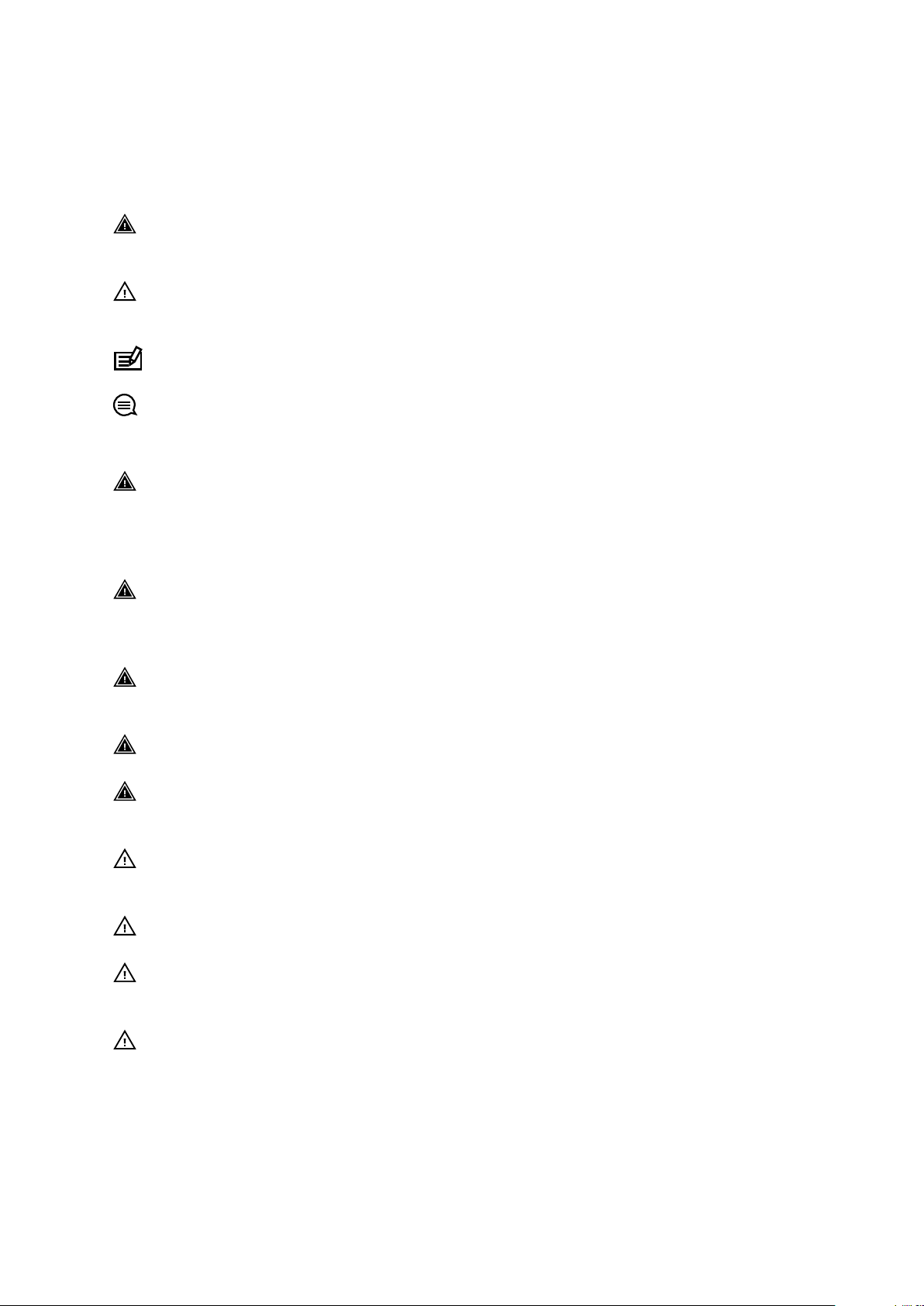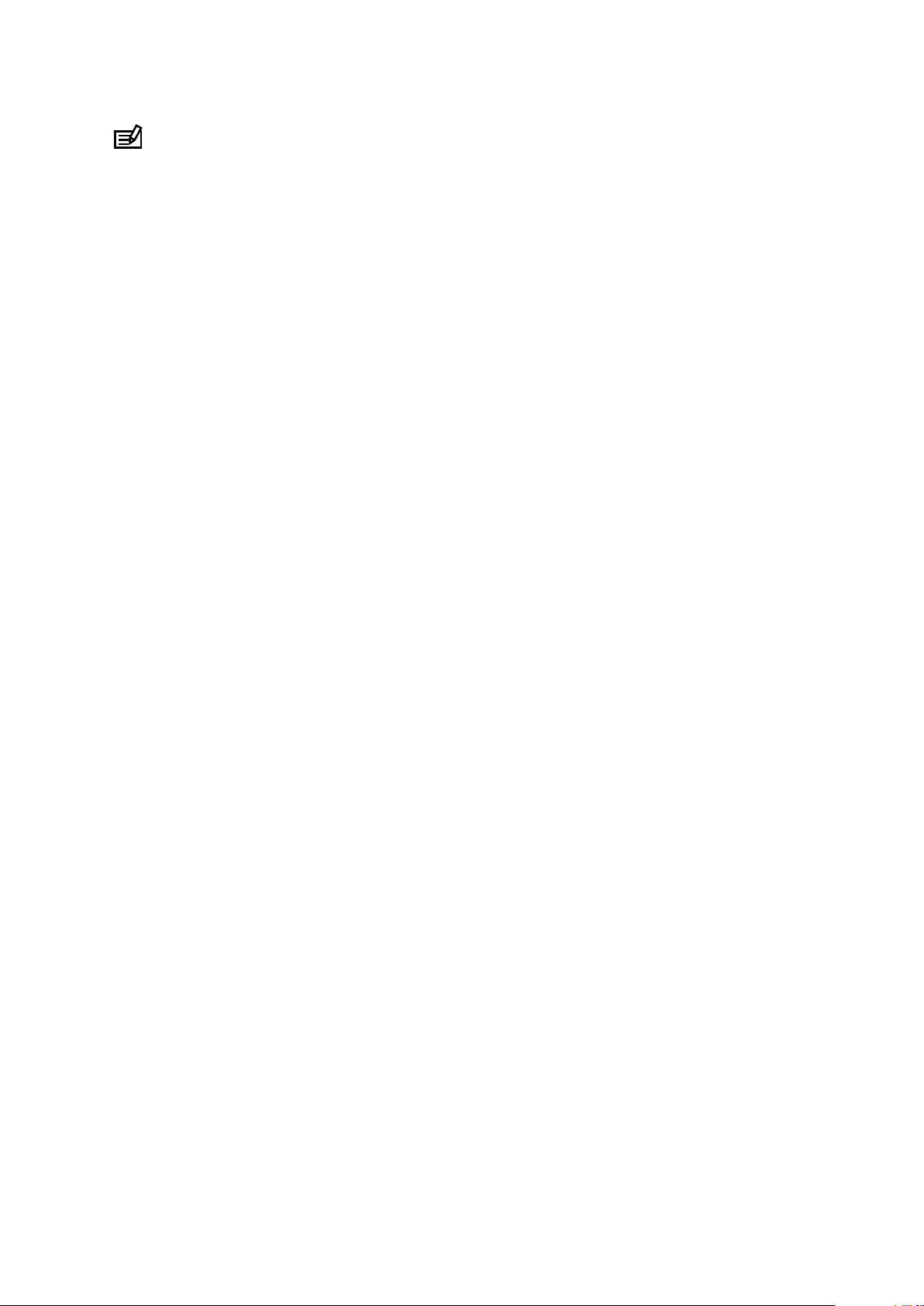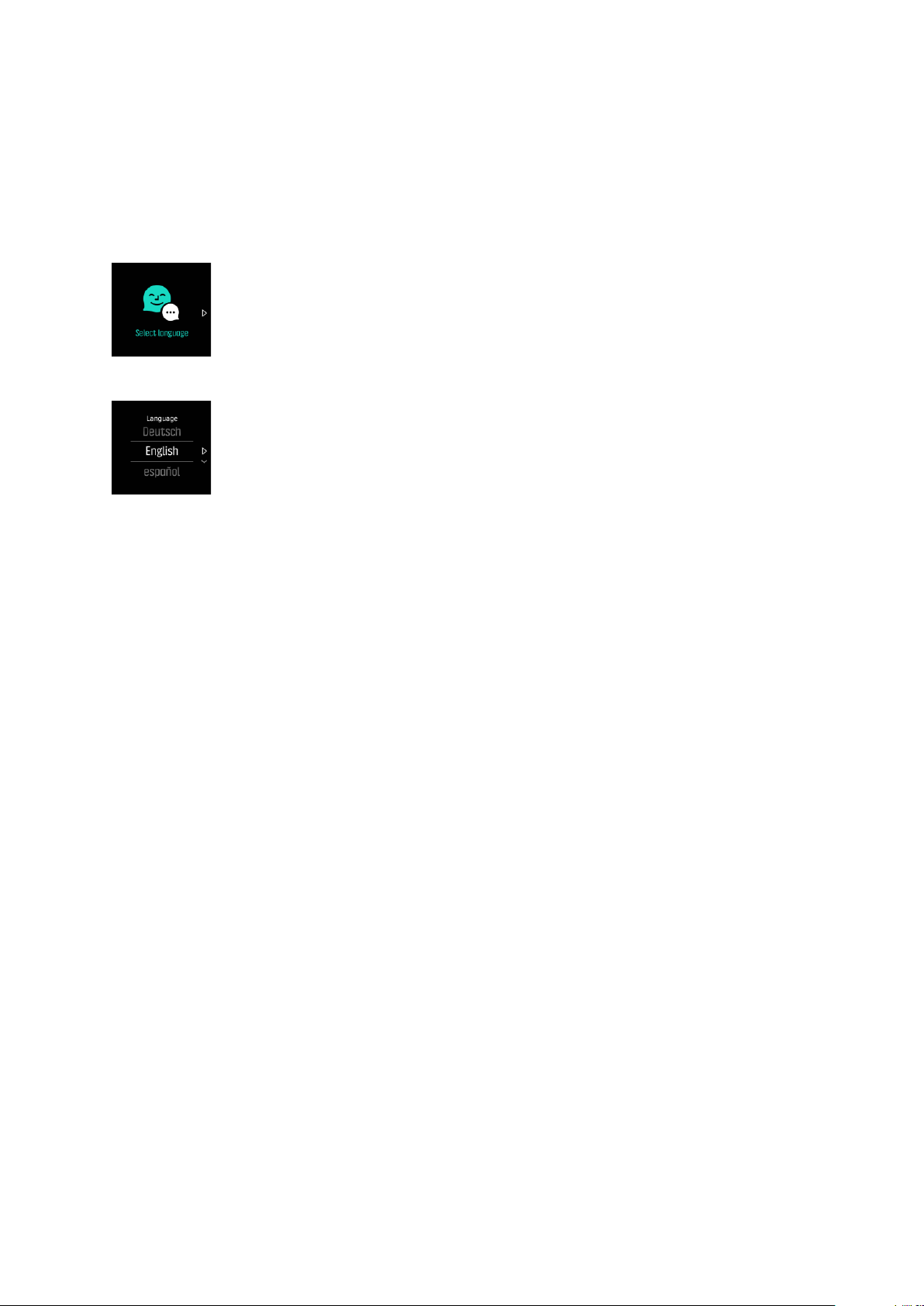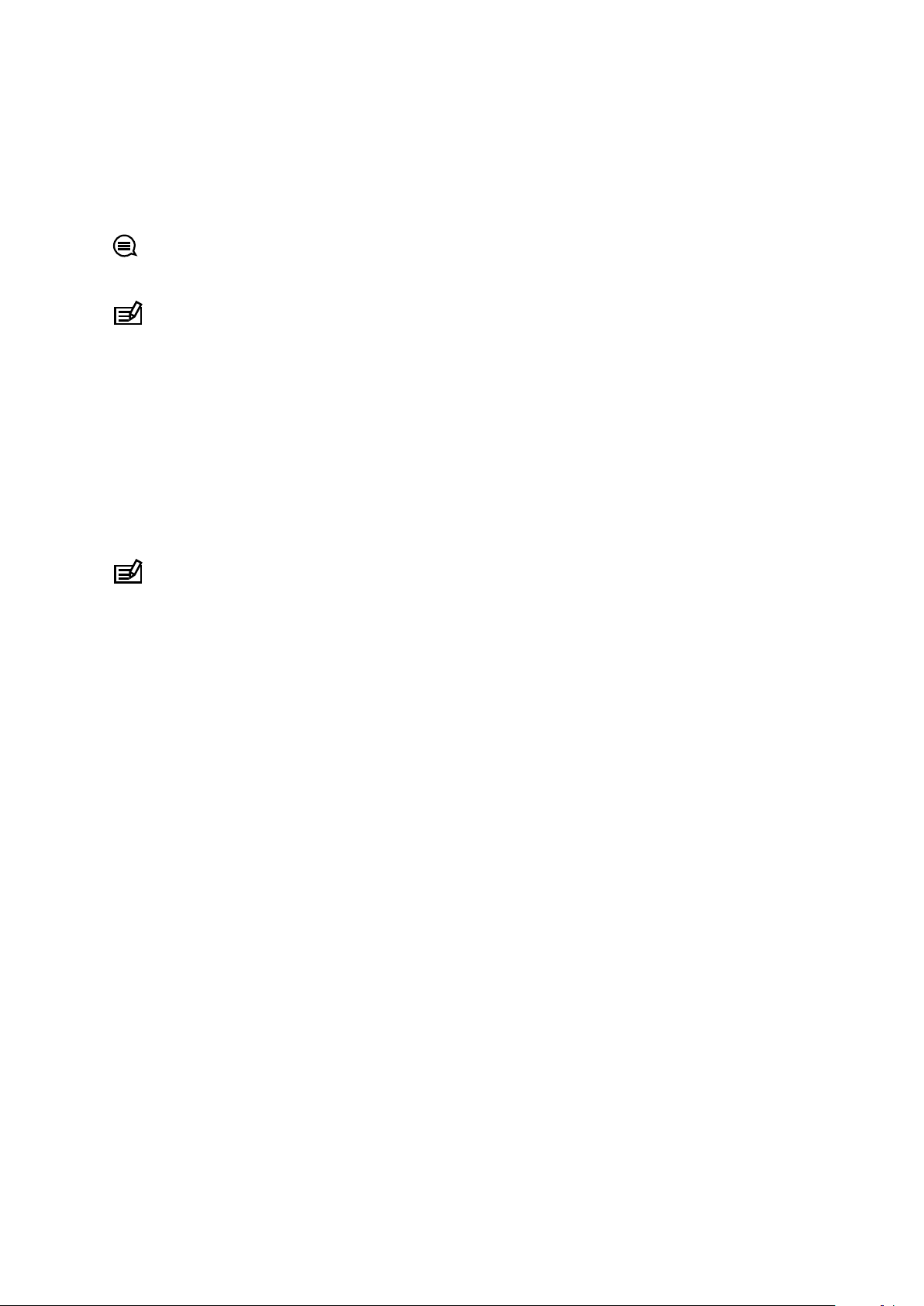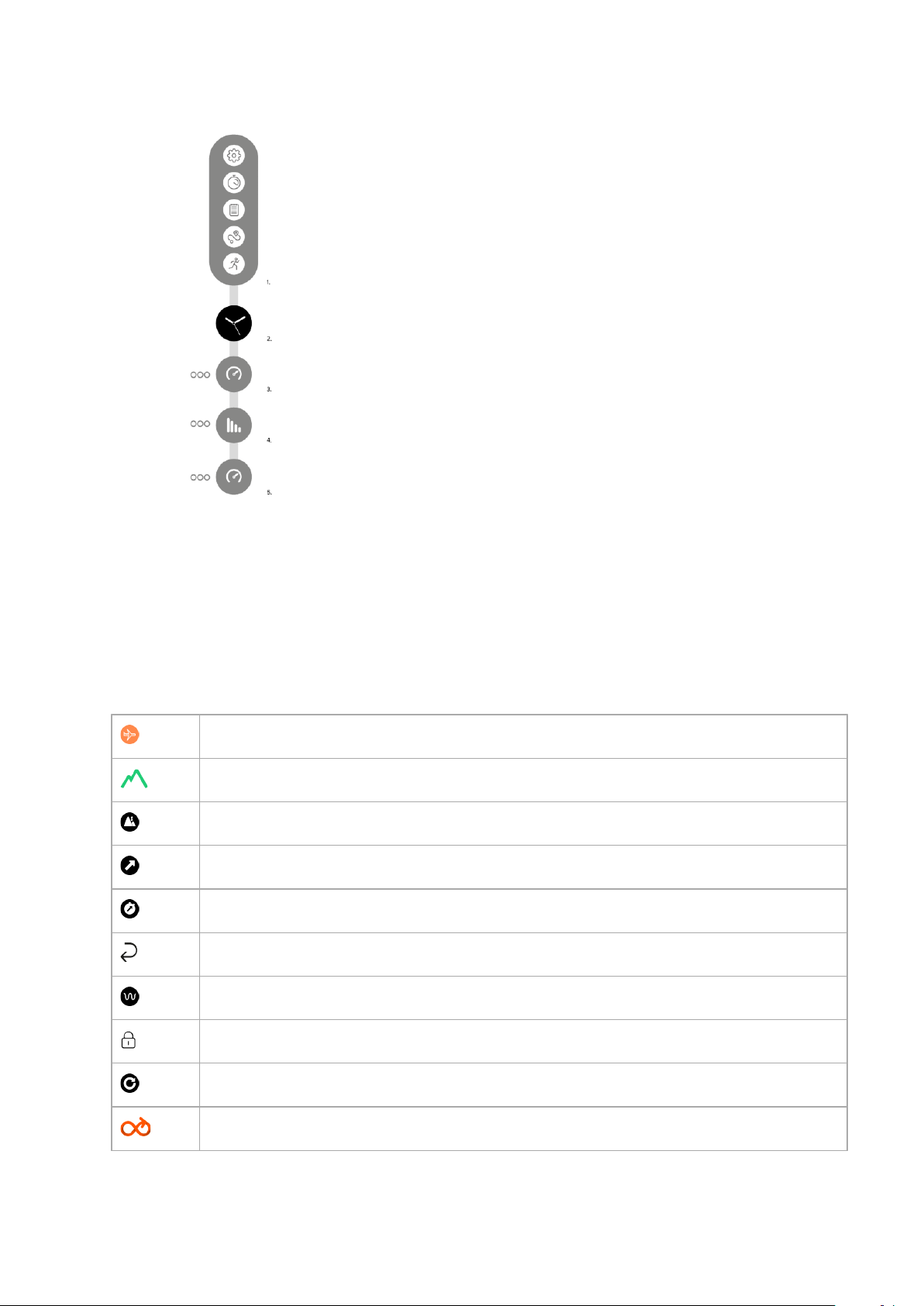1. SAFETY............................................................................................................................................................ 4
2. Getting started.............................................................................................................................................. 6
2.1. SuuntoLink.......................................................................................................................................... 6
2.2. Software updates.............................................................................................................................6
2.3. Suunto Movescount App................................................................................................................7
2.4. Movescount........................................................................................................................................7
2.5. Optical heart rate..............................................................................................................................7
2.6. Touch screen and buttons............................................................................................................. 8
2.7. Displays............................................................................................................................................... 8
2.8. Icons.................................................................................................................................................... 9
2.9. Adjusting settings............................................................................................................................ 11
3. Features.........................................................................................................................................................13
3.1. Activity monitoring...........................................................................................................................13
3.1.1. Instant HR................................................................................................................................14
3.1.2. Daily HR..................................................................................................................................14
3.2. Airplane mode................................................................................................................................. 15
3.3. Altimeter............................................................................................................................................16
3.4. Autopause........................................................................................................................................ 16
3.5. Backlight........................................................................................................................................... 16
3.6. Button and screen lock................................................................................................................. 17
3.7. Chest heart rate sensor..................................................................................................................17
3.8. Compass........................................................................................................................................... 18
3.8.1. Calibrating compass........................................................................................................... 18
3.8.2. Setting declination............................................................................................................. 18
3.9. Device info........................................................................................................................................19
3.10. Display theme................................................................................................................................ 19
3.11. Do Not Disturb mode.................................................................................................................... 19
3.12. Feeling............................................................................................................................................ 20
3.13. Find back......................................................................................................................................... 21
3.14. FusedSpeed.................................................................................................................................. 22
3.15. GLONASS.......................................................................................................................................22
3.16. GPS accuracy and power saving............................................................................................. 23
3.17. Intensity zones...............................................................................................................................24
3.17.1. Heart rate zones.................................................................................................................24
3.18. Interval training............................................................................................................................. 26
3.19. Language and unit system.........................................................................................................27
3.20. Logbook.........................................................................................................................................27
3.21. Moon phases.................................................................................................................................28
3.22. Notifications..................................................................................................................................28
3.23. Pairing PODs and sensors........................................................................................................ 29
Suunto Spartan Sport Wrist HR
2