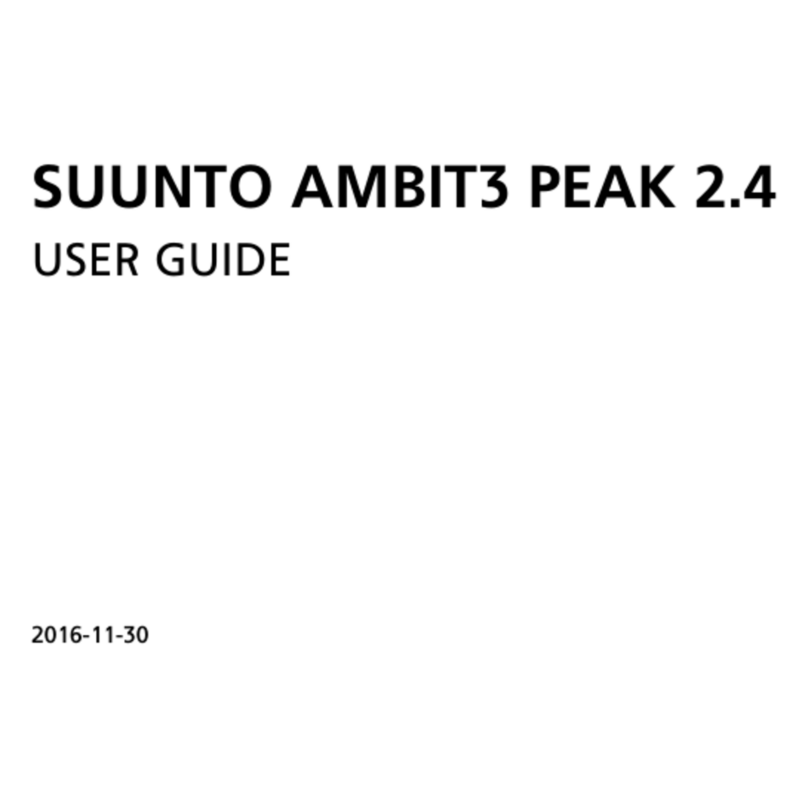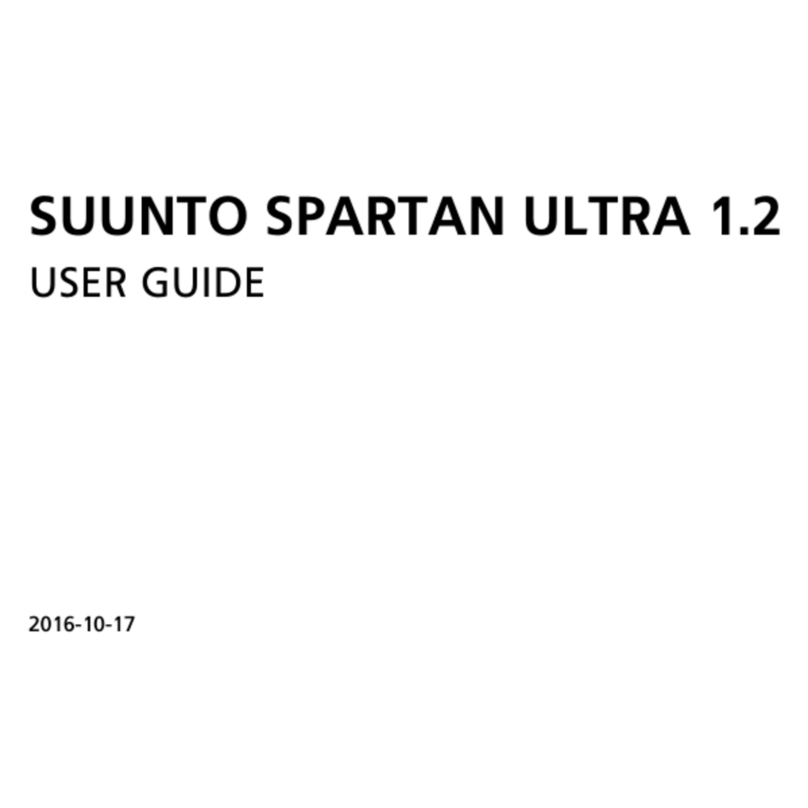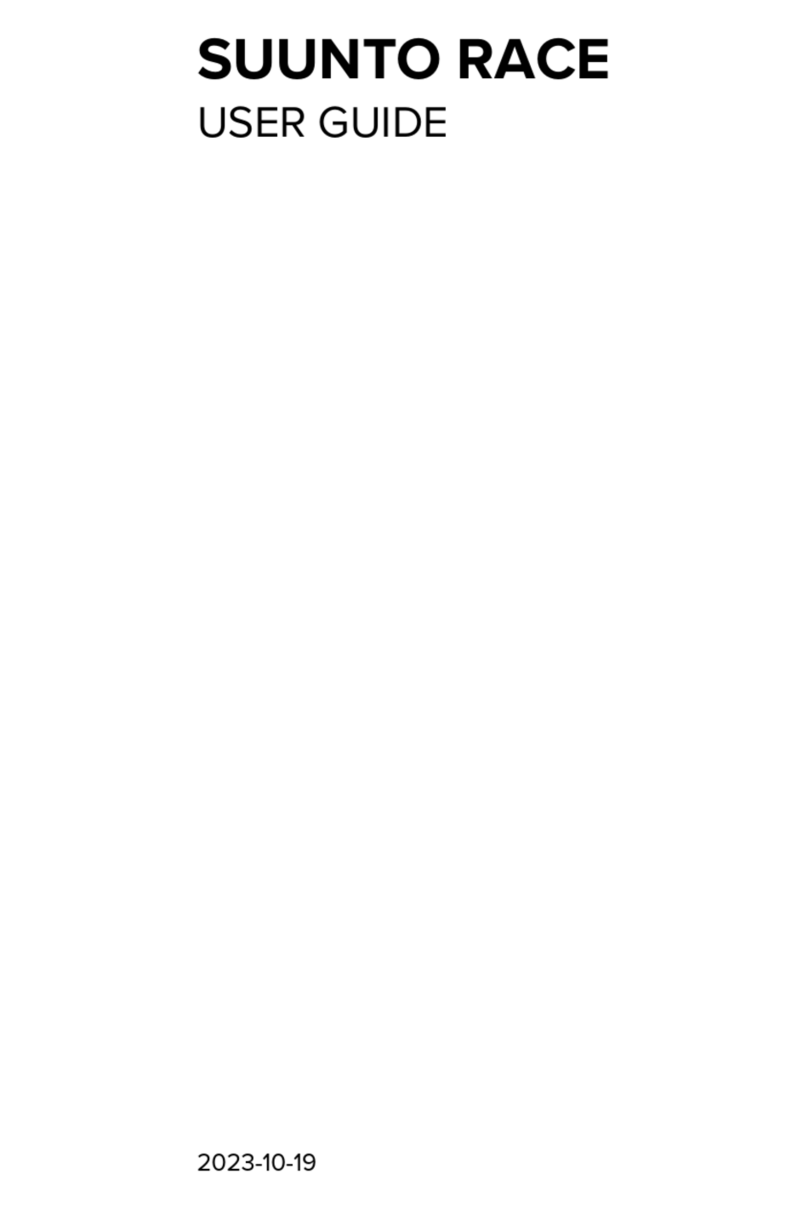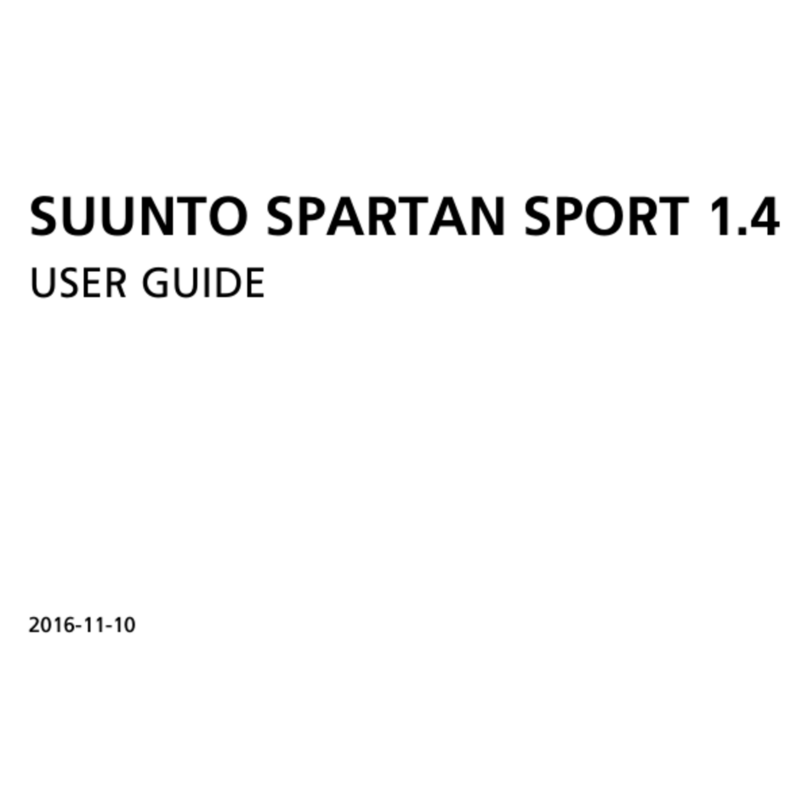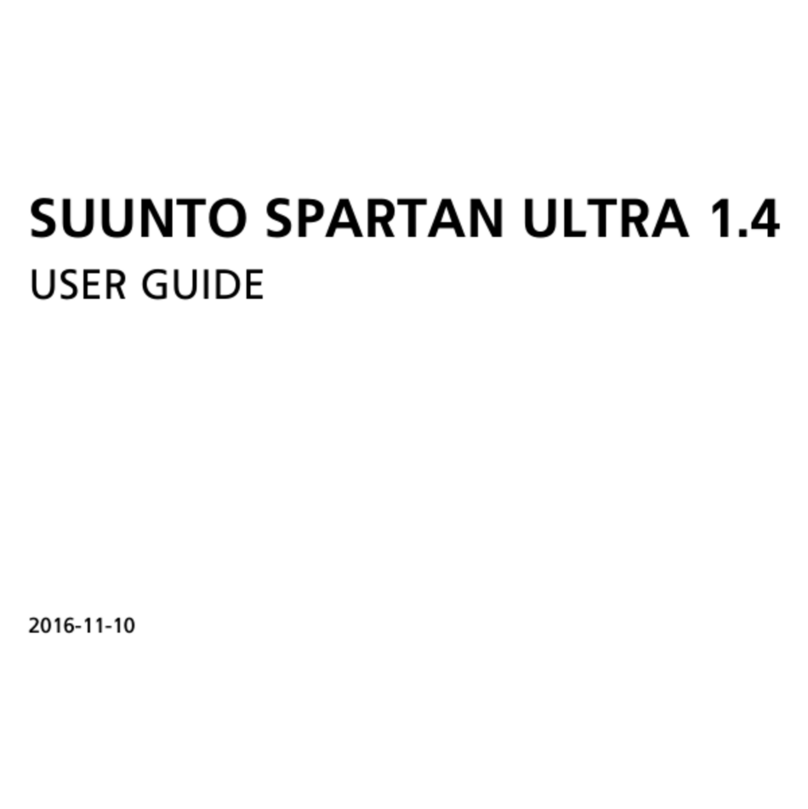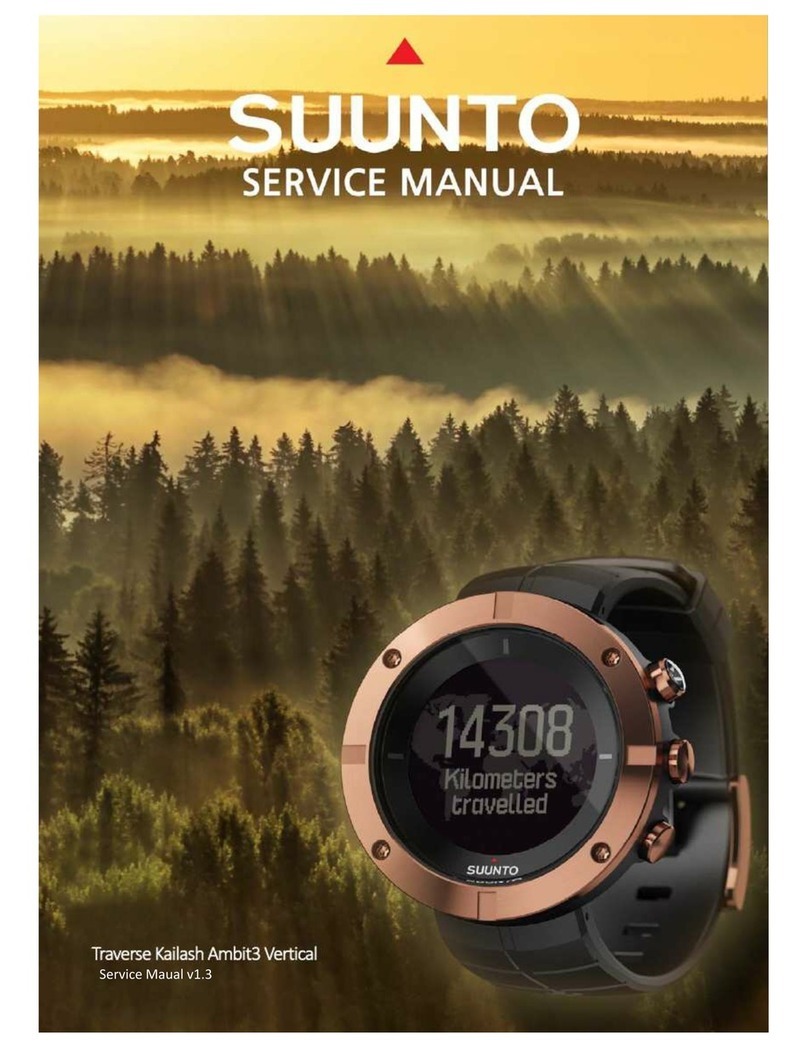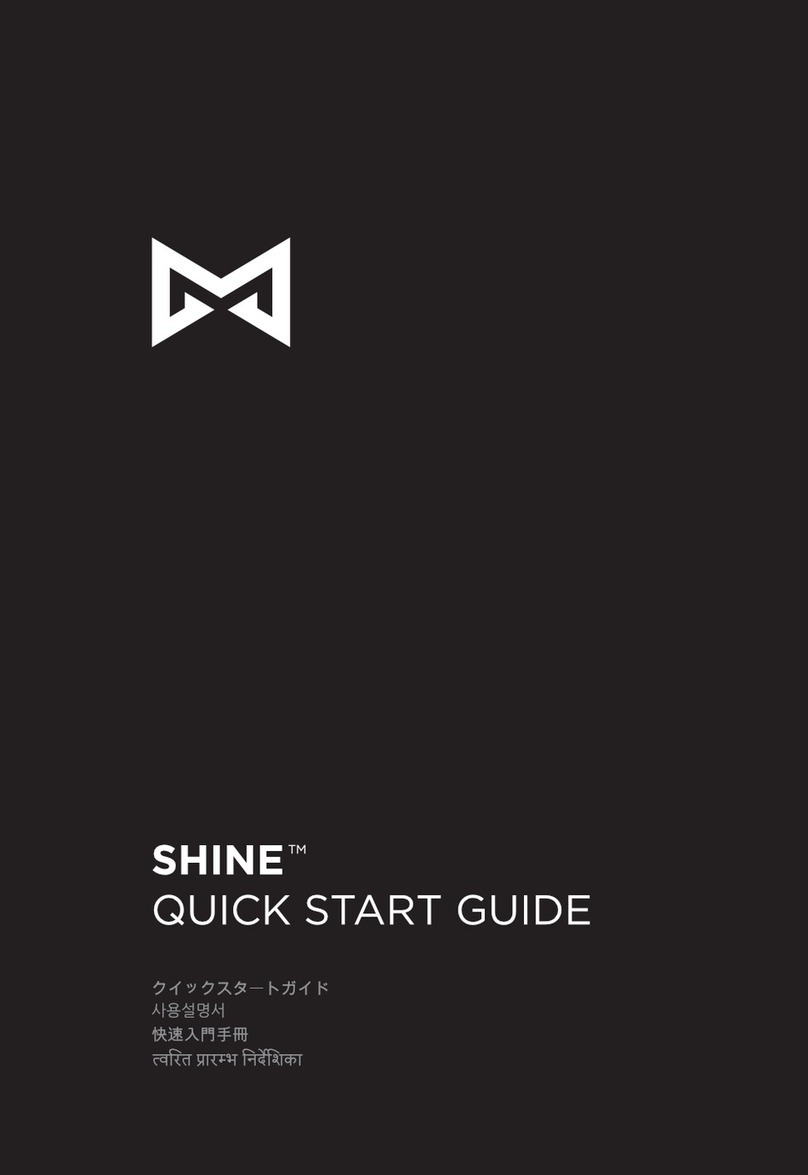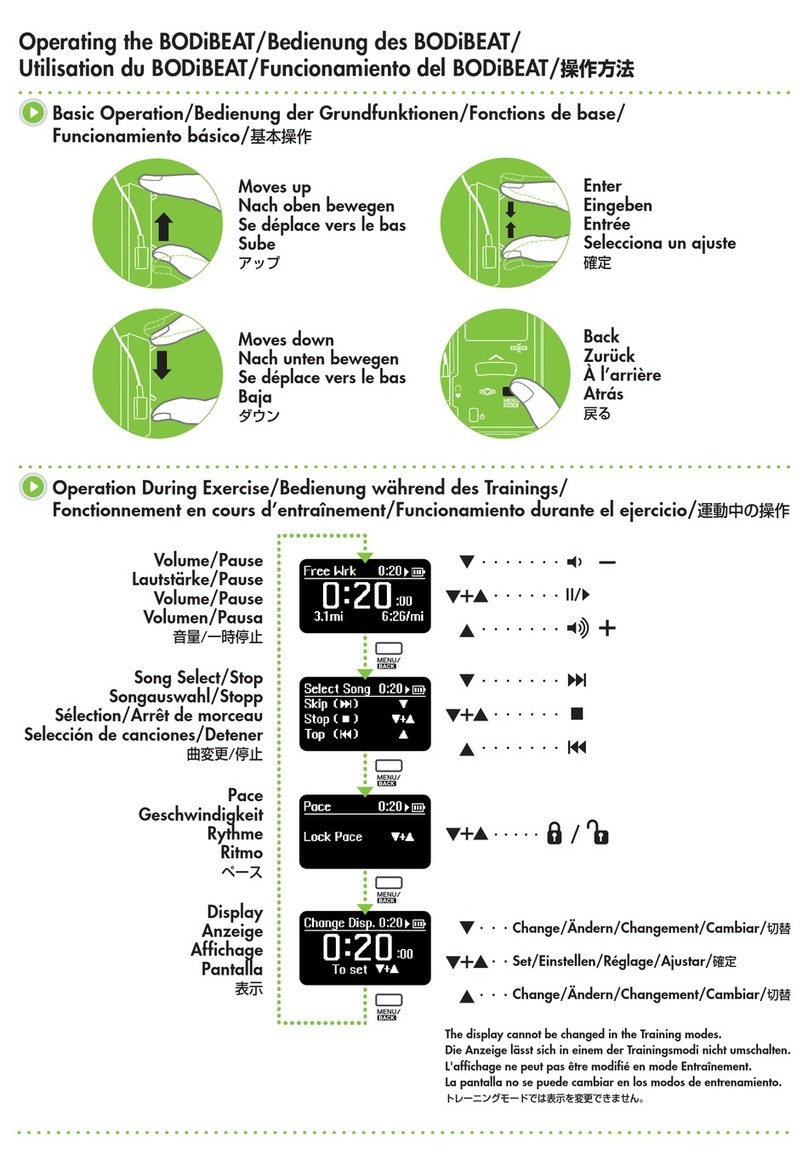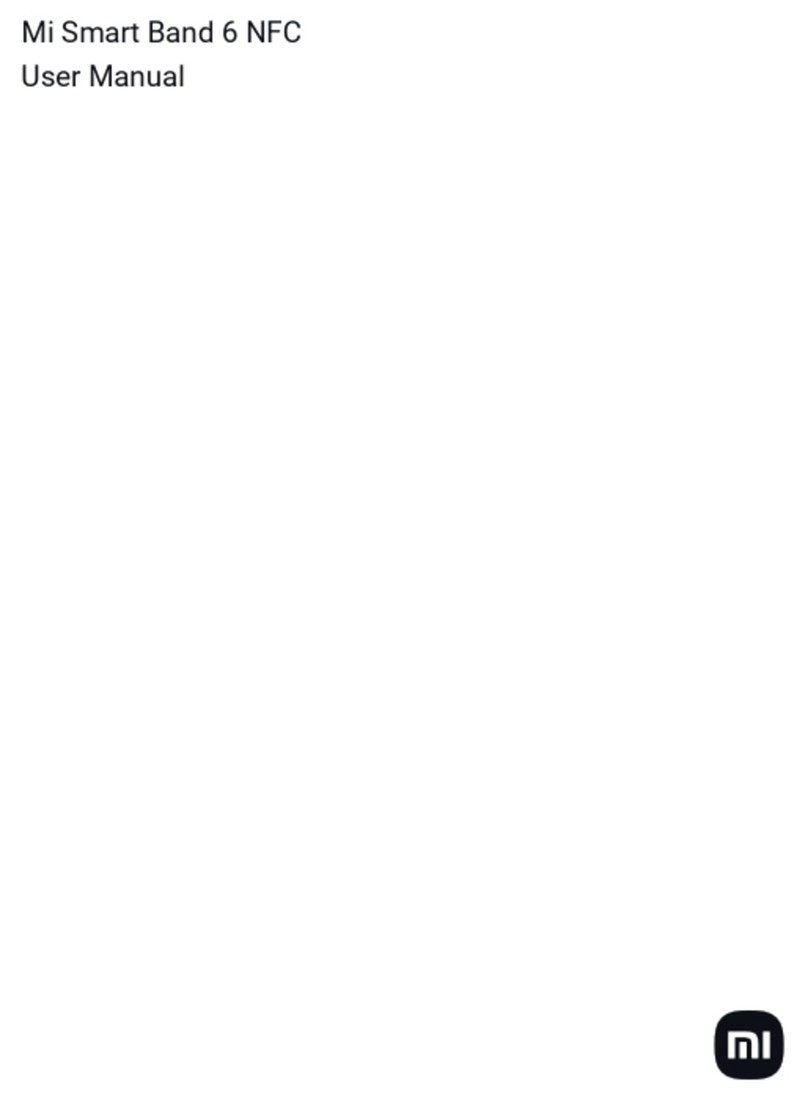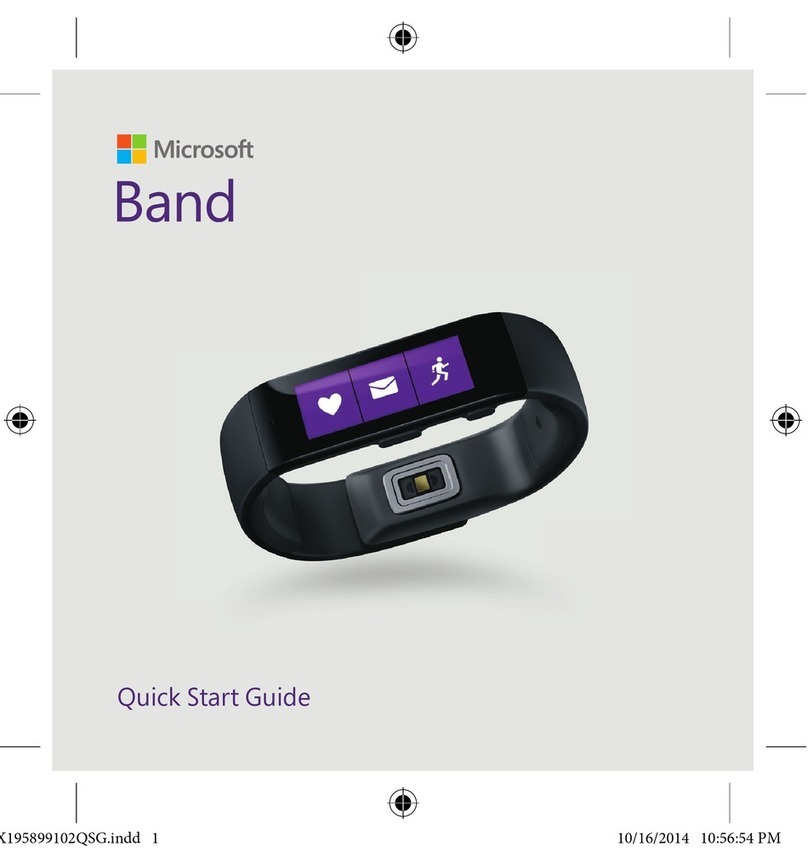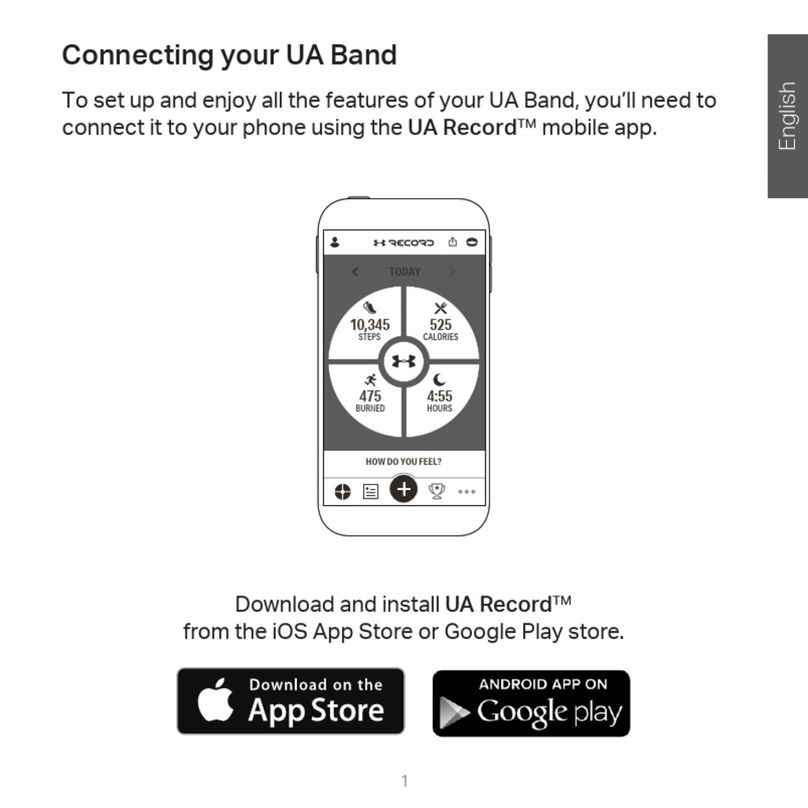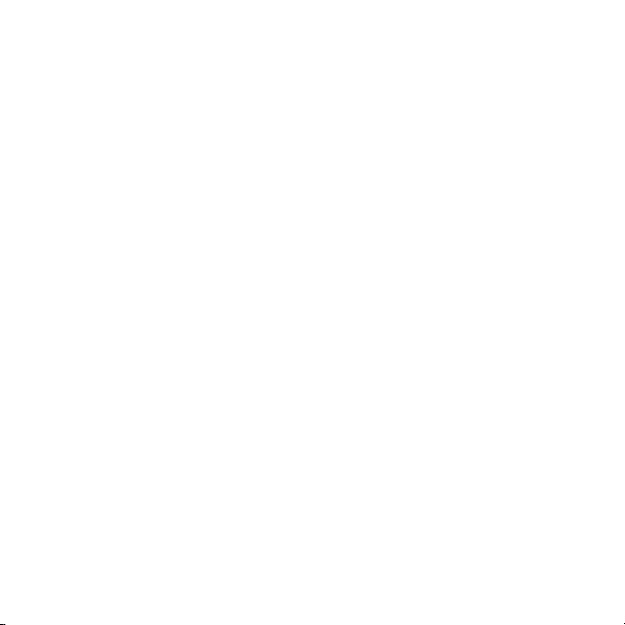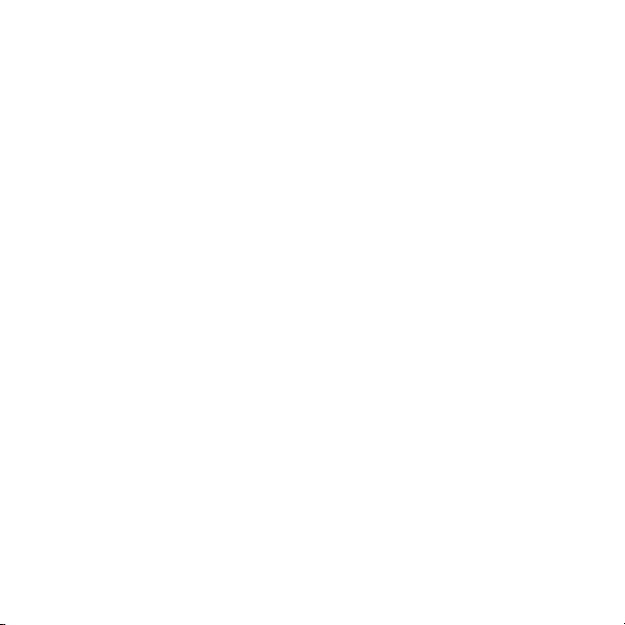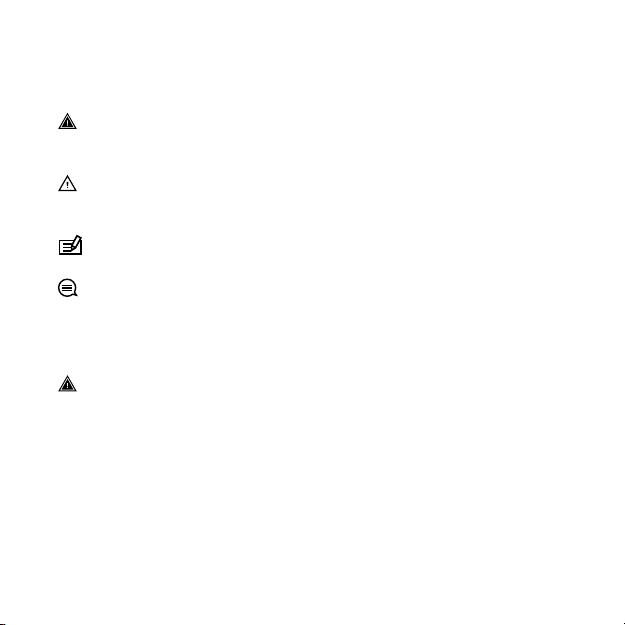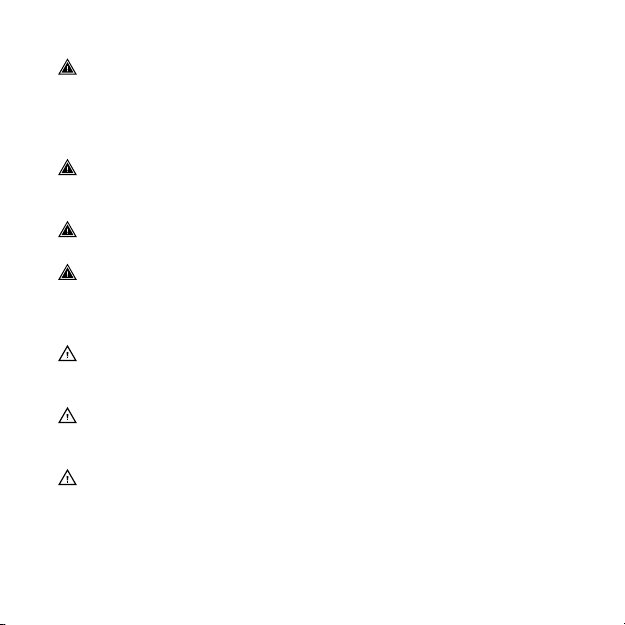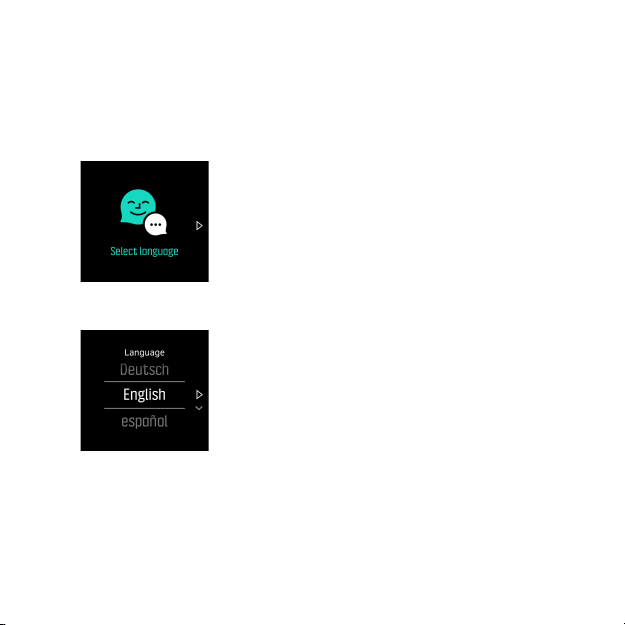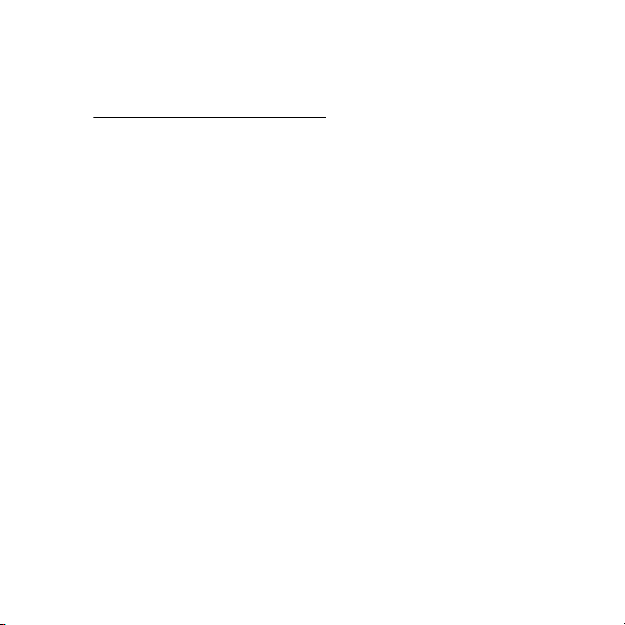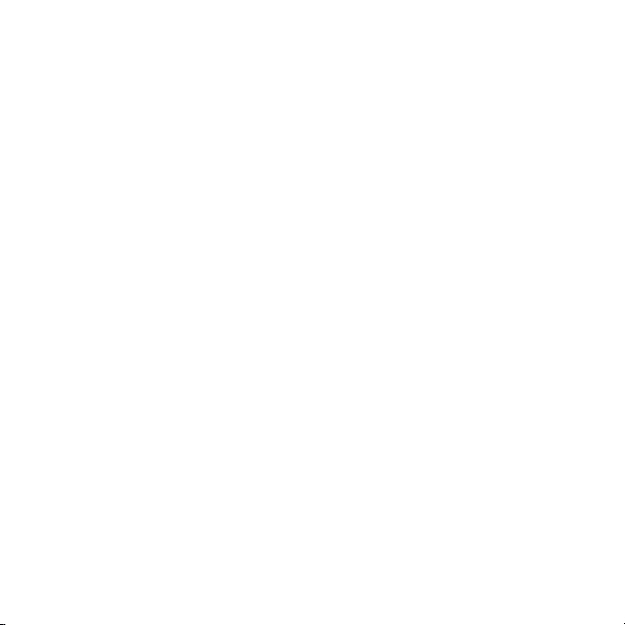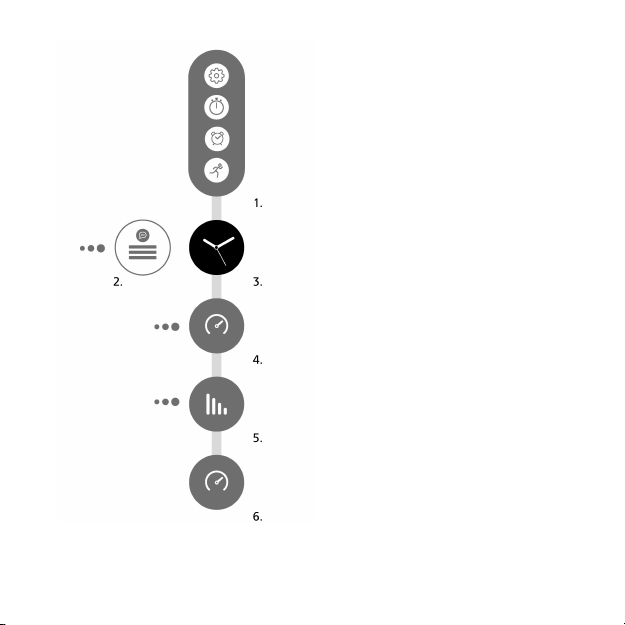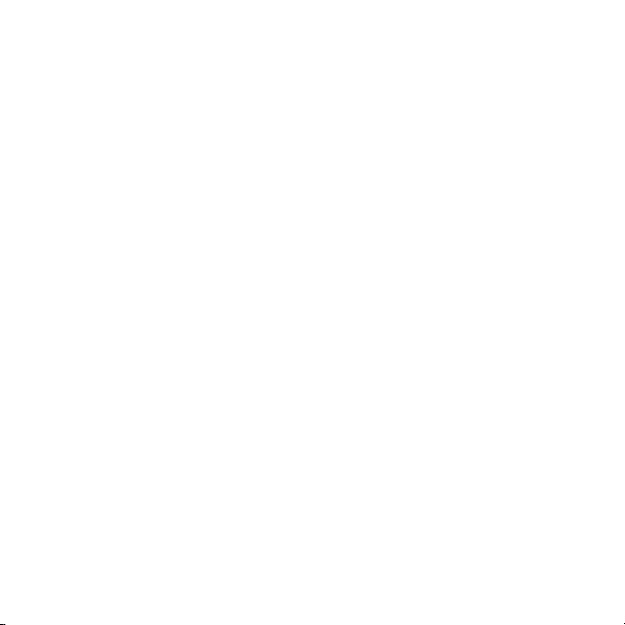
1 SAFETY .............................................................................................. 4
2 Getting started ................................................................................. 7
2.1 Touch screen and buttons ........................................................ 8
2.2 Displays ..................................................................................... 9
2.3 Adjusting settings .................................................................. 11
3 Features .......................................................................................... 14
3.1 Activity monitoring ................................................................ 14
3.2 Airplane mode ........................................................................ 15
3.3 Altimeter ................................................................................. 15
3.3.1 FusedAlti ......................................................................... 16
3.4 Backlight ................................................................................. 16
3.5 Button and screen lock .......................................................... 17
3.6 Compass .................................................................................. 17
3.6.1 Calibrating compass ....................................................... 18
3.6.2 Setting declination ......................................................... 18
3.7 Device info .............................................................................. 19
3.8 FusedSpeed ............................................................................. 19
3.9 GPS accuracy and power saving ............................................ 21
3.10 Heart rate sensor .................................................................. 23
3.11 Language and unit system ................................................... 24
3.12 Logbook ................................................................................ 24
3.13 Movescount .......................................................................... 25
3.13.1 SuuntoLink .................................................................... 26
3.13.2 Suunto Movescount App ............................................. 26
3.14 Notifications ......................................................................... 27
3.15 Pairing PODs and sensors ..................................................... 27
3.16 Recording an exercise .......................................................... 29
3.17 Recovery time ....................................................................... 31
2