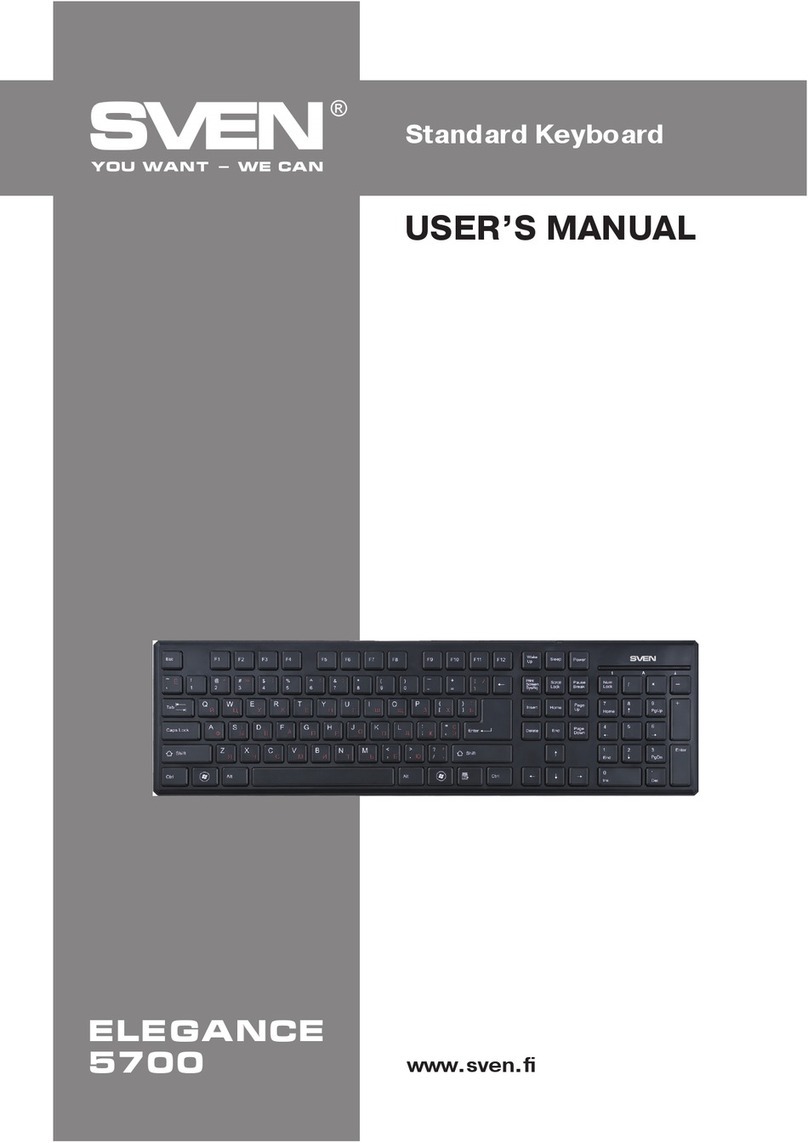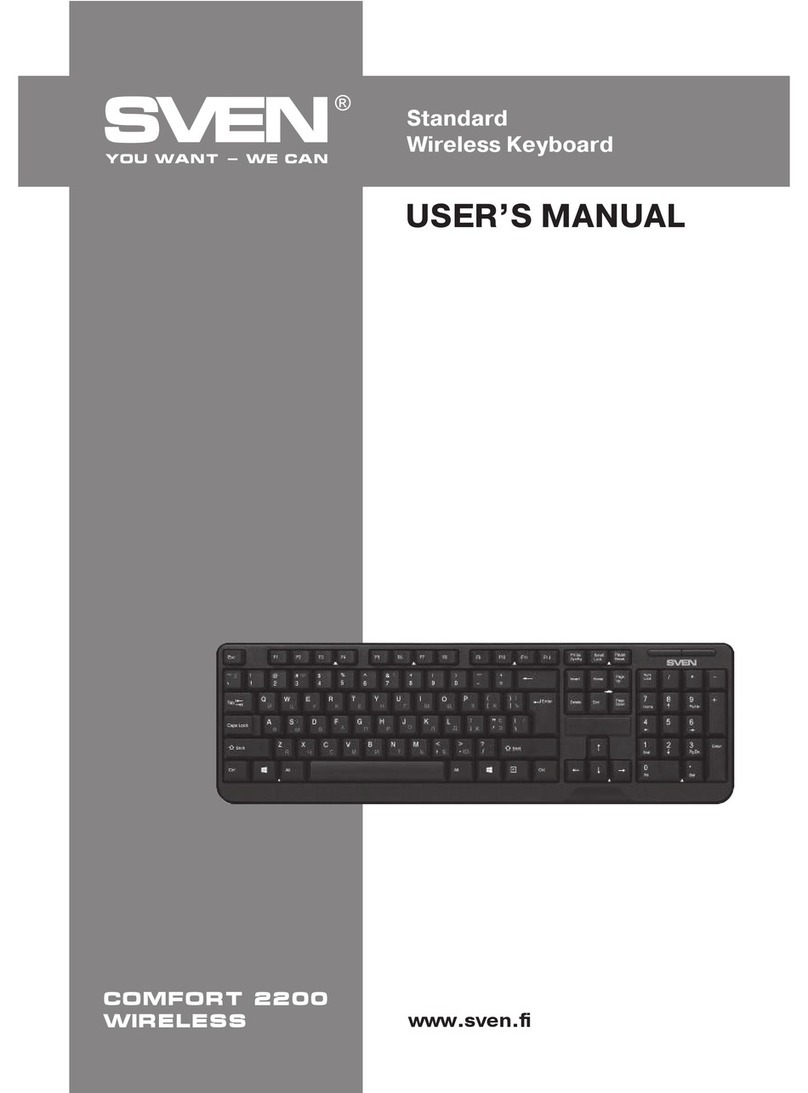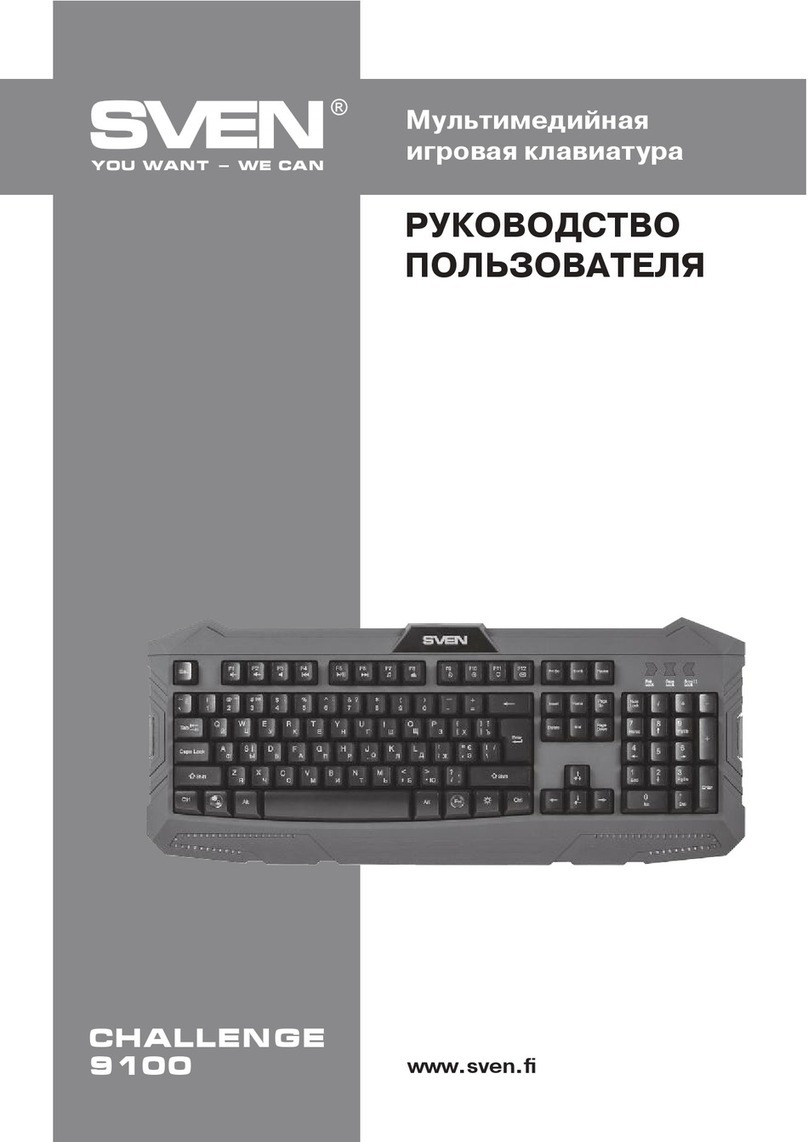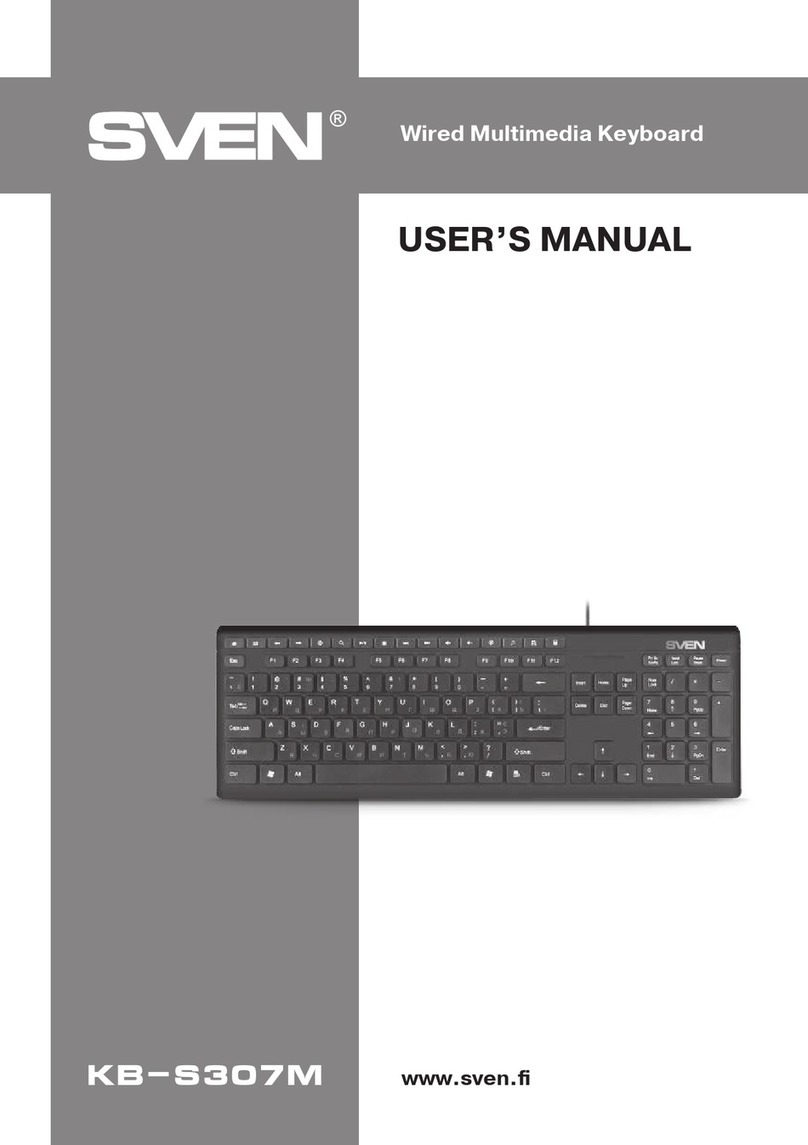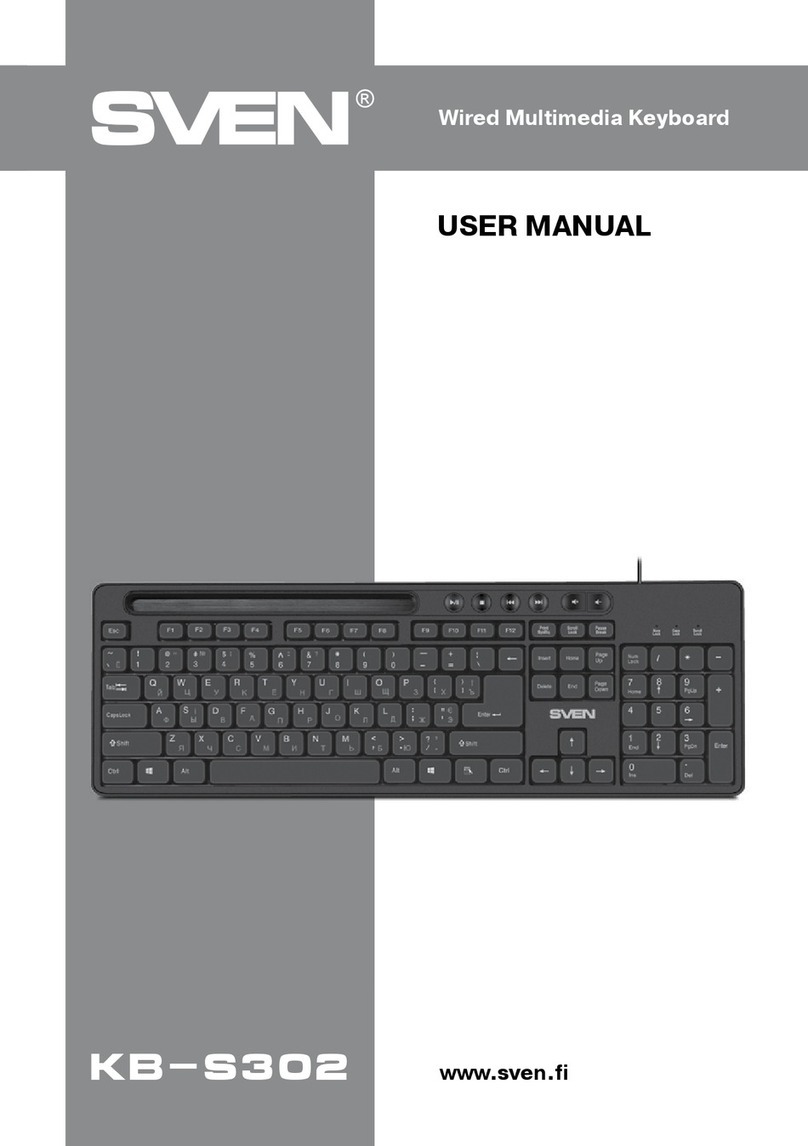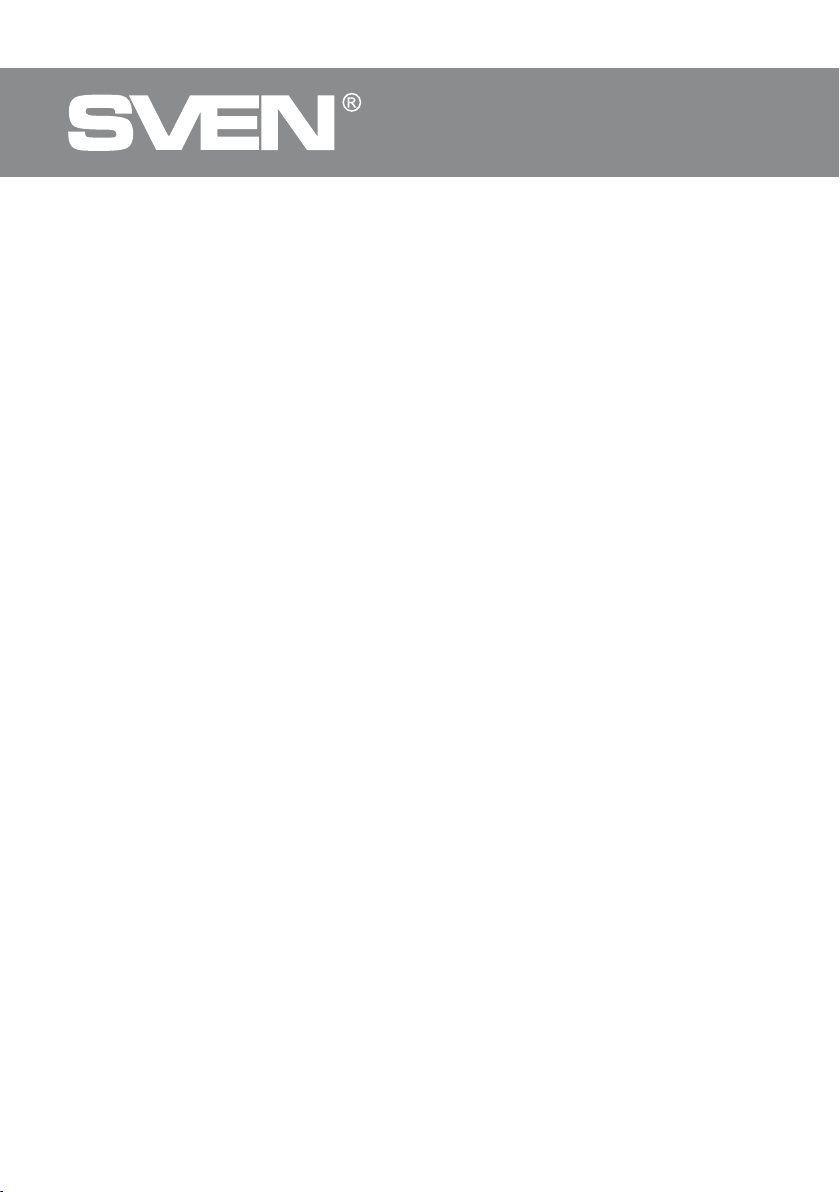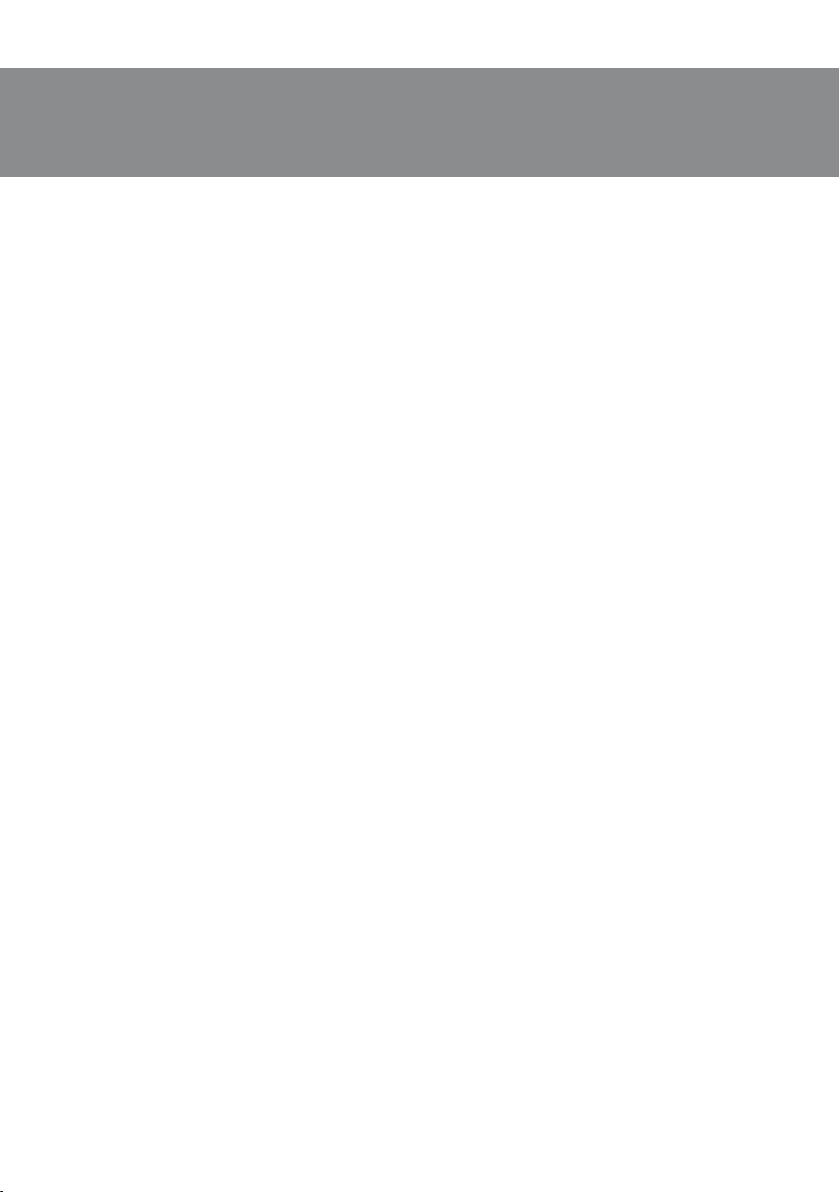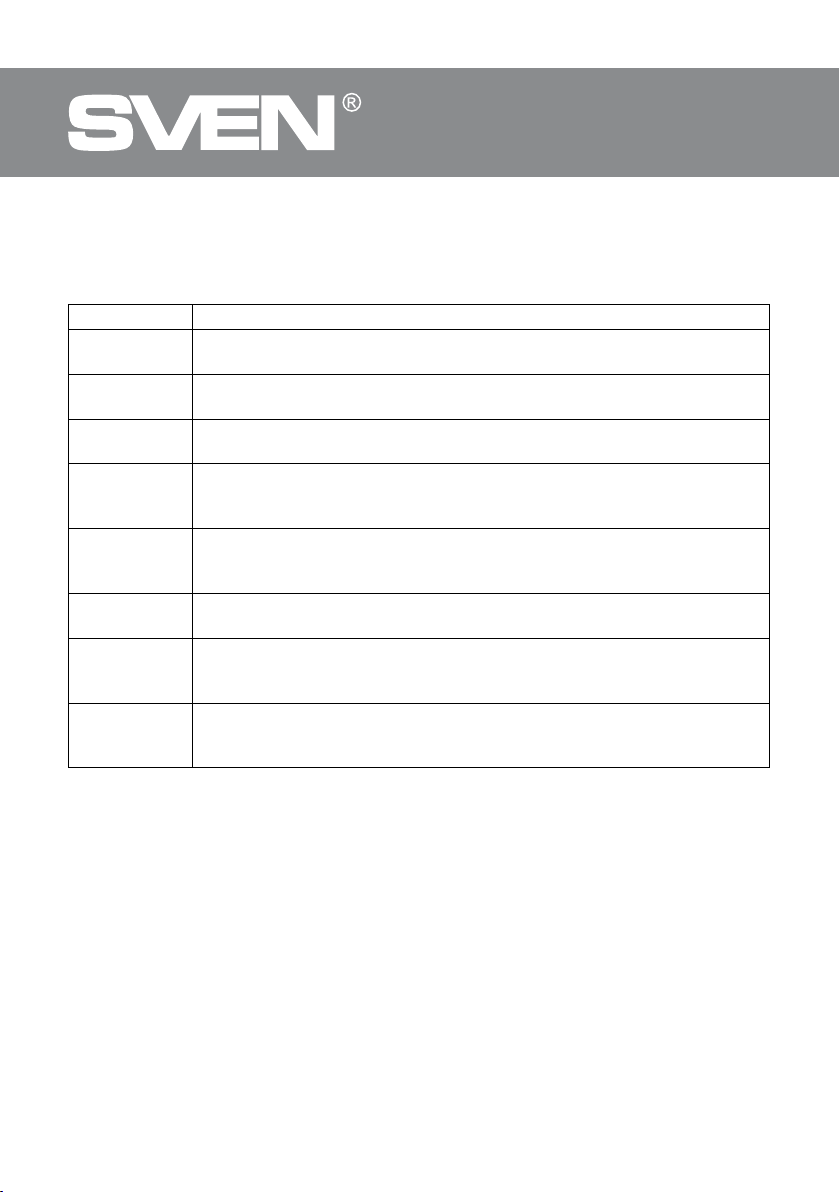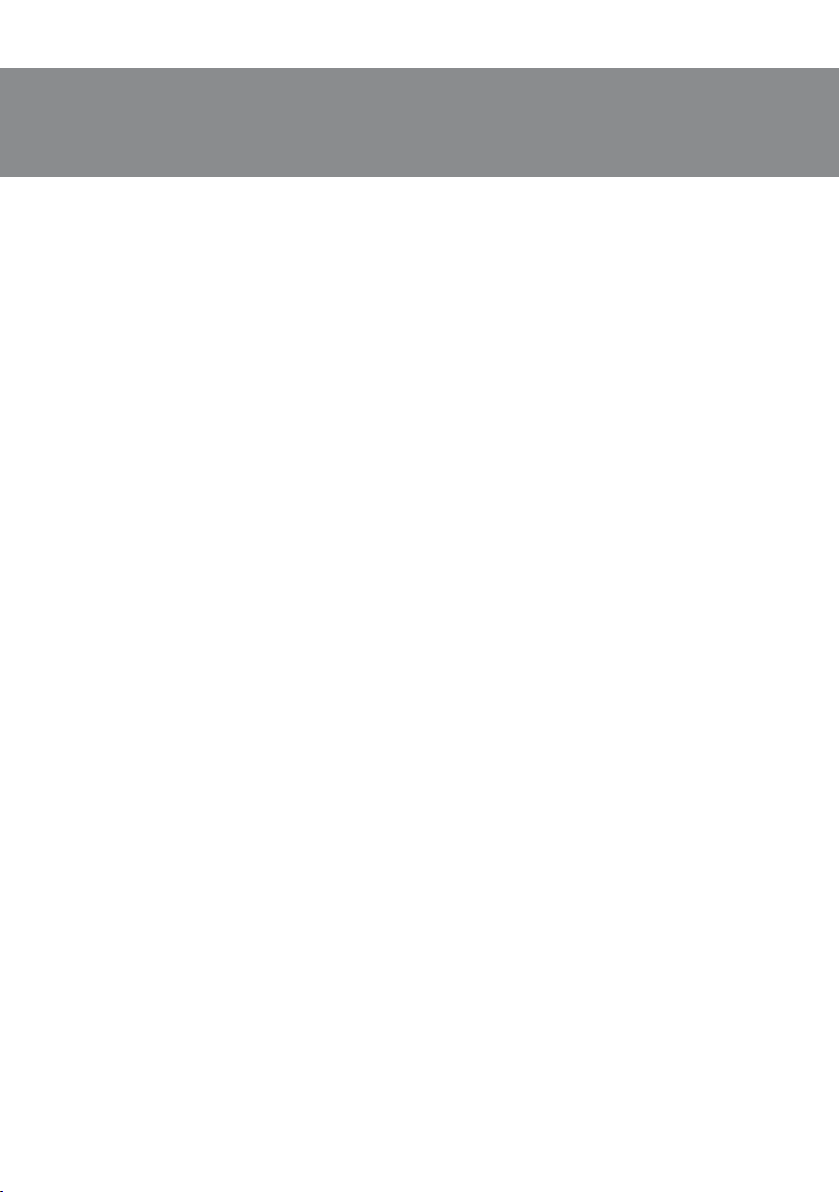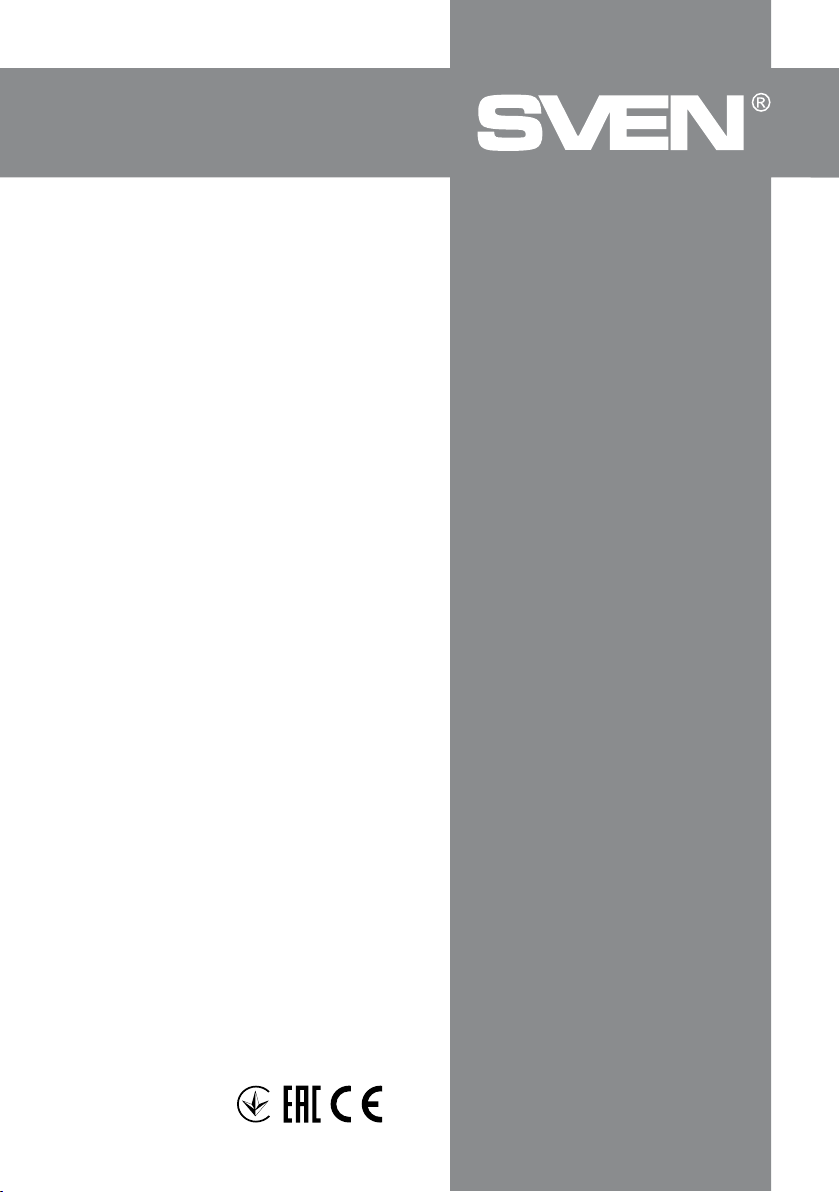ENG
4
Mechanical
Gaming Keyboard
In Mode menu, nine Light Mode 1 – Light Mode 9, modes are selected, in which the brightness
of the backlight mode is set to Brightness, and the speed (frequency) of the backlight flicker to
Speed.
Light Mode 1 Keyboard backlight without flicker. Brightness control available.
Light Mode 2 Backlit keyboard with shimmer. Adjusts the brightness and frequency (time) of
illumination of the keyboard keys.
Light Mode 3 Sequential multi-directional illumination of a certain number of keyboard keys
(snake effect). Adjusts the brightness and speed of the keypad backlight.
Light Mode 4 Keyboard key illumination. Adjusts the brightness and time of illumination of
this button.
Light Mode 5 Multiple directional illumination of a keystroke of a certain number of
keystrokes in which the keypad key is pressed (wave effect on a line). Adjusts
the brightness and speed of the keypad backlight.
Light Mode 6 Multiple directional illumination from a keystroke of a certain number of
keyboard keys (wave effect on the keyboard). Adjusts the brightness and
speed of the keypad backlight.
Light Mode 7 Turn off the backlight by pressing a keyboard key. Adjusts the brightness and
dimming time of this button.
Light Mode 8 Multiple directional illumination from a keystroke of a certain number of
keyboard keys (the effect of a traveling wave on the keyboard). Adjusts the
brightness and speed of the keypad backlight.
Light Mode 9 Multi-directional illumination from the key pressed on 3-5 keys in 5 lines of the
keyboard (the effect of a light spot on the keyboard). Adjusts the brightness
and speed of the keypad backlight.
Button Setting keyboard shortcuts
In Button Setting menu window, the following modes with Function are provided for setting the
keyboard keys:
- Default mode to restore the original keyboard key functions;
- Key mode for reassigning certain keyboard keys;
- Multimedia mode for assigning keyboard keys to multimedia functions from the list of possible;
- Macro mode for assigning keyboard keys to user macros.