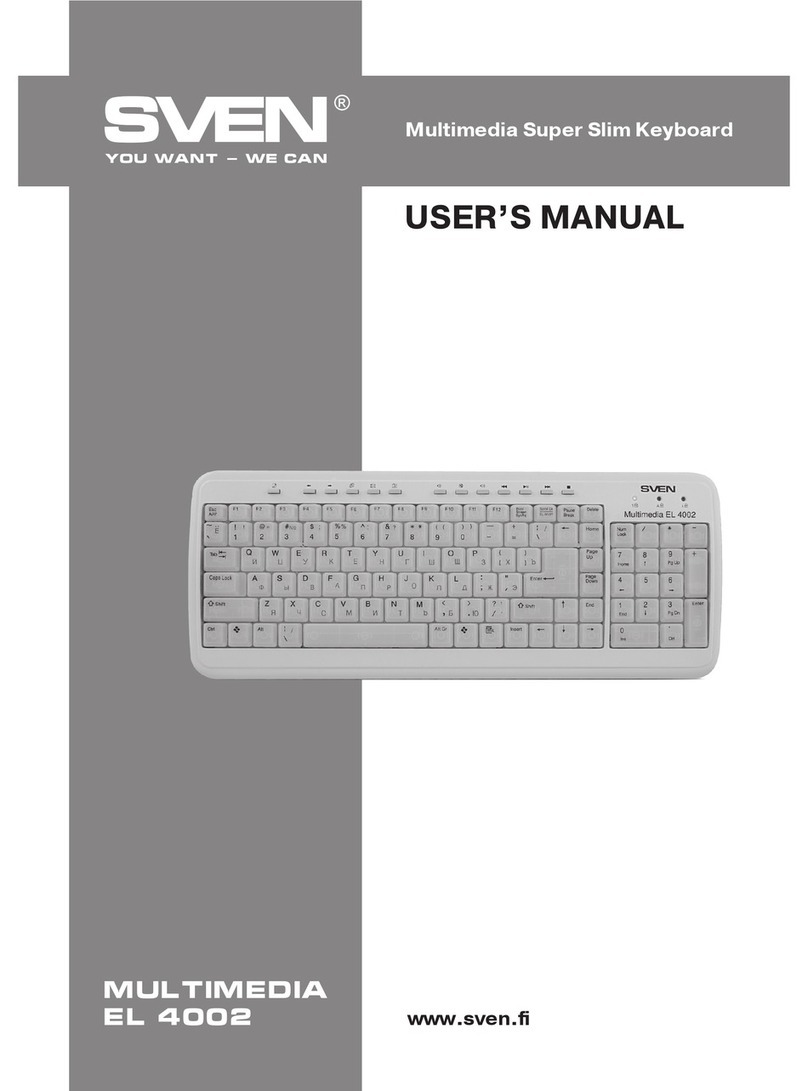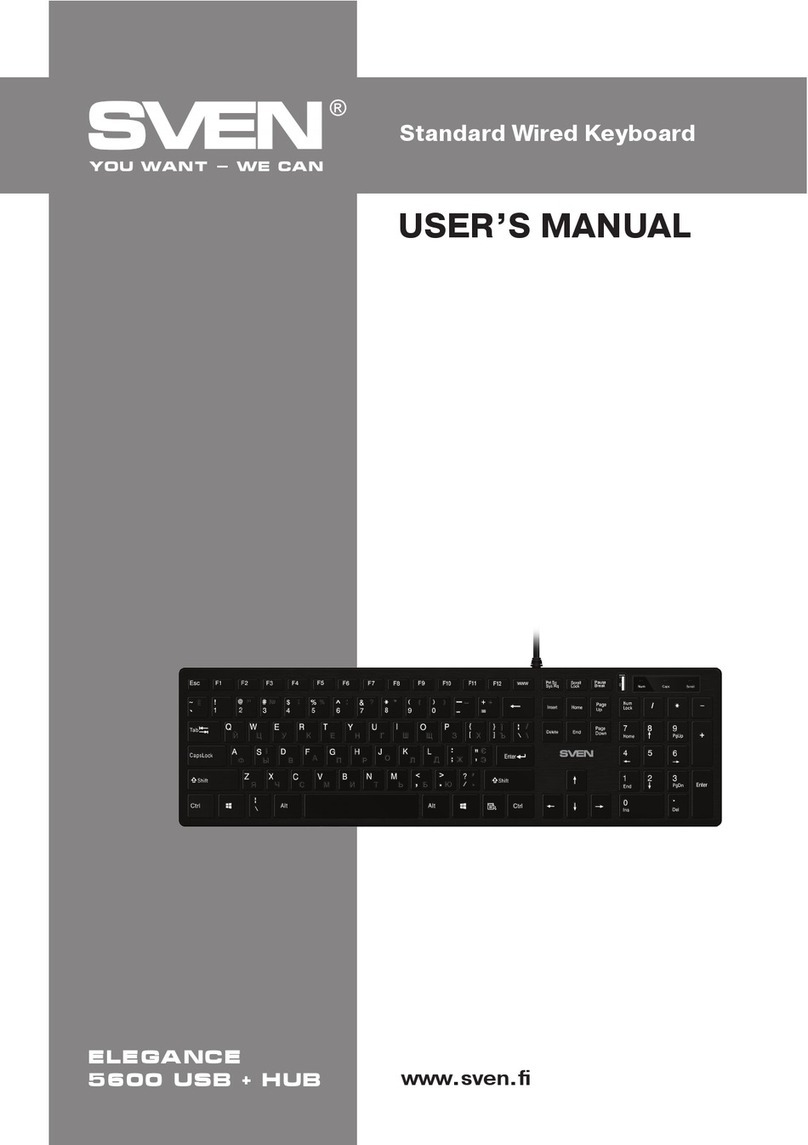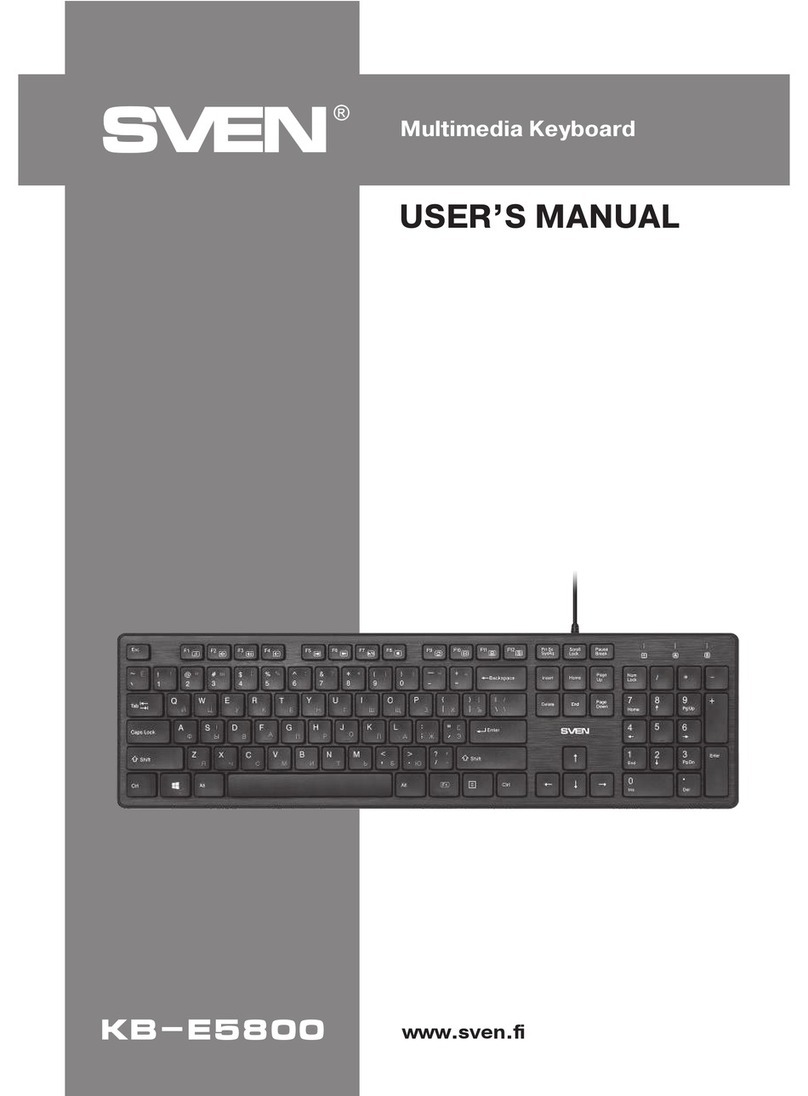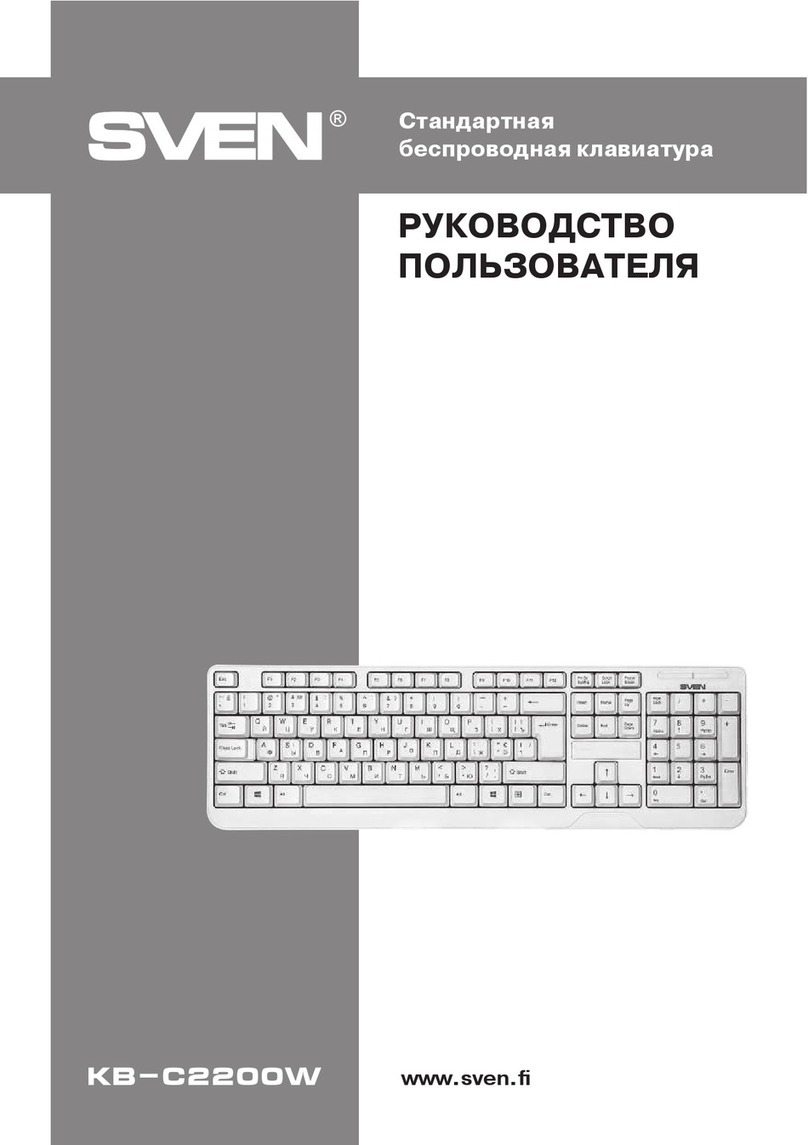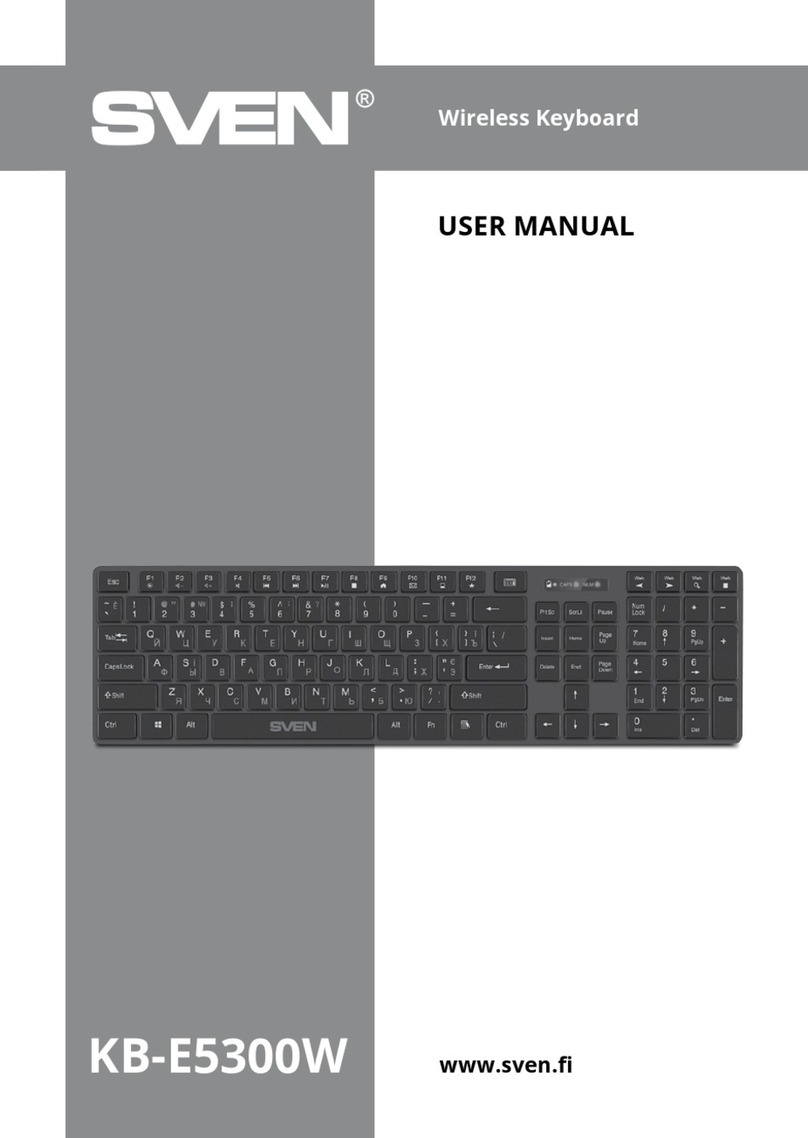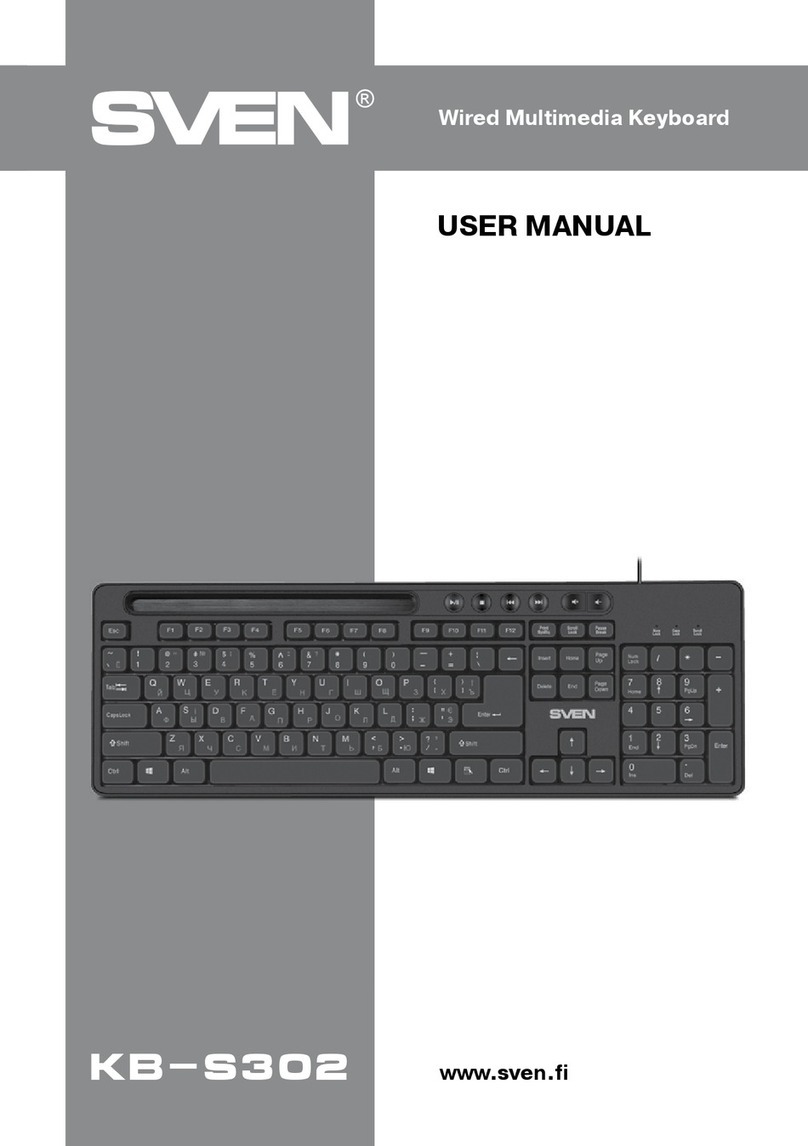6
Ðóêîâîäñòâî ïîëüçîâàòåëÿ
5.3 Êíîïêè óïðàâëåíèÿ ïèòàíèåì äëÿ Windows
5.4 Êíîïêè äëÿ ðàáîòû â Windows-ïðèëîæåíèÿõ
5.5 Êíîïêè âûçîâà ïðîãðàìì Office
5.6 Êíîïêè äëÿ ïðîãðàìì Office
Power Âûêëþ÷àåò êîìïüþòåð, åñëè â BIOS óñòàíîâëåíà ôóíêöèÿ óïðàâëåíèÿ ïèòàíèåì.
Sleep
Ïåðåâîäèò ñèñòåìó â ðåæèì ñíà, åñëè ÏÊ ïîääåðæèâàåò óïðàâëåíèå ïèòàíèåì è
ôóíêöèÿ àêòèâèçèðîâàíà. Åñëè óïðàâëåíèå ïèòàíèåì íå àêòèâèçèðîâàíî,
äàííàÿ ôóíêöèÿ íå âûïîëíÿåòñÿ.
My Computer
(Мой компьютер)
Открывает окно «Мой компьютер» с отображением содержимого дисководов, жесткого
диска, сетевых приводов и т. д.
Calculator
(Калькулятор) Запускает встроенный калькулятор от Microsoft Windows.
Log Off
(Выход из системы)
Открывает диалоговое окно Завершение работы: выход из системы,
закрытие всех программ, отключение компьютера от сети, подготовка компьютера
к работе другого пользователя.
Word Открывает Microsoft Word, можно запрограммировать эту кнопку быстрого доступа
на другое приложение.
Excel Открывает Microsoft Excel, можно запрограммировать
эту кнопку быстрого доступа на другое приложение.
Power Point Открывает Microsoft Power Point, можно запрограммировать эту кнопку быстрого
доступа на другое приложение.
Calendar Открывает Microsoft Outlook, можно запрограммировать эту кнопку быстрого доступа
на другое приложение; по умолчанию установлен календарь.
Cut
(Вырезать) Вырезает выделенные объекты в буфер обмена.
Copy
(Копировать) Копирует выделенные объекты в буфер обмена.
Paste
(Вставить)
Вставляет предварительно вырезанную или скопированную в буфер обмена
информацию.
Mark
(Выделить) Выделяет объекты с помощью кнопки управления курсором и кнопки Mark.
Back
(Назад)
Возвращает к предыдущему, ранее просмотренному элементу в программах,
поддерживающих команду Back.
Forward
(Далее)
Продвигает к последующему элементу в программах, поддерживающих команду
Forward.
App Sw
(Переключить окна
приложений)
Переключает окна: активное и предыдущее открытое.
Close
(Закрыть) Закрывает активное приложение Windows.
Scroll Pad (Кнопка
манипулятор
прокрутки)
Выполняет функцию прокрутки по четырем направлениям: влево/вправо/вверх/вниз.