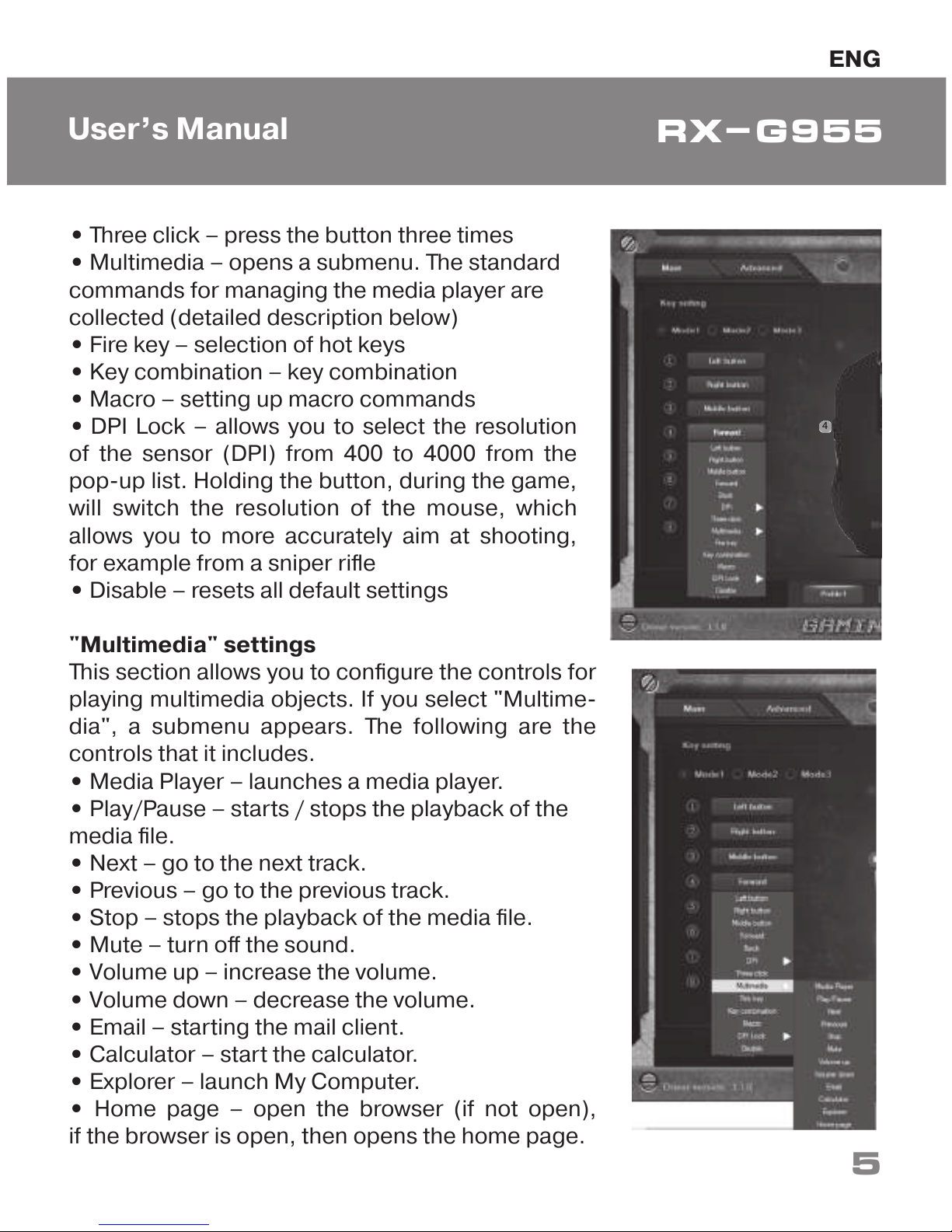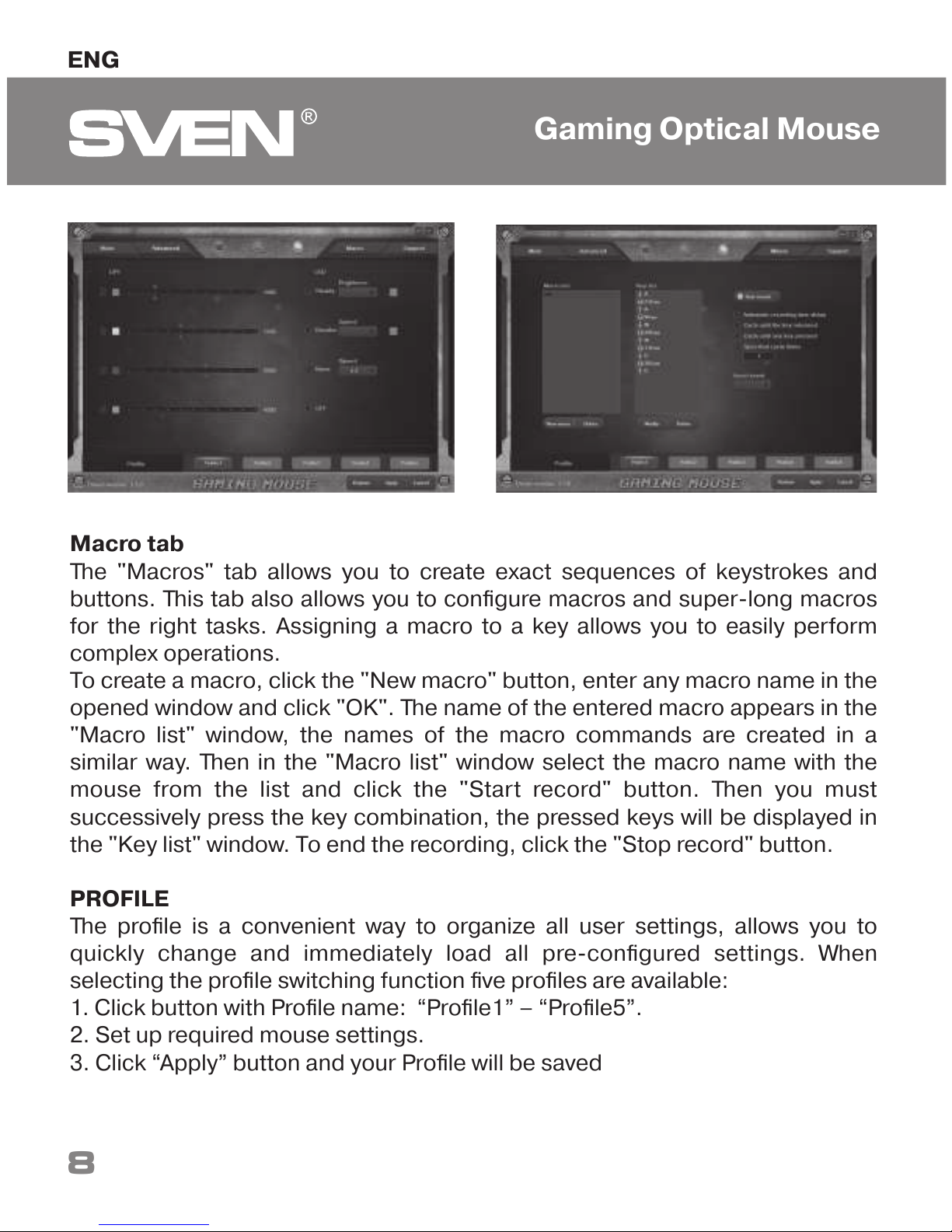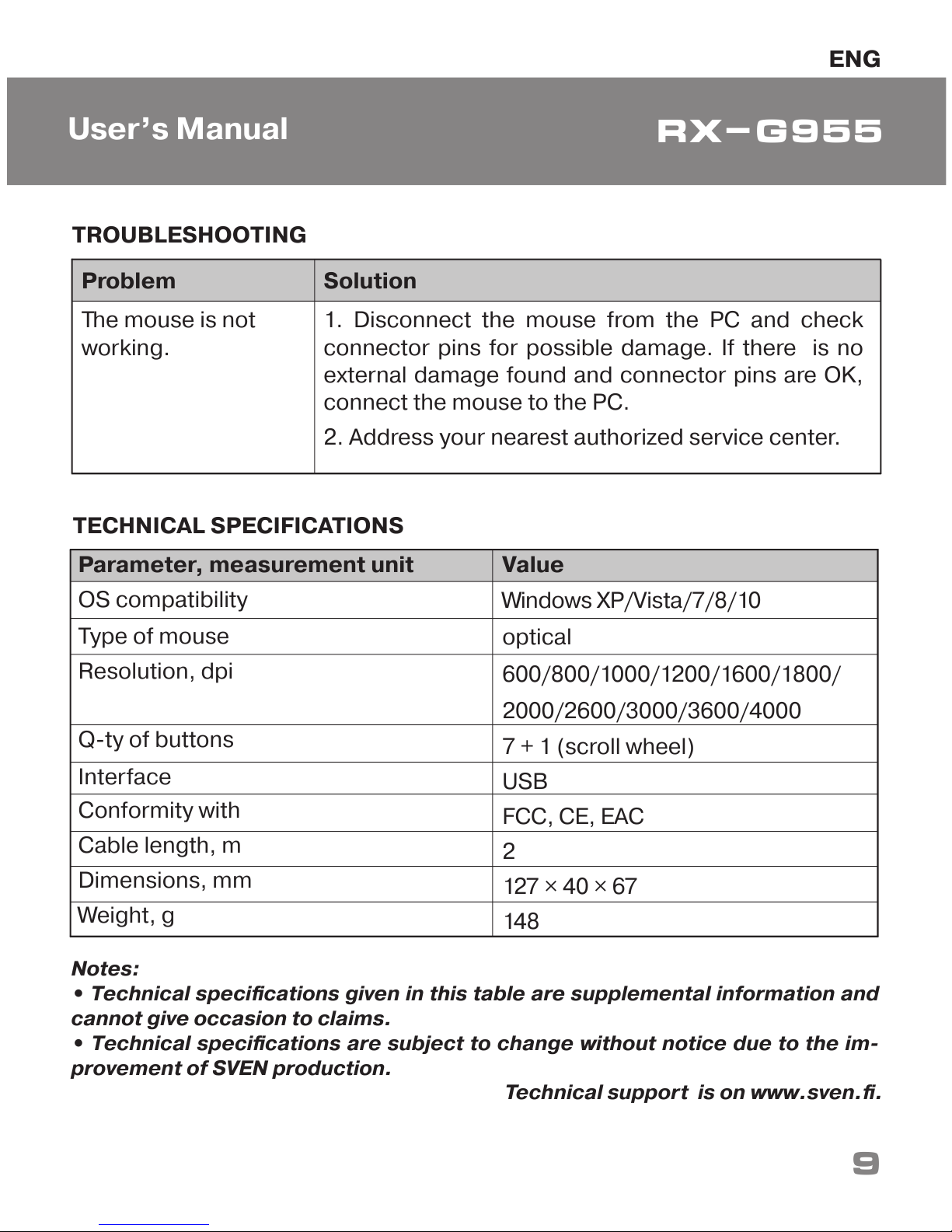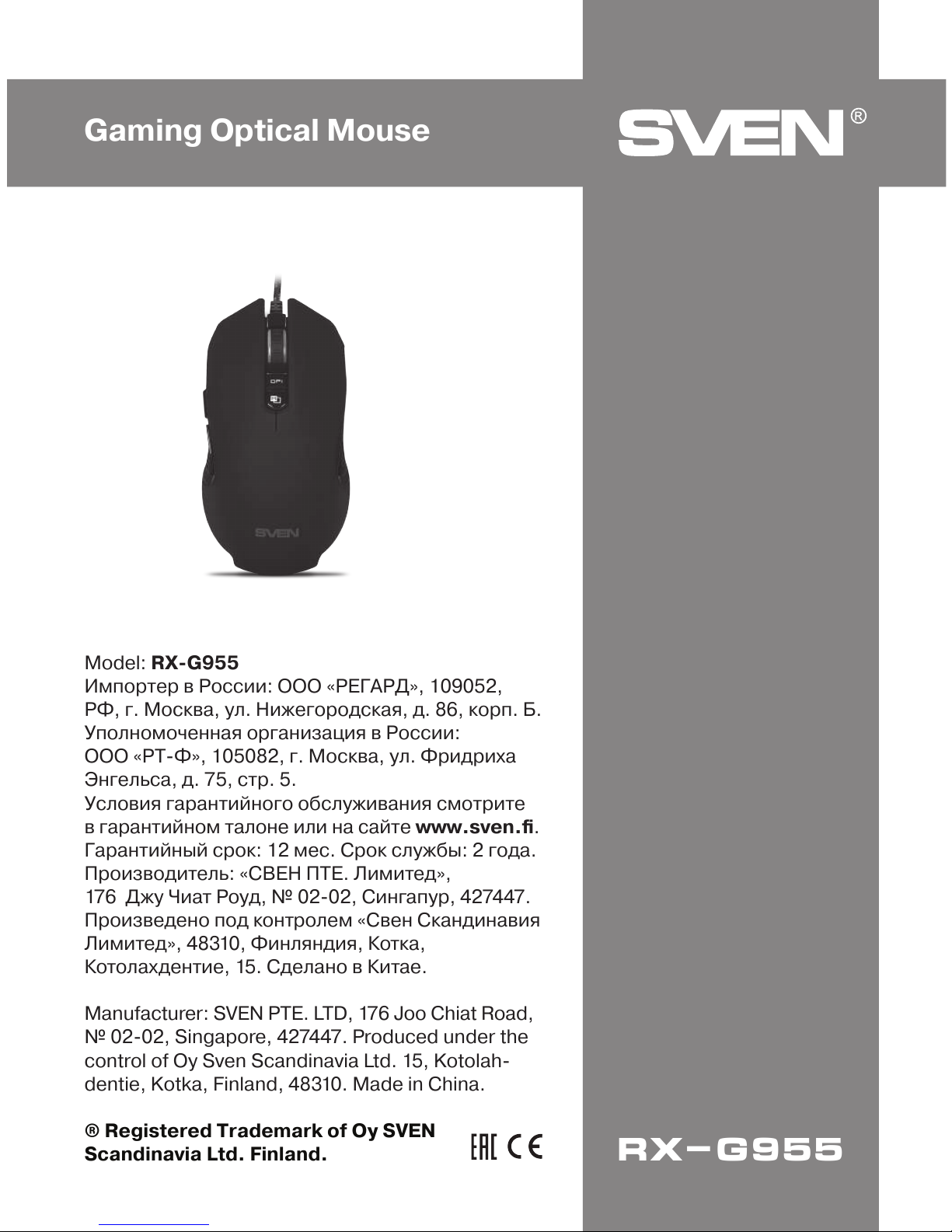• Three click – press the button three times
• Multimedia – opens a submenu. The standard
commands for managing the media player are
collected (detailed description below)
• Fire key – selection of hot keys
• Key combination – key combination
• Macro – setting up macro commands
• DPI Lock – allows you to select the resolution
of the sensor (DPI) from 400 to 4000 from the
pop-up list. Holding the button, during the game,
will switch the resolution of the mouse, which
allows you to more accurately aim at shooting,
for example from a sniper rifle
• Disable – resets all default settings
"Multimedia" settings
This section allows you to configure the controls for
playing multimedia objects. If you select "Multime-
dia", a submenu appears. The following are the
controls that it includes.
• Media Player – launches a media player.
• Play/Pause – starts / stops the playback of the
media file.
• Next – go to the next track.
• Previous – go to the previous track.
• Stop – stops the playback of the media file.
• Mute – turn off the sound.
• Volume up – increase the volume.
• Volume down – decrease the volume.
• Email – starting the mail client.
• Calculator – start the calculator.
• Explorer – launch My Computer.
• Home page – open the browser (if not open),
if the browser is open, then opens the home page.
4
ENG
5
User’s Manual RX-G955