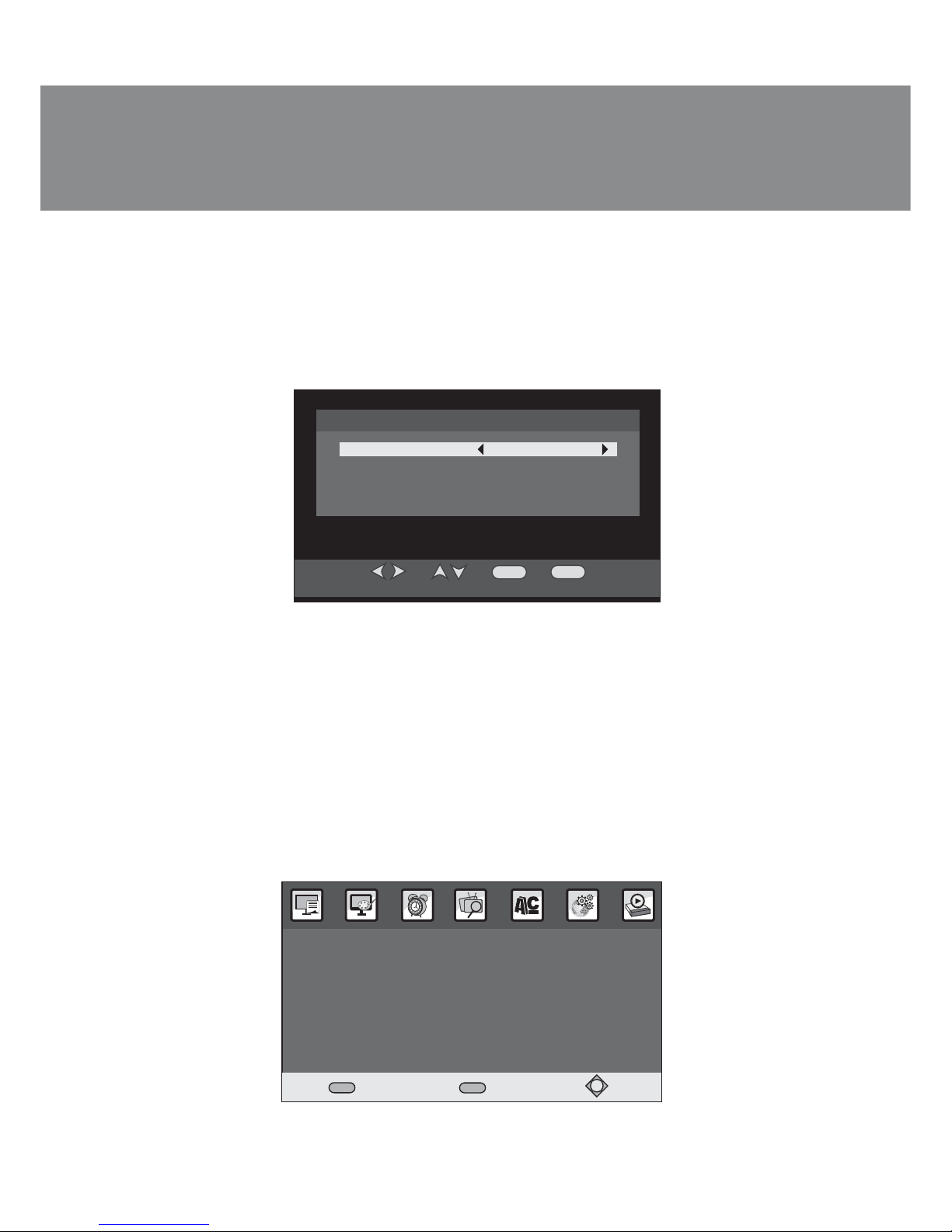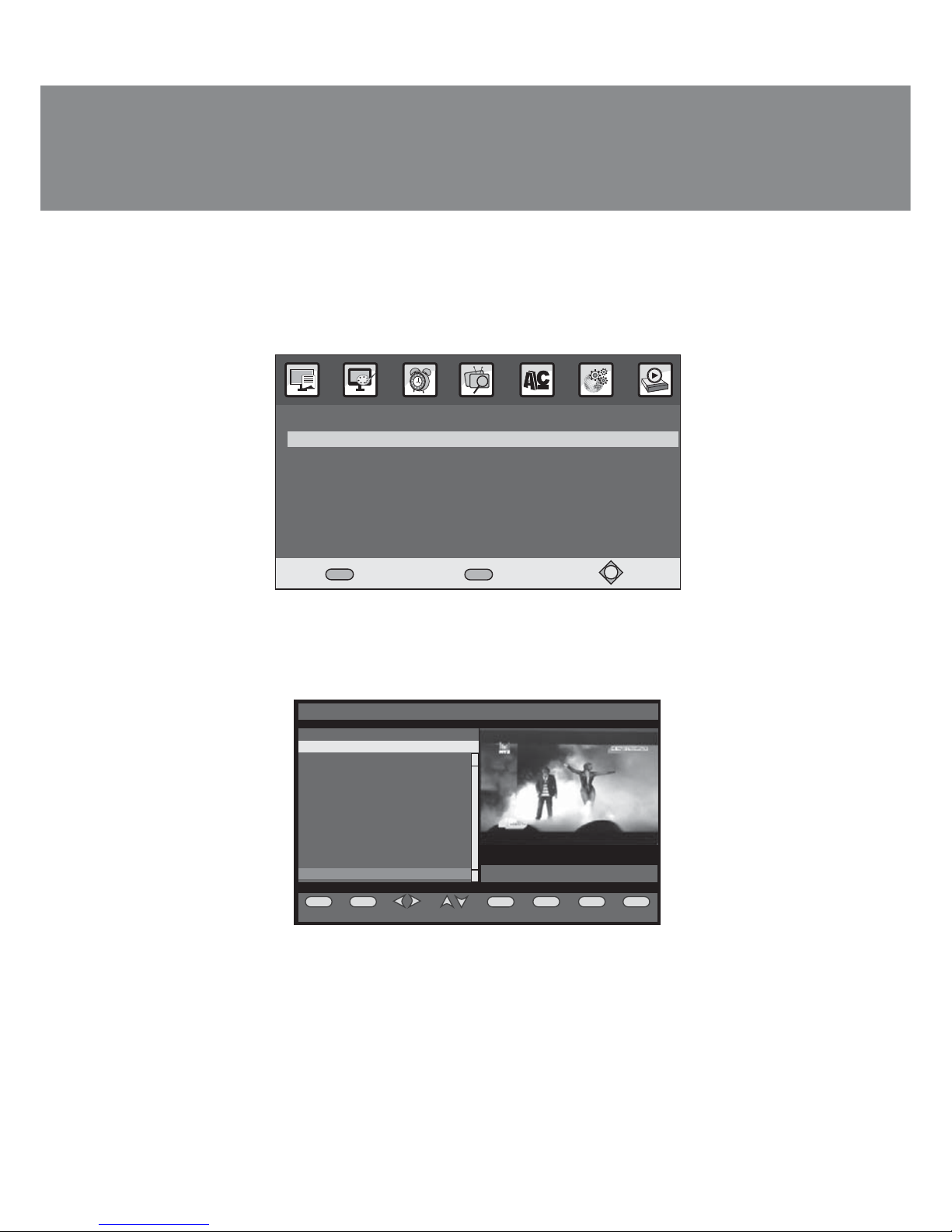ENG
5
Operation Manual EASY SEE-149 LED
EASY SEE-150 DD LED
w
t
u
s
q
r
q
p
e
h
c
d
f
h
i
k
n
o
l
l
j
e
g
x
v
ab
m
p
Fig
. 4. Remote control
Remote control
aSTANDBY: tuner switching on/off
bMUTE: sound switching on/off
cTTX: display teletext contents
dSUBTITLE: selection of subtitle language
e▲/▼: menu navigation buttons
(CH-/CH+: view of previous/ next channel)
fEXIT: menu exit, teletext mode exit
gOK: selected highlighted parameter confirmation
h◄/►: menu navigation buttons
(VOL-/VOL+: volume decrease/increase)
iTV/RADIO: switch between ТV and radio mode
jRECALL: return to last selected TV channel
kGOTO: move to Multimedia mode or selected time of
video playback
lPREV/NEXT: previous/next file
mSTOP: stops media playing
nREPEAT: turn on/offrepeat mode
oColor buttons: operations in teletext menu and other
comands from OSM
pPLAY/PAUSE: play/pause media playback or start
Timeshift function
qREV/FWD: rewind backward/forward during a media
playback
r0-9: numeric buttons
sFAVOURITE: display favorite channels list
tMENU: display the main menu
uAUDIO: audio setting menu
vPVR: record a TV program
wEPG: display electronic program guide
xINFO: display content information
Battery installation
• Remove the battery compartment cover from the remote
control.
• Put 2 × ААА size batteries (included) observing polarity.
• Close the battery compartment.
Notes:
• Use the remote control at an angle of up to 30° at the
distance of up tp 7 meters from the appliance.
• Point the remote control to the IF sensor of the tuner.
• If the remote control does not operate, check the
battery availability or change them for new batteries.
• Extract batteries from the remote control if it will not be
used over a long period of time (more than one week).